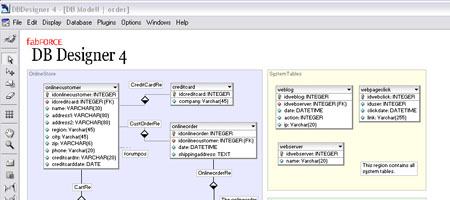As a web developer, if you’re to be successful, you have to have a constant yearning for learning new things. In an industry that evolves rapidly, you’ve got to keep up or you risk being obsolete and outdated. Keeping up with trends, weeding out the fads, and adopting new techniques to your web-building arsenal is an essential part of being a web developer.
I spend (literally) most of the day in front of the computer and even in my spare time, I choose to read, learn, and keep up with web technology news. This leads to a massive collection of bookmarked links, but through the years, there are only a handful of websites that I frequent.
I’d like to share 20 websites that have broadened my knowledge, expanded my skill set, and improved the quality and efficiency of my web development projects. Most of these (hopefully) you’ve already encountered, but if you come out with just one or two links you’ve never heard of or you end up bookmarking a link or two, I would’ve accomplished my goal.
Alertbox is Jakob Nielsen’s bi-weekly column that discusses web usability. I’ve been a fan of his for almost as long as I’ve been professionally developing websites. Most of his recommendations makes sense and is backed by real-world studies and carefully-constructed surveys.
His columns cover topics such as the merits of breadcrumb navigation to Top-10 Application-Design Mistakes. A great link to provide people when you’re asked about optimal web page design is the column on Screen Resolution and Page Layout.
On days when your creative juices don’t seem to be flowing as it should, it often helps to look at other people’s work to help inspire you. TheBestDesigns.com is a gallery site to visit on such days. TBD has a few things that distinguish them from other web design galleries — among them are: choosing quality over quantity, showcasing flash-based as well as CSS-based layouts, and tagging each design with relevant keywords so that users can conveniently find similar designs.
They showcase truly innovative and skillfully-crafted designs and they abstain from showcasing the “yet another recycled web 2.0 look” websites. It might not be updated with hundreds of websites everyday, but having a strict guideline on what gets displayed on TBD ensures that you don’t have to filter out the noise to get to the signal.
A List Apart inspired me to become a proponent of web-standards and semantic code. Starting out, most of us probably didn’t care about capitalized, unclosed html tags (… that won’t validate with a strict doctype) or understood the real value of accessibility in web pages.
One of the major influences in my views on web-standards, best practices, accessibility, and usability can be attributed to a significant part… to A List Apart. ALA articles are high-quality and they only come out with two articles a month, but they are worth the wait. Articles are written by some of the leading experts in the industry, and their staff include well-renowned pro’s such as Eric Meyer and Jeffrey Zeldman.
“Getting Real” is a book that’s available online, written by 37 Signals. It’s about creating web-based applications in a productive and successful way. The book covers topics ranging from philosophies that help push out quality products to views on hiring the right people to do the job.
Favorite topics covered in the book are:asking users what they don’t want and dealing with problems only when there is one.
Digg is a site where people submit links and vote which content is worthy to be read by its users and which articles don’t deserve the light of day. A large part of my ability to keep up with emerging technologies, techniques, and new standards is because of frequenting Digg’s Technology section. The community is picky of what is good news and bad news, so it allows you to skip the junk and get to the good stuff right away.
Other social-bookmarking sites that will help you stay sharp and current, and that should be mentioned here are: StumbleUpon , del.iciou.us, reddit, and popurls.
Web Design from Scratch is a website run by Ben Hunt, that’s about (straight from the front page) “A complete guide to designing web sites that work“. It caters primarily to web builders just starting out, but it’s always good to “go back to the basics” and get a refresher on things that you’ve taken for granted.
The section on Copy Writing taught me that web developers shouldn’t be limited to the coding part or the design part of the project; writing effective copy comes naturally with the experience we’ve had with developing websites that succeed and fail.
mootools is a lightweight framework that simplifies the way you write JavaScript and provides you with powerful AJAX classes, effects, and fuctions. It’s helped with the development of complex web pages in a rapid and elegant way.
There are other JavaScript frameworks similar to mootools, and you can’t go wrong with any of the popular ones, but a developer’s got to choose his or her favorite — and for me, mootools is the one I’ve come to love and use.
ReadWriteWeb is a long-standing (five years and counting) weblog about web technology news. It caters to web professionals that have a need for knowing what’s up right now. It was founded by Richard MacManus, who also co-founded the Web 2.0 Workgroup – a network of blogs that cover the Web 2.0 generation.
It’s a website that allows you to keep your knowledge up-to-date, and is a source I consistently cite when talking about current web technologies with colleagues and fellow developers.
This is a website written by some of the PHP core developers and they provide news, articles, tutorials and other stuff related to PHP. If you’re looking for a reliable source of information about PHP, there’s no other place to look than the Zend Developer Zone.
Worth taking a look at is the five-part article series about the xdebug extension (here’s the link to Part One: Introducing xdebug), which is, as author Cal Evans puts it, “a free and open source swiss army knife tool for PHP developers”.
css Zen Garden is an eye-opener for newer CSS developers. css Zen Garden explores the power of external style sheets by showcasing a variety of designs contributed by developers throughout the industry.
If you haven’t seen the website before, the concept is: using the same html mark-up, CSS developers submit external stylesheets and images to style the web page into beautifully-looking designs.
It’s a great place to inspire you to push your limits and knowledge regarding CSS.
Another wonderful website about CSS. It features demos of CSS-based solutions such as image galleries, drop shadows, image maps, etc.
The website is authored by a married couple, Stuart (Stu) and Fran Nicholls, who have been in the computer industry since the 1980’s. Most of the demos are (or were) cutting edge; the examples are practical and easy to follow and the website’s easy to navigate.
It’s a commendable resource to check out when you want to gather information about CSS-based solutions.
his is an amazing center of knowledge for all things web development, covering topics such as JavaScript, HTML, PHP, SQL, and more. At the bottom of their logo, they quote, “The best things in life are free” – this is indeed true in their case.
The website is a great starting point towards learning about web development and design topics and an effective online reference for those who know about the subject but need a quick refresher.
The ITPro Collection at Books24×7.com features digitalized versions of the top IT books. It’s a fee-based website, but if you’re able to afford it (or can convince the boss to get you a subscription), it’s the best way to access quality literature through the convenience of your computer.
It will also allow you to select the books worthy of buying and adding to your collection.
Drupal restored my faith in open-source applications. Prior to Drupal, I worked on Oscommerce, Zen Cart and Moodle. All projects had bloated PHP and CSS, poor HTML mark-up (default layouts used tables, little care for semantic mark-up, amongst a few things) and were designed with little usability/accessibility in mind.
Drupal’s code — in contrast — was clean, modular (but not excessively so), had a robust API so that you don’t have to tinker with the core files, and most importantly, the community’s willingness to help out, share information, contribute, and commitment to quality is my vision of the “Utopian” open-source community. Since then, projects likeWordpress, Magento, and Joomla! re-assures us that effective quality solutions don’t come from shelling out the cash, but rather promoting and contributing as much as you can to these remarkable communities.
Here’s a throw-back to the past! This is here as a reminder to the (slightly) older/more experienced developers that the site is still up and running. It was, during their time, a place to visit and learn about web development, covering topics such as web programming, E-business, and page design. It also has a “Quick Reference” section on the sidebar.
I remember being amazed at how their “folder navigation” on the sidebar worked — ever since then, the functionality can now be achieved quite easily using the DOM and/or a JavaScript framework like mootools.
This is a collection of Eric Meyer’s writings, an accomplished author on the topic of CSS. Not only is he a CSS expert, but also an advocate of semantic code. His work was, and is, truly revolutionary. I attribute my appreciation and understanding of “resetting CSS” to him.
Eric Meyer is one of the key influential people that I truly find to be talented and knowledgeable in the field of web building. His current and previous works are worth the time to read.
456 Berea Street is the creation of Roger Johansson, a web professional from Sweden. His writing is a primary inspiration for starting up of Six Revisions. Topics include book reviews, written work about CSS and XHTML, and web development news and events.
Some pages worth bookmarking are Efficient CSS with shorthand properties (which can be used as a reference to writing “shorthand” CSS – reducing file size and page length) The CSS and XHTML Lab (which features some demonstrations as well as a list of works translated into other languages) and Accessibility myths and misconceptions (a helpful resource to link to when asked about the value of accessibility in web pages).
The Web Standards Project “fights for
standards
that reduce the cost and complexity of development while increasing the accessibility and long-term viability of any site published on the Web”.
Whether it’s suggesting correct mark-up or rallying web browser developers to render styles/html a certain way, The Web Standards Project aims to help web developers reduce the amount of time committed to troubleshooting browser-display issues. The website features articles, tutorials, and the Acid3 Browser Test (visual rendering tests of your browser).
A marvelous website for the modern web developer. The website “is intended to be a resource for web developers: people who design, code and program websites and applications for the web“. The website is part of the 9rules network and is written primarily by Mike Papageorge who chooses to blog about topics such as “Marketing on the Internet” and more specific subjects such as “Olympic Logos“.
Aside from the Web Development Resources sidebar, there’s also a list of the author’s most recent Web Development resources that’s worth a bookmark.
SitePoint is one of the older websites that has survived the constantly-changing tastes of web developers and designers. A co-founder of the website, Matt Mickiewicz, first had a website called Webmaster-Resources.com Community Forums launched in 1999.
SitePoint had a bit of a lull for a period of time in terms of popularity; the site’s prominence was replaced by newer, more “forward-thinking” web development sites.
The site has found its “second wind” with it’s young and modern web developer audience with an updated design/user interface, frequent updates, and a new and notable”CSS Reference” section.