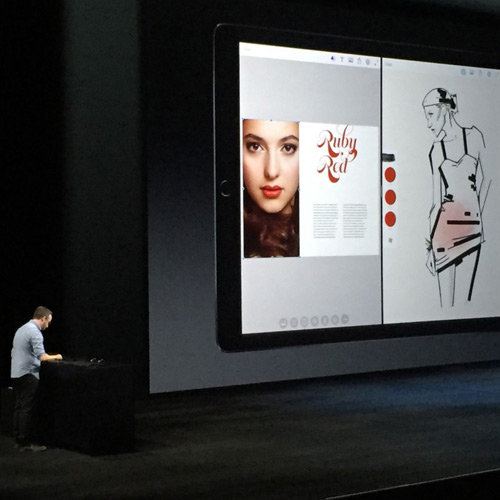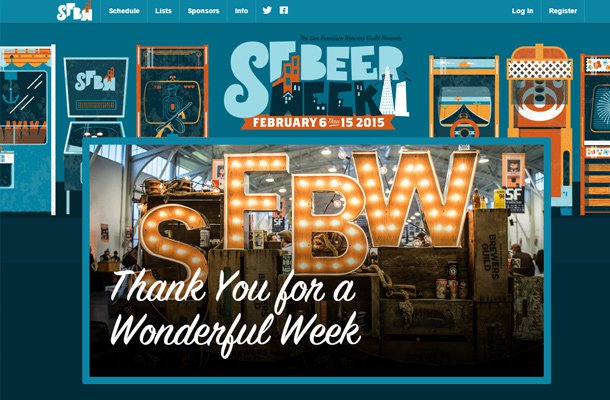Interview with Sam King about Designing Rizon App
The phrase “golden hour” holds special meaning in photography. This is a period at both dawn & dusk where the sunlight is strong and casts very wide shadows. Photographers love to shoot during golden hour because photos feel more dynamic. But how do you know the exact boundaries for golden hour?
Well Sam King asked this same question which drove him to find an answer through app development. Rizon App is a clock that calculates the exact timeframe of golden hour in your timezone.
I got Sam to answer a few questions about his journey building Rizon and his overall skillset as a designer.

Q: Can you share a little about your history and the type of work you do? How did you get into this field?
I spent most of my teens messing about with cameras and Photoshop. I ended up shooting for a few magazines. I thought that would be what I would do for my career—but I started to pick up more of an interest in design.
I freelanced as a designer for a couple of years building websites for local companies, sometimes shooting photos and doing branding work for them too. That’s where I really learned how to communicate with business folks and how to be more professional.
From there I got my first full-time job as an in-house web designer at a startup which was the first time I’d worked in a team of other designers. I told myself I would go into the job like a sponge and just absorb all the knowledge they had to share. I think it paid off.
I feel like my grasp of design, especially good design, was developed in that role.
Now I’m in a very similar role: a designer at a startup mainly working on the web. I also have a couple of side projects like an iOS app I spent the last 2 years designing and re-designing.
Q: Do you think your skills in photography help to influence your design work?
Certainly. While the skills are different, there’s a few things that cross over.
There’s things like colour and composition that really help, but they’re the obvious ones. In photography, especially in the type of photography I started with(action sports), it helps to visually see into the future. What I mean by that is I often had to visualize where the rider would be at the point I’d need to take the photo so I could set up lights and figure out the best composition. I use that skill every day in design—visualizing where certain elements will go and how they work with other elements.
Q: What sort of things do you look for in a high-quality interface design?
For me, the main question is: “what is the one thing I need to do with this interface?”
If there are too many competing actions, it’s often a sign that the interface, or product, needs more focus. Another big thing for me is consistency throughout the whole interface—a solid hierarchy and structure helps to combat the issues with inconsistencies.
Q: Let’s talk a little about Rizon. What does it do and how did the idea for this app come about?
So the “ah-ha” moment happened in a book shop in New York. I saw a printed calendar hanging on the end of a bookshelf that detailed when the sun set and rose for New York.
That made me think how annoying it is to find Golden Hour(the period of light just after sunrise, and just before sunset which is perfect for taking photos outside). It changes so much over the course of the year and depending on where you are, it may not even be an hour as the name suggests. Sometimes it’s much shorter, and sometimes much longer.
A lot of the apps I found that already did this were way too complicated with numbers and symbols all over the place, or were just not very pleasing to look at. And this was before the simplification that iOS 7 bought to the App Store.
On the flight back to London I sketched out a few ideas for a very basic app that just listed the times and sent you reminders. Over the next year or so on evenings and weekends I developed the idea further, trying to find a way of showing the overall light for the day and making the whole thing a little more interactive.
Q: How much planning & attention was paid to Rizon’s UI/UX before launching in the App Store?
There were a few sketches, many prototypes, and a few different versions before I ever got it ready for development. I got in touch with an awesome developer, Malolan, and over the last 4 months we got it ready for the App Store.
We opened up a Beta using TestFlight and invited the photography and design community to try it out while we worked on polishing the features. They were really valuable in terms of getting feedback about things they found difficult or weird. A few of the things you see in Rizon are a direct result of this feedback.
I think if we just went straight to the App Store we’d have a lot of annoyed customers right now!
Q: What was the process like for creating the Rizon landing page? Was there any particular style or goal in mind?
When I started designing Rizon I hadn’t really envisioned the actual amount of work involved in creating an app. The landing page was almost an afterthought. As we were getting closer the beta launch, it dawned on me that we actually needed a way to get people to sign up to this thing.
With Rizon being a photographers’ tool I knew it needed to communicate that, so nice photos were a must. I staged a few photographs of my phone with Rizon on the screen surrounded by some things photographers would instantly recognize—rolls of film, lenses, and cameras.
I also used the App Icon as a key element at the top of the page as that’s what people will recognize on the app store.
Overall it needed to echo the simplicity of Rizon, use the colours of the interface, and the main action needed to be clear.
Q: Was it difficult collaborating with a developer located in a completely different country? How did you manage a consistent workflow to get the project completed?
Obviously the time difference kind of sucks but we use it to our advantage. We use Slack as our main communication and it’s worked out great so far. We have channels for specific topics like #reminders or #animation so communication is pretty focused.
We also used Git to manage passing code around which I was already comfortable with. Before this project I hadn’t touched Obj-C. But doing it this way gave me the confidence that I wasn’t going to break something and I could always revert my changes if I did.
The actual workflow went something like this: I would work on some design stuff in the evening, at which point Malolan is probably at work, but available to answer any quick questions I might have. He usually gets home around the time I head to bed so he would then develop the designs in the evening while I slept. I’d wake up and normally there would be a new build for me to try out, so I’d put it on my device and play around with it for the day. The cycle would then continue like that.
I’m still amazed that we got something out in 4 months of evenings and weekends with just the two of us working on it. A true testament to Malolan and the awesome developer he is.
Q: Do you have any plans for big updates or companion apps related to Rizon?
Definitely big updates to Rizon. The users that have given feedback so far have given us some great ideas.
The hard part is going to balance the simplicity of what Rizon is today, and the mess that it could become if we chase too many features. Right now Rizon does a few things, but does them well. We want to stick to that philosophy.
Q: Who are some of your favorite designers and/or what are some of your favorite designs(apps or otherwise)?
My favourite designers are designers I know personally. Pretty much every designer I’ve ever had the pleasure of working with in a team. The design celebs though are probably: Erik Spiekermann for creating my favourite font, FF Meta Serif; and Massimo Vignelli just because.
Favourite apps right now would be Monument Valley, Darkroom, and Reporter.
Q: If you had any advice for fresh young designers, what would it be?
If you’re truly passionate about design, find a more experienced designer to learn from. There’s infinite value in a great mentor—especially if you absorb everything they already know. Why would you do it the hard way and figure it all out by yourself? Chances are someone’s already had the same problem, and they likely have great advice so listen to them.
If you want to check out Rizon you can find it in the app store for iPhone, iPad, or iPod Touch.
Read More at Interview with Sam King about Designing Rizon App