WordPress: 10 Things to Pay Attention to Before Launching your Website
Your new WordPress website is ready for launch? That’s what you think. But there are many things to pay attention to before launching it. Every day, thousands of websites are going online. Most of them are powered by WordPress. This is why your website should try to be different than the many others. In this article, we will give you a checklist of what to consider before the launch.
1. – Choose the Right Web Host
Choosing the right web host is at least partially crucial for the success of your WordPress website. The right provider doesn’t cost all that much and can relieve pressure with its excellent support. Here, you need to decide what requirements your host needs to meet. When you expect a lot of visitor traffic on the website, a managed WordPress hosting on a personal vServer is recommended.
You won’t need to take care of anything server-related, and you can focus entirely on the business. Managed Hosting is recommended in any case, not only for web shops. As a private user desiring a WordPress-based blog, you won’t need to spend much money. A relatively cheap hosting package will be sufficient.
Two Examples of Good Hosting Options:
Managed WordPress Hosting
Premium Managed WordPress Hosting from Germany: RAIDBOXES
RAIDBOXES is the first choice of Sven Lennartz, founder of Smashing Magazine. The bundles cost between 9.- and 30.- EUR a month. The minimum booking period is one month.
Conventional Web Space
Alfahosting: Professional Webspace for your Projects
The package »Multi XL”, which costs from 3.99 EUR up a month is recommendable. Alfahosting’s prices adjust according to the contract period. The 24-month contracts are the most inexpensive.
1a. – Important Setting – the Permalinks
Before going online with the website, you should set up a proper permalink structure. Good permalinks are “speaking” and allow you to see the topic of the article in the URL. Unfortunately, WordPress uses the so-called “Messy URLs” by default.
An Example: http://example.com/?p=N
Please set a different, speaking variant for both human visitors as well as search engine crawlers.
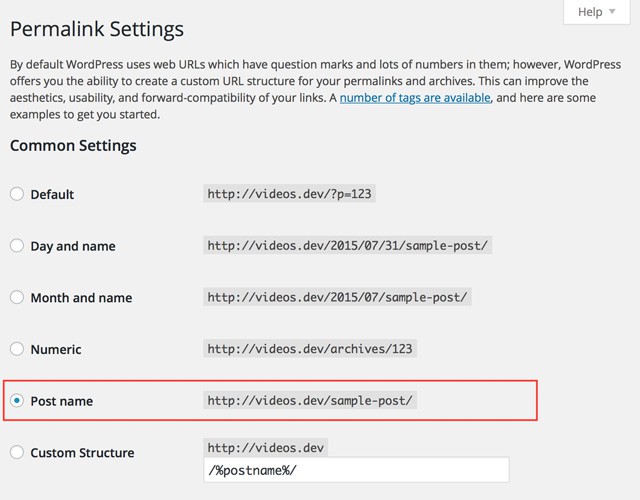
2. – Install a Backup Solution for your WordPress Website
A Backup Solution (find our detailed article on this topic here) is the most important thing of them all. If I were allowed to give you one advice only, it would be this one. Messing up can happen quite quickly and your website could also be hacked. Having a good backup solution allows you to recreate the site almost immediately. There are a plethora of different backup options. The bandwidth reaches from free plugins to paid variants such as VaultPress. In the end, it’s your decision, but do take it.
When you own a private website or a blog, a free backup via plugin should be sufficient. An excellent plugin stores copies of the entire site including the database. The backup data can then be saved for example in a cloud service like Dropbox, Amazon S3, or Google Drive. As soon as you are running a website that is supposed to earn money, I strongly advise you to pay for the backup service. VaultPress is an appropriate option. It is inexpensive, costs only US$9 a month and offers a one-click recovery. Daily backups are automatically created.
BackWPup: Backup Solution via Free WordPress Plugin
The plugin BackWPup is a real solution.
Professional Backup Solution VaultPress
VaultPress is a backup service made by Automattic, the company developing WordPress. It works without any issues, is easy to set up and offers a one-click restore option. VaultPress starts at US$9 per month.
3. – Securing Administrator Access
Correctly securing administrator access to your WordPress website is critical. A poorly protected admin area can serve as easy access for potential hackers. WordPress can be considered the Windows of the content management systems. This is why it is not only interesting for website owners, but also for hackers. A poorly protected admin access is the first choice of hackers to invade your website.
There are many different ways to achieve proper protection. The most common one is an appropriate combination of a username and a secure password. The password should have at least ten symbols that consist of letters, numbers and special characters. You should never choose the username »Admin” or »Administrator” as hackers will check these usernames first.
3a. – False Security: Changing the Administrator-ID
Many blog posts on WordPress security suggest changing the admin’s ID for example from 1 to 2 to hide the username. This method does not provide any security as the username can be found in just a few seconds on any (!) WordPress website. Just try for yourself by entering the following in the address bar of your browser:
wordpress-blog-address.com/?author=1
If you are not successful, change the one to a two and so on. The shown name is the administrator.
3b. – False Security: Limit Login Attempts
Another suggestion often found in blog articles on WordPress security is to install the plugin Limit Login Attempts or something similar. The plugin limits the amount of login attempts made by one IP. Unfortunately, these plugins don’t offer any security either, as a brute force attack on your admin access does not occur from just one IP. The hacking scripts work with a full pool of IP addresses. This renders this kind of plugin completely useless.
3c. REAL Security: Two-factor Authentication for the Administrator Area
The best way to protect your website as a non-expert is the 2-factor authentication. Logging in the admin area is only possible in combination with a smartphone. I don’t know of any successful hacking attempts that were successful in overcoming this solution.
Here you can find two recommendable, free solutions.
Google Authenticator WordPress Plugin
The plugin supports many options for dual authentication, for example, SMS and scanning QR codes. The necessary app is available for Android and iOS.
The SecSign ID solution is highly recommended as it is easy to implement and works smooth and fast. I made only good experiences using it, and I highly recommend this 2-factor solution. SecSign also requires a smartphone app, which is available for Android and iOS.
4. – Make Sure All Forms on Your Website Function Correctly
For a user of a website, there’s almost nothing worse than not working forms. That’s why you should test all the forms on your website before launching it. This certainly includes the contact form that allows your readers to get in touch with you. If you are offering an email newsletter, you will also have to check the form that collects the email addresses of your users.
Checking forms is pretty straightforward. You can test the contact form by sending an email to yourself using the form. When offering a newsletter, add your own email address to the form to check whether the collection of email addresses works correctly. Afterwards, send the test newsletter to see if it gets sent to the correct mailbox or if it gets sorted into the “unwanted advertisement” aka spam box.
5. – Testing an E-Commerce Website
When you set up an online shop using WordPress, there is no way around testing all functions. Here, it is especially important to examine the entire ordering process. Pay attention to high usability, clear structure and if all required information and links are displayed in the correct place and filled with the right content.
Always consider one thing when testing the purchase options: The easier it is to order the desired item, the more revenue will be generated.
Significant detail such as call-to-action buttons should be checked. Are they placed correctly? Are they hidden by other content?
6. – Checking Media: Images, Videos, Sliders
Images are vital for your website. That’s why you should check if all pictures are displayed correctly and if they are optimised for web use. Too large image formats will slow down the website unnecessarily.
If you have videos integrated into your WordPress site, you need to test if the size is displayed correctly and if they work the way you desire. Sliders are an important style element and thus also have to function the best way possible.
7. – Testing Responsiveness
Have you installed a responsive WordPress theme? Congratulations, this will please the visitors that reach your website via smartphone. However, your theme is only responsive in its default state. If you change aspects of the layout or add new elements, you should test if the website is still displayed correctly on smartphones or tablets.
The best way of testing a website is of course directly visiting it from a smartphone and a tablet. But there are good online solutions as well:
Responsive Test and Responsive Design Test
8. – Performance Test
All you need is speed, is what Google believes. The pace that your website builds up is a ranking factor in Google search. The faster a website loads, the better its ranking will be (if the other requirements are met as well). You can test the speed of your new website using different online services. As examples, I will name the great Pingdom Tools and Google Page Speed Insights. At Noupe, we have already looked into this topic here. Find more information in part two of the article here.
If your website doesn’t achieve good performance values instantly, install a good caching plugin. By caching the pages, your site will be displayed significantly faster. Some plugins also create static HTML sites from the WordPress articles. As the PHP interpreter needs not run on every visit to the website, the site will get dramatically faster. For beginners, the plugins Cachify and WP Super Cache are recommendable. For advanced users, the caching framework W3 Total Cache could be more suitable.
9. – Installing an Analytics Software
You can’t develop and push forward your website without a software that counts your visitors and keeps you updated with important numbers such as the daily number of visitors, the amount of viewed pages and the most popular articles. That’s why it’s important to know how your visitors interact with the website. There are multiple solutions to do that.
For one, there is the favorite tool Google Analytics, that even meets European data protection requirements with an extension of the JavaScript code. A suggested alternative is the software Piwik. Piwik has to be installed on your own web space, but already meets even European data protection requirements as long as no changes have been made. Additionally, all information is kept under your control.
10. – Installing a Good SEO Solution
Optimisation of search engines is impossible to pass up nowadays. Fortunately, this job can be handed over to a WordPress plugin. Popular and good solutions can be found for free or for a small price. The most popular and most used solution is the free WordPress plugin Yoast SEO, formerly know as WordPress SEO by Yoast.
Many popular websites use this plugin because it is excellent and, above all else, allows for very detailed workflows. It does not only take care of the titles and descriptions of the articles and the website as a whole, but also provides a sitemap and a “breadcrumb navigation”.
And Now, Go and Launch Your Website
Having worked through this checklist, you have touched each and every significant detail. Now there shouldn’t be anything in the way to success with your WordPress-based website. Get it on!
(dpe)



![The Truth about WordPress Performance [#1/2] The Truth about WordPress Performance [#1/2]](http://www.noupe.com/wp-content/plugins/contextual-related-posts-2.0.1/timthumb/timthumb.php?src=http%3A%2F%2Fwww.noupe.com%2Fwp-content%2Fuploads%2F2015%2F03%2Fwordpress-performance-partone-teaser.png&w=250&h=200&zc=1&q=75)
