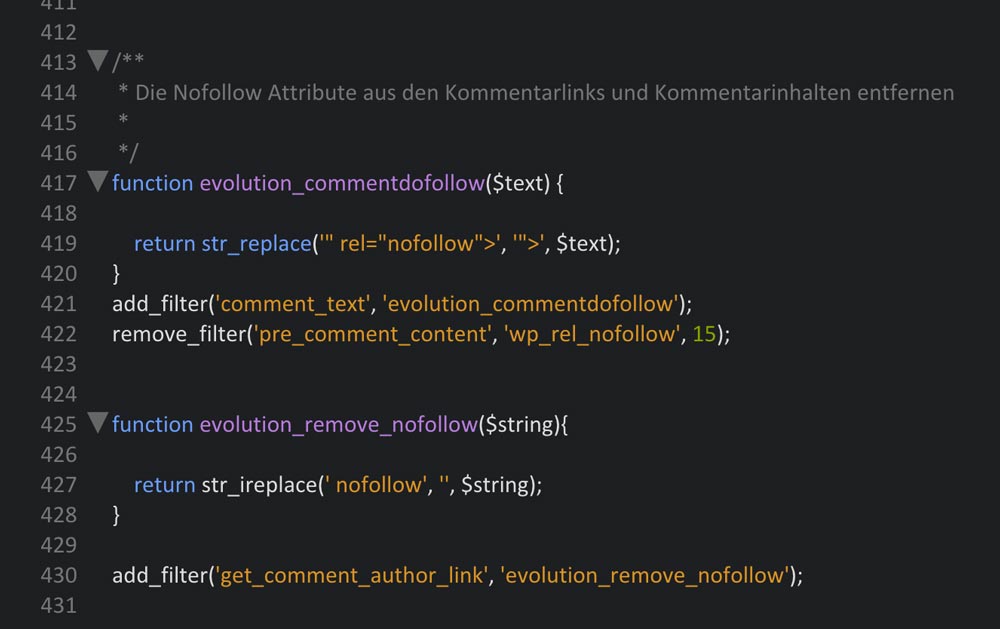WordPress Tips: Turn on DoFollow for Comments, Turn off Internal Pingbacks
The two small tips that we’ll give you today will make your WordPress better and more fair. The first tip deals with the NoFollow HTML attribute in the comments that automatically considers every person that comments a spammer. The second tip turns off the Pingbacks generated by your own WordPress. This way your WordPress won’t annoy you whenever you link to an internal article. But more importantly; the people that comment on your article will be valued a bit more, which they will surely appreciate.
Tip No. 1: Remove the NoFollow Attribute
NoFollow is colloquial for the HTML attribute rel=”nofollow”, which can be used to mark links. It makes sure that Google doesn’t use these links to calculate the linked website’s link popularity. This label for hyperlinks was created by Google in cooperation with MSN and Yahoo, on the 18th of January 2005. Even today, it’s still the cause of controversial debates among webmasters.
The Function of the NoFollow Attribute
This attribute was created to gain control over comment spam on weblogs and forums. Spammers tried over and over to increase their link popularity and page rank with links that are automatically posted in the comments. This was supposed to influence and improve the position of the website within the search results.
However, this type of fighting spam didn’t prove effective, as only manually created comment spam could be reduced. The majority of spam is generated automatically, though.
Every Person That Comments Will Be Treated as a Spammer
Before: NoFollow in the Comment Links.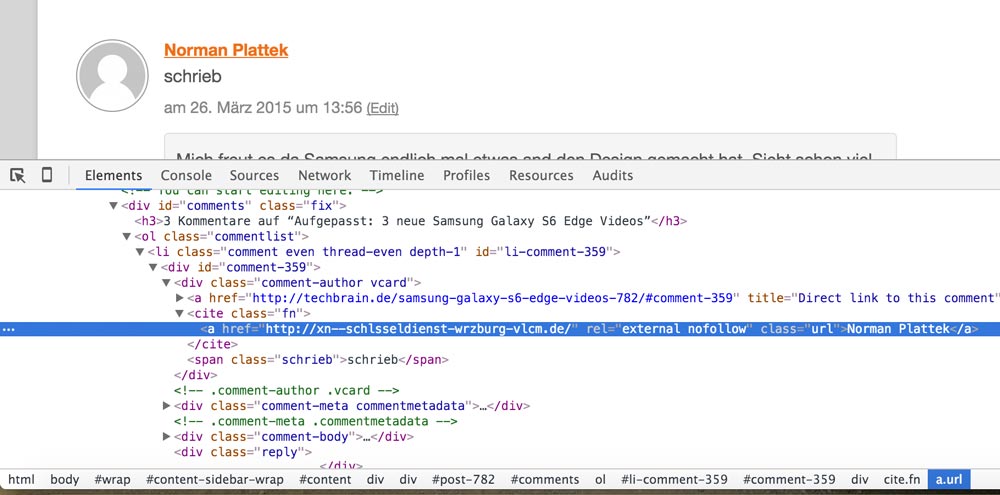
An undesired effect of NoFollow is that every person that comments will be treated as a spammer due to this attribute. Furthermore, many WordPress users aren’t aware of the fact that the people that comment are treated as spammers by WordPress itself. Of course, readers don’t want to see themselves being treated like that. That’s why it’s more than fair to completely remove NoFollow from your comments.
Completely Remove NoFollow From Your Comments
You need to paste the following code snippet into the functions.php of your theme:
A click on the graphic takes you to GitHub, where you can download the code.
The Result of our Code
After: DoFollow in the Comment Links.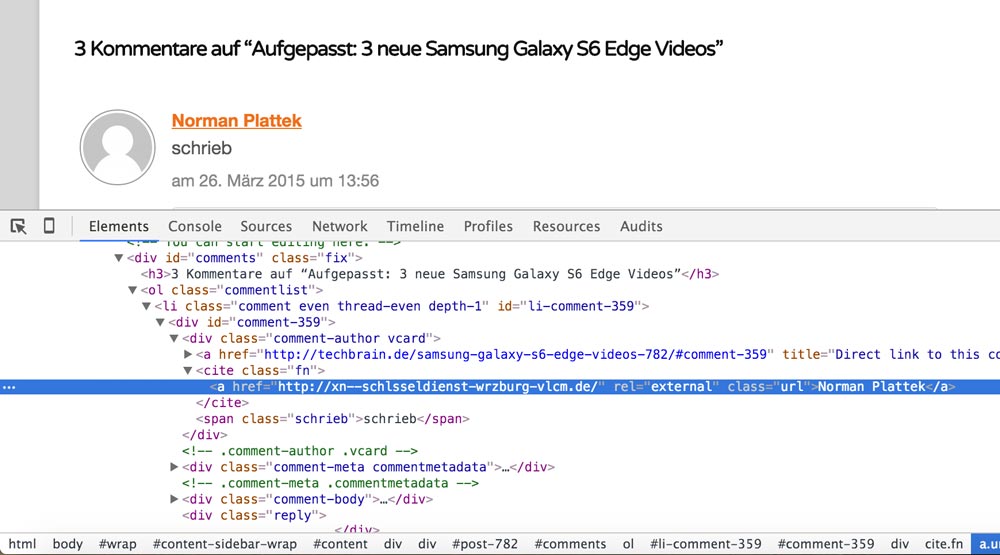
Tip No. 2: Prevent Internal Pingbacks
Usually, pingbacks are a useful thing. They are an automatic notification that your blog article has been linked in another blog. When you link an article from another WordPress blog in your article, the owner of the linked blog will receive a pingback that appears in the comments. This works for most blog platforms and software.
Vice versa, you will receive a pingback when one of your articles is linked somewhere else. This gives you the opportunity to read the other article and comment when it makes sense to do so. In a nutshell, pingbacks support the network between bloggers.
Own Pingbacks are Created as Well
Unfortunately: Pingbacks are also created when you link one of your articles in another one of your articles. WordPress doesn’t differentiate where the pingbacks come from and treats every pingback equally. This creates the internal pingbacks, which I consider annoying as they don’t make sense.
Turning Off Internal Pingbacks
However, you can turn off internal pingbacks with a couple of lines of PHP code, so only external pingbacks will be displayed. Paste the following code into the theme’s functions.php:
Clicking the graphic takes you to GitHub, where you can download the code.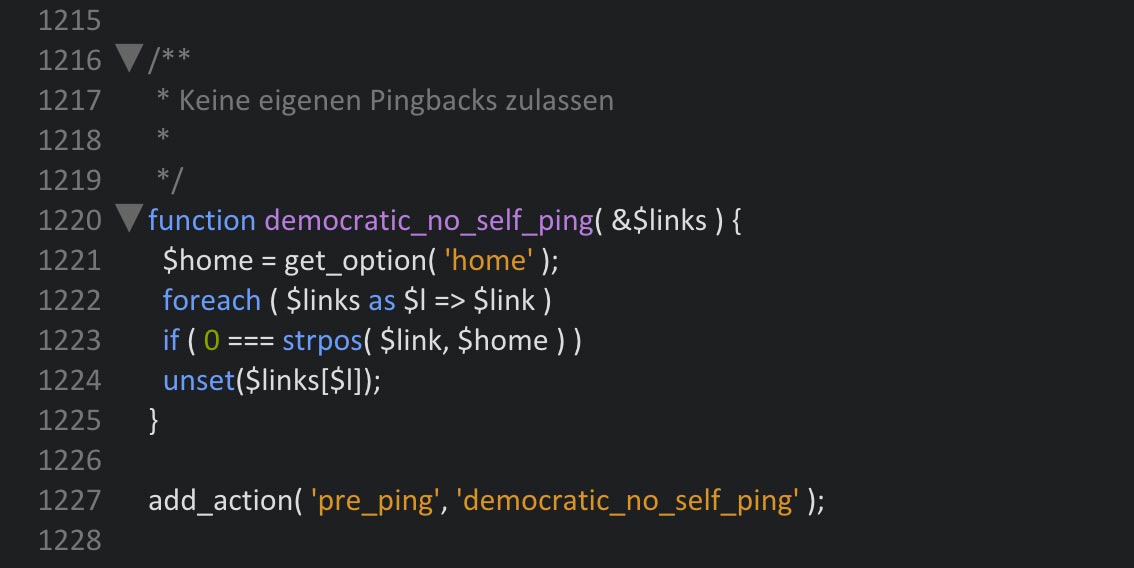
Conclusion
With a few lines of code, you can make your WordPress significantly more fair and less annoying, and this is great. People that comment on articles should receive an added value in the form of a follow link. Internal pingbacks don’t make sense, which is why they should be deactivated.
(dpe)
 Two Fresh Solutions for Code Display in WordPress
Two Fresh Solutions for Code Display in WordPress Integrating Social Media into WordPress: Plugins You Cannot Live…
Integrating Social Media into WordPress: Plugins You Cannot Live… Fit for Google Search: Using Rich Snippets in WordPress
Fit for Google Search: Using Rich Snippets in WordPress WordPress 4.1 for Theme Developers: Life Became Easier
WordPress 4.1 for Theme Developers: Life Became Easier How To Improve Your Ranking: 5 Quick SEO Tips
How To Improve Your Ranking: 5 Quick SEO Tips Inside WordPress: An Introduction to Custom Post Types
Inside WordPress: An Introduction to Custom Post Types