JavaScript Frameworks: To Use or Not To Use?
JavaScript has been rising in popularity, and more and more web developers are turning towards JavaScript for their projects. In fact, even WordPress, the world’s most popular Content Management System, is leaning towards JavaScript after the advent of the REST API. As such, the importance and big role of JavaScript frameworks is understandable. Such frameworks can provide you with a stable code base and a good set of features to begin with, thereby helping you build your JavaScript projects on top of them. In this article, I will be discussing the major pros and cons of a JavaScript framework.
JavaScript Frameworks: To Use or Not To Use?
The Advantages of Using JavaScript Frameworks
Quite obviously, the biggest and most visible plus point that you can associate with a JavaScript framework is the fact that it can provide you with a stable code structure and a robust list of features. As such, half of your work is already done when you decide to build your apps and projects with the help of frameworks: you need not bother about cross-browser compatibility, security flaws in code, namespaces and core functions, etc. All of that is taken care of by the framework itself, and you can just get started with building stuff that you wish to.
More importantly, you also get an easier learning curve with frameworks. An excellent framework has a well-established community as well as support documentation in order, thereby allowing you to refer to the docs or seek help from members of the community if you run into a problem or encounter a bug. If you are staying aloof from frameworks, you are basically trying to fight a solo battle. In fact, every decent JavaScript framework that is worth its salt, such as AngularJS or React, has the backing of giants such as Google or Facebook, and by choosing such frameworks, you are basically getting yourself a free coupon to the great stuff that Google and other such giants might have to offer for developers working with the framework of their choice.

On a more practical level, the quality of code matters a lot. If you opt for a popular JavaScript framework, you are ensuring that the quality of code is good and acceptable in all aspects. Of course, this does not imply that you cannot write proper code all by yourself from scratch — but if starting from the ground, your code is only as good as your coding skills, and if you do not have exemplary skills, you probably might not be able to replicate the quality of a sound framework.
Similarly, security issues, bug fixes, version updates and other things are handled better when using JavaScript frameworks, simply because such frameworks have a bigger team of contributors working on the code, and issues and problems are sorted out relatively quickly.
The Disadvantages of Using JavaScript Frameworks
Owing to the advantages as mentioned above, many developers just blindly go with a JavaScript framework, even if they may not need to do so.
The biggest drawback that you can associate with JavaScript frameworks is almost the same as their most significant plus point: owing to a large set of powerful features, most frameworks tend to be bulky regarding functions and code base. If your projects is a lightweight entity, you might just not even use the majority of the features and functions provided by the framework in question. As such, opting for a framework in such cases is not a sensible choice.
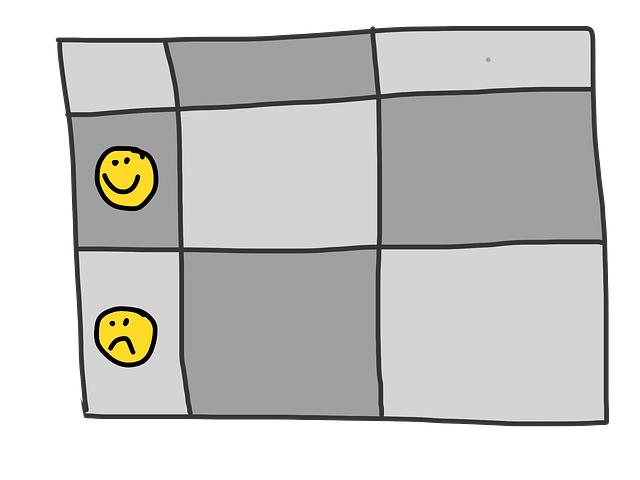
Even more so, Vanilla JavaScript is generally lightweight and quicker to operate as compared to frameworks, because the extra bloatware is absent. Furthermore, since each framework in JavaScript has its own way of getting stuff done, you might find yourself traveling one learning curve too many if you wish to experiment with multiple frameworks.
Writing your code in raw JavaScript also ensures that you are independent of the updates and actions of the framework; in some cases, it might be a good thing for your project as you can plan out your roadmap and work accordingly.
Verdict
In simple words, using a framework is a good idea, but if your project does not require the services and features of a framework, relying on Vanilla JavaScript will simplify things and lessen your burden.
In the real world, it all boils down to the type of project and the timeline associated with it. If the project in question needs to be accomplished quickly, a framework will help you get the job done by offering you a solid code base to begin with. Similarly, if the project in question is a large and complex application, a framework will offer you the bug fixes and helpful documentation that you might be in need of.
On the other hand, for everything that is simple concerning usage and operation, staying away from popular frameworks is a wiser choice. Also, if you wish to set up your own workspace, raw JavaScript offers you more liberties to experiment with.
Alternatively, if you are stuck somewhere in the middle of the battle, wherein you wish to get rid of frameworks because you do not need all the complex features and functions, but cannot or do not want to code everything from scratch, choosing a nimble and lightweight framework might be of use for it. Options such as Sammy and Min.js are worthy choices that you should look at.
Are you a JavaScript developer? Do you use a framework or prefer to go with Vanilla JS? Share your views in the comments below!
(dpe)
- Ember.js: MVC Framework for JavaScript Web Apps
 Fries: Free Framework for Developing Android Apps Using HTML, CSS and…
Fries: Free Framework for Developing Android Apps Using HTML, CSS and… Top Tools and Resources for Hybrid App Development
Top Tools and Resources for Hybrid App Development In Vogue: 9 Material Design Frameworks for Cutting-Edge Websites
In Vogue: 9 Material Design Frameworks for Cutting-Edge Websites mo.js: JavaScript Framework for Complex Animations
mo.js: JavaScript Framework for Complex Animations SVG and JavaScript: What Is Possible, What To Consider?
SVG and JavaScript: What Is Possible, What To Consider?














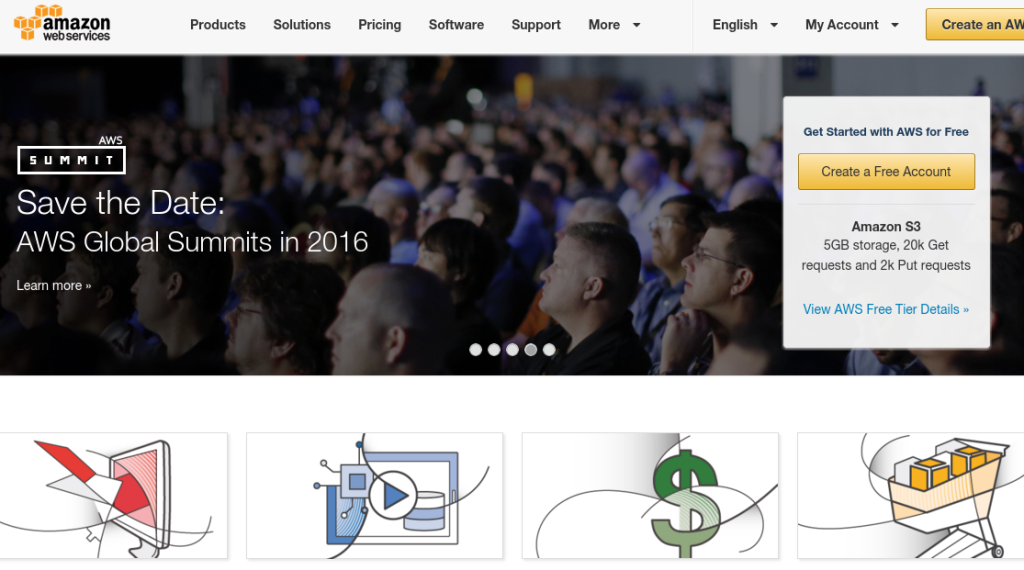
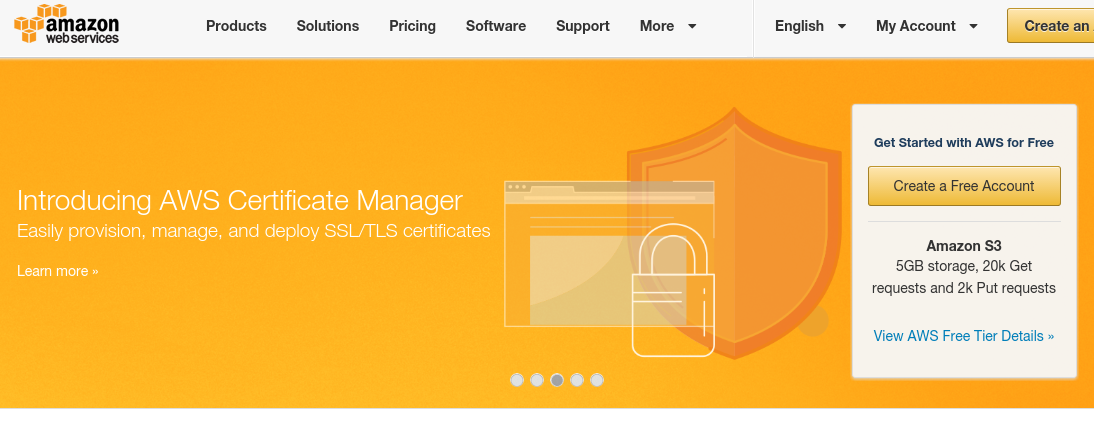















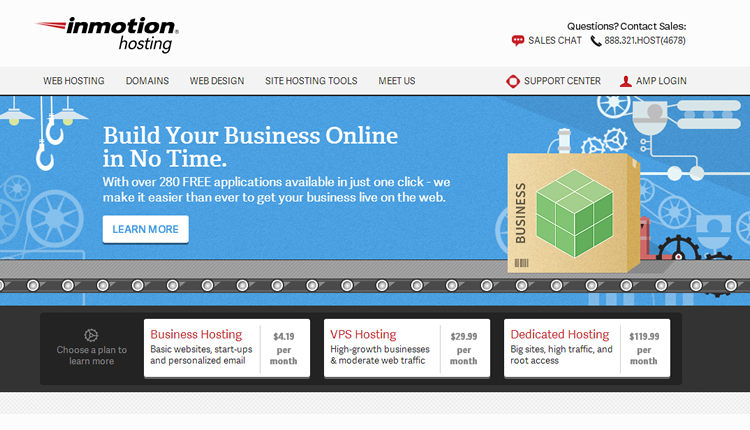


![Cartoon: If Web Designers Were … [#001] Cartoon: If Web Designers Were … [#001]](http://www.noupe.com/wp-content/plugins/contextual-related-posts-2.0.1/timthumb/timthumb.php?src=http%3A%2F%2Fwww.noupe.com%2Fwp-content%2Fuploads%2F2015%2F01%2Fcartoon-series-standardimage_noupe.png&w=250&h=200&zc=1&q=75)
![Cartoon: If Web Designers Were Pizza Boys [005] Cartoon: If Web Designers Were Pizza Boys [005]](http://www.noupe.com/wp-content/plugins/contextual-related-posts-2.0.1/timthumb/timthumb.php?src=http%3A%2F%2Fwww.noupe.com%2Fwp-content%2Fuploads%2F2015%2F02%2Fcartoonteaser_noupe.png&w=250&h=200&zc=1&q=75)
![Cartoon: If Web Designers Were Butchers… [008] Cartoon: If Web Designers Were Butchers… [008]](http://www.noupe.com/wp-content/plugins/contextual-related-posts-2.0.1/timthumb/timthumb.php?src=http%3A%2F%2Fwww.noupe.com%2Fwp-content%2Fuploads%2F2015%2F03%2Fteaser_noupe_butcher.png&w=250&h=200&zc=1&q=75)
























