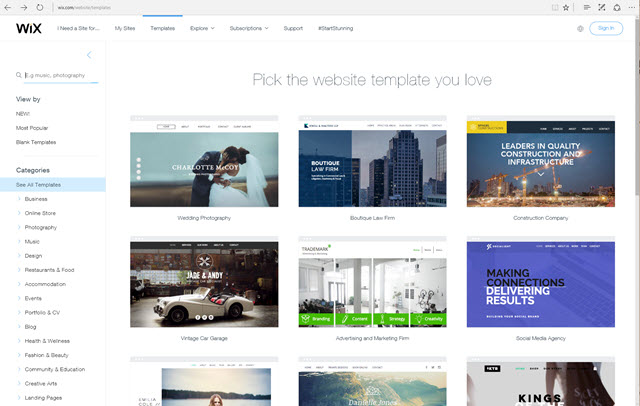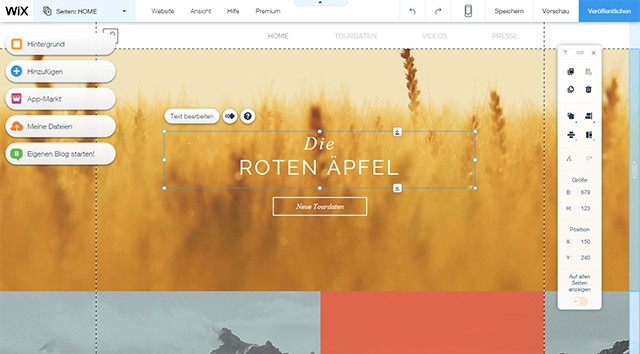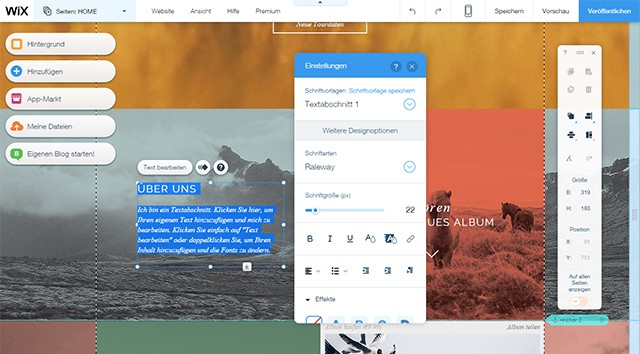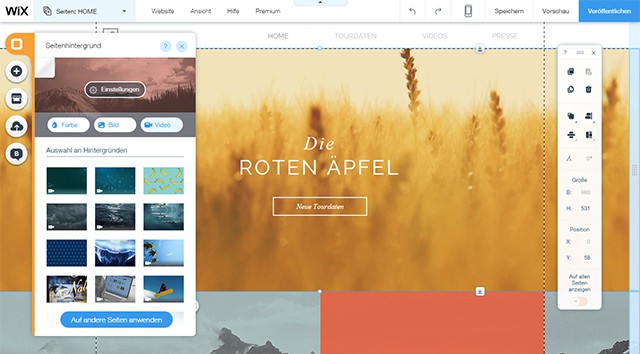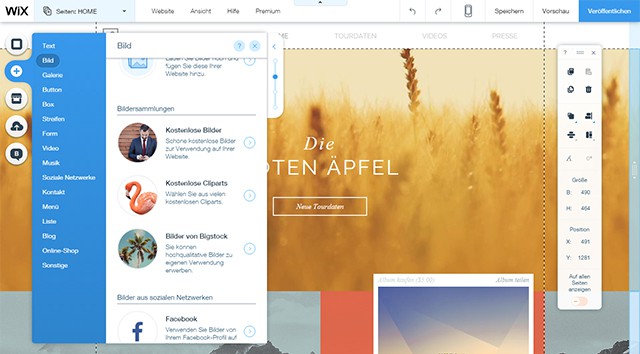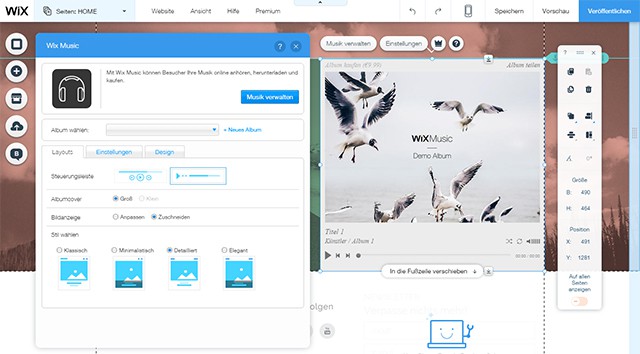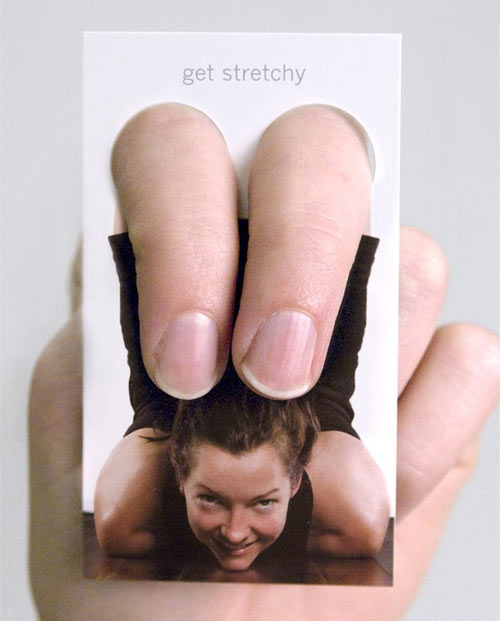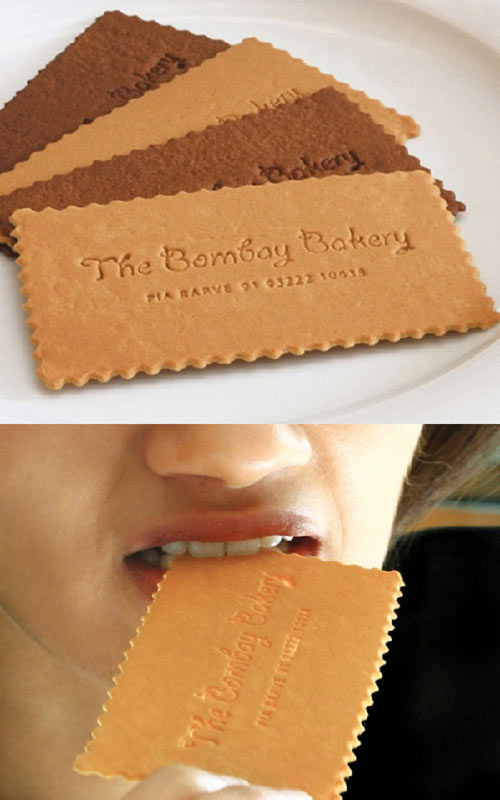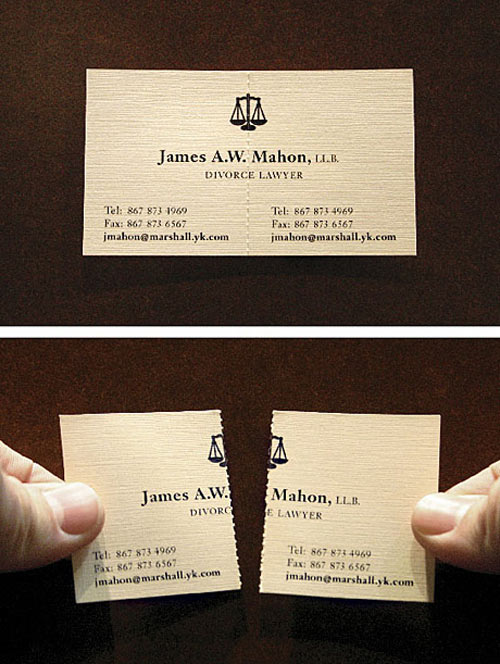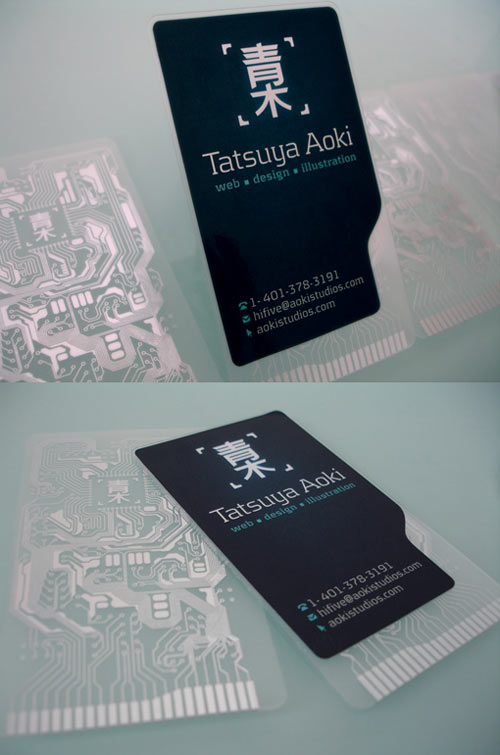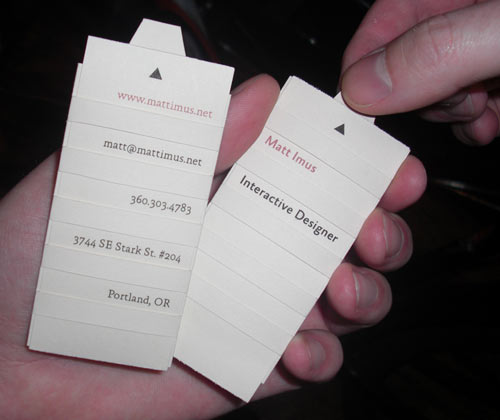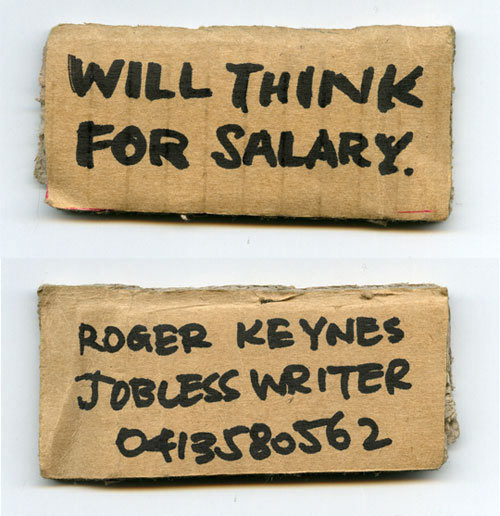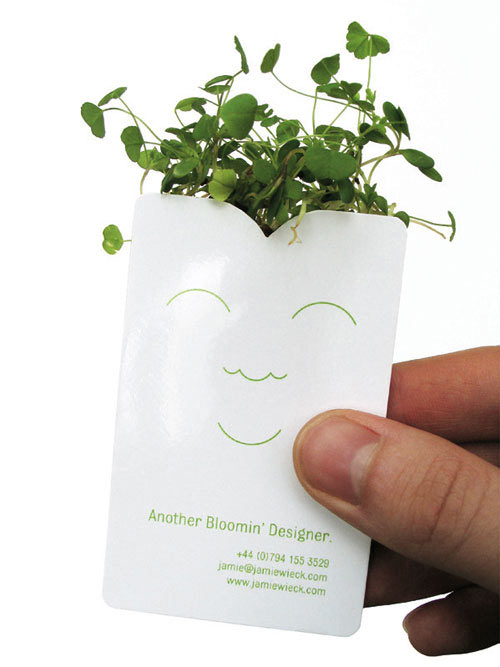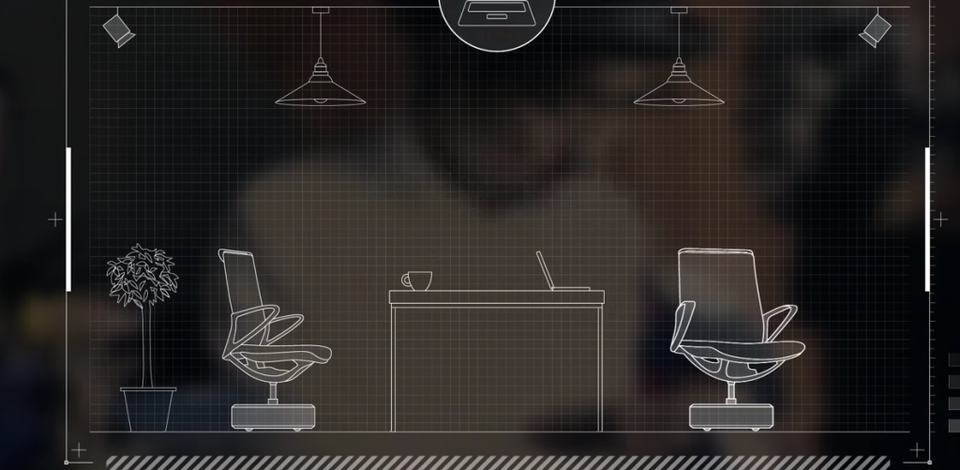Wix is a website builder made to simplify and professionalize the creation of contemporary websites for several years already. Plenty of templates and extensive editing options are essential characteristics of the tool. As trends and techniques change fast in the web design and development sector, Wix has recently published its rehashed editor with new features. Now, Wix supports the trend of using videos as the background, as well as the popular parallax scrolling.
Choose a Template and Get Started
Once you’ve signed up with Wix for free, you first need to choose one of the plethora of templates. These are categorized and allow you to quickly determine a template for the respective branch that fits your business or brand. If you prefer starting without a predefined design, you can certainly do so. Choose an empty template and start from scratch. In this case, you’ll receive a basic layout that roughly defines the arrangement of the elements.
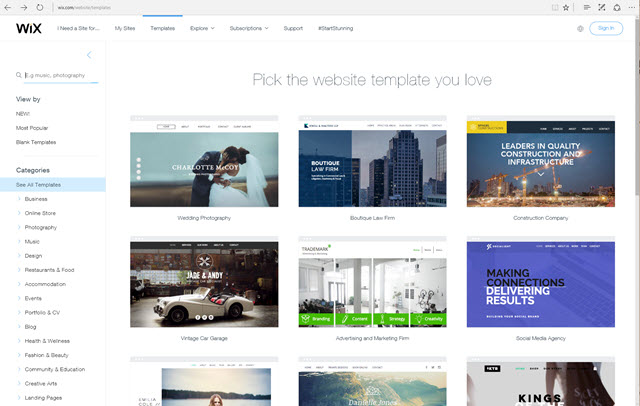
Template Gallery
While some templates are free, others are only available via subscription. All of the templates are created using HTML5 and have a responsive design. On the preview page, you’ll find both a desktop and a mobile view for the templates. Once you’ve decided on a template, just switch to the editor to edit a website based on that design.
Editor With a Clean Design Roster
One of the strengths of the Wix Editor is its clear user interface. A Wix site is usually divided into a header, stripe, and footer. While the navigation can be found in the header, the actual content is meant to be placed in the so-called stripe. The single sections are divided by roster lines.
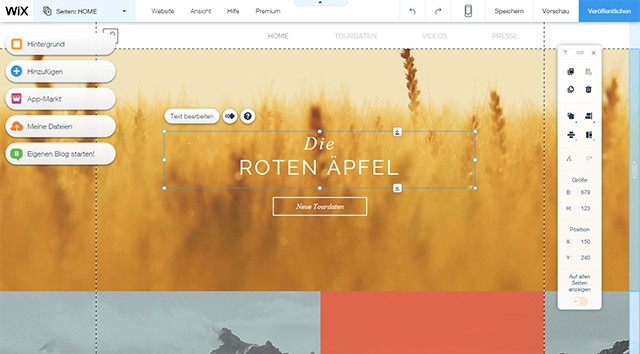
Clean and Modern Editor
A page’s elements can be moved and scaled as you wish. The editing bar helps you to align elements along the roster lines automatically, as well as with moving them into the back or foreground. Being familiar with other editors such as InDesign or Photoshop you will most likely recognize a lot of these features.
Additionally, there’s an editing menu for every chosen element. Extensive ways to format font and text are provided. You can choose between plenty of web fonts, define text size and color freely and determine the orientation of the text. You can also add different drop shadows to a text.
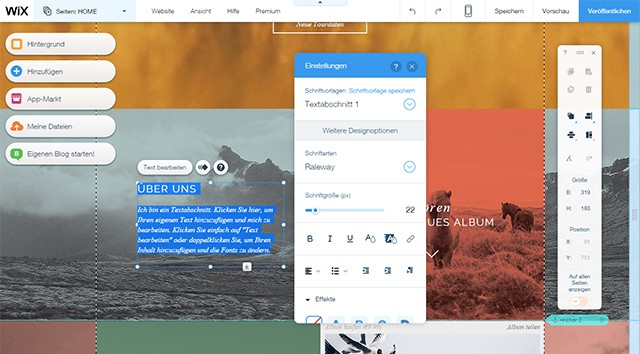
Integrated Text Processing
There are tons of editing options for images as well. You can crop, rotate and mirror images. Thanks to predefined effects, you apply different color schemes to the pictures. Classic corrections to define brightness, contrast and saturation are available as well.

Integrated Image Editor
Overall, the ways of editing texts and pictures are very extensive and easy to use. If you have experience in text and image editing, you’ll have no problems using this.
Videos and Parallax Effects for the Page Background
As of late, adding format-filling background pictures or videos to websites has become a trend. Hop on it, and choose one of the many high-quality images and videos provided by Wix. Pictures and videos that you set as a background are always scaled to fill the entire browser window.
Filmed recording, as well as effects rendered via computers are among the videos. This comprises atmospheric nature recordings, humans during free time and at work as well as three-dimensional textures. The duration of the videos varies from only a few to 30 seconds. Additionally, you overlay a video with a subtle pattern should you wish to.
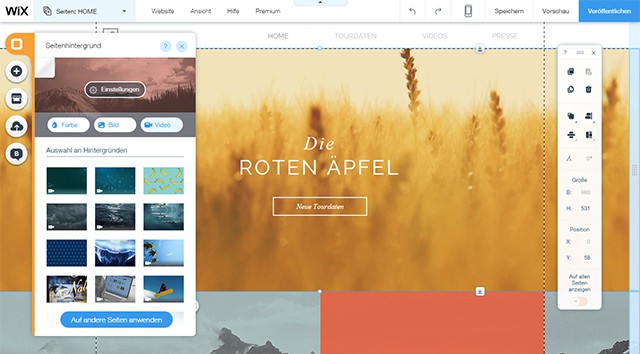
Implementing a Video as Background
Choose whether you want videos to be played in a loop or only once as well as its playing speed. Reduced speed is often fitting for background videos. The videos provided by Wix can all be played in a loop. They are perfectly cut so that no sharp, visible image changes occur when they repeat.
If you decide on a format-filling image as your background, you can add a parallax effect. Here, the background image is moving slower than the rest of the page when scrolling. This creates the impression that back and foreground are separated spatially. Blurring fore and background leads to the impression of a 3D effect, which is often used with parallax scrolling.

Parallax Effect Possible for Background Images
Of course you can also upload your own videos, as long as their size doesn’t exceed 50 megabytes. As mobile data volume is limited in most cases, Wix makes sure that background videos are not played on mobile devices.
Add Unlimited Content: Texts, Pictures, Videos
Good looks are not all that counts when it comes to websites. Of course, the content is decisive. Wix has a lot to offer here as well. Texts and images are just some of many options. The editor provides a plethora of exemplary formattings that you can adjust as desired.
For pictures, you can either upload your own or choose from the vast collection Wix comes with. Besides photos, clip arts are included as well. Those that don’t find anything on both their own computer and the Wix collection access the stock provider Bigstock directly from the editor and license photos for their website. If you grant Wix access to your Facebook or Instagram profile, you also comfortably integrate the pictures uploaded there.
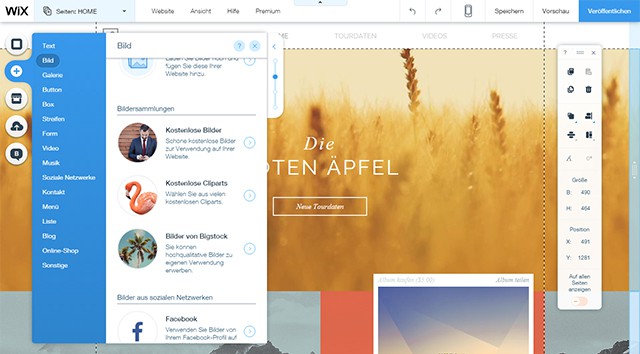
A Variety of Content Types is Available
Besides adding individual pictures, you create extensive galleries as well. Clicking one of the gallery preview thumbnails opens the chosen image in an overlay above the page content.
Wix supports the two large video platforms YouTube and Vimeo for the integration of videos. Just enter the address of the desired video and, depending on the platform, different layout options are given.
There is plenty of other content available apart from texts, pictures, and videos. You can set up forms, lists, and menus. Links to social networks are also implemented easily.
You could even set up your own shop or blog in no time. Similar to other blog systems, you create articles, categorize, prepare for publishing, and allow comments to them.
Integrating and Selling Music Thanks to Wix Music
Another new feature of the website builder is Wix Music. It lets you upload your own music and implement it into your site using a player. If you as a musician prefer to sell your music by yourself instead of using one or all of the large music platforms, Wix Music has everything you need.
Just recently, we’ve written about the trend of going back to more sound in web design.

Creating Albums and Uploading Music
Using Wix Music is easy. Create an album with a cover and upload your music files. Afterward, integrate your music into your website directly having a player alongside it. Of course Wix also provides a music shop, which you can use for selling your music. You either decide on a price or distribute your music for free.
The basic pack of Wix Music is free. However, if you want to use PayPal as a payment method, you need the premium package for about $10 a month. Wix doesn’t take any provision of your sales.
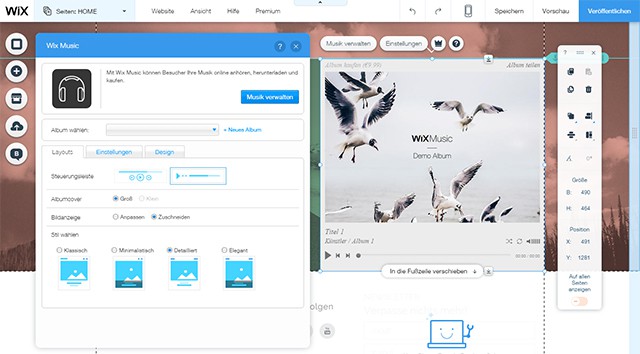
Integrating and Setting Up a Player
You’re kept up to date with the number of times people listened to or bought your music via a detailed statistic.
Custom Domain and Premium Bundles
Once finished, it’s time to publish your website. By default, it is made available using a Wix subdomain. However, you can also link it to your own domain or register a domain directly with Wix.
One of the premium bundles is necessary to be able to use a custom domain. These are available starting at about $4 a month. In total, there a four different premium packages. Bandwidth and available storage vary and, depending on the package, further features like the above-mentioned shop are available.
Conclusion
Wix is one of the best website builders out there. Due to the plethora of features, the sophisticated templates, and the easy-to-use interface, you will get going quickly. Wix is thoroughly suitable for professional use as well, as it supports contemporary trends and techniques.
Wix allows you to create individual websites because of its flexibility when it comes to design and content. Even if you don’t have any experience in web development, you can still create appealing web projects using it.
Not to forget, especially musicians have a reason to take a closer look at Wix.
(dpe)
* You might also be interested in the following articles