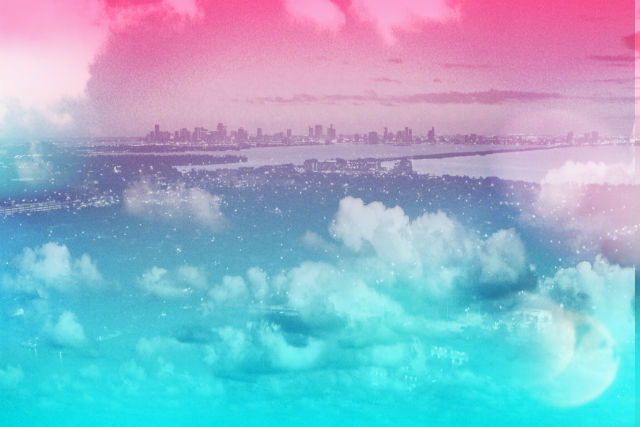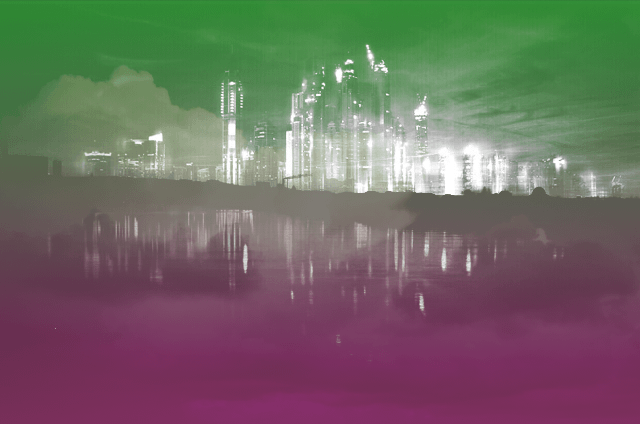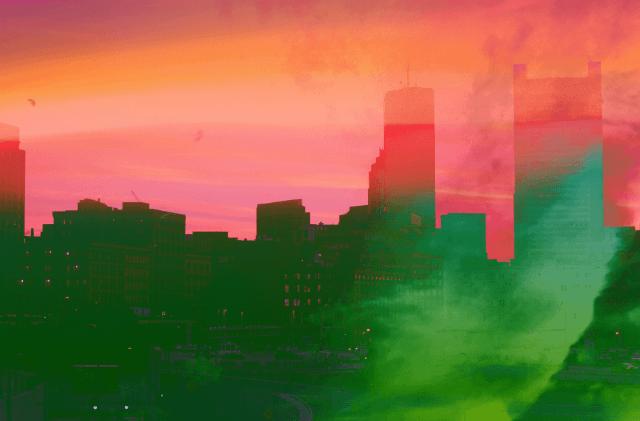ESPN’s Keith Miller Talks Material Design
It is hard work. Harder than you might think but design is very powerful.

Keith Miller, ESPN’s Art Director of Digital Media
The World of Sports and Graphic Design are irreversibly linked. Where would the NFL, or the NBA be without their iconic logos, which rank in some of the highest national brand recognitions. In the space of sports media, no brand comes to mind quicker than ESPN. Keith Miller is a man driven to bring these two industries closer together.
Sports and technology, including graphic design and UX, are the two passions one can derive from examining Keith’s career. Keith’s contributions to Yahoo! as a Senior Designer helped lead his team in driving Yahoo!’s sports brand in innovation, passing global sports brand leader ESPN, as the most trafficked sports site in 2006. For a little more than five years, Keith Miller lead the charge in the innovation and dedication, and saw the coming trend of fantasy sports.
Leaving Yahoo in May of 2009, Keith joined Fastpoint Games as their creative director, where he worked to provide a better solution to online fantasy sports. Keith was only there for two crucial years before an old rival came calling. This time, however, as an employer. Keith joined ESPN, where he became a leading member of their UX design staff, setting himself apart with a distinguished production legacy. He would leave this all behind after three and a half years, joining Amazon’s team where he worked tirelessly to contribute, develop, and maintain a system that could help their customers by anticipating their needs before they even thought about it.

Brilliant Design- In Action
Though a brief tenure was in the cards for Keith at Amazon, Keith returned to ESPN, this time to take the prestigious position as Art Director for Digital Media. A trailblazing pioneer, Keith Miller found time to go over his feeling about the design industry and it’s future.
What’s you opinion on the current trends?
As a designer classically trained in graphic design specifically the swiss style I was always taught to strive for a balance between simplicity and beauty when designing. The fundamentals we were taught were based on the Basel school in Switzerland. With a strong emphasis on typography, gestalt psychology, where the sum of the parts equals the whole, and reductive drawing it was all about visual communication in the most direct and beautiful way. It is for this reason that I am encouraged by the simplicity and beauty of using flat design and basing design off of real work physics and materials in material design. Google has created a visual language that continues to unify its products in meaningful ways. I believe Immersive Design is also a powerful tool for creating meaningful experiences where appropriate especially in the TV space and emerging technologies such as V.R. My opinion on the current trends is that we are headed in the right direction. Gone are the days of skeuomorphic software design. As the world speeds up Responsive and flat design has been born out of necessity to simplify and unify.
Why has it taken so long for mobile optimization to become an important factor, and push for more than just integration? With mobile technology growing every year, when will we see a unified design “language”?
The collective ‘everyone’ seems to generally resist change because change requires a certain level of investment. But what was once a group of outliers pushing mobile first has now become the obvious business strategy because the growth has exploded. More people have greater regular access to more types of devices. The Material Design team at Google has done an excellent job designing a new language and structuring the new language in a presentation which allows it to be easily learned. Apple is doing the same thing with iOS and I feel these are the two leading design languages that we have right now. We may never be able to have one but two is far greater than twenty.
Where do you see the industry’s direction going towards?
I definitely see mobile first and even phone first being the strategy that continues to grow. There have been debates as it grows around Native apps vs. Web views. Both approaches have benefits and drawbacks. Native apps take more time to design and implement but provide a richer experience and allow us to leverage the device toolkits and OS. Web views are much easier and faster to implement because the code can be HTML5 and CSS. But Web views are somewhat limited. The are lightweight but not as flexible.

Photo by Rich Arden / ESPN Images
What trends do you hope to see more of and continued to be developed upon?
I hope to see Material Design spread and the design language to continue to become more agnostic to the platforms people use. I hope to see continued synthesis between content and design when it comes to video and direct to consumer experiences as well as a style that is expressive but simple. Apple TV, Snapchat, Facebook but also Lifestyle design. I.E. in home, in auto digital integration. On the opposite side It is also a breath of fresh air when I see design that is well crafted in the physical world. Print design still has a place.
What would you like to tell someone who is just starting, or have a desire to start getting into design?
It is hard work. Harder than you might think but design is very powerful. Try to learn to be a ethical and responsible designer. Avoid the eye candy, unless it’s appropriate, and always ask why. Learn to learn quickly. The most successful designers become experts in the subject matter of the problems they are trying to solve for their clients.
What one Sci-Fi technology would you want to have right now, and what would you do with it?
I think I would like to have a Virtual Reality technology in my house. Imagine the freedom to be creative in any environment you choose with easy access. I think of Tony Stark in IronMan breaking technology down deconstructing and innovating and creating new technology. It’s an amazing prospect of an idea.
If you could give the person you were when you began on your career one piece of advice, what would you tell yourself?
One thing I would tell myself is don’t stress. Work hard but have fun too. Keep up with drawing and playing the guitar as creative outlets. I guess its never too late to pick those backup.
Read More at ESPN’s Keith Miller Talks Material Design