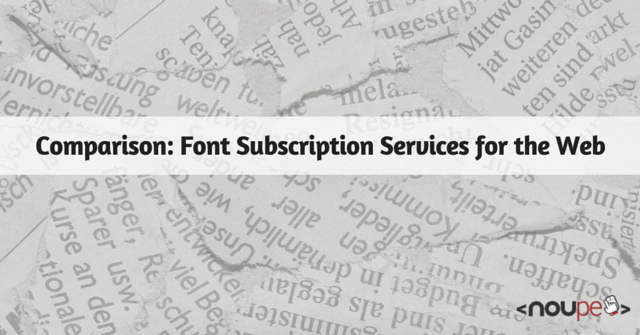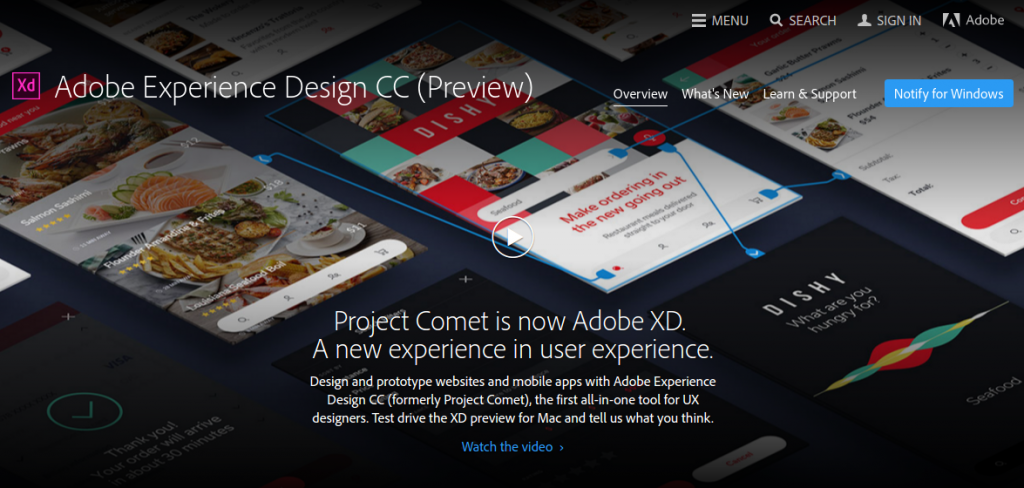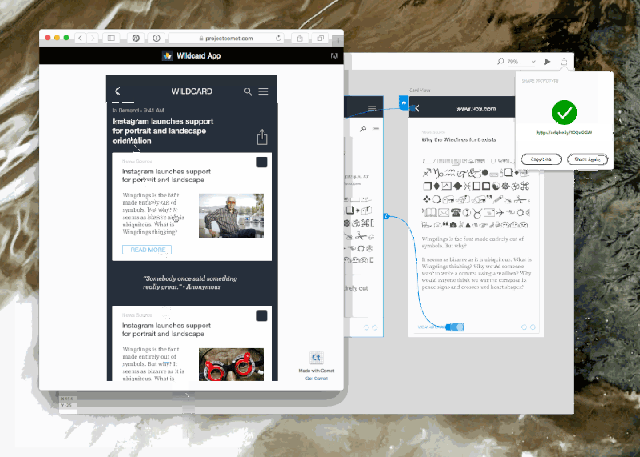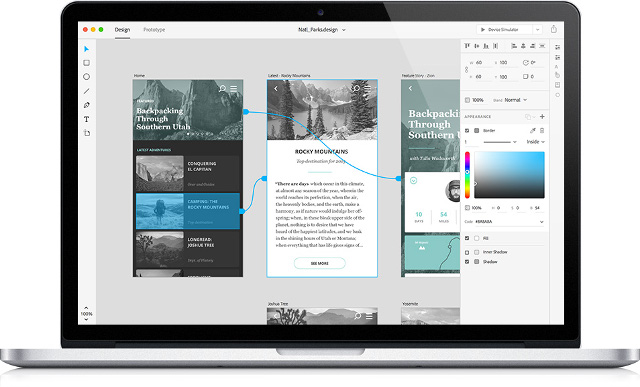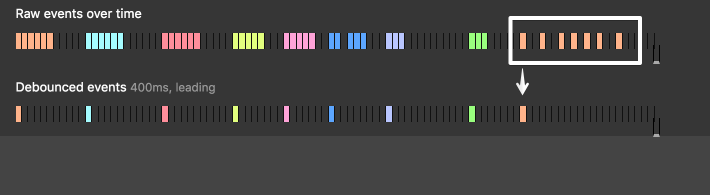Comparison: Font Subscription Services for the Web
Subscriptions are becoming more and more popular when it comes to digital content and applications. Whether it’s about music, software or fonts: Instead of buying or licensing once, offers are provided as some flat monthly rate. When it comes to web fonts, providers have been using a subscription model since the beginning, mainly to prevent font data from loading on foreign servers. By now, more and more font providers extend their subscription model to classic desktop fonts as well. Are these subscription services worth it? And where are the differences between the offers?
The First of Its Kind: Typekit
Typekit is one of the first and largest of its kind. Being a subscription service from the very beginning, it was at first limited to web fonts. After Adobe took over Typekit, and the gearing between Typekit and the Creative Cloud was created, desktop fonts became a part of Typekit’s supply.

Typekit
As a Creative Cloud subscriber, you automatically gain access to the Typekit Portfolio plan, which would usually cost 49.99 Dollar a year. It contains about 2,500 desktop fonts, as well as over 5,000 web fonts. The installation of desktop fonts is different from the usual way, as it’s done via the Creative Cloud application. That’s because the fonts are only meant to be available to you as long as you keep your subscription alive.
However, the installed fonts are not only available in Adobe applications, but in all other programs as well, Microsoft Office applications, for instance. Using the portfolio plan, you can synchronize up to 100 fonts at the same time.
Things get more complicated when it comes to web fonts. You need to set up a so-called kit for each domain. Add all fonts that you want to use on the domain to said kit. After that, integrate a JavaScript, and use the fonts as usual via stylesheets.
The Largest of Its Kind: Monotype
Monotype is one of the largest font providers worldwide. The portal MyFonts, which offers both desktop and web fonts belongs to the company. In contrast to Typekit, both classic and web fonts are not only available in a subscription model. To be able to host them yourself, you’ll receive all of the MyFonts’ web fonts as files.

MyFonts
While desktop fonts are usually licensed according to the amount of installations on different computers, the licensing of web fonts usually depends on estimated site views.
Thus, for some foundries, you have to accept automatic view counts and their transferral to the provider. This way, they can check whether the beforehand agreed on page views were reached or not. However, many foundries forgo this control.
Aside from MyFonts, Monotype also runs the portal fonts.com, specifically for web fonts. In the basic plan, you receive access to 3,000 fonts, which is 500 more than Typekit, for 60 dollars a year. In return, its price is 10 dollars higher.
Web designers that manage web fonts for their customers should use the standard plan for 120 dollars a year. Here, an unlimited amount of web projects is available, similar to Typekit. You also gain access to more than 40,000 fonts. The integration of fonts is not restricted to JavaScript anymore. Alternatively, you can host the fonts yourself.

Some of the Fonts That Come With the “Monotype Library Subscription.”
Recently released, the “Monotype Library Subscription” is a new subscription offer for desktop fonts. For the price of 119.99 Euro per year, you receive up to 9,000 fonts from 2,200 families for your desktop. Just like Typekit, the installation of the fonts is not done directly but via an application. In Monotype’s case, the app is SkyFonts.
The subscription’s offer includes modern classics like “DIN Next”, “Avenir Next”, “Neue Helvetica”, “Univers”, and “Gill Sans”. The service is rather expensive when comparing it to Typekit. But if you don’t want to forgo these classics, the “Monotype Library Subscription” is the way to go. They are not available in Typekit.
Font Subscriptions: Which Service is Worthwhile For Whom?
Of course, there’s a significant number of competing providers aside from Typekit and Monotype. Despite the steadily growing market, the comparison of the two largest suppliers should do for now. Deciding for one of them takes quite some pain out of the process. The services we presented are unlikely to be shut down shortly as was the case for the service WebINK, ran by Extensis, for example.
You can generally say that Typekit is a good fit for everyone that is looking for a broad array of fonts, but doesn’t mind not having access to classics. Typekit is probably the obvious choice for many web and graphic designers anyways, due to it being a part of the Creative Cloud.
The “Monotype Library Subscription” is the right choice for everyone that wants to have access to many modern, but also older font classics. In many cases, especially standard fonts are not available in Typekit, as they either have to be licensed one by one or can be added via the “Monotype Library Subscription.”
Licensing fonts individually will often be cheaper than receiving a larger supply via subscription. Thus, you should thoroughly consider whether you want to pay more than 100 dollars a year for a subscription or have this font permanently available for 20 to 60 dollar. Also, all fonts disappear from the computer after canceling the subscription. Those that you bought are yours forever.
(dpe)