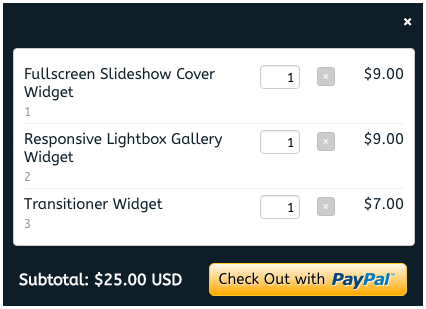Simplifying E-Commerce with Adobe Muse
Not only does Adobe Muse allow you to build websites without knowing any code you can now integrate a shopping cart with the PayPal Shopping Cart Widget from Muse For You.
Since the inception of the web e-commerce websites have become a major part of how we buy items. Web designers and developers are always looking for new ways to integrate shopping carts into their website. We have seen a number of different e-commerce platforms come onto the scene. Platforms like Shopify, WooCommerce, Etsy, Sellfy, Gumroad, and many more. Along with these platforms payment methods such as PayPal have become hugely popular. More and more online users are using PayPal to pay for items online. With PayPal you can pay with your PayPal account, bank account, debit or credit card. This allows web designers and developers to easily add e-commerce to their website with simple to use PayPal buttons.
Let’s dive a little bit deeper at some of the e-commerce platforms mentioned above. Shopify has become very popular and uses its own type of code called liquid to edit and modify templates. It is quite extensive and is a bit of a learning curve. WooCommerce requires the installation of WordPress and afterwards you can integrate WooCommerce into your WordPress template. Etsy, Sellfy, and Gumroad are great but they don’t include a website, so you get the shopping cart but with no website. They also take a fee for each sale.
Some of these alternatives are great, but what if I wanted to create a simple e-commerce website that looks great without having to learn new code or install WordPress and go through all the steps to integrate WooCommerce into WordPress? That is where Adobe Muse comes in. Adobe Muse allows you to easily create a website with total creative freedom, and now with the PayPal Shopping Cart Widget from Muse For You you can easily include a shopping cart into your Adobe Muse website. Adobe Muse has its own built-in PayPal buttons that allow you to easily add e-commerce to your website. You can use these buttons to create products on your website, and with the shopping cart widget users can add their products to a PayPal shopping cart.
With the PayPal Shopping Cart Widget all you need to do is add the widget to your Adobe Muse website and you instantly have a shopping cart. Any PayPal buttons you use will work with the shopping cart and if the user clicks on a buy button the product gets added to the shopping cart. You can set the shopping cart to save so if the user leaves the website the shopping cart will be saved and the user can continue shopping next time they come back to the website. You can also have the shopping cart reset on the page so that if the user leaves the page the next time they come back the shopping cart will be reset and they can start from the beginning. This works great if you want to set a page that resets the shopping cart after a user has finished a purchase. After the user has added all the items to the cart they can simply checkout with PayPal and complete their purchase.
What is also great about the PayPal Shopping Cart Widget is that it is completely customizable. You can customize the color and the text of the shopping cart to match your website. If you are looking to create a simple, and beautiful website with a shopping cart look no further. Adobe Muse does not require any code to build the website and all you need to do is drag and drop the PayPal Shopping Cart Widget onto your Adobe Muse website, and you now have an e-commerce website. I’ve titled the following video PayPal Shopping Cart Widget (view at top). The video shows you just how much you can do with the widget and how to add it to your Adobe Muse website.
I will be sharing my knowledge of Adobe Muse via my weekly blog post on WebDesignerLedger.com. I invite you to check back weekly for news and updates on Adobe Muse :). Happy Musing.
Read More at Simplifying E-Commerce with Adobe Muse