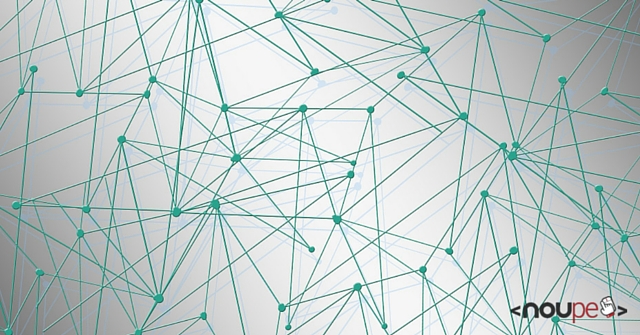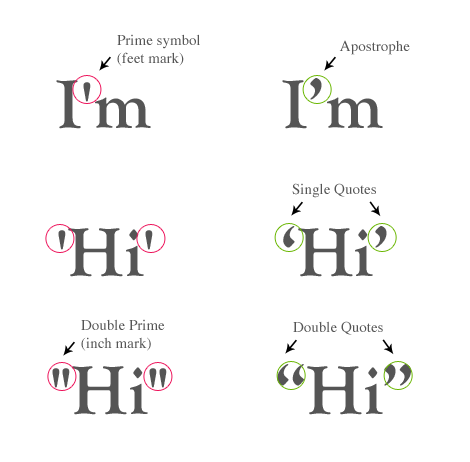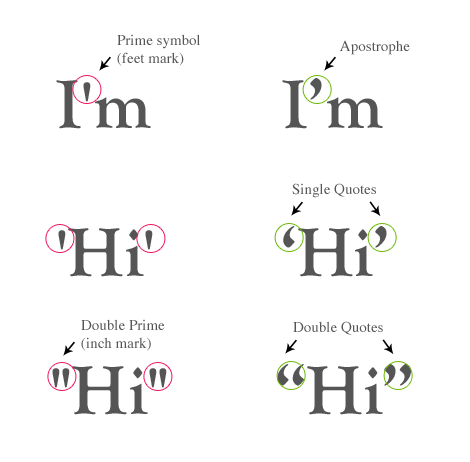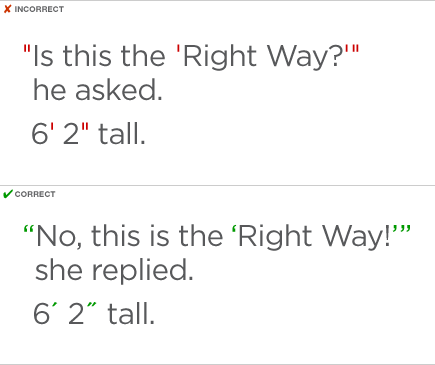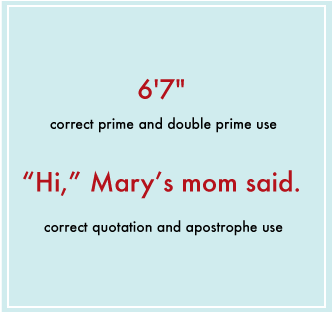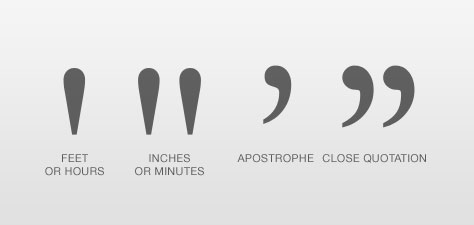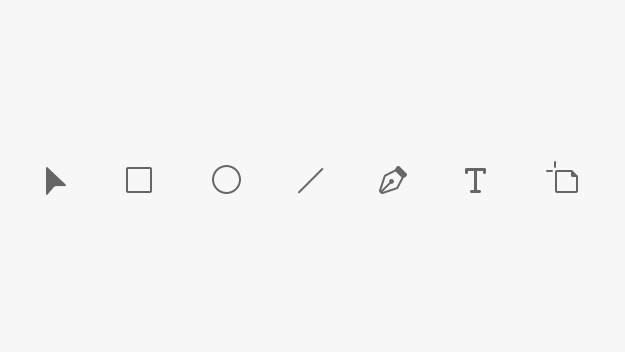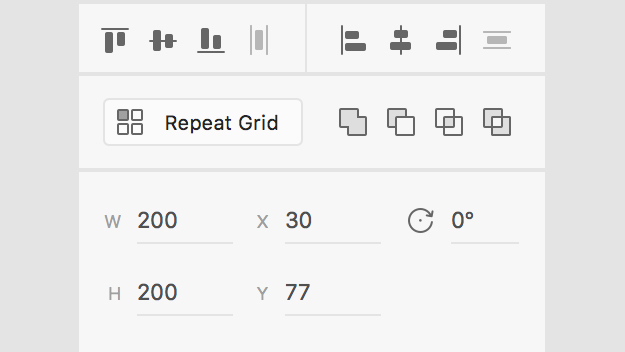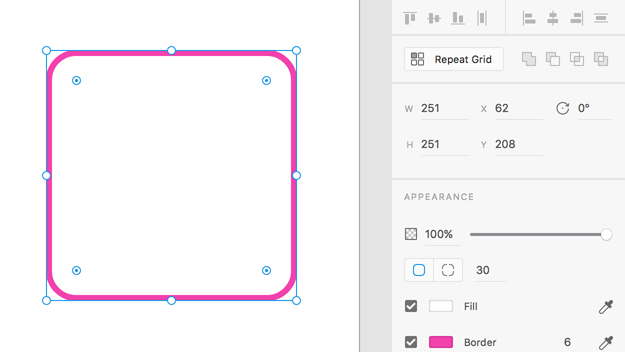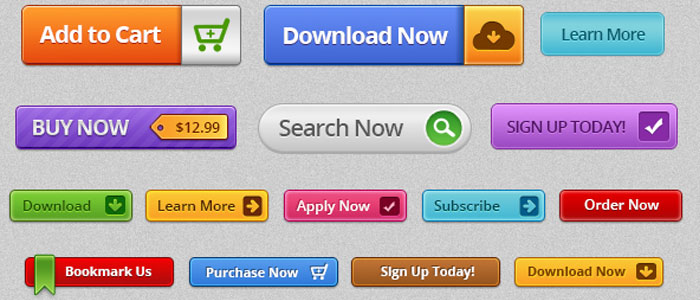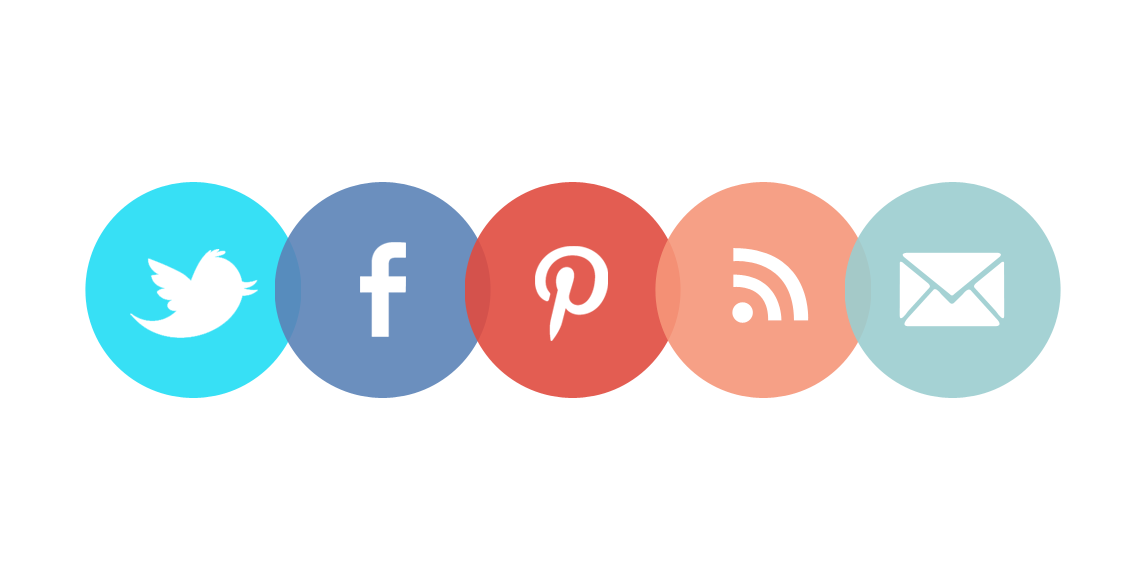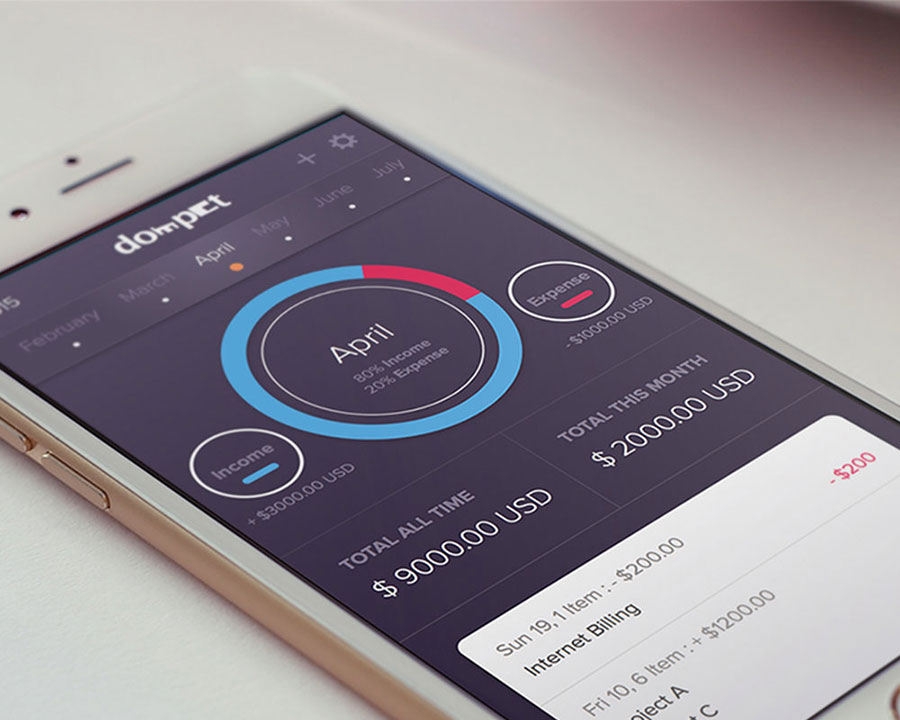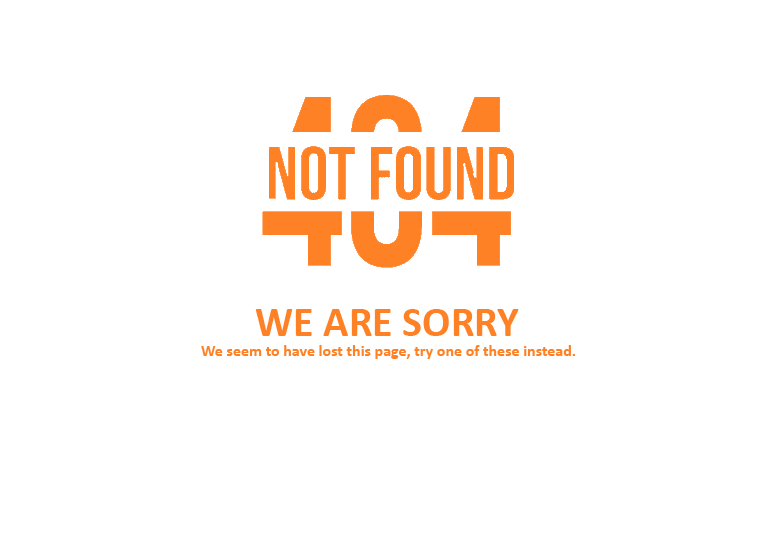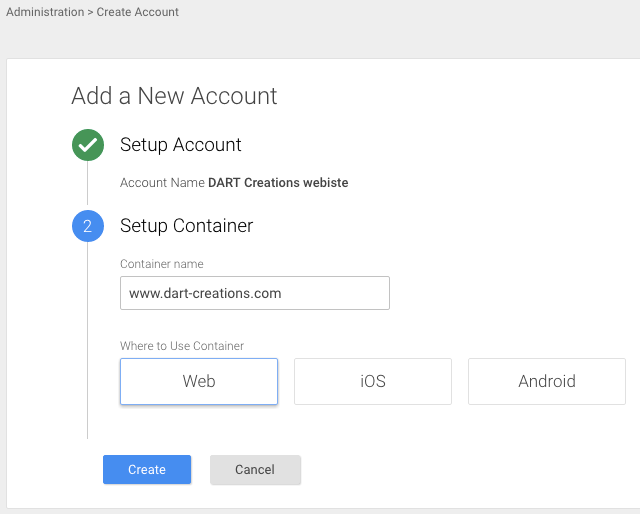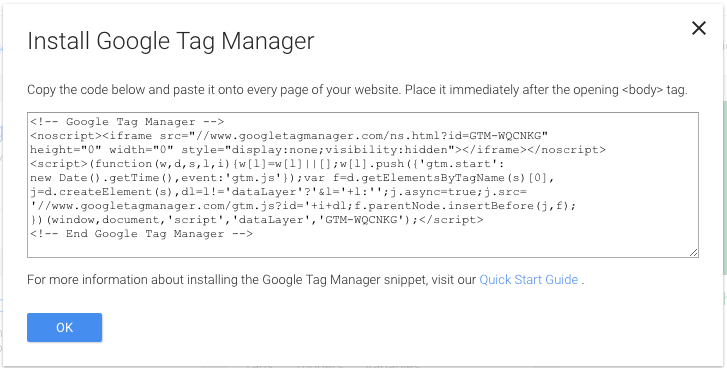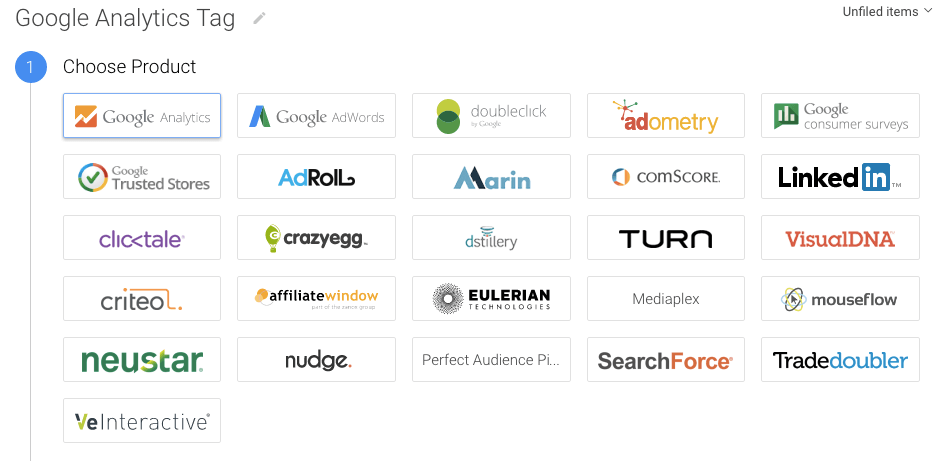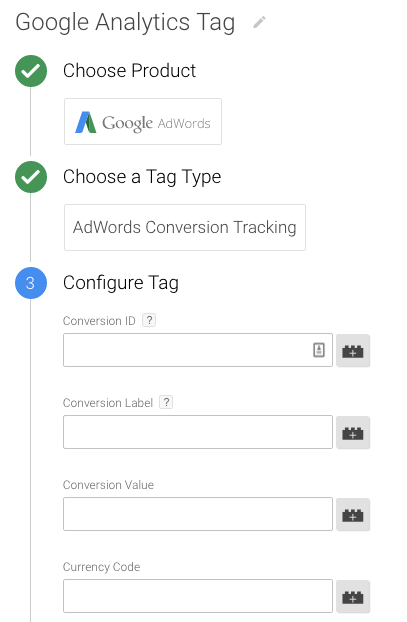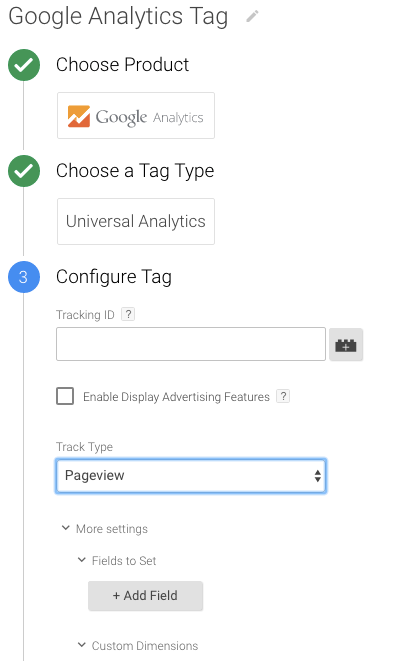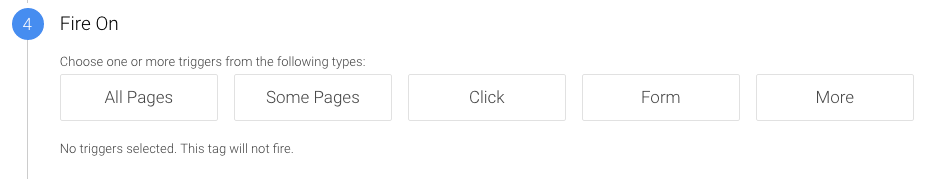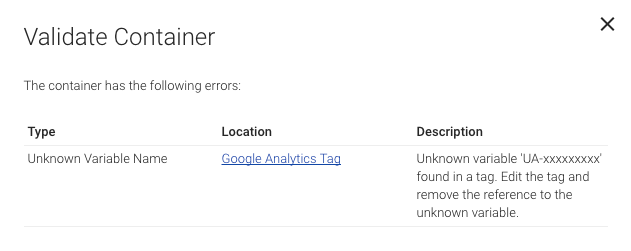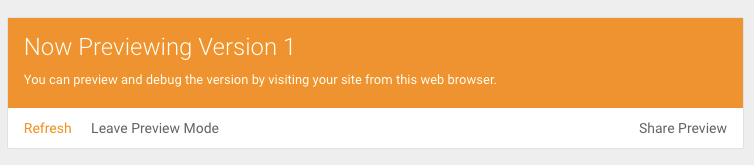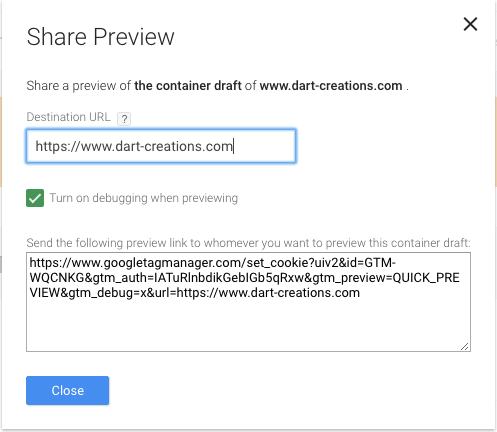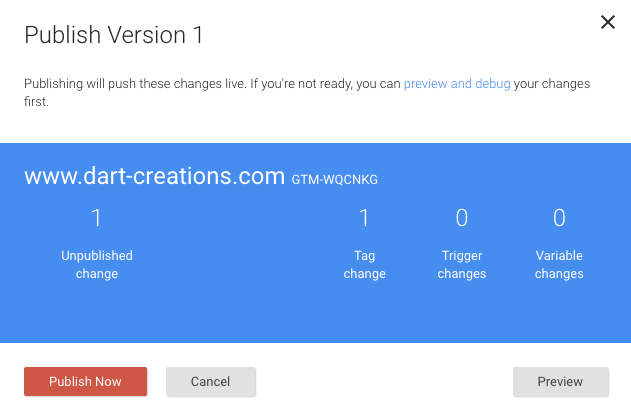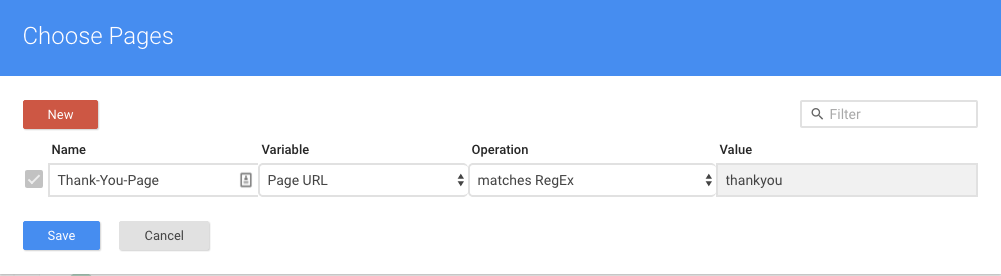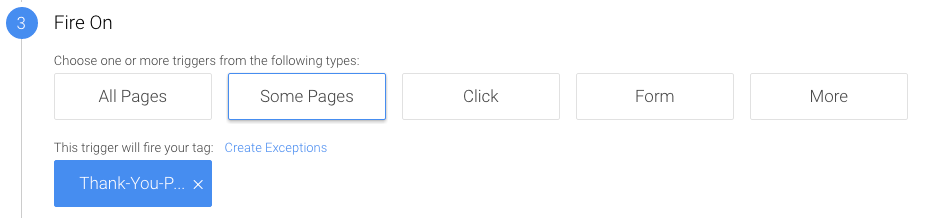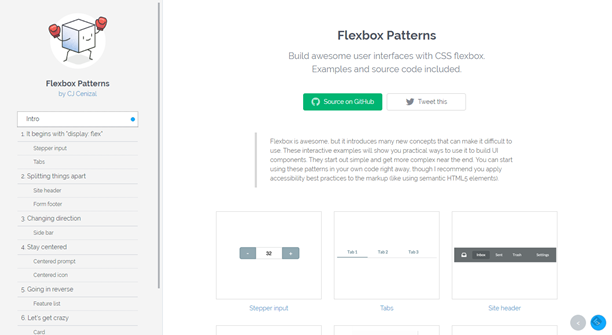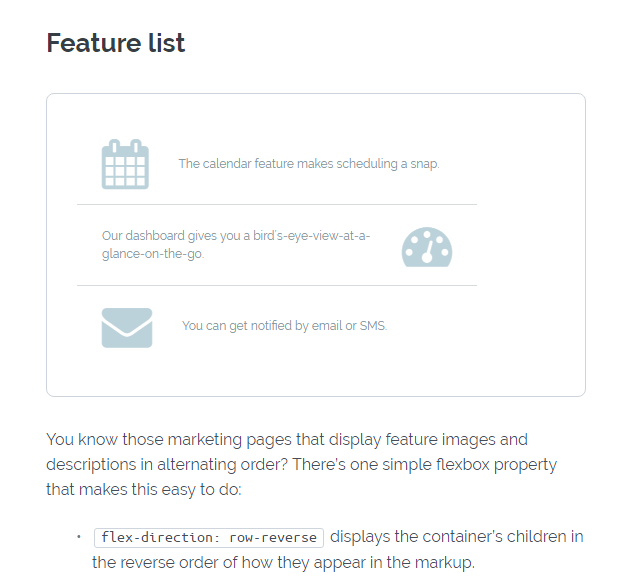SEO: 7 Rules of Thumb for Internal Links
Internal linking is a great tool for any website owner, but its potential often is not maxed out. Thus, this article is supposed to give you an overview of the advantages on well thought-out internal links, as well as a couple of rules of thumb.
Internal Links and Their Purpose
Internal links, which are placed in the main menu, create an additional navigation option within the website, for both the users as well as the search engine’s crawlers. The internal links allow the user to quickly access the relevant pages. At the same time, a smart link structure shows the crawler which content on the website is the most important.
The second aspect could easily make you place as many internal links as possible, but that behavior will cause a conflict when looking closer at it. The user wants to find links that are relevant at that moment, meaning a connection to the content that he’s currently dealing with. If you randomly place links on the target pages, this will not be the case, as the chance of creating off-topic connections is high.
In general, you can say that the user should always be in focus when it comes to a conflict between optimization for the user, and optimization for the search engine. Thus, the first rule for internal links is the following:
1. Internal links have to be relevant to the topic, and should only exceed the topic border when the connection is logical.
To find appropriate connections, you should ask yourself which pages could be helpful for the user, and when in doubt, leave the link out.
To assure that the user can make optimal use of the alternative navigation, the links should be recognizable as such. While this highlighting is only a piece of advice for the user, it is a necessity for the search engine. As missing highlighting of a link is against the Google guidelines, the following applies:
2. Internal links have to be marked.
This can be done by underlining, changing the color, or similar highlighting.
The second advantage of internal links is that the crawler receives an overview of the most relevant keywords, as well as categorizing help of the target page from the anchor text before visiting them. The result:
3. The anchor text of an internal link should describe the target page as good as possible.
Here, using money keywords is recommendable, as they allow you to describe the link destination in the most accurate way. On a high amount of links, you should vary between money keywords, and other keyword groups, however.
Example:
| Keyword Group | Keyword Example |
|---|---|
| Money Keywords | Audi A3, A3, the new Audi, Audi A3 Variant, … |
| Brand Keywords | Audi, Audi AG, audi.com … |
| Compound Keywords | Introduction of the new A3 by Audi … |
| Other | Read our review of the new Audi A3 here |
When it comes to external links, you should be careful, as using money keywords is rated negatively there.
It is a known fact that external links are an important ranking factor for Google. When a high-quality website links another page, this will positively affect the ranking of the latter. Of course, there are many sub-pages of a website, that are not linked to by external links, and thus, they can’t benefit from the strong quality signal.
Here is where the internal linking comes into play again, as the power that a page receives by a link directed to it can be transferred to any desired target by placing an internal link on it. This power is also called link juice. This way of distribution allows you to power up landing pages as well. The link juice inherited via internal links can be passed on through further internal linkings.
When placing the links, it is important to make sure that the most relevant pages get the biggest share of link juice, as otherwise, it can happen that sub-pages with similar keywords compete with each other in ranking.
4. The internal link structure should result in a clear prioritization of sub-pages.
To not lose the overview, you can create a table with prioritized topics, categories, or products, for example:
| Priority 1 | Audi | #1: A3 #2: A6 #3: … |
| Priority 2 | BMW | #1: 316 #2: 520 #3: … |
| Priority 3 | Volkswagen | #1: Beetle #2: Touareg #3: … |
However, you shouldn’t place too many links, as the power of a sub-page is distributed to all links that are placed on it. With an increasing number of links, each individual link becomes weaker. The correct link count on a sub-page depends on the size of the website. For instance, an average value for a shop’s product overview page is 300 to 400 internal links. If there are too many links, using pagination pages is recommendable. For a flowing text on a sub-page, the average is two to 10. Overall, you should stick to the following rule:
5. Only place as many internal links as necessary for a proper navigation.
Because of the distribution of link juice, I strongly disadvise from linking the same target on one content page multiple times. Due to the additional connections, all links on the page are weakened. At the same time, however, the search engine only counts the first link to a page, meaning that you lose valuable link juice.
6. A link to a specific target should only be placed once on a sub-page. Exception: When linking the same destination multiple times drastically improves the usability.
Additionally, you need to keep in mind that the internal links on a sub-page are rated differently by Google. The higher the chances of the user clicking the link, the better it will be rated. Links that are within the important content of the page have a much larger influence than links in the footer.
7. You should pay attention to a sensible placement of internal links.
As you can see, the topic “internal linking” comes with a variety of trip hazards. Aside from the mentioned aspects, a small negligence can cost valuable link power. Thus, to finish this article off, here’s an overview of mistakes that can be avoided easily:
- Internal nofollow links: the transferred link juice is not counted.
- Links to 404 pages, aka broken links: the link juice is led into the void.
- Links to 302 redirections: the link juice is not passed on.
- Placing canonical tags on paginated product overview pages that link to page 1: the links on the following pages are not counted anymore.
Although internal linking is a complex topic, it is a must for every page owner to deal with and make use of its high potential.
(dpe)