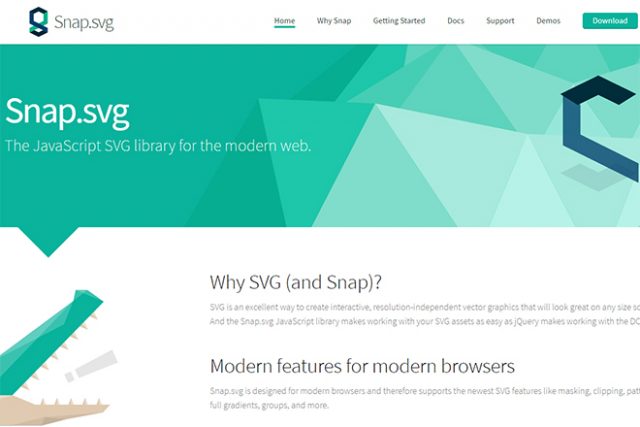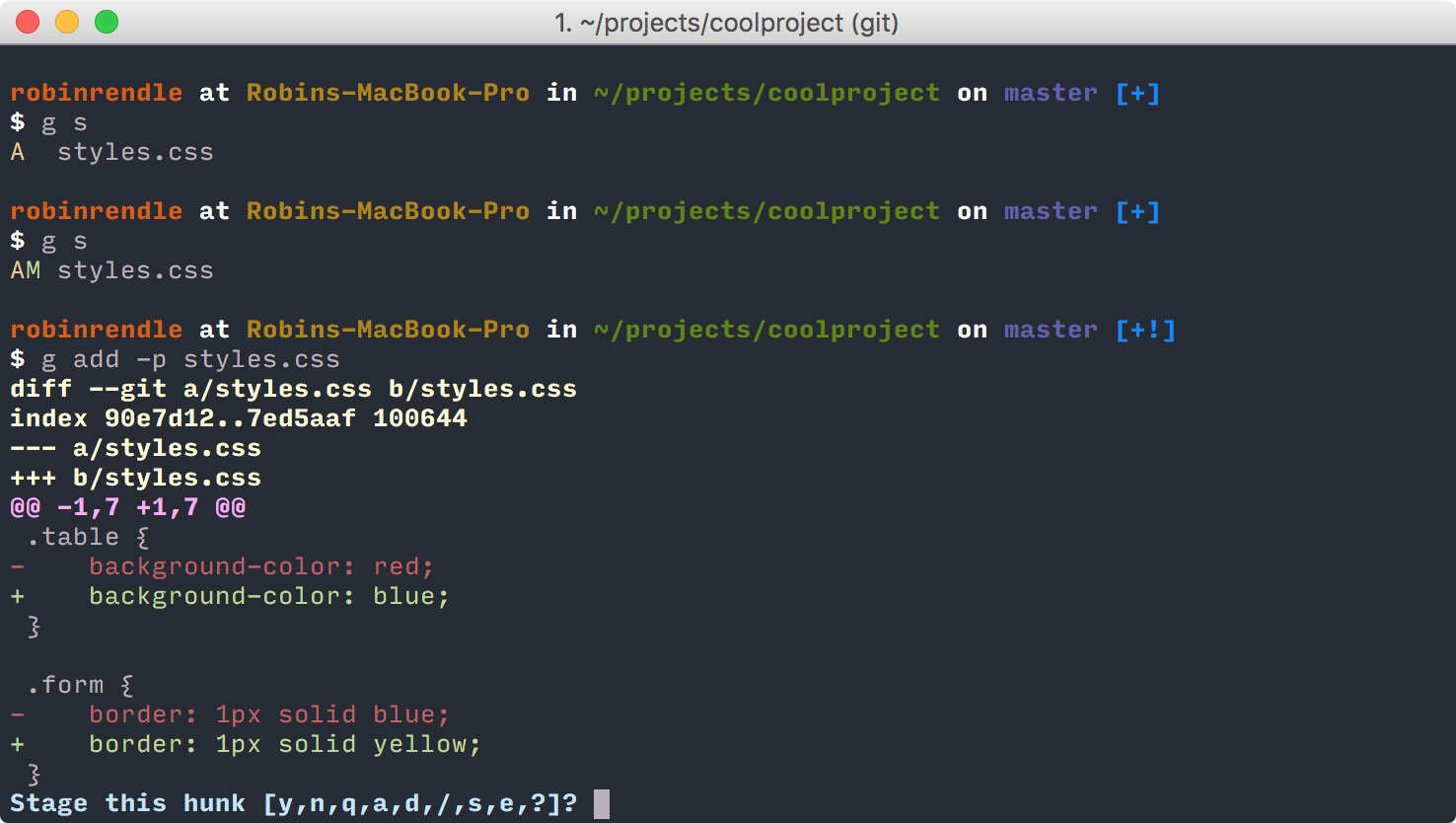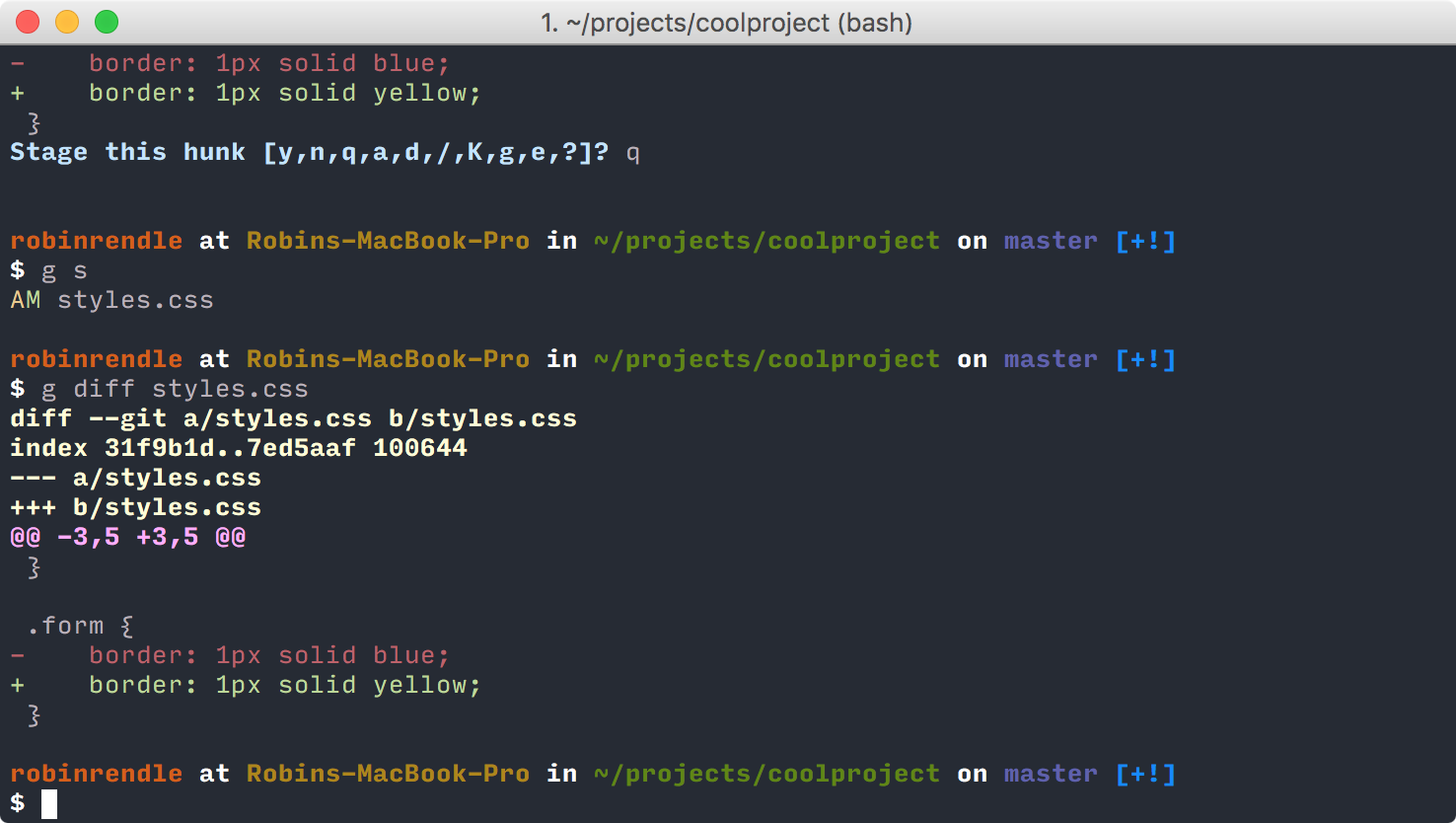One of our biggest challenges when producing client work is communicating technical information effectively with clients. Many developers in our community face similar obstacles. Selling and shipping technical solutions to clients always comes with important communication challenges.
So recently, we brought together ten experienced developers to discuss this issue. Our aim was to come up with key takeaways on fostering a healthy, effective client communication during technical projects. Everyone present agreed that technical simplification is a critical skill for developers: If you want your client to trust you and your expertise, you need to be able to communicate effectively with him/her.
According to them, client communication took between 5-15% of their weekly workload. In this post, we’ll discuss six ways for developers to communicate more effectively with their non-technical clients. Here’s hoping you find helpful insights and examples in here!
1) Choose your communication channels wisely
All communication channels weren’t born equal.
Different clients will prefer different channels. Phone, chat, video, meetings, you name it.
Of course, you should try to adapt to your customer’s favorite channel. It’ll show you’re flexible. However, you should also make sure he/she’s onboard with yours. And yours should definitely be either email or your project management tool.
Why? Because asynchronous, written channels will give you more control over communication.
Right from a project’s start, make it clear that these will be your official communication channels.
They’ll allow you to:
- verify the validity of your answers;
- take ample time to formulate and proofread your answers;
- set the frequency of exchanges to manage expectations.
Live conversations often don’t give you enough time to think things through thoroughly. Yes, it’s important to be available to your client. But you can’t be chatting non-stop during work hours; you’d never get anything done.
If you have significant live exchanges, try to recap key points either via email or your project management tool. One developer we interviewed writes a clear list of reminders and actionable items for both parties right after each meeting. He then sends this list to his clients, every time.
These written communications will act as a precious archive for you, your team, and your client later on.
2) Use visual assets as much as possible
Written content is essential for clearer communications. However, when it comes to technical simplification, there’s another medium you should use intensely: visual assets.
Why? Well, on a biological level, visual content is easier to decode than text and easier to remember for our brain. Hence, showing, not only telling, will work wonders for your communication efforts.
Gabriel, an experienced developer, told us that a decent screen capture tool is the first thing he installs on any new computer: “Sure, clients like when I explain what I’m doing. But they love it even better when I show them what I’m doing.”
For asynchronous communications (emails), always try to attach screenshots, gifs or video captures to illustrate your points. Nothing puts a client more at ease than a bug fix confirmed with a live screen & URL. 🙂
And when you’re in a meeting showing off a new project, live demos should be your go-to tactic. Say you’re discussing the responsive format of a website. Don’t just tell the client it’ll “look good on mobile”. Instead, hand them an actual tablet and let them try for themselves. Visual assets will act as proof that what you’re doing is actually working.
3) Leverage relatable frames of references
Many clients will have at least some experience with the web or technology in general. Try and use these as points of comparison to simplify your technical initiatives or challenges. Most developers we talked to affirmed that referencing technical common ground helped their clients understand better. A few examples:
- shopping cart and e-commerce modules can be compared to Amazon experiences;
- social interactions can be illustrated with common features of Facebook or Twitter;
- content management functionalities can be compared to WordPress’ well-known CMS.
Go ahead and ask your clients what tools, apps or technologies are they using in their lives. Then ask yourself: How can you draw parallels with these to better communicate your point?
Analogies were another popular simplification technique during our interviews. Many developers used simple metaphors to ease their client’s understanding. An analogy that often helps is comparing the building of software, sites and apps to an actual house. Some decisions and material choices need to be done first for the whole thing to stand solidly later on. And some tools you’re using are probably literally like a house’s pre-built foundation. They allow you to kickstart development and get the walls up faster.
4) Be empathetic and constant
A positive attitude will go a long way in client communications and relationships. It’s easy to forget how deep your technical expertise actually is. However, always remind yourself that your client doesn’t necessarily share your knowledge and experience. Try to put yourself in their shoes.
The most important takeaway here: You’re building a relationship, not just software, apps, and websites.
And sending negative signals—frustration, impatience, avoidance—will slowly but surely poison your client relationship.
So at all times, try to be empathetic, patient and constant. Mind your tone, stay calm, and take your time. Especially during live conversations.These attitudes will help appease clients during rough patches, and build trust & appreciation for your expertise.
Being constant is particularly essential. As your project advances, some things are bound to change, or literally go south. So while initial education is important, continuous client communication will determine how healthy you keep your relationship.
Oh, last but not least: your clients are actually paying money for your services. They deserve the better version of yourself, don’t you think?
5) Offer choices, involve clients in decision-making
Using the four tips above will keep your clients aware and confident. And once they’re familiar with technicalities, you can offer them choices. Involving them in decision-making will:
- stimulate their interest in your work/their project;
- enhance their sense of agency and control;
- raise their level of shared responsibility.
And to help make the consequences of these choices clear, attach a business dimension to them: Solution A will give your users more freedom to do X, but will cost 25% more. Solution B will give users limited freedom to do X, but will lower costs by 15%. In your opinion, is the extra amount of freedom to your users worth the increase in price?
6) Know where to draw the line
We’ve seen that good technical simplification has tremendous value for both parties. But it also has its drawbacks. If you try to over-do it, you might lose precious time for you and your clients. So it’s important to know when simplification isn’t worth it.
Maybe it’s just too small a bug to go into details before fixing it. Or maybe it’s too complex an architectural choice to translate it to non-geek speak. In the last case, don’t hesitate to use shortcuts (like simple analogies) to get your point across. Of course, the line here will move depending on the level of your client’s tech-savviness and the depth of your relationship. And if a client asks an explicit answer, you should always try to provide one.
Otherwise, don’t hesitate to leverage that trust you’ve been building: ask them to trust you!
Source