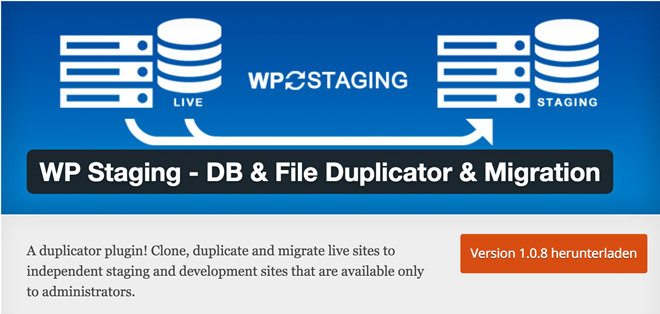WP Staging: Cloning WordPress Websites per Click
WP Staging is one of the most interesting WordPress plugins I tested recently. With just a few clicks, you can create an exact clone of an entire website. You need a developer page to test plugins and themes? You want to create a new design for your website? Then, this plugin is the one for you.
A pure developer page is useful for many different purposes. One of the most intelligent application areas is testing updates, whether it be theme or plugin updates. An update doesn’t always end up well. Unfortunately, I can tell you a thing or two about that.
Sometimes, a simple update makes your website crock and nothing works anymore. Unlikely? That’s what I thought as well. Until it happened to me. After a bit of research, I found the WP Staging Plugin and immediately tested it. It’s a true sleeper, at least for websites that don’t have the size of Noupe yet.
We’d still have to test how simple and fast the process is for really large websites. For regular websites that are based on a reasonable server, the process is done rapidly and without errors.
WP Staging – DB & File Duplicator & Migration
The good thing about the plugin is, that it can be accessed for free on WordPress.org. It is constantly in development by renowned German developer René Hermenau, who also developed the Mashshare-Plugin, and provides good support.
- Developer: René Hermenau, WP-Staging
- Work in progress: yes
- Latest version from: three weeks ago
- Costs: free via WordPress.org
- License: GNU GENERAL PUBLIC LICENSE
- Known compatibility issues: unknown
- Developer homepage: unknown
- Download on WordPress.org
Cloning a Website Using WP Staging
The cloning process is straightforward. No settings need to be made, even though it would be possible. For one, the DB Copy Query Limit could be defined, which means the amount of database tables that are processed with an ajax request, as well as the File Copy Batch Size, the buffer size in MB.
During my testing, I didn’t make any changes and I didn’t get any error notifications. However, this could be different for cheaper shared hostings, which is why there are settings.
Please create a complete database backup before cloning the website. The free plugin BackWPup is a good choice for that purpose.
1 – Starting the Duplication Process
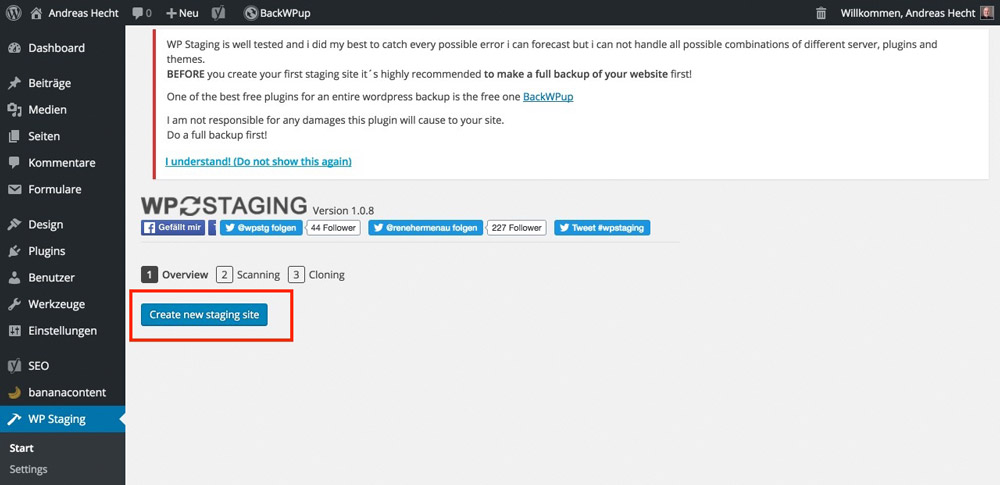
A click on “Create new staging site” will start the process. In the next step, a name is assigned to the cloned page. Here, you should keep it short. The sub folder of the WordPress installation will be where you create the duplicated website in. In this step, you also get to choose the database tables you want to have copied, as well as the WordPress folders that you don’t want it to copy.
I haven’t made any settings here, either. This would make little sense for a pure copy.
2 – Website Scan and Name Assignment
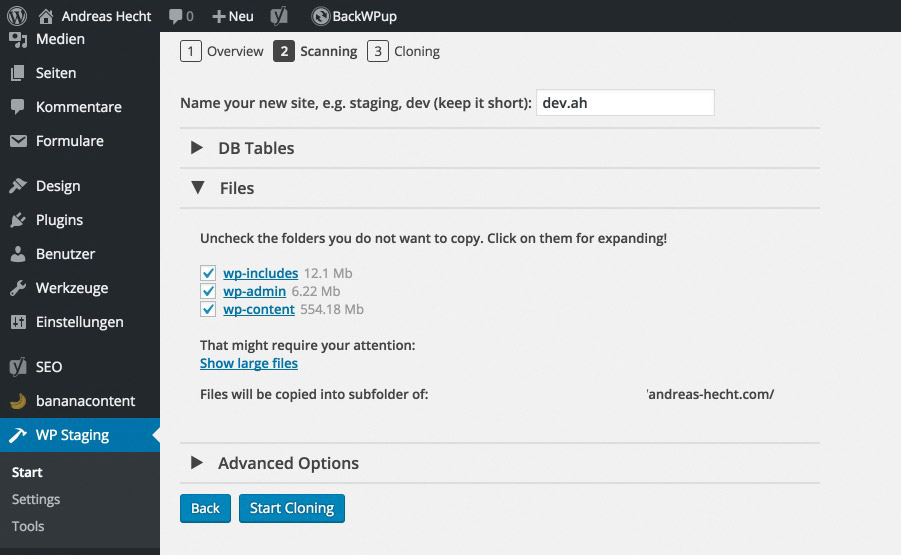
After clicking “Start Cloning”, the entire website is copied. This can take a few minutes, depending on the website’s size. My small website was copied after two minutes.
3 – The Duplication Begins
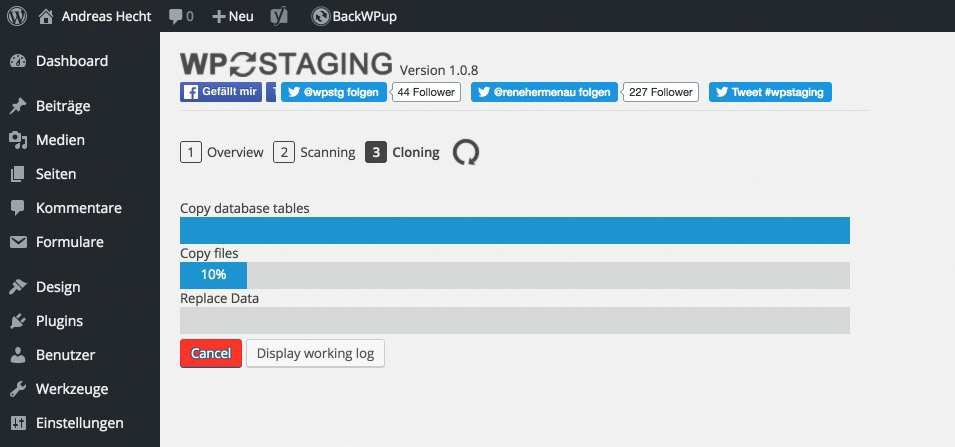
4 – Done. The Cloned Website is Ready to be Used
After a short while, the duplication and installation of the cloned website is done. Yes, you read that correctly. The website is not only cloned and duplicated with all of its settings and activated plugins, it’s also installed right away. A click on the highlighted button lets you log into the developer website using your admin access information.
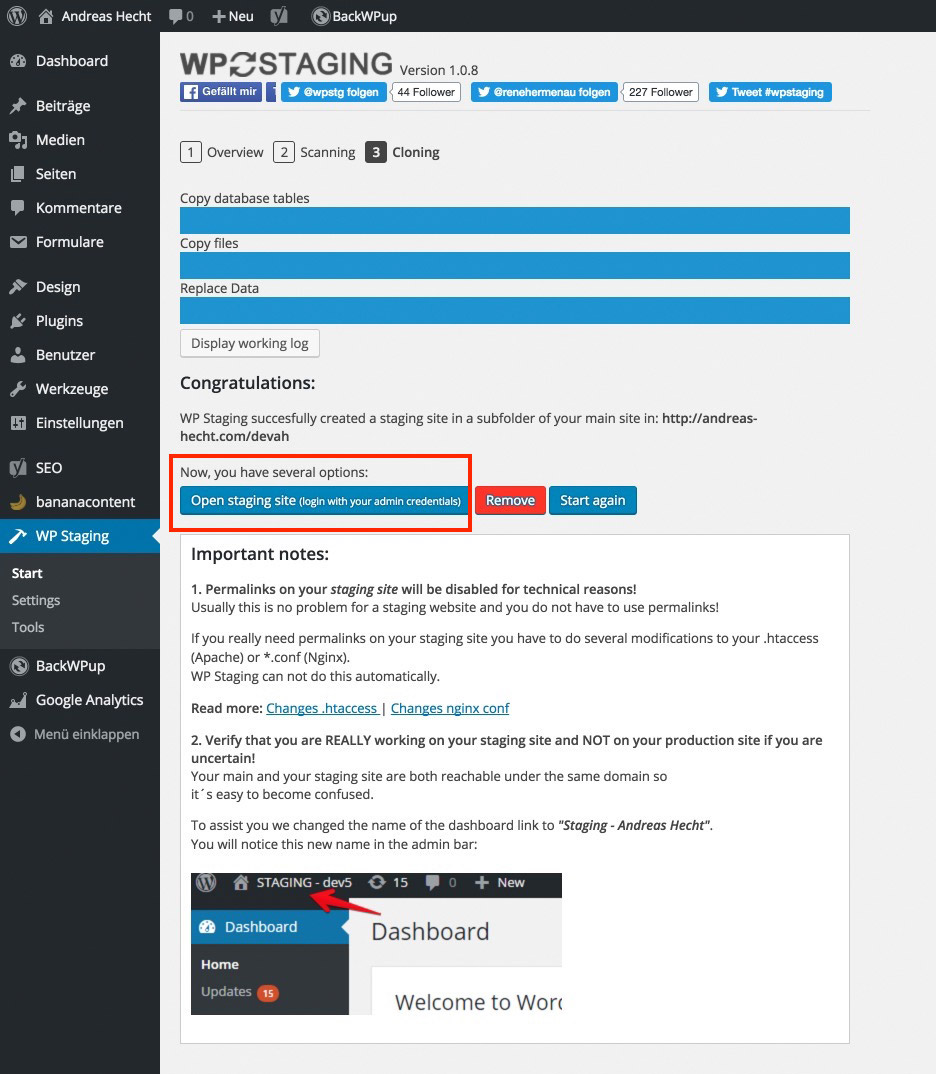
The only thing that is not copied are the permalinks. The developer page runs using the conventional “messy-links”. If you really need permalinks for your clone, you can activate them with a respective .htaccess file.
The Finished Developer Page
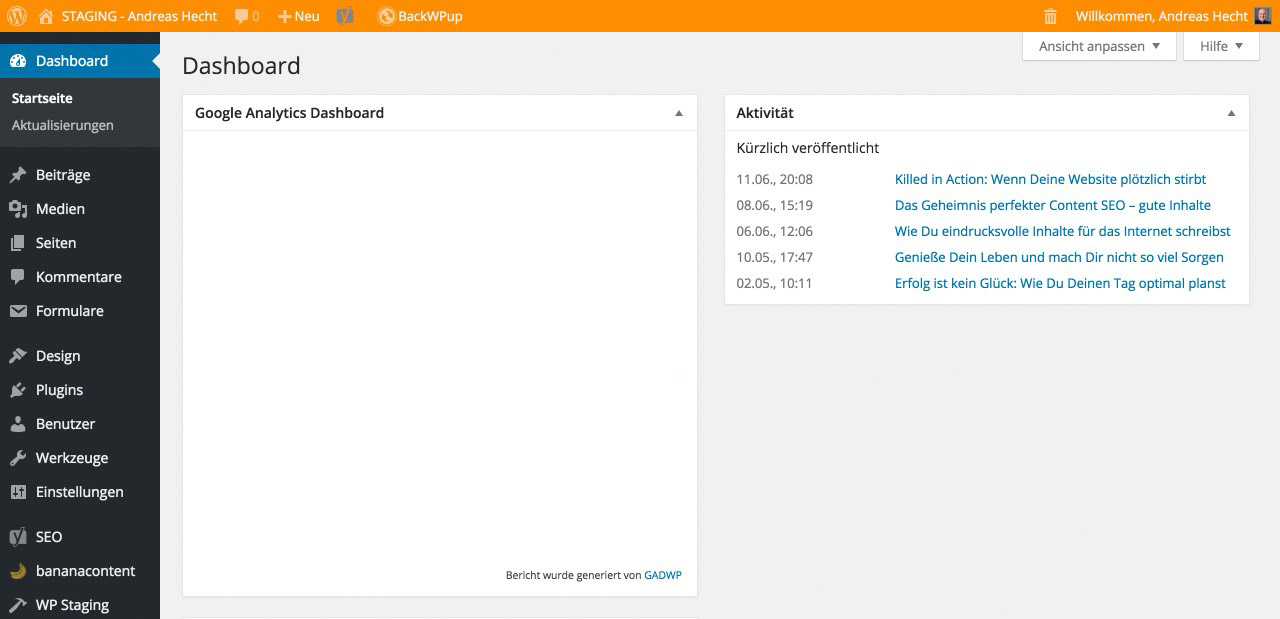
To show you that you logged into your developer page, it has flashy colors in the upper admin bar. This allows you to prevent making accidental changes within the wrong website. By the way, all of your plugins have been activated as well, as you can see here:
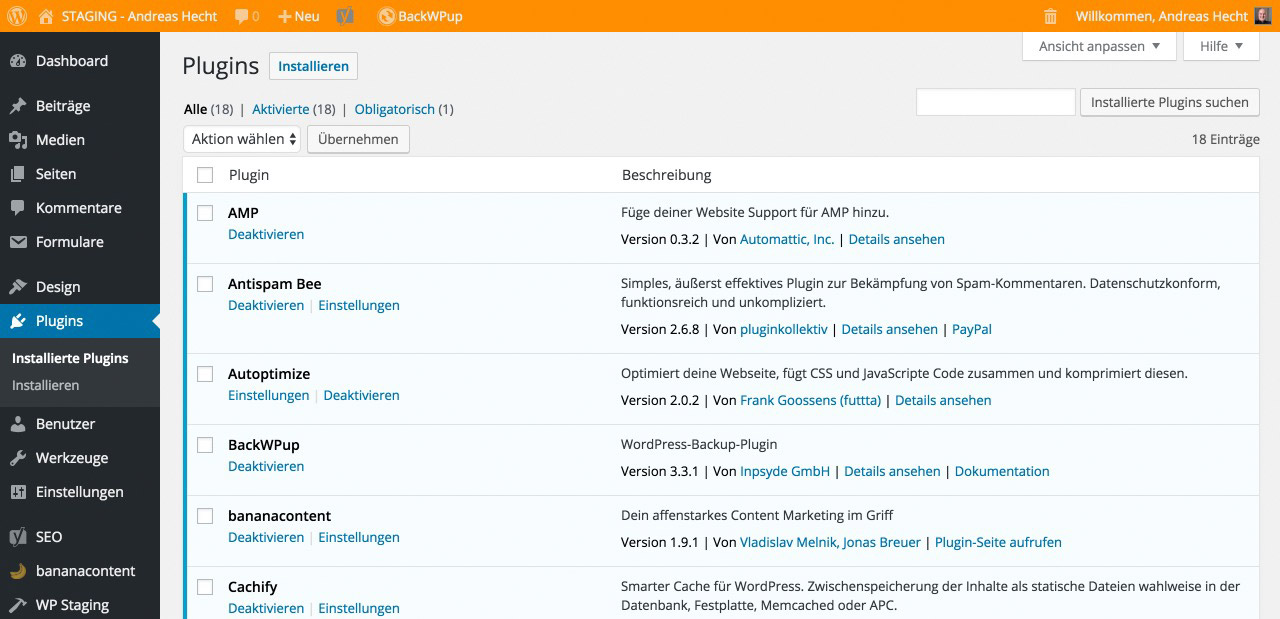
The Accessibility – for Admins Only
Your developer page is only accessible to admins, and not to the public. Calling up the URL will cause an error message. Before the website can be viewed, an admin needs to be logged in. This is an important security bonus. On top of that, public accessibility doesn’t make sense.
You are able to call up and use your newly cloned website, by saving the admin access as a bookmark in the browser, or via the landing page’s plugin settings. There, you have the option to edit your developer page after changes have been made. This way, your developer page will always be an exact copy with just a few clicks.
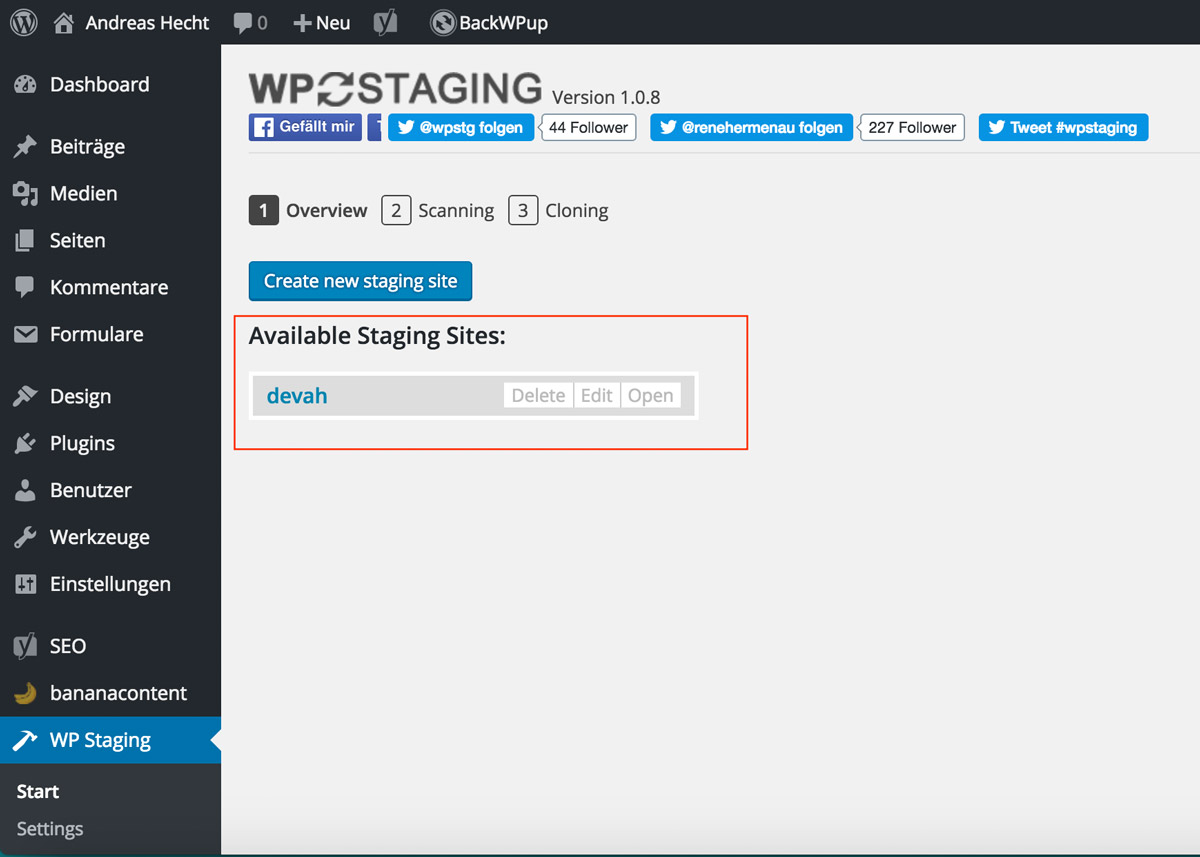
Deleting or editing your cloned website, after installing a new plugin, for example, is done just as easily. You are even able to create an entirely new copy.
Conclusion
This small plugin is extremely powerful and useful. With only a few clicks, you have created an absolutely identical copy of your website that you can test freely, without having to fear a crash. In my testing, the plugin worked without any error. I strongly recommend it.
(dpe)