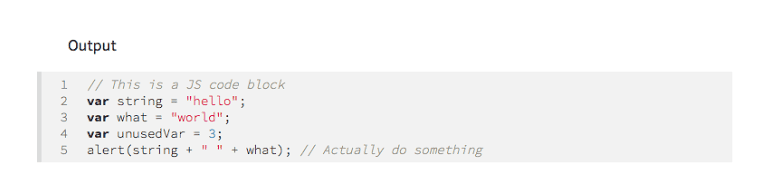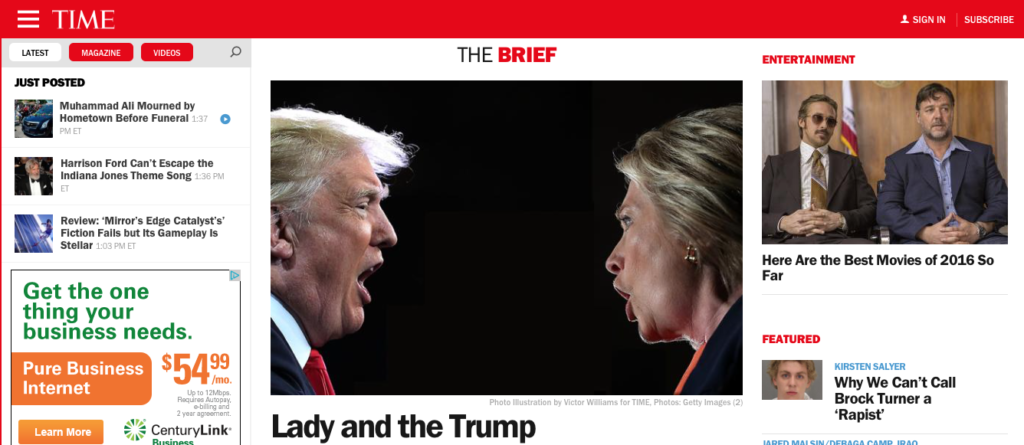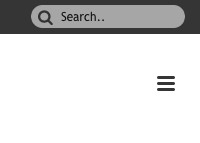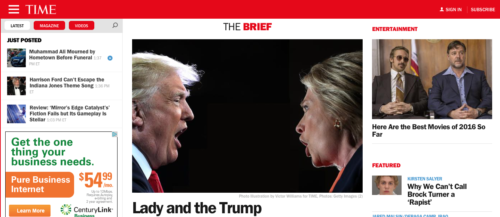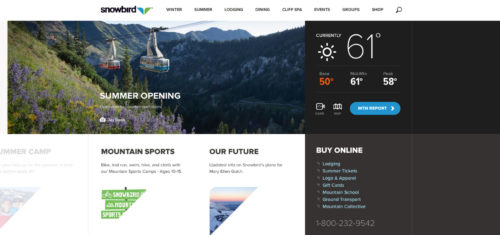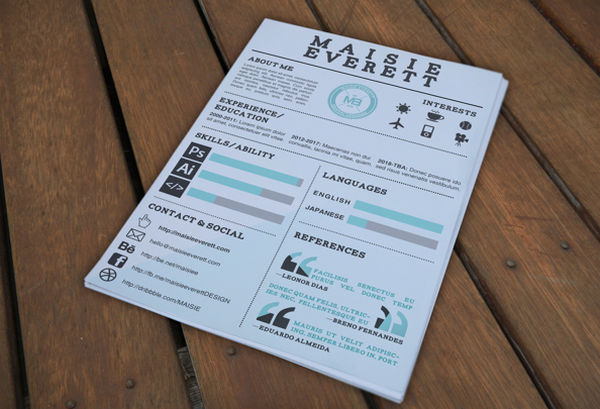As soon as we decided writing was a good thing, everyone wanted to be a writer. Even now, almost everyone feels like they have a book inside them. Even people who don’t read books want to write one.
And I bet almost all those would-be authors have at least tried blogging.
Blogging used to be a bit more glamorous, in a way. When people first started making money from writing on the Internet, “blogging” became that most dreaded thing of all: a buzzword.
I mean, people paid their rent by sitting down and typing! Who wouldn’t want to do that? Like the book authors before them, most quickly realized that it was hardly as simple as that. Writing was still hard work. Readers typically demand quality. Inspiration is an inconsistent source of motivation.
Even so, blogging has carved out a place for itself in the online world. Businesses and professionals use it to demonstrate their expertise. Larger blog sites use their big traffic numbers to generate income more directly. Many people just do it for fun; and large news networks have adopted the informal tone used by blogs since the beginning.
We’re always going to need people to sit down and type; and we’ll find ways to pay them for it.
Even with the forced evolution of online advertising, we’re always going to need people to sit down and type; and we’ll find ways to pay them for it.
So why should you blog? That’s up to you. There’s a whole section on that down below. Let’s just assume, for now, that you have a truly excellent, fantastic reason to write stuff regularly. Yeah, let’s go with that.
The next big question is: Where are you going to blog?
This is a much bigger question than you may realize. Where you put your website decides who really controls what you post on it. Are you in control? Or is someone else’s company in control? Who owns your information, and the posts you write?
You see, you can easily start a blog on Medium, Blogger, Tumblr, or WordPress.com. And they’re great options, if you just want to launch your blog in the next half hour. Let’s look at the benefits:
- There are fewer design details to bother with. You can use pre-made themes, or customize them a bit. On Medium, there’s only one theme, and you just roll with it.
- You don’t have to worry nearly as much about site or server maintenance. There’s a whole team of people working on that for you, and willing to help you.
- These platforms are often integrated with social networks and social features. This can help you to grow your blog’s readership faster.
- If anything technical goes wrong, it’s never your fault.
- Blogging on these platforms is often just… faster.
However, you have to look closely at the Terms of Service. When you’re on one of these platforms, you do not have complete control over your personal information or blog posts. Some don’t even let you make proper backups.
Your blog can be summarily deleted; that has happened to people. Your personal information can be given away without your knowledge; that has definitely happened to people. If you’re making money but the company doesn’t feel like being part of that, they can effectively shut down the online part of your business.
I’m not saying it will happen to you. If you just want to share the perfect recipe for a bacon-on-more-bacon-with-bacon-for-bread sandwich, any one of those platforms will do just fine. But there are times when we need more control over our information.
That’s where you will want a custom site, with a company that’s taking your money to keep your site up.
Now let’s get this bit out of the way: It’s a lot more work; there’s more maintenance; a steeper learning curve for beginners; you occasionally have to talk to people (usually in the sales or support departments).
Now, we look at the good bits:
- Total creative freedom: Want a completely custom design? Most hosted platforms only allow for limited customization, if any.
- Total freedom regarding content: As long as you aren’t posting anything illegal, or particularly hateful, almost any host will keep your site going as long as you can pay.
- Art direction: Want to apply art direction to each post and go wild? You can. (To be fair, Medium allows for this to an extent.)
- Branding: Branding is typically easier to manage on your own custom site than on a more restrictive platform.
- Anonymity: There may come a day when you want to be heard, but not stalked. Not every host will fight to protect your personal information, but there are a few. There’s a list at the bottom of this guide.
So, should you go for a blog on a massive platform, or a custom site on hosting that you pay for? It all depends on what you intend to write about, and how much you really trust other people.
Once you’ve decided that, it’s time to start making a plan.
Planning your blog
As with any website, you’re going to need a solid plan. You’ll need a plan for your content, your design, your business model (when appropriate), your marketing (always), everything.
I mean, sure, you could throw some words into your system, and display them on the front-end with some loosely-defined categories, and call it a day. Or, and hear me out on this, you could not do that. You could, for example, choose to stand out from the vast majority of blogs out there by putting in some serious forethought.
Plans aren’t just productivity tools, they’re the beginning of original, creative thought. Plus, you can often solve half your future problems right there in the planning stage.
Naturally, since you’re planning a creative endeavor, your plan will need to be flexible. Timelines may have to be adjusted. Those original ideas you come up with might have to be tweaked for efficient implementation. You might have better ideas.
Even if you only use half of your original plan, you’ll be better off than if you had started without one.
Your theme
So what, exactly, do you intend to write about? Even the most eclectic of blogs have an overarching theme. Personal blogs are tied together by, you guessed it, the author. Brand blogs, by the brand. Humor blogs, by funny things.
Other blogs have more specific themes: un/healthy cooking, cheap travel, specific forms of humor, specific genres of literature, and so on. The possibilities are virtually endless.
Want to write a blog detailing the minutiae of each species of Rhododendron plant? Go ahead! Do it in an entertaining way, and you might even extend your reach beyond the botanist types.
The key is that you need a theme. It can be as vague or specific as you like. You just need to get people thinking that when they want what you have, your blog is the place to get it.
Your purpose/goals
Why are you blogging? What is it you want to say? Why should anyone care? Who benefits from your content, and how?
No one will give a damn about what you have to say unless it interests and benefits them directly in some way.
You see, no one will give a damn about what you have to say unless it interests and benefits them directly in some way. Well, you could be a celebrity, but that’s another story. So what are you blogging for?
Are you helping customers use your product better? Or do you just want to entertain people? Are you trying to inspire them to action for one cause or another? Are you trying to sell something? Are you simply providing good information about a specific topic?
If you just want to “be heard”, well, there are some pretty great forums and support groups for that sort of thing. The rest of the Internet is not your friend. In such a case, being ignored is sort of the best you can hope for.
So decide what you want your readers to get from each post. Whether it’s information, a hearty chuckle, a life lesson, or training, make sure that you’re writing for them.
Your audience
Who are you mostly writing for? Beginners in your field? Experts? The casually-interested, or the super-fans?
You might think that this will be entirely dictated by your overall theme, but it’s not quite that simple. Even in small, specific niches, there will be different audiences.
Let’s say you’ve decided to write about a TV show like the X-Files. (Yes, there are blogs dedicated to single TV shows that have long since ended.) You could choose to write a guide to getting started with the series to get people hooked. Or, you could write for the veterans, with in-jokes and references abounding.
You could feasibly write for both, seeing as you’ve chosen a very niche topic; but I bet that you’ll end up writing more articles for one over the other.
On a brand blog, you’ll have to write both to new customers and old, and maybe for fellow industry pros. On a personal blog, it would pretty much be just for people who’ve gotten to know you in one way or another (unless of course, you’re some sort of celebrity).
Your platform
Yes, you could just “go with WordPress”. WordPress is pretty great; there are, however, a lot of other options out there, most of which are free and open-source.
While you can sort of “make” WordPress do anything you want, it’s often better to start with a system that already has the features you want/need.
What features do you want, anyway? Do you want to keep it dead-simple? Maybe throw in some “related posts” for extra user engagement? Or do you want a fancy magazine-syle layout on the home page?
Also think about the writing and editorial experience. How many people will be writing on your blog? Are you okay with a CMS that depends on HTML-based WYSIWYG formatting, or would you rather go another route? What collaboration features would you like?
Whatever you want on your blog, some systems will provide it more easily than others. I’ll be listing several blog software options below. This is also where you start thinking about how to keep other people out of your business. There’s a section on blog security farther down below, but the work starts here. You’ll want to pick a host with a good reputation, and read their terms of service and privacy policies carefully. How hard do they try to keep your data private? What operating systems do they use for their servers?
Look for reviews that indicate how your host performs under pressure, and what their customer service is like.
If you’re going to blog anonymously, well, not just any host will do. You’ll need to look for one that will aid you in actively trying to hide your identity. You may even want to deal with them through an intermediary, depending on where you live, and how paranoid you feel.
There will be more information on choosing a host below, as it’s kind of a big subject.
Your schedule
This is something that will depend on you, and the time you have, and also your audience. And you do need a schedule.
Full disclosure, I’ve never been good at this part. Still, this is something that every good blogger seems to agree on. The results are in, and keeping your posting on a regular schedule is high on the list of “things you should totally do”.
And it makes sense. I follow more than a few blogs (and, incidentally, web comics), and it just feels nice to know that I can count on them to have something new for me to consume on particular days, if not at particular times.
If your readership is all mostly in one or two time-zones, you may want to schedule posts for the times and days they’re most likely to be sitting down to read stuff. Those times and days will depend on who they are, of course, and figuring all of this out will take time, and probably Google Analytics.
It’s not that bad
Okay, you just read over a thousand words about just planning a blog. If you feel like maybe you’d rather do something, anything else, I don’t blame you.
A blog is an ongoing project, and things will change and evolve, and you will adapt. You can’t predict everything, but you can give yourself a solid start.
The truth, though, is that once you have the right mindset, the process doesn’t take so long (except picking a host, that can still take a while). Play to your strengths. The actual plan, once written down, shouldn’t take up more than a couple of paragraphs and a bullet list or two.
Definitely no more than a single page.
Don’t write down every step of the decision-making process, if you don’t want to, Write down the final decisions; then keep the file handy, for reference and revision.
A blog is an ongoing project, and things will change and evolve, and you will adapt. You can’t predict everything, but you can give yourself a solid start.
Choosing a platform, and a web host
Okay, let’s go into more detail about blog platforms. Now, as you may have noticed, I like to have control over my websites. Complete control. Basically, that means turning to open source.
Using open source software (OSS) means that, no matter what, you’re legally entitled to go in, mess with the innards of your site, and do as you like with it. Not everyone will want to do this. It’s complicated, and doing it wrong can screw everything up.
Still, it’s best to have the right to do it. Licensing software from someone else means that legally, they can tell you exactly what you are and aren’t allowed to do with it. And more and more software these days isn’t owned, it’s licensed.
What’s more, OSS products are often (though not always) more secure. This is because anyone can look into them and find security holes. As such, open source blog software often gets security updates faster.
Better yet, anyone can look into them and tell the world about it if the developers are including any sort of spyware, back doors, or what-have-you. The “open” part of OSS stands for transparency as much as anything else. In a world where few companies want you to know what they’re doing with your information, that’s important.
What front-end features do you need?
Okay, let’s talk about the fun stuff now. What sort of stuff do you want your viewers to actually see? In the previous section, I mentioned things like magazine-style layouts, and related posts; but there are more things to consider:
What’s your navigation going to be like?
Typical blogs organize everything based on categories, chronological archives, or both. Some add tags into the mix, but mostly for SEO.
You could, for example, create a more wiki-like navigation structure based on tags and inter-related topics. This could be great for a truly massive blog with lots of information, as long as the information is still relevant… a music blog, for example.
Or, you could combine that with advanced search functionality, if your blog also serves as a sort of database. Think of a travel blog using search to make it easier to find hotel reviews.
Comments and discussion
Some blogs opt to integrate third-party comment software like Disqus, others stick with the default comment systems in their CMS, and still others are choosing to eliminate comments entirely.
Ghost doesn’t have comments. WordPress has a thousand options for comments. Whatever your choice, there’s a platform out there for you.
Third-party integration
Many blogs are integrated, to varying degrees, with third-party services, like social media networks, and so on. These integrations can be as small as simple social sharing buttons, and as all-encompassing as the logging in with your Facebook or Twitter accounts.
With WordPress, and other larger platforms like it, this integration can be comparatively simple, thanks to plugins. With others, it will take more custom work.
Naturally, integrating third-party services means that third parties get your data to one extent or another, so that’s another thing to concern yourself with.
What sort of writing and editing experience do you want?
I mentioned WYSIWYG editors. Well, nearly every CMS has those, in one form or another. If you’ve been working with websites a lot, you’ll know their limitations. I personally love blogging in Markdown, which makes Ghost’s writing setup perfect for me.
However, were I to start a blog with another writer, at this point, I’d probably choose Bolt. It’s not well-known, perhaps, but I think it has much better collaboration features than either WordPress or Ghost, and it can use Markdown by default.
Software suggestions
So far I’ve mentioned three blog software options. Let’s talk about them in more detail.
You might ask why I’m only listing these three. For now, I’m talking about these three because I’ve personally tested them; and they perfectly illustrate how the differences in features makes them more suited to different kinds of blogs. Other blog options will be listed in the resources section at the bottom of this article.
WordPress
It’s not the granddaddy of all blogging software, but it might as well be, these days. Few actually remember what came before WordPress. (I have vague recollections of something called “b2”, and later, “b2evolution”. Others tell of magical place called “LiveJournal”.)
It’s the standard, and for fairly good reason. It’s feature-filled, flexible, and has been used as the basis for a a lot more than blogs. There are more plugins than you can reasonably expect anyone to shake a stick at, and the community is huge.
It has its drawbacks, though. It’s actually too big, now, for a simple blog. It’s based on older versions of PHP, and that makes it a bit slow and unwieldy, as its developers try to keep it backwards-compatible.
Worse, that massive codebase comes with more potential vulnerabilities. I’ll grant that the WordPress team does tend to stay on top of them, releasing security updates as fast as the bugs are found. That doesn’t do anything for insecure plugins, however.
WordPress is a massive, versatile beast; something which often comes at the expense of speed. Don’t get me wrong, you can make WordPress fast. But that’s just it. It’s not as fast as it could be out of the box.
You can build anything with it, but for a price.
Ghost
Ghost is newer, leaner, and does one thing: blogging. Built on NodeJS, it’s fast. Designed by the experts, it’s pretty. I have yet to hear of any major security flaws.
I just finished building a site with it, and I’m in love. Writing in Ghost is simplicity itself.
However, that’s all it does. There are plans to have a plugin system in place (called “Apps”) but it’s not there yet. This means that things like “related posts”, magazine-style layouts, and other slightly more complex bits of functionality just aren’t happening yet.
But my God, it does pure blogging so very well.
BoltCMS
Bolt can be used to make a blog. It could also be used to make something much bigger. With a somewhat steeper learning curve than either WordPress or Ghost, it’s made for teams. It’s made for businesses.
Need to build that magazine or newspaper site, with all kinds of posts, and data streams all over the place? Bolt can do that. Need to program in custom functionality? The CMS won’t get in your way.
And yes, there are plugins. They’re also all open source.
Hosting
When it comes right down to it, while not all web hosts are made equal, many are, and many of them may well be running on servers owned by the same corporation.
You’ll find many hosts, with many price ranges, with many varying degrees of good customer service. Sure, I could go and list all of the big names in the industry for you, but here’s the thing: most of what you’ll find is subjective information.
Or worse, you’ll find reviews that have been flat-out paid for by the companies being reviewed. Who then, should you trust? Yourself, mostly.
Look for a host that maintains their own hardware. Don’t ever go with “free hosting”. Ever. As always, if you’re not paying for the product, you are the product.
That said, hosts with cheap, shared hosting plans are not to be feared. Unless you gets tens of thousands of readers or more, you’re not likely to need more than what these cheaper plans provide.
Most hosts give you options for easy upgrades. It might require actually talking to the people at the company, but there’s another chance for you to evaluate them.
I’m with a hosting company that gets back in touch with me fast whenever I contact them. I’m a five-dollar-a-month customer, but that doesn’t stop them from responding fast, and getting things done.
While nice customer service people don’t necessarily guarantee good technical skills, it can indicate their general attitude toward their customers. That attitude is everything, especially in a crisis. And hosting servers are just big computers. There will inevitably be a crisis.
What do you really need?
Choose your host based on your needs. What CMS are you running? Any PHP-based CMS should be fine on most hosts, but not all support node-based apps like Ghost.
You’ll want daily backups. Every good host should have automated daily backups of all sites, but some don’t.
Lastly, don’t be afraid to move. If your current host isn’t giving you what you need, pack up and leave. Transfer your site to another host, start fresh.
Unless you’re planning to blog anonymously (more on that later), your hosting shouldn’t be too great a concern.
The basics of blog design
Now, the first thing to know about blog design is that you really don’t have to get fancy. Oh, you want it to look good, but that’s not overly-complicated.
Blogs are meant to do one thing, and one thing only: put the latest content in front of your reader’s eyeballs. That’s it. That’s all. You’ve mastered the secret to designing a half-decent blog.
More than anything else, you want people to enjoy reading / looking at / watching what you have on your site.
Now, if you want people to stay for a while, see what you have, and keep coming back, there are a few more things you’ll need to do.
UX goals and concerns
More than anything else, you want people to enjoy reading / looking at / watching what you have on your site. Most of that work has to be done by the content itself. No amount of flashy animation and color can mask boring content.
However, even the best content can be undermined if it’s not easy to get to. So, like any smart person, you put the newest content on the front page. That’s a start.
But what if a reader found something before that they liked, but doesn’t remember where to find it now? It’s the one time they forgot that Bookmarks were a thing, and damn. It was funny! Now if only they could show their friend…
You usually want all of your content to be easy to find, including—no, especially—your old content.
Navigation & organization
To that end, you’ve gotta get your navigation right. Now, for many blogs, some categories and dated archives in the sidebar, or on the bottom of the page, will serve the purpose. It’s an old solution, but still a good one.
Likewise, the smart blog owners have implemented search options of some kind. When people come back to your blog, it’s either because they want more of what you’ve got, or because they’re looking for something specific. Make the specific stuff easy for them to find, and they’ll love you.
Search isn’t perfect, because it requires people to remember what they’re looking for, and (usually) to spell it right. You can get around some of these issues with Google-powered search, for example. Otherwise, you will want to look into different search plugins for your CMS, perhaps.
About those categories
It can be weirdly difficult to come up with categories that fit your content, sometimes. On WDD, we have it easy. The various disciplines, fields, technologies, and resources relating to web design have been largely defined and categorized for us already.
Is it mostly about HTML? Or CSS? Or is it a more theory-centric design article?
Select the category, and you’re done. Other subjects may not have been categorized down to the most minute details. You might consider whether you want to put some posts in more than one category, or make use of tags instead, or both.
Test it
In any case, once you have your navigation set up, get it tested. Whether you spend money on a testing lab, or just beg your friends and family to check it out, do some tests.
This is the biggest, most important thing you can test. Dedicated readers who like your stuff will put up with a lot, even barely-legible text, as long as they can find what they’re looking for.
Readability
That said, make sure your text is very readable. For every dedicated reader who’ll stick by you despite the green serif font on a hot pink background, more will start running. Or close the tab. You get the picture.
I’m not going to explain the basic rules of typography here, there are other places for that. Just be sure that however your design gets done, with a template or a custom design, the text is comfortable to read for long periods of time.
There are a surprising amount of blog themes out there that use strangely small body text, so really look.
Pre-made themes or custom design?
Ok, so remember how I said I like to have control? That goes even into the realm of design for me. I might have a problem.
Still, a custom design is a great thing to have, if you can make or get a good one. It’s yours. It’s unique (well, probably unique-ish). If you have an existing brand, a custom design might well fit that branding better than any pre-made theme you’ll find.
The downside is that custom design is expensive. If you’re a designer and/or developer, it’ll cost you a fair amount of time to get it right. If you’re not a designer or developer, it will cost you time and money.
If you’re a designer and/or developer, it’ll cost you a fair amount of time to get it right. If you’re not a designer or developer, it will cost you time and money.
For the average person starting their first ever blog, a pre-made theme will probably do the trick. Even when they’re not free, they’re almost always cheaper than a custom design. Many provide a certain amount of customization, and the good ones can look really pretty.
The main downside is that your site is going to have more than a passing resemblance to many others. This isn’t inherently bad, but can occasionally cause confusion.
Besides that, you may find it difficult change certain aspects of your blog later on. While there are WordPress themes (for example) out there that provide their own admin interfaces and endless customization options, these themes tend to be incredibly over-done, and slow. Yes, the wrong theme can slow down your website considerably.
Be especially wary of WordPress themes that promise you the moon…the moon is slow to transfer over most Internet connections.
Be especially wary of WordPress themes that promise you the moon. They might deliver; but the moon is slow to transfer over most Internet connections. Go figure.
Most bloggers that last usually combine the two options. That is, they start with a pre-made theme, and eventually move to a custom design.
The layout
For most, the basic layout is possibly the simplest part of designing a blog. I mean, you put the posts there, newest first, and go. If you want to get really fancy, you can use a masonry-style layout, or some alternative.
Things only get really complicated if you’re not making a blog, but an actual news network or magazine site. Since those websites are all about showcasing as many of their recent posts from as many categories as possible, their layouts can get tricky.
For most bloggers, this is not an issue. It’s usually hard enough just to motivate yourself to keep writing, much less find ways to show off that much content.
So, when it comes to layout, concern yourself more with the things I already mentioned: navigation and readability. The rest is mostly a matter of style. Remember to give your readers navigation options at both the top of every page and the bottom, and you’re probably good to go.
The actual blogging bit
For many people, the hardest part about blogging is the part where they sit down to write stuff. I won’t lie, I’m one of these people.
Okay, full disclosure, it’s a lot easier when you’re getting paid to do it. If someone’s giving you money to write for a site that already has traffic, it’s just easier to sit down and start tapping away at the keys.
When you’re just starting out, and you look at those dismal Google Analytics numbers, it feels kinda like you spent your work hours shouting out into the void for no good reason. So maybe don’t ever look at those numbers. Or maybe do look at them, but read the chapter on marketing below.
Mostly, everyone will tell you to just do it. That’s good advice, but it’s often not enough. You want to do it right. Fortunately, there are ways to prepare yourself to do just that.
Improve your writing by a thousand percent right now
Read Copyblogger. All of it.
Ok, fine, if that’s too much, start with a refresher course on grammar. Google words, if you’re not sure of their spelling. There are people who will respect your opinions even if they’re not perfectly expressed. Others may leave mean comments.
I’ll say it again: the Internet is not your friend. The best way to show that your opinion is valuable to the reader is to write it well.
And of course, there are two ways to get better at writing:
- By writing a lot.
- By reading a lot.
The first one is obvious, but a surprising number of people neglect the second. Read. Read a lot. Read articles. Read books. Read ads. While you do all of this, focus on they way they say things not just on what’s being said.
Listen to audio books, and listen to the way the reader will express things, based on punctuation. Learn to separate your thoughts into manageable sentences and paragraphs.
Spend enough time doing these things, and you may find yourself speaking more clearly in everyday life, not just writing better.
Keep it informal, and keep it honest
Express yourself freely (though always as clearly as possible). Your personality is what makes articles fun to read.
If you’re easily-excited, make use of the exclamation mark. Don’t use it on every sentence, but use it. Check the thesaurus for new superlative words, and let loose.
If you’re typically more reserved, are a fan of understatement, or are just British, use that to your advantage. Use your dry, sarcastic humor to amuse yourself, and hopefully, your readers. Just mention very clearly that you’re being sarcastic.
Let the style of your writing be informed and molded by you, and your nature. Well, most of us can’t help doing this anyway, but I can usually when a writer is fighting it.
I can also tell when they’re trying to force excitement into the tone of an article, in an effort to make other people get excited. I’ve done it myself at times. It doesn’t work.
Tone is hard to convey
I should tell you that not everyone will understand you perfectly, mind you, even if your English (or other language of choice) is perfectly written.
Some people, heck, probably most people, communicate more with their tone than with grammatical structure. These people tend to interpret everyone else’s communication in the same way.
I’ve had real-life conversations that went something like this:
Them: Want ice cream? It’s chocolate!
Me (internally frustrated about repeatedly dying in a video game): Sure. Thanks.
Them: What, you don’t like chocolate? Or ice cream?
Me (puzzled): Ummm, yes I do. I… never said any of that.
Them: But you look and sound like you don’t like chocolate, or ice cream, or pizza!
Me (still puzzled, now craving pizza): ???
Me: You’re making me feel like carefully choosing my words was all for nothing.
Them: You don’t like pizza. How can I trust you?
That’s a bit exaggerated, perhaps, but you get my point.
In writing, it gets harder. You might think, “Well yeah, sarcasm is hard to communicate in text.” That’s right, but the problem goes so much further.
Phrases, and even single, individual words can have an emotional context for a reader that goes far beyond their meaning. It could be from simply misunderstanding a word, or from past experiences, or who-knows-what. The point is that what you write and what your readers understand could be very different things, even if your writing is technically perfect.
Their understanding of your whole post can be colored by the use of a single word, their mood at the time, recent experience, or any number of other factors. There’s not a lot you can do about it, except continue to strive for clarity.
And be ready to explain yourself in the comments.
Blog regularly
Not gonna lie, I’m really bad at this. That doesn’t make this advice any less smart, but yeah. Regular blogging brings regular traffic. Regular traffic means regular readers, with new people popping by.
If you’re like me, and you have trouble maintaining a writing habit, there are a few strategies, one of which might work for you:
Write a specific number of words each day
Start small. Like fifty or one-hundred words. You can do that with a few paragraphs. Like every other strategy, this doesn’t work for everyone (read: it hasn’t worked for me), but some people do well with a solid word count to reach.
Write for a set amount of time each day
I haven’t tried this one myself, it’s next on my list. You pick a short amount of time to dedicate to writing every day, and just go for it. You don’t have to post something every day, just write, and post when you’re ready.
Use the buddy system
I’ve recently been working with a community of like-minded individuals to improve my work habits, and get my side projects launched and done. We check on each other weekly to see what progress has been made.
We also sometimes jump into Google Hangouts, mute ourselves, and just work. Every hour or so, we turn the microphones back on and check in. Having someone hold you accountable for promises that you make to yourself can be a huge advantage.
Multimedia
Images yes. Videos yes. I mean, besides the obvious purpose of images on photo blogs, and videos on video blogs, people just seem to like pretty pictures. Whether they’re static or in motion, people like clicking on big colorful images.
It’s just that simple, really. It’s probably the same reflex that makes it hard to turn your eyes away from a television when it’s on, even if it’s daytime programming.
Just make sure that when you spice up your posts with images or videos, that they are relevant, and that you have permission.
Video is fairly easy. If it’s on a site like YouTube that allows embedding, you’re probably free to embed the video on your blog. Images are more complicated.
Unless you buy stock photos, or get them from a free stock site, you’ll want to search for photos under the Creative Commons license. A lot of photos on Flickr are licensed that way, so there’s one place to look.
When in doubt, ask the photographer, or the model, or both, and give the creators credit.
I don’t have to explain how taking something that’s not yours and calling it yours is a bad thing, right?
Marketing and promoting your blog
Okay, so you have your blog, you have some content,and you want people to know about it. Well, everyone? Not everyone, right? Only the people that are actually interested in what you have to say.
Marketing isn’t easy, and it’s not everyone’s strong suit. Sometimes, even with all of the money and huge teams that they have, even the biggest companies get it wrong. And let’s be honest, you probably don’t have the money that they do, or a marketing team of any size.
Most likely, it’s just you. That’s okay. That’s where everyone starts.
It just means that you have to adapt your tactics. You can’t use the scatter-shot, make-sure-everyone-sees-it-and-hope-for-the-best approach that bigger companies use. You have to find the right people.
You need to find the kind of people who care about what you have to say, and prove that you are worth their time. They have lives, and friends. They have work. They have hobbies, video games, and even families. Again, they have video games. You have to compete with that.
You have to write stuff that’s good enough to make them carve out enough time to read it. That’s the first step. The rest is all about presentation.
Start with the search engines
Yes, this is where I’m going to talk about SEO. No, I’m not going to start talking about “SEO hacks” or tricks. Those don’t work. Or if they do, they rarely work for long.
Besides, there’s no better way to lose a reader than to start the relationship by lying to them. If they don’t find what they’re looking for on your blog, they’re just going to move on. They won’t stay “just to make sure”, and they definitely won’t be coming back.
Just write about the topic. Mix in keywords for your topic where it feels natural, and put relevant tags on each page.
It’s especially important to put in tags, and maybe a paragraph of descriptive text, on blogs that are more video or photo-oriented. Search engines can’t index videos or photos without a little text to help.
Then, just wait for your site to be indexed, and keep blogging. Or, if your blog is brand new, you can manually submit your site for indexing on various search engines. That makes it happen a little faster.
That’s it. That’s as far as most search engine optimization is supposed to go.
Oh, there’s more you can do, but you should be writing first. Once you have a solid bunch of content to work with, check out this guide to SEO: SEO Basics: Complete Beginner’s Guide to Search Engine Optimization
That guide covers the finer details quite well. It also has quite a few links, if you want to jump right down the rabbit hole. (By that, I just mean that SEO is a pretty big topic, once you get down to the details.)
Social media
Social media. There are times when I wonder if that’s an oxymoron. Language issues aside, social media can drive huge traffic to your blog. Then again, it might not.
Either way, people spend hours upon hours of their lives on Twitter, Facebook, LinkedIn (yes, really), and even Google Plus (yes, really). If they follow you, you can put your content in front of their eyeballs every day. Since people often browse those sites when they’re a bit bored, or at least looking for a distraction, it’s a great start.
Besides, it’s a great way to talk directly to your readers.
Use images on social media
If you can manage it, post an image for each blog post along with your link. In the endless stream of text and interaction, pictures are noticed.
I recommend using the same image you’re using on the blog itself. You are using a header image for each blog post, right?
Link your blog posts more than once
It’s okay to link your blog posts more than once, in case people missed them. Social feeds go by so fast, it’s almost a necessity.
Link it once earlier in the day, and once later. Or make up your own schedule, if you find something that works better. Then link it once more later in the week. Then don’t link it again for a good long while.
Some blogs with a fair amount of older (but still relevant) content link back to posts that are a couple of years old. It drives more traffic, and helps keep those older parts of a site alive.
Talk to people
You read that correctly. Getting people to read what you have to say may involve a fair amount of personal communication.I’m not saying to go around telling people, “Read my blog!” Most people seem to find that annoying, so don’t do it.
Or do it, but film it for the rest of us.
Context is everything. Here are a couple of contexts where you could subtly promote your blog in person without being tedious:
Get involved in the community
Well, get involved in the relevant communities anyway. Your blog has a topic. You’re probably not the only one who cares about it.
So sign up to a forum! Join a regular Google Hangout. Go old-school and find an IRC chat room. Find a community or three where you can talk freely about your passion, share resources, and have fun with it.
Then, if it’s ever relevant, bring up a blog post you wrote. Or ask for feedback on something you wrote. Obviously, don’t spam your new friends; but don’t be afraid to share your work, either. Chances are, they’ll want to see it, and perhaps share it with their other friends.
You never know.
The point is that people have more of a reason to care about what you write if they know and/or like you.
Throw some links around
Now, a corollary to engaging with your community is building up some inbound links. Wait, wait… remember what I said about not spamming? That’s still in play. But, you still need to put some links back to your blog around on the Internet.
Not only will it give people an easier way to find you, but it will help out your SEO, too. But here’s the thing: it only helps if those links are relevant.
Long gone are the days when randomly posting links back to your blog on comments and forums was a good idea. If you want people and search engines to take you seriously, you have to contribute to the conversation.
Write a guest post for another blog or five, and link back to your site in your bio. Leave comments, and include your website URL if there’s a form for that. (Never leave your link in the body of the comment. It’s tacky.) Put links back to your blog all over your social profiles, so people can find them when after you interact with them on social media.
As long as including a link back to your own blog actually fits the context, it’s a good idea. Oherwise, it’s spam; and spam destroys trust.
Don’t forget those who came before
The best traffic is repeat traffic. You want to keep people coming back for more. Building an audience is kind of the point.
How do you market to them? Interact with them on social media. Get them signed up for a newsletter. Start your own forum. Actually implement a commenting system.
However you do it, stay in touch. Reading a blog should, ideally, be a friendly, informal thing. These are real people, so you have to make your best effort to treat them that way.
Basic blog security
Unless you’re some kind of a programmer/systems expert and run your own server, you’re not going to have complete control over your security. Even if you were, security is rough. It’s always been harder to build defenses than to destroy them, and digital security is no different.
You have to pay attention to it, though. The entire point of running your blog on your own hosting is greater control, and that includes control over your security.
Does this seem daunting? Yes. Security on any Internet-connected computer can be complicated. especially for those of us who aren’t experts in everything, which is most of us. It’d be nice to just leave your security in the hands of professionals, right?
That’s not always completely possible. For one thing, a large number of security loopholes are caused by users themselves. Then, while information security employees are supposed to be competent, that simple isn’t always the case.
Lastly, the people who take care of your security can sometimes be compelled to divulge access to your information by higher powers and authorities, or worse, by criminals. In a perfect world, this shouldn’t be a problem if you’re not doing anything wrong.
Sadly, governments all over the world sometimes (some more often than others) perpetrate injustices and outright crimes against humanity. And criminals… well they have ways of making people talk. (Yup, I went there.)
Besides, there are other reasons for wanting to remain anonymous. For example, some people blog about mature topics and also want to keep their day jobs. Social stigma can make people hide their identities even when they’re not doing anything wrong.
Let’s not kid ourselves, though. If someone really, really wants in, and has enough resources, you can’t actually stop them. You don’t have to make it easy, though, and there are ways to minimize the damage.
Keep in mind, too, that security isn’t just about keeping intruders out. It can be about getting your data back safely if the main servers get hit by a natural disaster or five.
Secure hosting
Your hosting needs, as mentioned above, will depend on the platform you’ve chosen, but if you’re looking for extra security, you need to look a bit deeper. You also need to be a bit cynical.
See, non-secure hosts aren’t going to tell you that their security is horrible. They have every reason not to do that. The ones with incompetent personnel will tell you that their people are great, and everyone at the company might genuinely believe that.
And naturally, none of them really go out of their way to tell the world exactly how they manage their security. That’d be just begging for trouble. At most, they’ll throw a bunch of acronyms around to indicate which security technologies and software solutions that they rely on.
Those words and acronyms are not too terrible, as indicators of security go. I can tell you some of what you need to know right here:
- Do their URLs start with “https”? Make sure the “s” is there. It literally and figuratively means that their hosting is more secure.
- Do you see SSL (see the first point above), SFTP, or SSH being advertised? These features alone do not make a safe web host, but it shows they’re trying.
- Do they handle their own server hardware? Re-sellers can’t do all that much about their own security. Go to the source.
- Do they have a good backup system in place? Do they offer manual and/or automated backup systems for their users to download their own data?
- What operating systems are they running? Linux and Unix-based options like CentOS are a good start.
- Is all of their software (OS included) up to date? Old software is almost always less secure software.
Look them up. Search the Internet to find other people’s experiences with any host you have in mind. Specifically look for times when they faced crises, and see how those were handled. Did they take both responsibility and action? Or did they just fire somebody and hope for the best? Do they have the hardware and experience to handle denial of service attacks?
Blogging anonymously, and hosting
If you’re planning to blog anonymously, find out where your host has their actual physical servers. If you’re planning to do something rash in your home country—like exposing criminal behavior, or criticizing your government—you may want your data hosted in another country entirely. Perhaps another continent?
People will usually tell you to go for a local hosting company. If anything goes wrong, you can bring them all a coffee and bother them in person ’til they get it fixed.
However, when your personal identity, and perhaps your safety, is at issue, distance is a good thing. Happily, for most people in the world, this isn’t a major issue, but for some people—sadly, you know who you are—blogging can be literally life-threatening.Hosting offshore might mean a few seconds longer to load the page, but it’s worth it to stay alive.
Hosting offshore might mean a few seconds longer to load the page, but it’s worth it to stay alive.
You should interact with your host through intermediaries, if you can. A lawyer, an accountant, or even a humanitarian worker of some kind will do, depending on your situation. Do the same thing when buying a domain name, if possible.
Search for hosts that have a history of protecting their customer’s information, and even their identities. They may have their hands forced at some point, but most importantly, you want them to try. At the very least, it could buy you time to move somewhere safer.
CMS security
Security for a CMS is a different beast, and security for these systems can be incredibly simple, or very complicated. It all depends on how they were built.
Take WordPress, for example. It was first released over ten years ago. It has seen many updates since then, with many changes made to the underlying code. Changes were also made to PHP, the technology that WordPress is built on, in that decade.
Through all of this, the WordPress teams have been adding features, trying to update the software while also keeping it backwards compatible. This means bugs.
Bugs mean security holes.
Now, I’m not bashing WordPress. This happens to all software, to one degree or another. To their credit, the WordPress devs release security patches pretty much constantly. Yes, that’s a good sign. It means that vulnerabilities are getting fixed, and that the developers care.
The users care too. More than a few security-related plugins have been built for WordPress to “harden the defenses” so to speak. If you keep up with the updates, and educate yourself a bit about WordPress and security, you can keep your site fairly safe from attack.
Ghost has seen fewer of these security holes; but that’s really only because it’s newer, and smaller. They also fix the problems quickly.
In some ways, this is an advantage, because you can basically let the Ghost team handle the security stuff. If you just keep Ghost updated, you’ll probably be fine.
The drawback here is that Ghost does not have as big a community looking out for it, yet. There are no third-party security plugins. If something goes wrong, the best you can do is reset your site from a backup, and wait for an update to fix the underlying problem.
It’s simpler, but you have a bit less control… for now, anyway.
Blogging resources
Throughout this guide, I’ve linked a few different resources here and there where appropriate. I’ve talked about my three favorite blogging engines, linked to blogging-related guides, etc. But there’s so much more.
Here, then, is where you’ll find other great bits of software, guides, and resources to help you get your blog off the ground.
Other blogging software
Many CMS options are built for more than blogging. This has its pros and cons. One the positive side, you can add whole ranges of other functionality, if it seems right for you and your readers. These more versatile CMS options give you more room to grow.
On the other hand, this automatically, and immediately, raises the level of site complexity. If you’re just starting out, you may want to start with something meant specifically for blogging.
The CMS options listed here are all free and open source. They’re great for the wallet, and great for full control over your site.
Anchor CMS
Anchor is one of those “pure blog” systems that I mentioned. Made with PHP, it’s small, fast, light-weight, and quite customizable. You can use as many custom fields for extra information in your blog posts as you want.
Customize a theme or make your own. If you’ve ever made a WordPress theme, you’ll be fine. Add custom CSS and JavaScript to any individual blog post for art-directed blogging. Custom HTML is easy, as the whole thing runs on Markdown, which already supports the inclusion of custom HTML.
This is smart, simple option. It may not be the best for beginners; but for those who have a bit of blog-building experience, Anchor CMS gives you what you need, and skips a lot that you don’t.
Pagekit
Pagekit represents the other end of the spectrum. It’s meant to allow you to build any kind of site you like, just about.
The blogging features are solid, though. You get all the usual features, plus live previews of your post, whether you’re editing in markdown, or raw HTML. Add to that a file manager, advanced team management for multiple authors, and the rest of the non-blog features, and you’ve got a pretty solid CMS.
Larger brands and organizations might consider Pagekit for their blog.
Concrete5
Here’s one for the beginners. Concrete5 is a powerful and flexible CMS that, like Pagekit above, has a whole host of features for building any kind of site you like.
However, Concrete5 is built for beginners. Once it’s installed, you can drag and drop everything onto the page as you desire. Layouts can be simple or complex. You can install new themes and plugins right from the admin panel. Everything’s visual.
Mind you, some of the themes and plugins are paid. The core CMS is complete, functional, and powerful, though. You probably won’t need the paid stuff.
I will say that when I used it last, it ran a bit slow; though that could have been my internet at the time. Ease-of-use comes at a cost, though. That cost is usually paid in bandwidth and file size.
Textpattern
Textpattern is for nerds, basically. Don’t get me wrong, it can be simple, it’s powerful, and it’s very flexible. But to take advantage of all that, you’d best know some HTML and CSS at least.
The CMS itself has a bit of a learning curve, so if you pick Textpattern, give yourself some time to adjust. That said, you can customize just about everything. There are plugins galore, a strong community, and Textpattern is just beautifully fast.
It’s been around for a while, and it’s still around for a reason: it handles large, complex sites well. If you’re building a magazine-style site, Textpattern is a pretty good choice.
HTMLy
HTMLy is meant purely for blogging, but it’s loaded with features meant to make it more convenient for an amateur (or expert) developer to get their blog up and running.
Features include writing in Markdown with a live preview (this is quickly becoming a standard feature for blogs), separate content types, multiple authors, an easy installer, file caching, and a whole lot more.
One of my favorite bits is that it’s a flat-file CMS. That’s right, no database. If you need to move your blog from one server to another in a hurry, it’s just a matter of copying and pasting the files.
Wagtail CMS
On this list, Wagtail is a bit of an oddity. It’s written in Python instead of PHP, but don’t let that hold you back. If you can get it set up, (perhaps with help), it’s very simple to use.
It uses drag and drop components to put pages (and more importantly, blog posts) together, but those components are entirely customizable. Even better, you can make your own. It’s like a site-builder that you make to your site’s specifications.
This makes it easier to build complex, beautiful blog posts in bits and pieces, like you might do on Medium. But in this case, it’s all open source, and it’s all on your own server.
Blogging guides and tips
Obviously, we’re not the first to write a guide to blogging. there’s a lot more information out there, and it’s worth taking a look. For example:
Over at Smashing Magazine, they’ve created a guide to blogging and editorial calendars for designer types. If you’re not used to writing and publishing regularly, I suggest that you give it a look, whether you’re a designer or not.
At Problogger (a site you might start reading regularly), there’s an excellent article about how to get more work as a freelance writer. Since blogging sometimes leads to freelance writing, or at least guest blogging, it’s worth knowing how to promote yourself.
Then there’s the afore-mentioned Copyblogger. They publish tons of great advice, all the time. Just, start reading them. Now. Start with these:
Anonymous blogging resources
Let’s not forget the people who need to blog anonymously, or at least as privately as possible. For you, we have two articles:
Hosting recommendations
For the general blogger, most of the big-name hosts will do just fine. However, if you’ve chosen to run WordPress, you should keep in mind that it needs a few specific things to make it run as fast as it possibly can.
This list of the best WordPress hosts on Design Bombs is a great place to start. Keep in mind that most of these hosts can also run just about any other CMS, though some of them are basically resellers. (Even then, a reseller running on Amazon Web Services, for example, won’t do too bad at keeping your site up. Just don’t expect your data to be as private as it could be.)
For anyone who needs anonymous hosting, there are a few options. Some of them don’t require any information from you beyond a working e-mail address. Most accept payment in Bitcoin. If you want privacy fanatics to host your site, these are the guys to go to:
Source