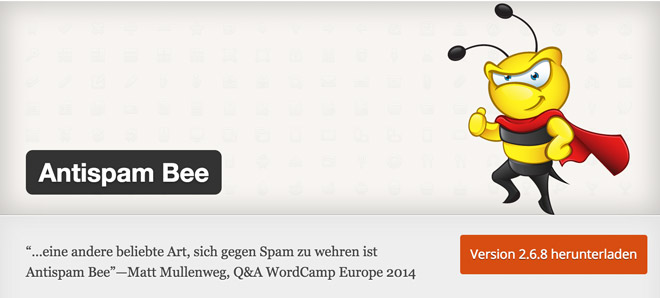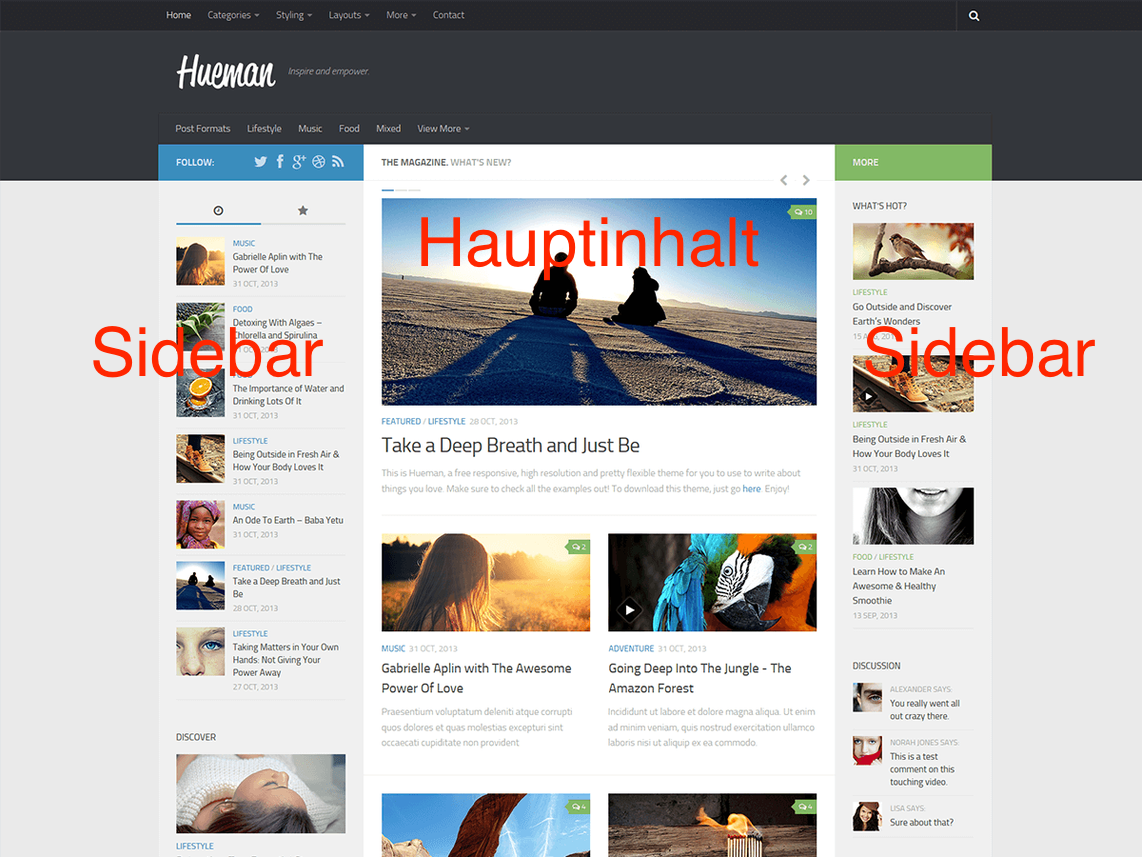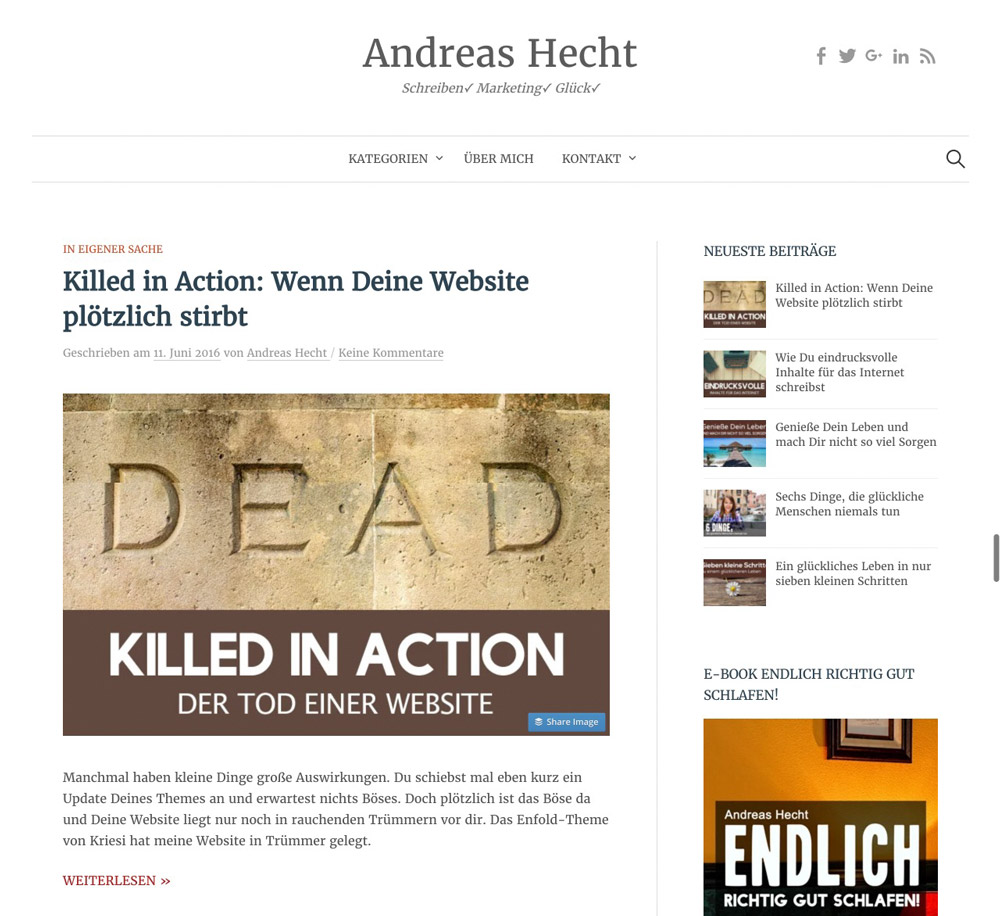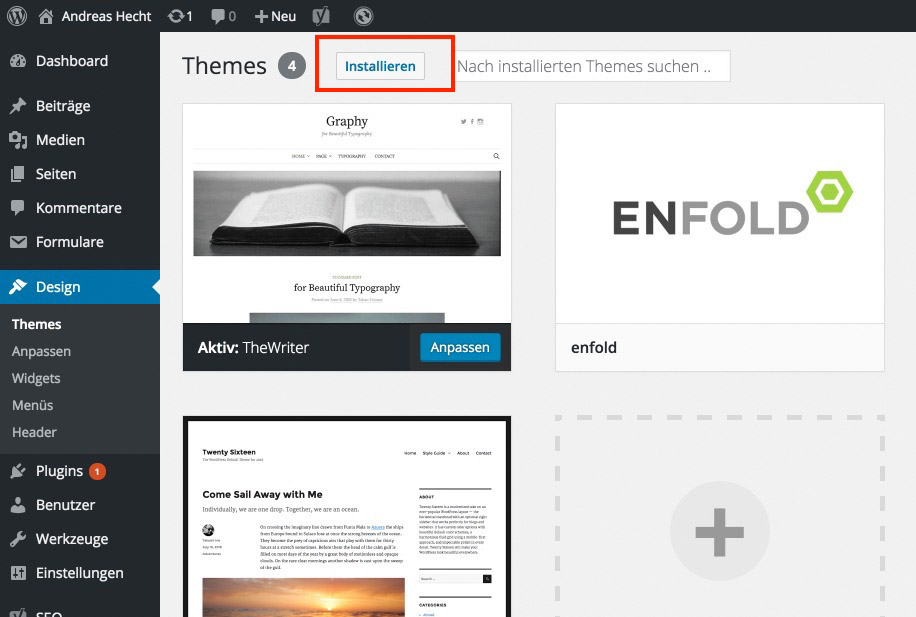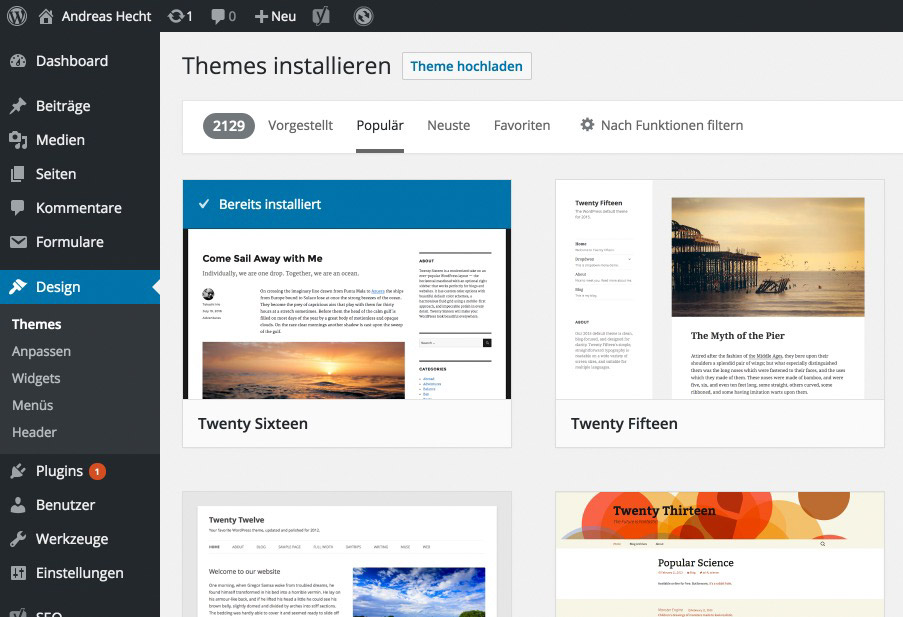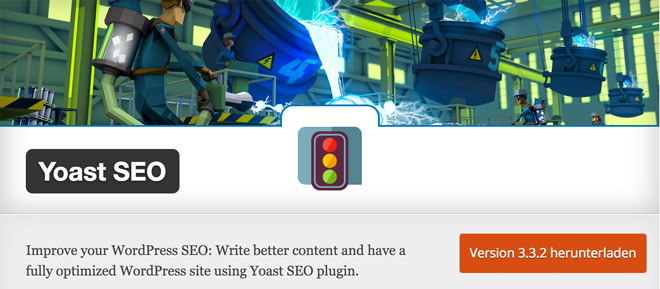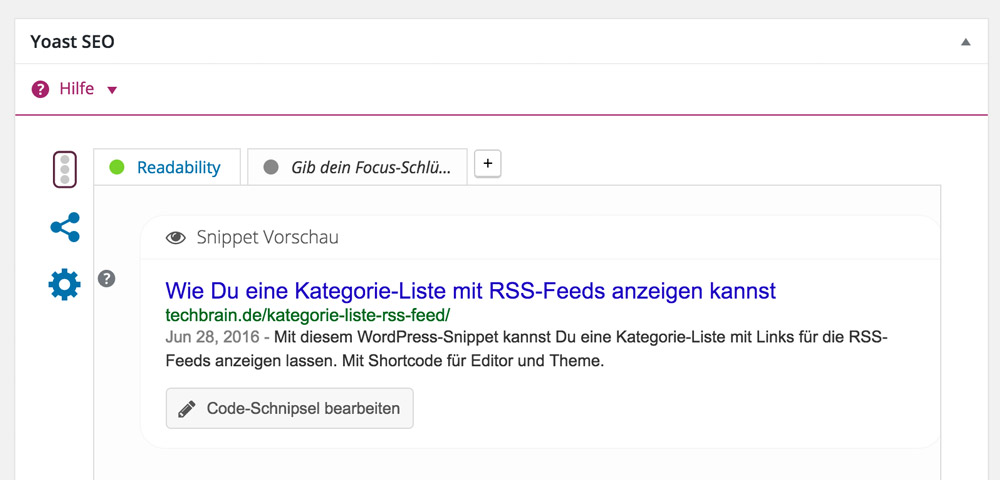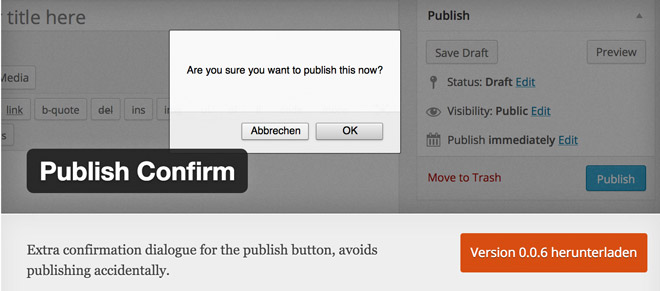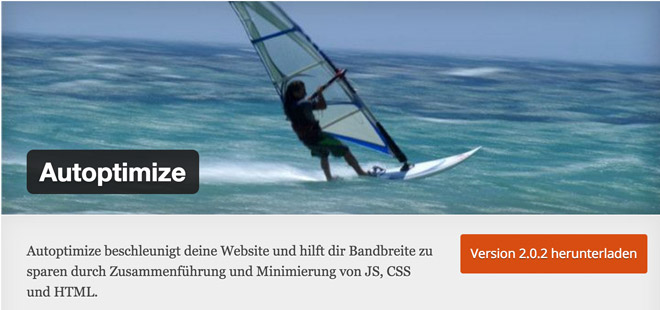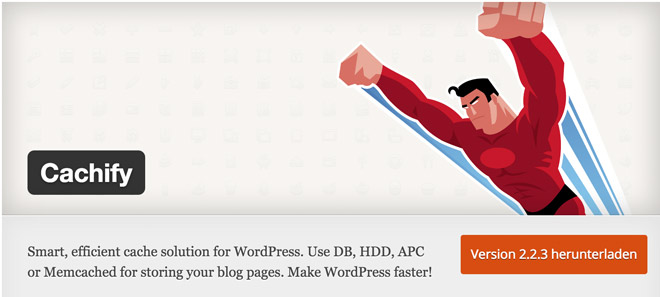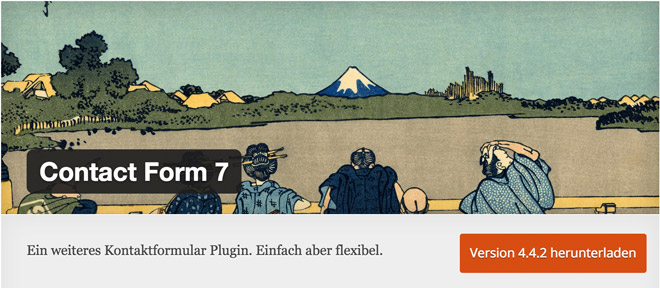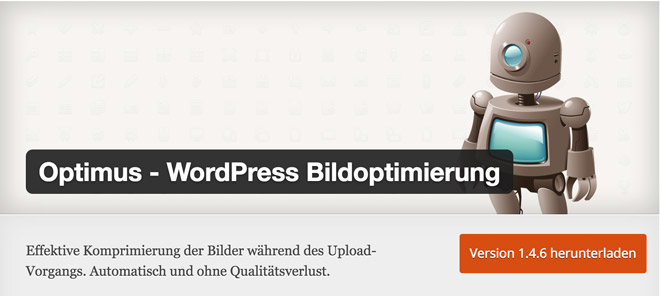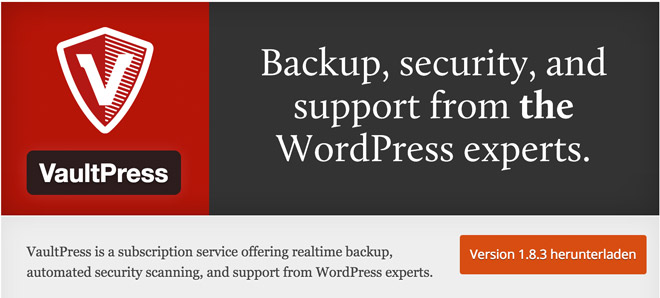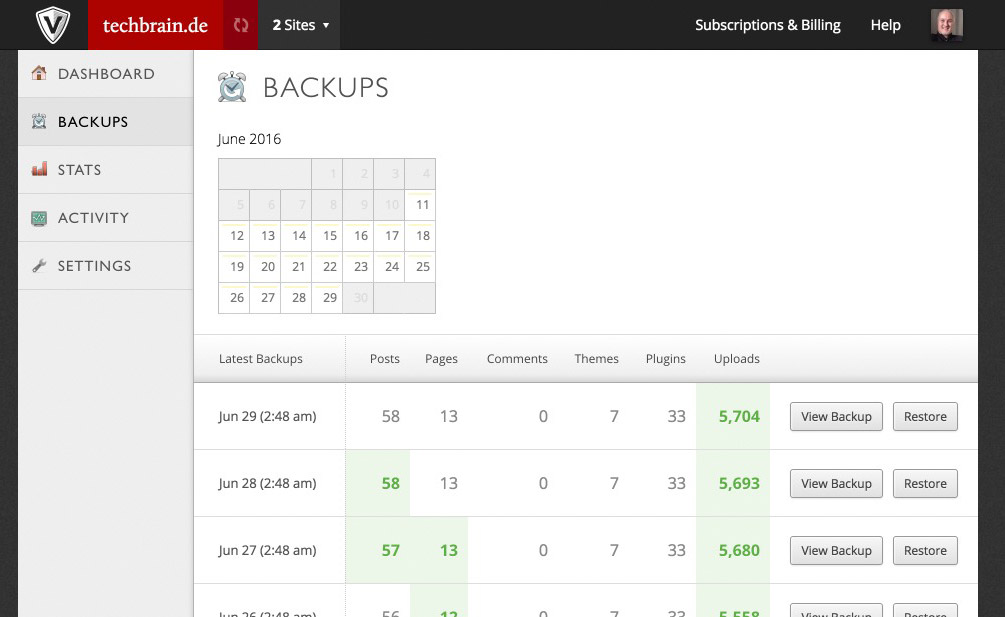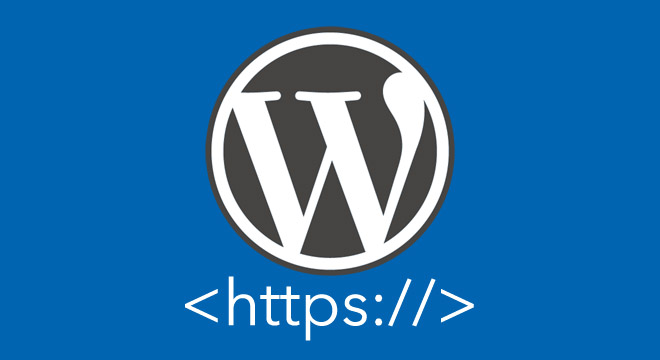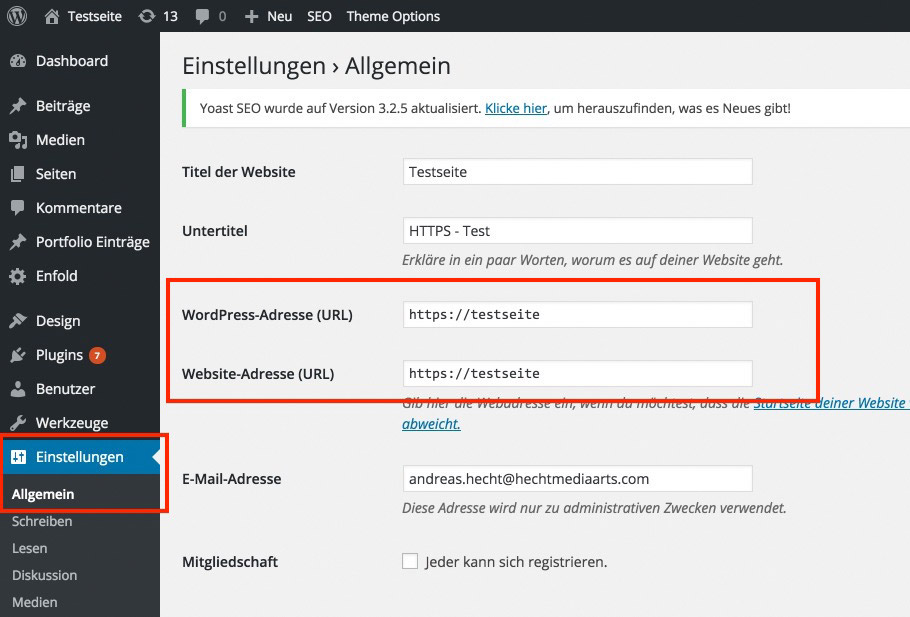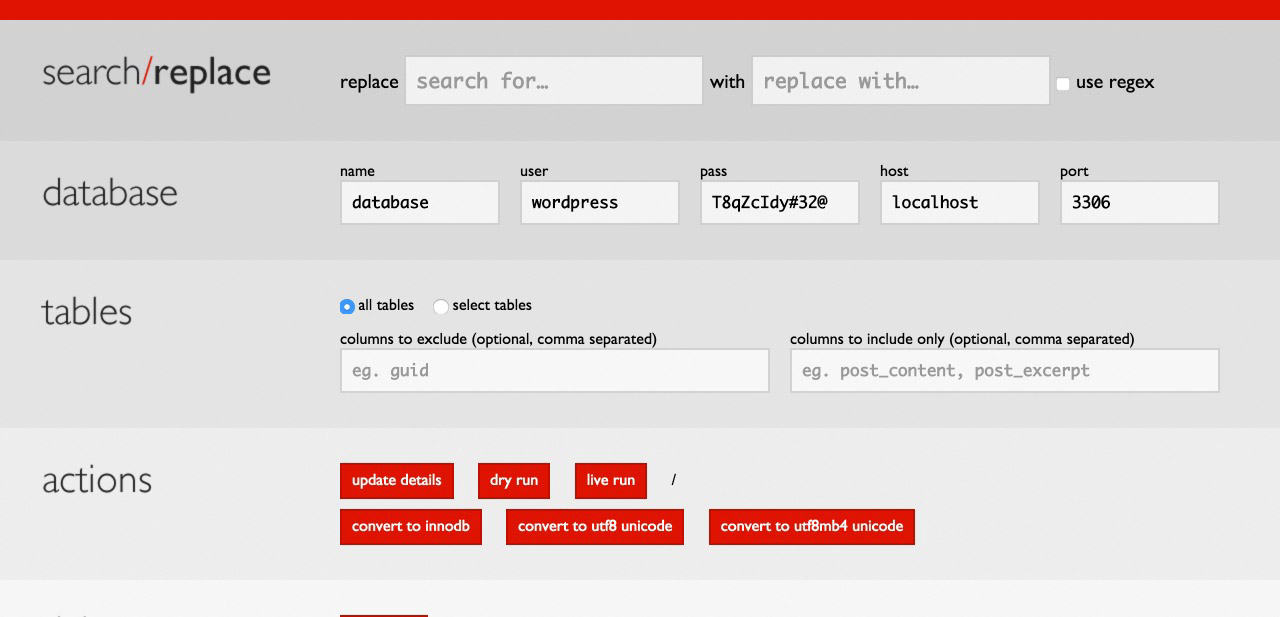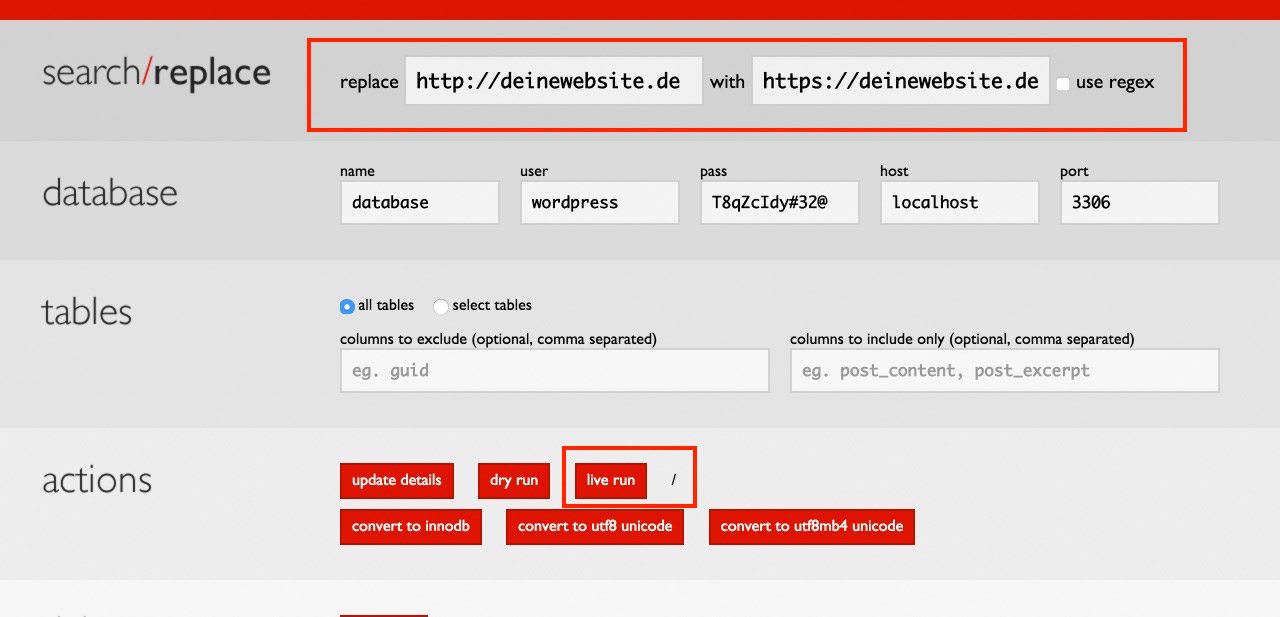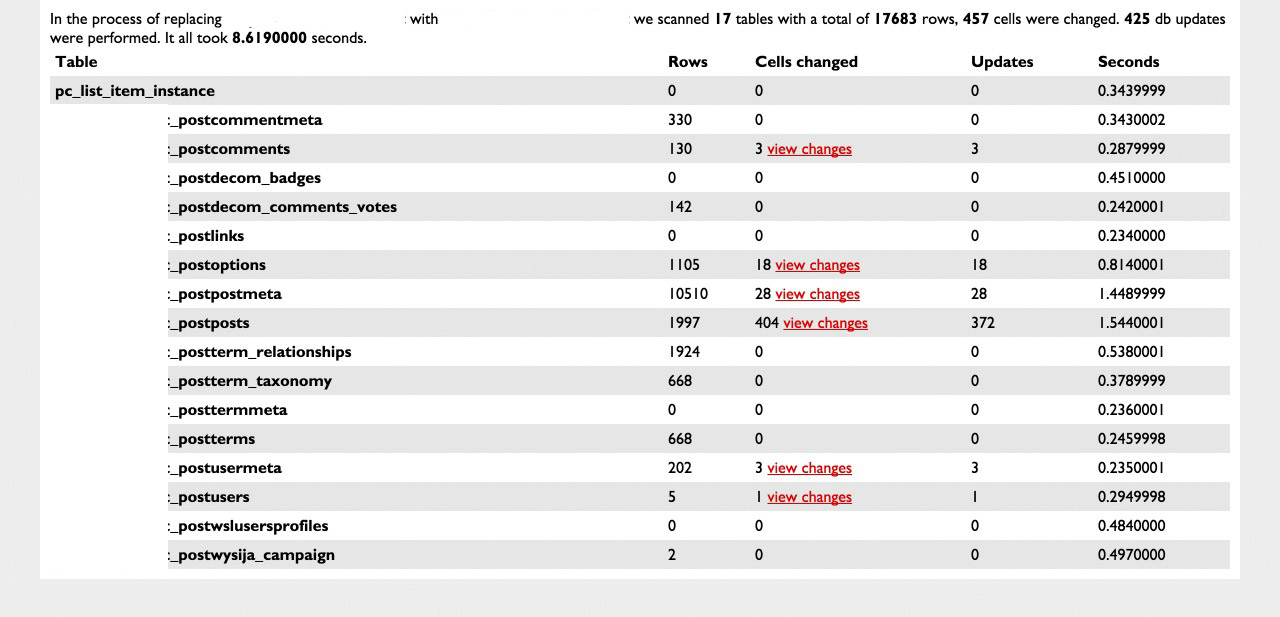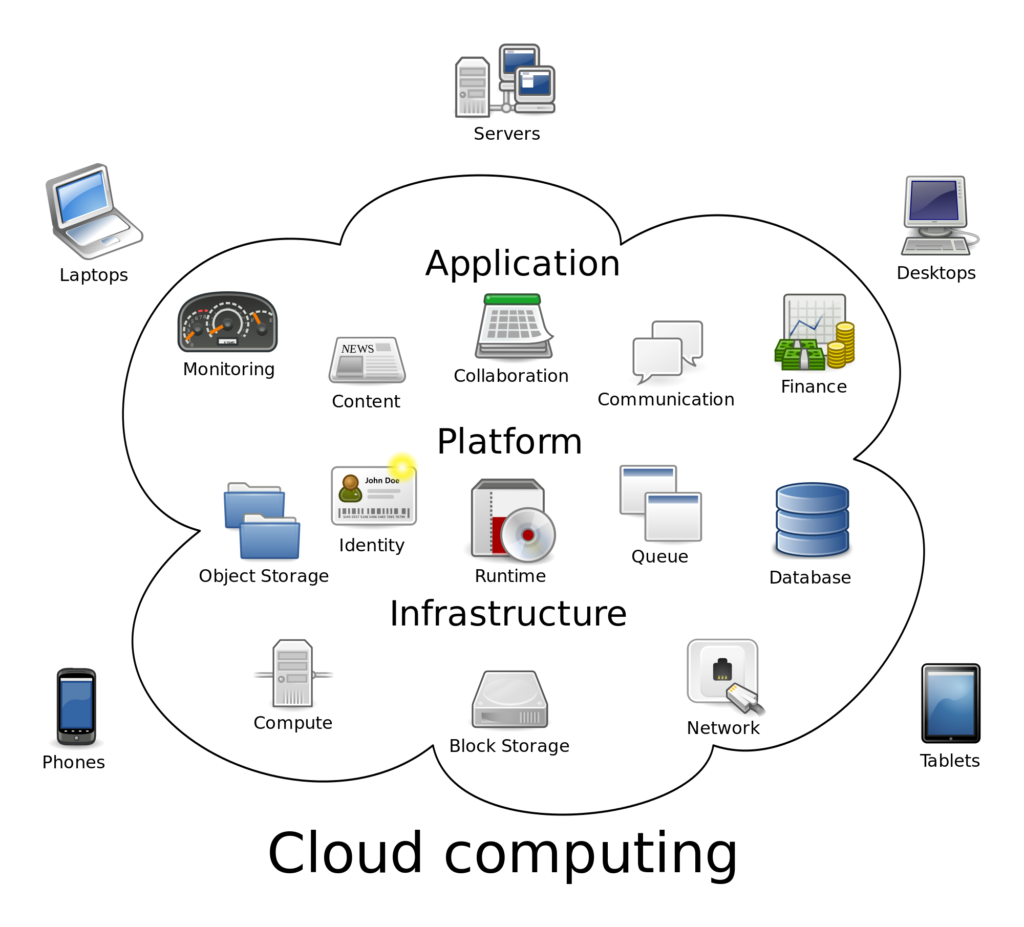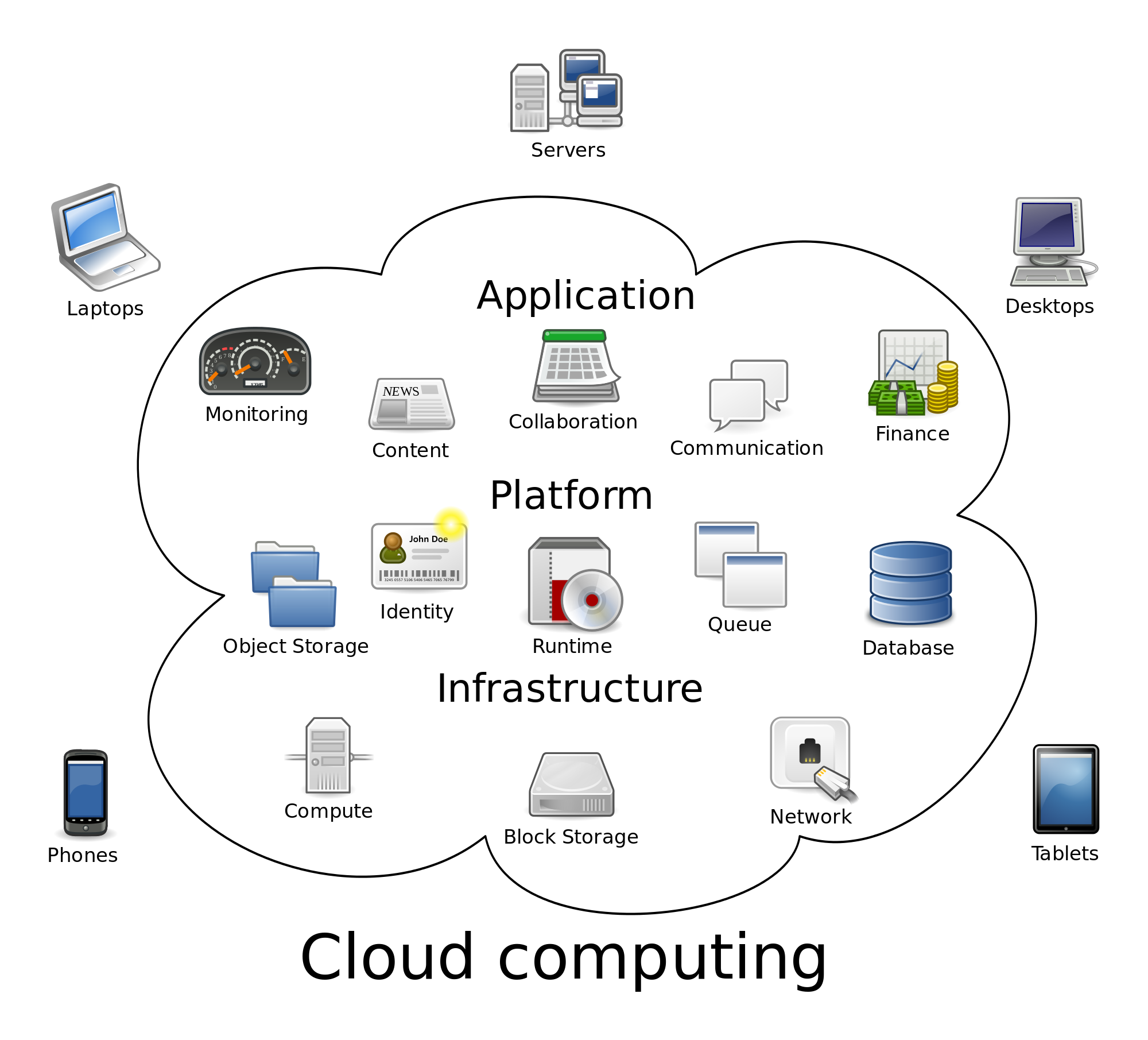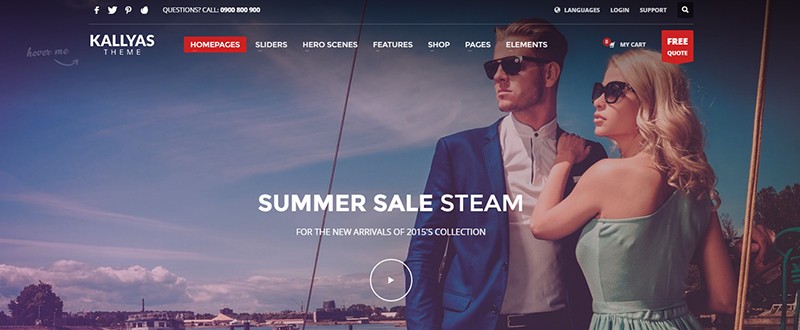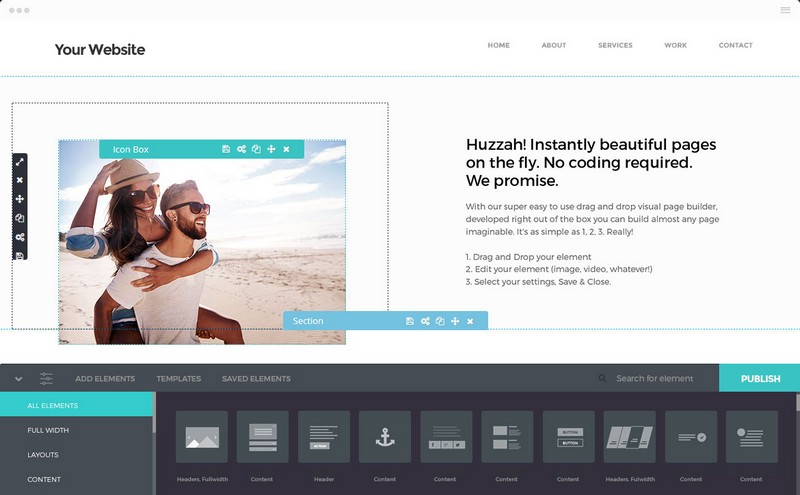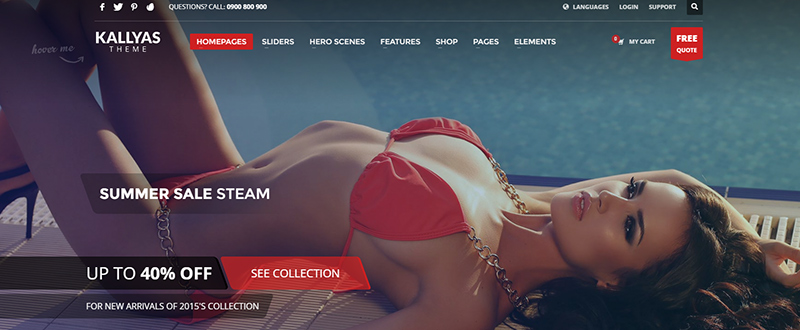Hey there! We are proud to return fully stacked with a collection of resources and tools that will make the most out of your web design/development skills. We are committed to bring you the best of the best in terms of freebies, we’re sure you’re gonna enjoy them.
50 vector flat style icons pack
A great set of 50 beautifully crafted flat style icons that come available in PSD, AI, SVG, PNG and EPS format files.
70 flat social sketch icons
An amazing set that comes with 70 vector icons in, both monochrome and colored styles, including icons for social media, services, software, and more industries.

Vector avatar generator
A great set of 900 gender-sorted items and 3,400 symbols to generate avatar icons in a nice flattish, outlined style. They’re delivered in Ai format, and organized in 12 different categories.

150 isometric flat 3D icons
An amazing set of 150 isometric icons of general purpose items. Inspired by the flat style, and literally taken to another dimension, these 3D icons come in 6 different PNG sizes and include their Ai source file.

46k Windows 8 icons bundle
An amazing set of more than 46,000 icons designed under the guidelines of Windows 8. They come with source PSD vector files, and 8 size variations in PNG format.

37 restaurant PSD blocks
37 hand-crafted restaurant blocks, meant to create an impressive landing page for food services using customizable PSD files.

Magic watercolor textures bundle
A collection of different handmade watercolor textured backgrounds. There are 7 different freestyle watercolors, in 4912×3264 resolution.

True grit’s textures sample pack
An amazing sample pack that includes a bunch of premium, pro-quality textures, vector assets, and brushes. There are 25 bitmap and vector textures, 3 vector halftone patterns, and 10 assorted brushes including dirty, grainy, grungy and worn brushes.

10 incredible marble ink textures
A great collection that comes with 10 marble-like ink textures for backgrounds, in 6000×4000 resolution and 300 dpi.

Dramatic color grunge textures pack
A collection of 10 JPG images delivered in 3500×2500 resolution.

Gravity business card smart object mockup
An amazing mockup that provides a customizable card design (front & back), shadows, and background.

50 flat material inspired brushes
A set of neatly crafted brushes for Illustrator that make a beautiful representation of different flat style materials such as ropes, pipes, tubes, wood planks, strings, and more.

Fuchsia: stylish business card template
A very fancy and stylish business card template delivered in both PSD and Ai formats, completely layered and ready to be edited and printed.

VSApp: mobile & web PSD template
A PSD mobile and web UI kit for delivered in PSD format files that includes a smooth 404 page, bundle sections, slideshows, download pages, and more.

Fade: dark & modern mobile app UI kit
A UI kit for mobile devices, with a bunch of features like an entries editor, music and video player, image gallery and more; all with a green-black color palette.

Mercatus: mCommerce UI kit
An mCommerce UI kit that has over 120 different screens built for Sketch, with a set of original icons and assets created for the kit.

FeedApp: modern mobile app UI kit
A great UI Kit for mobile applications based on an app that tracks users moods, from time to time the user can evaluate how they are feeling in 4 different categories.

Popo: wide sans font
A beautifully crafted sans font that features wide characters, with a low crossbar design as well as smooth edges and ends for all of its uppercase features.

Golden Sans: professional multiweight font
A modern high-quality sans font that counts on 7 different weights for its premium version, it supports multi-language features and quite a few glyphs, which make it a very versatile font.

Mercurial: modern wiggly strokes font
A monospace decorative font that features a regular wiggly line on its character’s strokes and that comes with of the full Latin alphabet, a number of accented letters, numbers, and a bunch of glyphs.

SpeedHunter: vintage central line font
A central-lined designed font that features a vintage/retro style that has only uppercase characters, perfect for signs and displays.

Inflecto: modern sans typeface
An amazing modern sans font, the name of which alludes to its curved design. It was made especially for displays, headers, and big titles.

EXO: modern one-page PSD theme
A PSD one-page template meant for company work purposes, using customizable layouts, containing a lot of features like “about us”, “team, history”, and more.

Minimal portfolio PSD template
A minimalist portfolio template delivered in PSD format that was made to present artwork or graphic design, containing fully customizable shapes and well-grouped layers.

Pilumnus: fancy portfolio PSD template
A PSD template specifically designed for featuring artists portfolios in a fancy way with a grid gallery and a clever background.

Fashion eCommerce PSD template
A one-page PSD template designed for building fashion eCommerc websites that counts on social icons, a layered design, a tight-tile and more to see.

Boron: beautiful image blogging WordPress theme
An impressive blogging theme for WordPress that features an image-grid home page, with Ajax content loading.

Revolve: modern agency WordPress theme
A vertically scrolling WordPress theme crafted for agency portfolios, personal blogs, business, andc photography. It offers a complete customization, and multiple options for building a website instantly.

Classic Interior: modern interior design site bootstrap template
An impressive bootstrap template for interior design agencies that comes with PSD files, it features elegant visual effects, and was designed with HTML5, CSS3, and Bootstrap for a clean and responsive feel.

Beam: corporate portfolio bootstrap template
An amazing corporate portfolio website template that features a modern and elegant look.

3D CSS stat graphs
A statistics graph built using pure CSS.

Fade background color animation as you scroll
A snippet that uses Javascript and CSS to create an animation of a fading background color change as the user scrolls down.

Material design interactive lists
An interactive list, using JavaScript to animate the checking and unchecking of items. It also allows the adding of tags to every item for clarity and sorting.

SVG path transformer
Code that allows the responsive manipulation of an SVG figure created, changing width, height, padding, position and, its full shape overall.

SVG animated medical icons
Animated medical icons made with CSS and JavaScript.

DOM deployment to canvas
A script that renders a DOM tree onto a canvas in an aesthetically pleasing manner, it also intends to serve as an educational primer.

Color-wander: seeded random based generative artwork
A creative tool that generates beautiful artworks in node/browser based on a seeded random which can be used for backgrounds or animations.

Botlist: assorted bots store
Botlist is an online app store for bots that accomplish multiple purposes, the search can be filtered, the users can upload their own bots and more.

Solr: open-source enterprise search platform
An open-source enterprise search platform that is highly reliable, scalable and fault tolerant, providing distributed indexing, replication and load-balanced querying, automated failover and recovery, centralized configuration and more.

Horizon: pealtime open-source JavaScript backend
An open-source backend that lets developers build and scale real-time web applications, including convenient APIs and services that make it easy to use modern JavaScript frameworks like React, Angular, and React Native.

JWT Inspector: JSON web tokens inspect & debug browser extension
A Chrome browser extension that decode and inspect JSON Web Tokens in requests, cookies, and local storage. It will be available soon for other browsers.

Npm-gui: frontend NPM tasks GUI
A GUI tool for NodeJS-based projects to install, uninstall or search packages, its can easily work with package.json and the node_modules folder.

Siteleaf: friendly static site CMS
A content management system designed for a better web, featuring integration with existing tools, easy tracking using Github, and an API for your content and much more.

HyperDev: full-stack web apps developer playground
A developer playground for building full-stack web apps fast, combining automated deployment, instant hosting, and collaborative editing.

Opentest: seamless screen, mic, and camera recording for Chrome
A service for Chrome that allows you to seamlessly and simultaneously record your screen, microphone, and camera to store your recordings unlimitedly in the cloud. It also provides you you with direct URL links for instant sharing.

Image visual center tool
A tool that finds the visual center of an image. It calculates a visual weight value for every pixel on the image, and then the algorithm tries to balance that weight in all directions.

Formstone: responsive media query events jQuery plugin
A plugin that can track global changes to screen size based on an existing grid system. This is useful when many elements need to be resized at any change to the target screen size.

Cool radial SVG effect slider
A simple, responsive slider, with a radial transition effect powered by SVG clip paths and mask elements. It pops open a growing circle as you click on the arrows.

React D3 components library
A tool that compiles your code into React components, it also comes with a series of D3 template charts converted to React components for developers who are unfamiliar with D3.

Anypixel.js: software & hardware displays framework
An open-source software and hardware library that makes it possible to use the web to create big, unusual, interactive displays out of all kinds of things.

OpenShare: customizable social platforms API wrappers
A completely customizable API wrapper for all major social networks and platforms that, unlike other social sharing tools, doesn’t retarget and profit from your users.

Holmes: fast & easy page searching JS plugin
A JavaScript plugin that allows you to search text inside a page instantaneously, filtering out all of the non-matching elements.

TensorFlow: open source machine intelligence software library
An open-source software library for machine intelligence. Its vast reach of interactivity makes it applicable in a wide variety of domains.

Anime.js: powerful JavaScript animation library
Quite a powerful animation library developed in JavaScript that allows you bring to life CSS, individual transforms, SVG paths, DOM attributes, and JS Objects.

CloudRail: multi-platform unified API
An amazing multi-platform library that allows you to integrate several APIs into a single service counting on full documentation, easy integration, metadata acquisition, and more.

Source