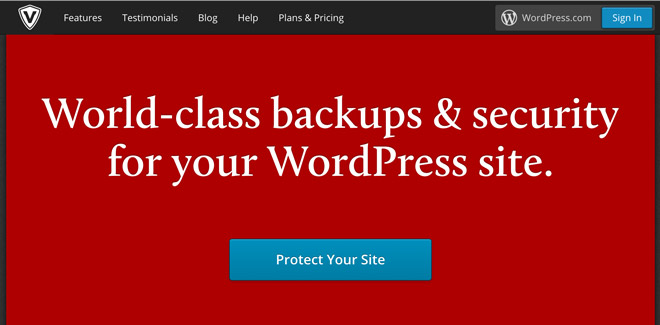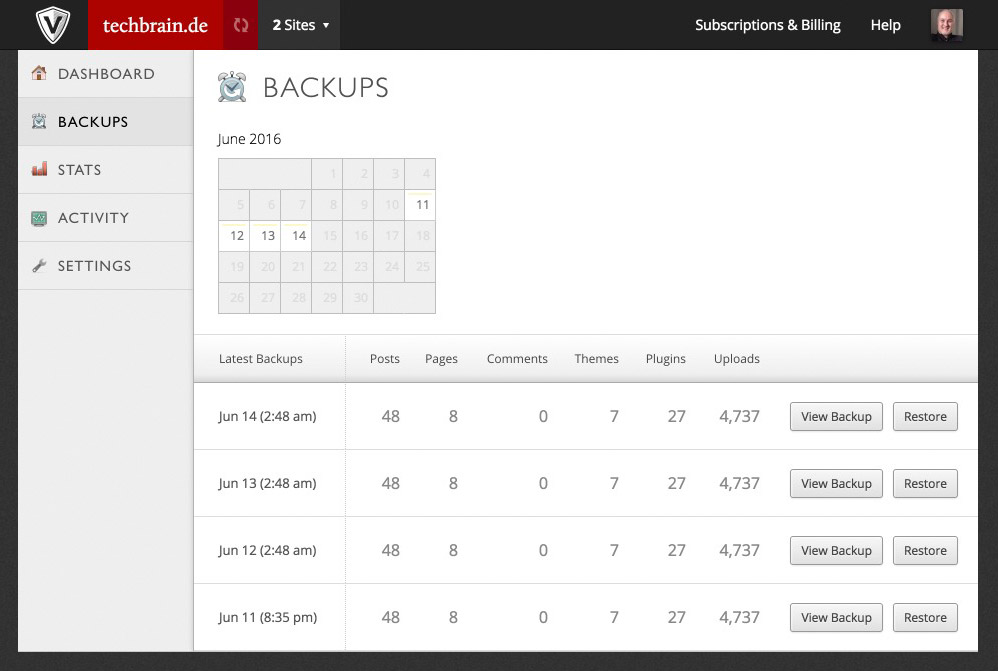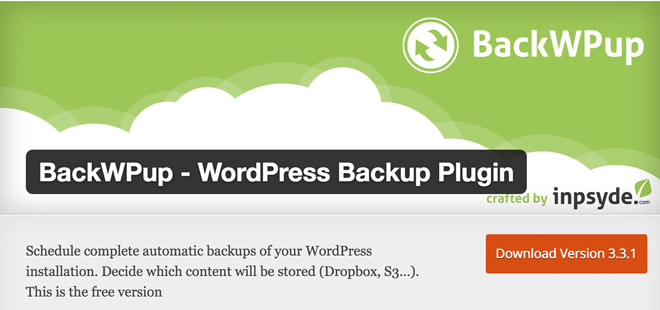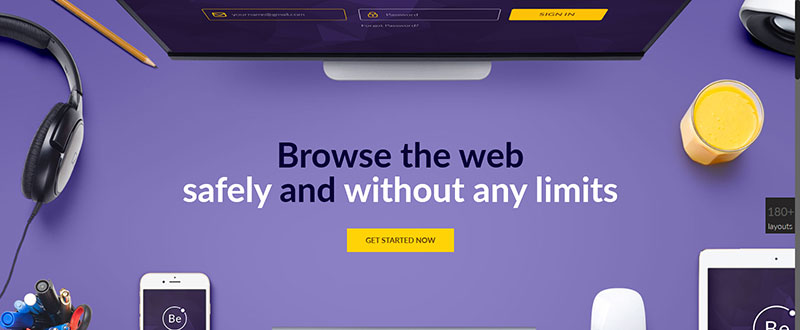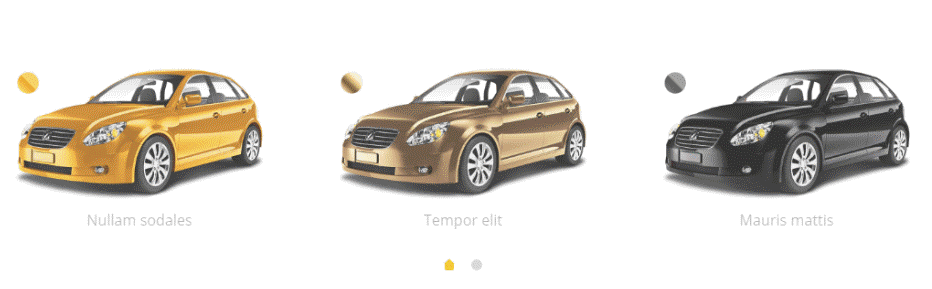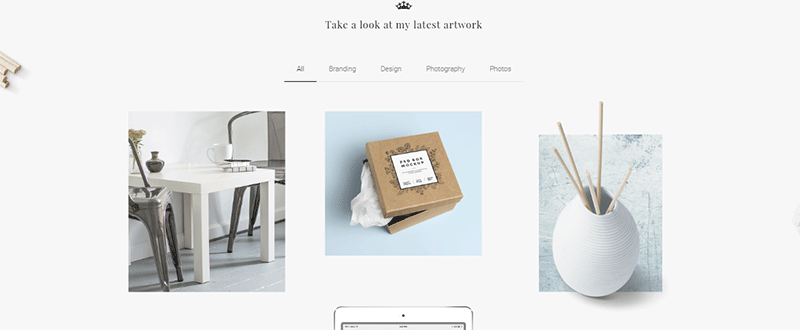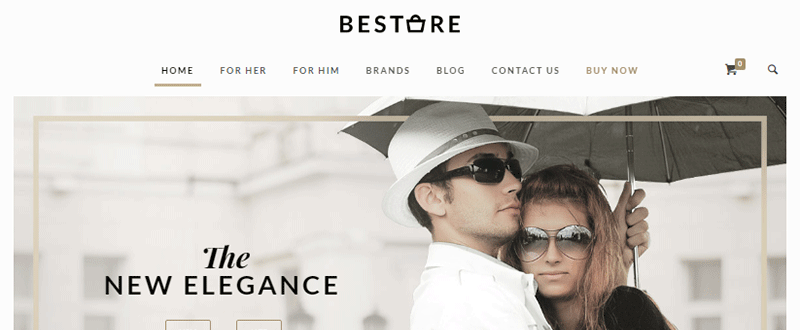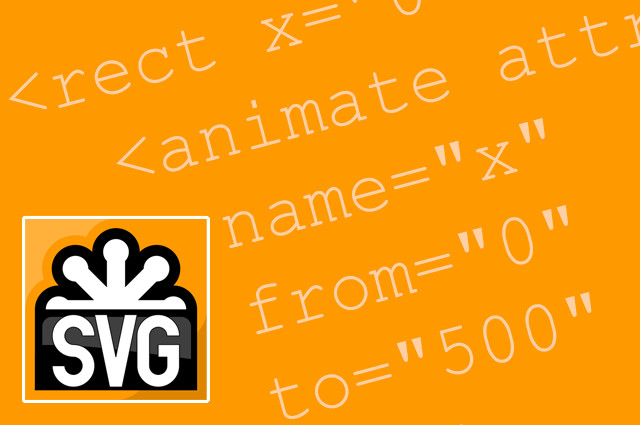Designer’s block haunts you. If you’re a designer you’ve experienced it at one point or another — that feeling you’re stuck in a rut and it feels like you’ll be there forever. Even when you escape designer’s block you have other problems waiting for you. You can’t seem to create the design you want. You end up creating the same designs you always do. The images are different, but the layout, the output feels the same.
It’s not uncommon for designers to feel unoriginal or, like a fraud. It feels like everyone else is doing a better job than you, or just plain better. You look around and you see all of the beautiful and amazing things other designers create. Then you look at your work.
Work is frustrating when you don’t have a system… your system.
It’s common for designers to rely on inspiration sources. For many, that process is never really fleshed out. They find something that inspires them, then they work incredibly hard to create something original. Most struggle.
Read articles on designer’s block and they’ll share tips like: Go get a big cup of coffee, use more color, or try something new. Others suggest networking, staying positive or finding time for inspiration.
These tips, while helpful, don’t address the source of the problem. See, greatness isn’t innate. It’s engineered. Greatness comes from structure. Elite athletes, A-list movie stars, soldiers, you name it. Their success is engineered.
Okay, what does that have to do with designing?
Everything.
- Soldiers study military strategy, endure operant conditioning, practice hand to hand combat, etc.
- Doctors practice surgeries and memorize books; they study the body, pathology, processes, etc.
- Athletes eat a high protein diet, practice their moves and lift weights.
- Actors practice their lines, study linguistics to copy accents, master psychology, etc.
Can you see the theme? All-star professionals follow a system.
I’m not talking about a system or process you use to design something. This isn’t a process you use to do the work (most designers have that already). No, I’m talking about a system you use to improve yourself to enhance your wisdom, knowledge, understanding and creativity.
Most designers don’t have that kind of system. But every designer needs it. When designer’s block hits we try to force our way through. Conventional wisdom says “just keep designing”.
But the answer is actually the opposite. You become a better designer by designing less.
Whaaat?! Why should I design less?
Because you’re creatively malnourished. If you’re struggling with designers block it’s a sign you’re not getting what you need.
Let’s play pretend for a moment:
Imagine that you’re asked to run a marathon. You’re given a sponsor, professional grade equipment, the best trainers, etc. If you win the race your sponsor promises to give you 300,000 dollars, tax free. Sounds doable right?
Just one catch… you’re not allowed to eat food or drink water for 2 days before the race.
Still doable? For most of us the answer is no.
Designers are running a marathon without “food”. Almost immediately I hear “I use Behance or CSS zen garden, I’m not ‘malnourished’!” If I walk into the grocery store, put the food in my basket, and stare at it, am I full? Of course not! Because I have to eat the food. If I want to be satisfied, I have to make that food a part of me.
It’s no different for you.
As a designer you’re expected to create beauty, order, harmony, and direction. You’re expected to make purpose visual. If you don’t have what you need that becomes difficult. Because you can’t give what you don’t have. If you don’t have anything there’s nothing to give. If you don’t have enough, it shows in your work.
Well fed designers have lots to give
What if you’re malnourished? How do you become a well fed designer? Is there a way to ensure you have everything you need to create amazing and wonderful things?
You bet. Here’s how.
Create a list of places to eat.
If you’re experienced you already have a list of places to go when you need ideas, creativity or knowledge. Here’s a short list for those who are starting out.
Use this list, or build your own. Subscribe to or follow the publishers on your list. If possible, make your selection specific. Spend time looking around on these sites. It’s common for designers to feel guilty when they’re browsing instead of working. Ignore this feeling.
As you’re browsing take note of your (productive) thoughts and feelings.
- What stands out to you?
- What do you like?
- Can you explain why you like it? Think about your answer.
Save anything and everything you find appealing. Add it to your favorites, save it with delicious or pocket. Come back to these later. Choose the items you want to steal
Am I encouraging you to steal someone’s work illegally? No. Am I asking you to share or post someone’s work illegally? Again no. Here’s what I’m suggesting: you copy their work privately, to learn.
Why?
Because everything is a remix. Kirby Ferguson, a New York filmmaker, created the series everything is a remix, where he shows that all “original” material builds off of or remixes material that came before it.
As people, everything we create is based on and influenced by other peoples work. He discovered that noteworthy creators used a simple formula to create amazing things. They copy, transform, and combine.
This is how you deal with designer starvation. All of our beloved movies, our favorite stories, even our technological advances, are remixes of other people’s work. And they all use this formula.
Transform what you’ve stolen
Add your personal touch, your flourishes. Add details to the items you’ve copied. Change them, turn them into something else.
When you transform a design you internalize it. You gain a deep and intuitive understanding of the pieces you’ve copied. You learn how to work with various styles, how to compensate for mistakes and differences, how to flow with someone else’s style.
As a designer, this is how you eat. Eat until you’re full… Then, combine your changes with something else. Combine your transformations; merge them together and you create something completely new. Do it successfully and you’ve absorbed the details and nuances of those you learned from.
Copy, transform, combine.
This system makes designer malnourishment a thing of the past. As you use this system to learn and grow you’ll find that ideas are everywhere. Use this system consistently and your skill grows by leaps and bounds.
You’ll become the amazing designer you want to be, simply by following a system. Ignore the system and your skill begins to fade. The amount of time it takes to lose a skill is proportional to the amount of time it took for you to acquire it. The more consistent you are with your system, the deeper your developmental roots.
At some point though, you have to design something
It’s true. You have to build or create something if you want to get better. But the quality of your designs depends on whether you’ve eaten. The more you eat the better you’ll perform. But only if you use what you’ve eaten. Eating alone won’t get you the results you’re looking for. You have to use what you’ve taken in.
Creative starvation creates designer’s block. If you’re a designer you’ve experienced it at one point or another. This time it’s different. You understand the cause, you won’t be stuck in a rut forever. You have a system.
Source