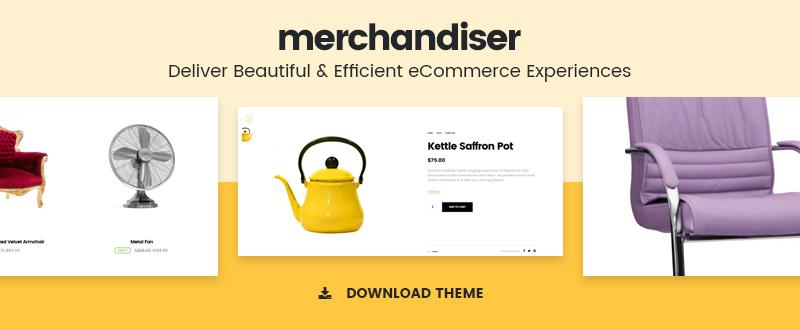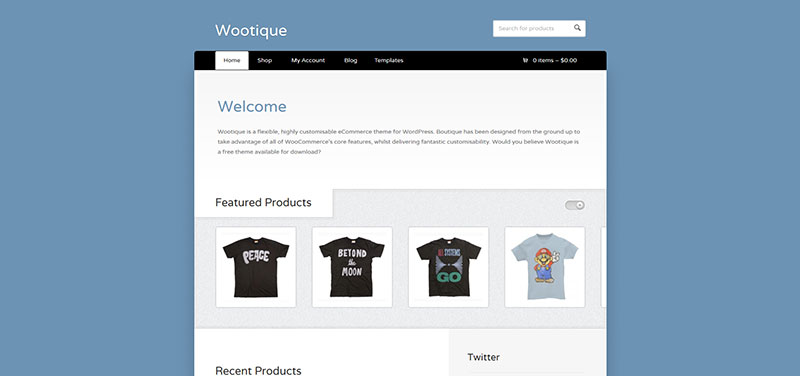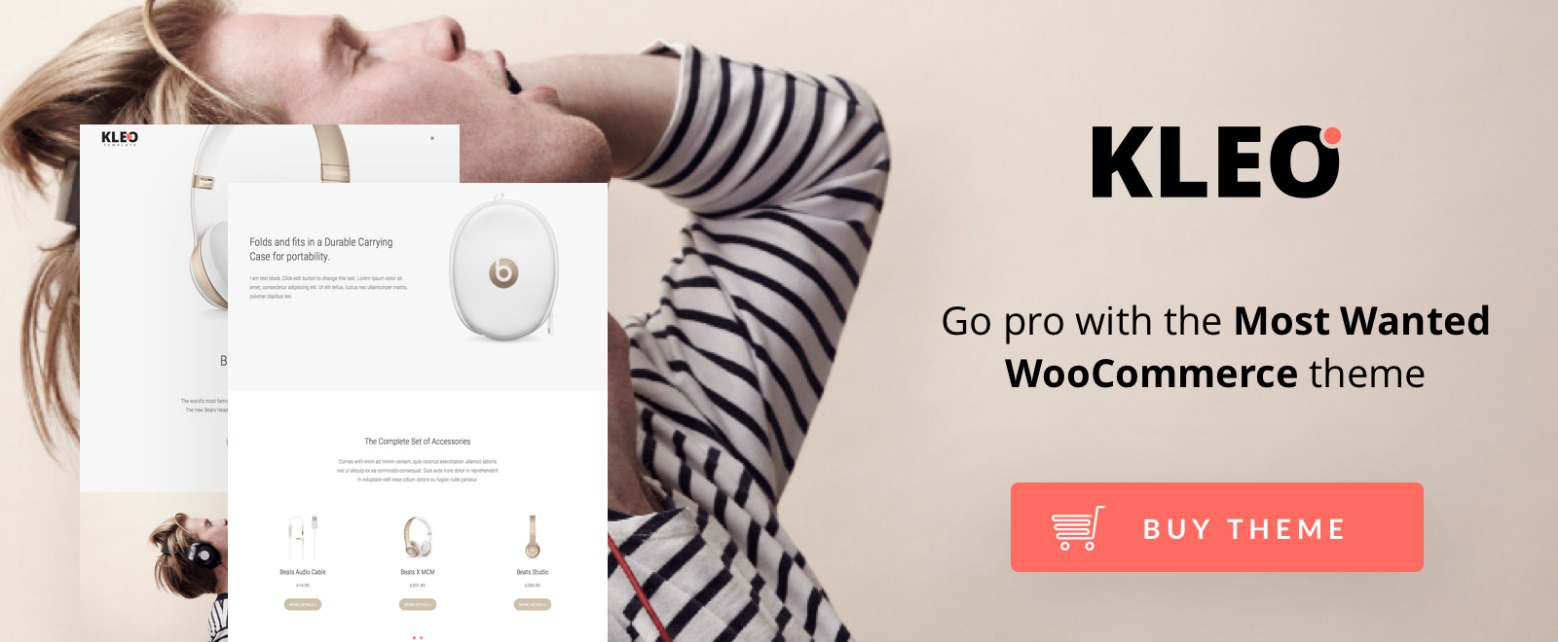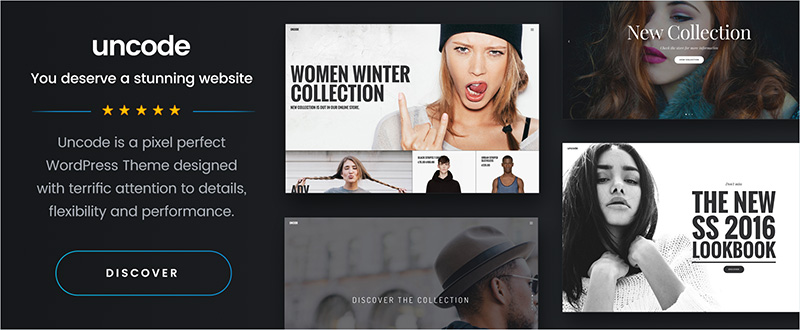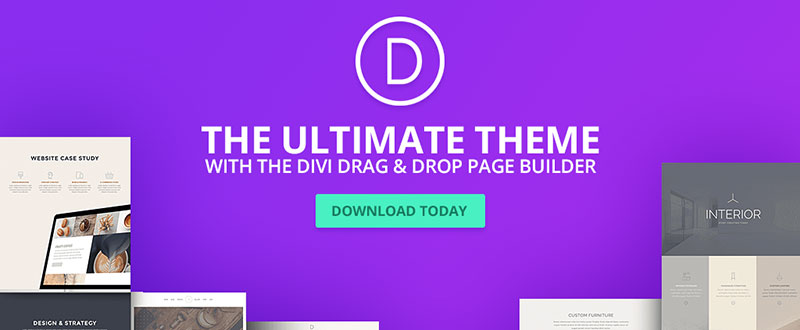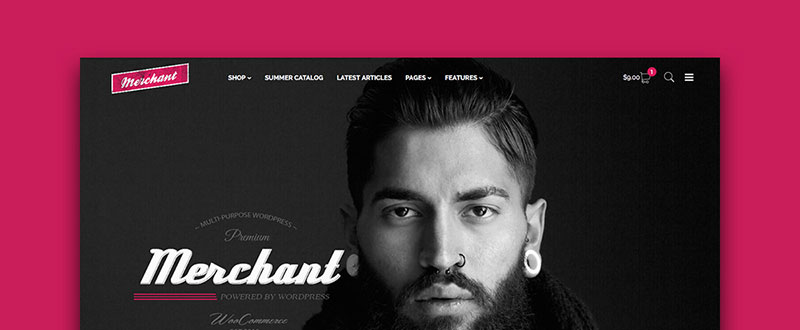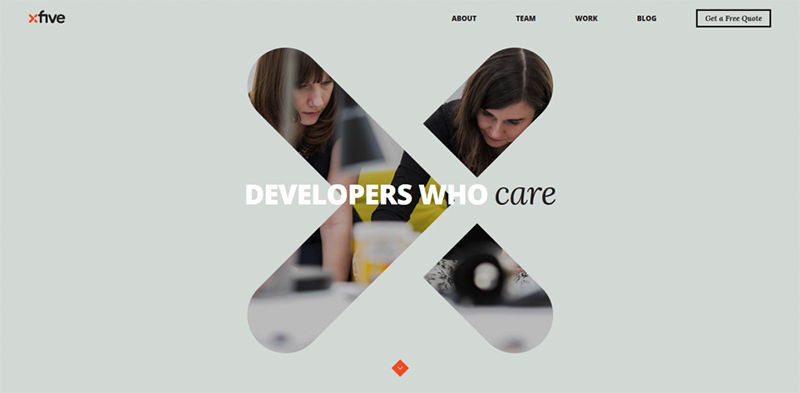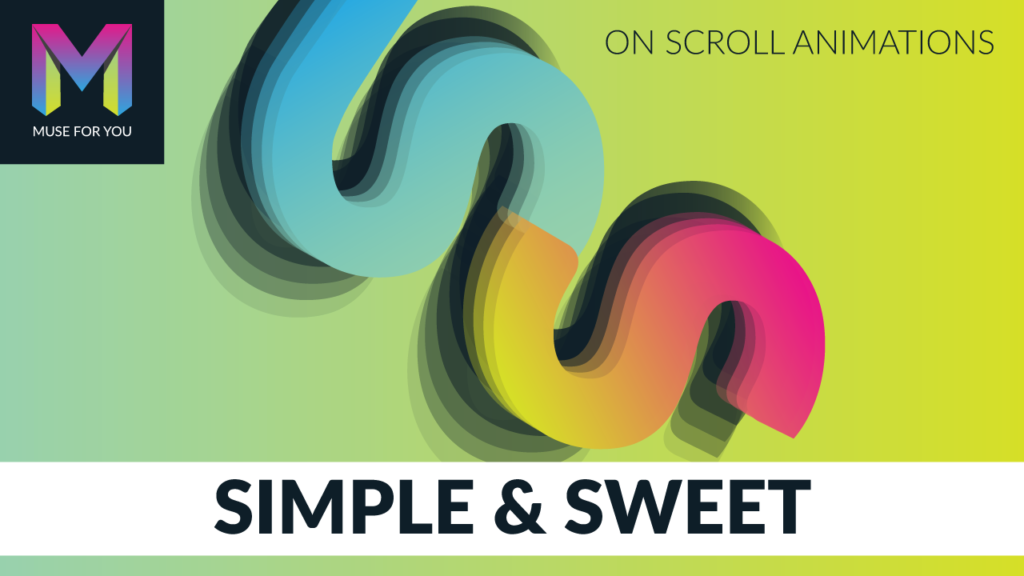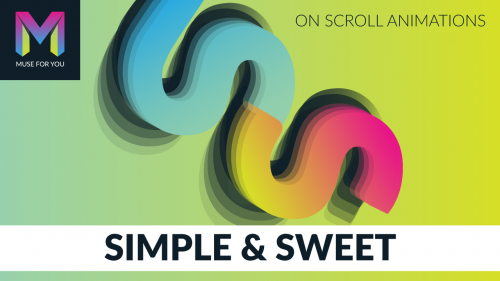When you seek the services of a developer, you want to connect with an agency that can produce quality work. You would also like to do business with a developer that wants to act as a partner and an extension of your design team. Hence, you will be looking for a developer that brings to the table one of the most important elements that contributes to a project’s success. And that’s top quality collaboration.
In short, you are seeking the services of a developer who cares.
Large scale, or one-on-one, collaboration counts.
By working as partners, design and development teams can cut communications gaps, hiccups, and delays. These can turn a promising project into a web designer’s personal nightmare.
These potentially disruptive influences are avoidable. You just need to turn to a professional agency like this one for your project’s development needs.
The Golden Rule(s) for Working with Remote Developers
With web developers, remote does not mean hard to reach, slow to respond, or a justification for poor communications. There are more benefits from working with a remote developer than you might realize.
By choosing a top-quality remote developer, you get the services of a talented and experienced team that serves a global market. With clients ranging from independent creative agencies, to design teams employed by major corporations.
To be remain competitive, these remote developers have learned how to maintain a high level or productivity. They are up to date with trends and technologies in an ongoing effort to improve their skills.
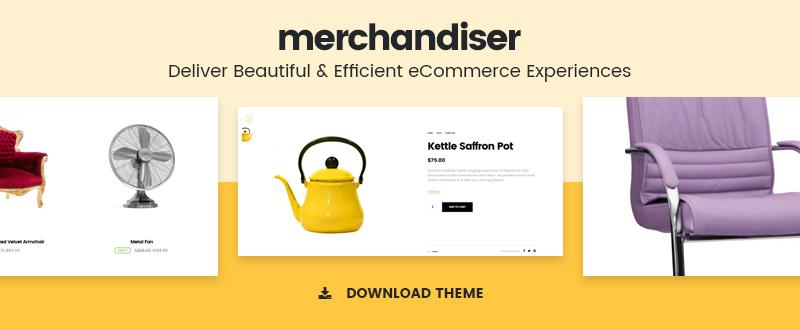
Coders relax in unique, yet effective ways.
When you partner with a remote agency, you can assume communications and collaboration will be top quality. To serve you best, it has to be that way; and the top development teams know that.
You’ll see this and more, if you team up with Xfive. You’ll witness the payback this developer’s workflow and project management formulas can give you. As an Xfive client, you will have a project manager who will work closely with you, and look after your interests. You will also have the benefit of partnering with a team with 10 years of global experience.
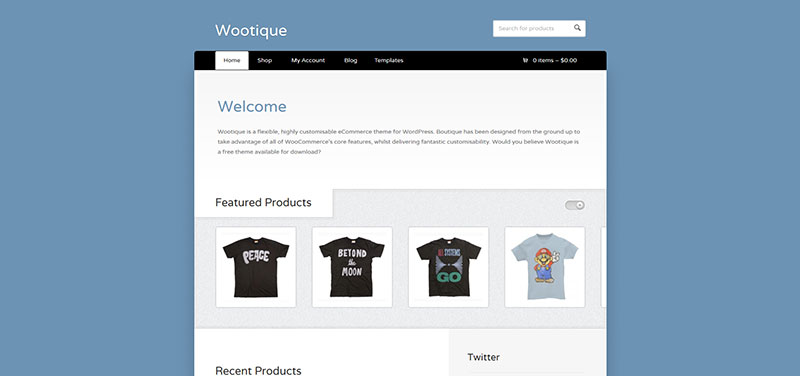
An Xfive team at work serving its worldwide clientele.
Four Golden Rules for working with remote developers:
State your requirements clearly. A clearly written, well-organized brief can do wonders to get a project off to a smooth start. You may even find it helpful to kick off collaboration activities before you finish the brief. In that way, you can receive useful feedback from a team of coders that wants to make your project a success.
Be practical. Work with your project manager or coding team to determine the best technologies and coding practices before you move forward. Since it’s your project, you can call the shots; but the advice the coding team gives you is worth following.
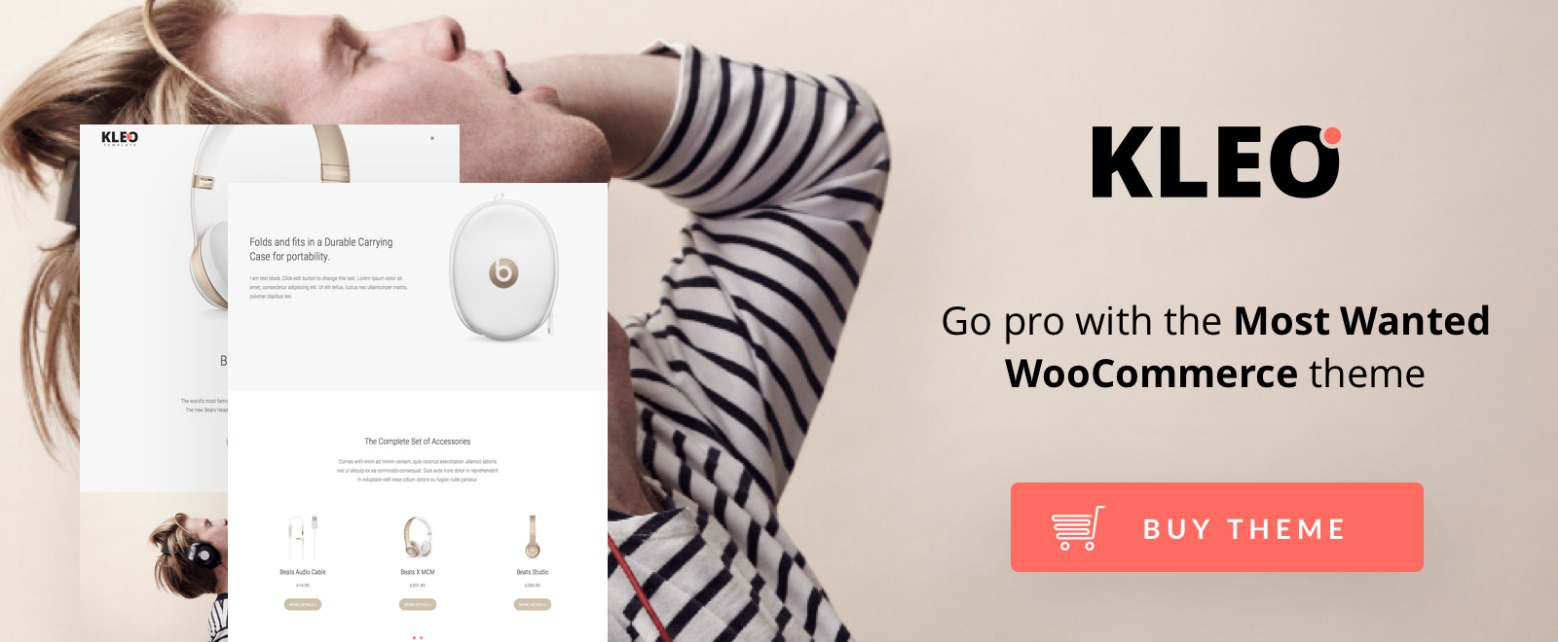
Technology can do only so much. The maker’s touch does the rest.
Make an extra effort to communicate effectively and efficiently. Collaboration is a two-way street, and it’s important that you live up to your part of the process by being prepared.
Listen – Listen to the coding specialists. When you are working with a developer like Xfive, feedback, suggestions, or constructive criticism is always offered with your best interests in mind.
Preparing Your .psd Files to Hand Over to a Developer
You already know how important it is to present your developer with carefully prepared and well organized design files. If you follow these seven steps, you are unlikely to leave anything out, and you will make the coder’s planned workflow easier to follow. You could look upon the necessity of carefully prepping your design files as a fifth golden rule.
The Seven Steps:
1) Prepping the File
When possible, it’s a good practice to create separate .psd files for the homepage and each of the secondary, tertiary, or specialized pages. Coders prefer working with many small files to working with a single file that includes everything.
Make versions for the developer that cut layers not required for coding, and keep master versions for yourself.
2) Preparing Layout and Color Palette Documents
Try to keep Photoshop guidelines to a minimum if you intend to place any in the documentation for the coder.
You can create a layer group that outlines blocks of page content and submit it either as a .psd file or a Word document. This is done to define common page design components and body copy styles.
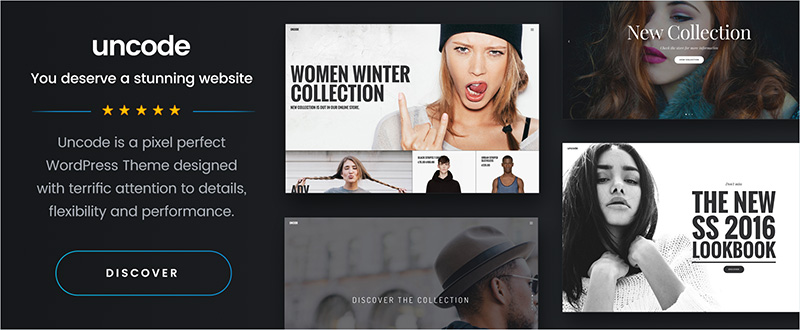
3) Identify Navigation Functions and States
Don’t neglect to include user navigation and interaction functions and states, so coders will not have to guess at your intent. This should be done for every button type that appears in the design. Group this information in a separate folder.
4) Flattening and Merging
Flattening and merging layers can make a coder’s work much easier. By flattening layers, you save coders the trouble of guessing which layer goes with another. By merging layers that will not need extra editing by the developer, the possibility of design elements being accidentally altered can be significantly reduced.
5) Preparing Font Information
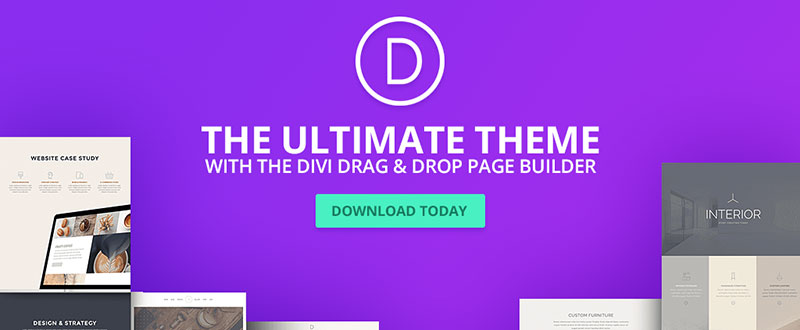
Fonts look like this when preparing to print a book. Preparing website fonts is much less complicated.
Fonts used for both headings and copy should be left as editable text. You should size it in pixels rather than point sizes. Use kerning in rasterized of flattened images, but do not use it in editable text.
6) Preparing Images
It’s usually a simple task to reduce image file sizes by optimizing them. This will be a great help to the developer, plus the end result will be fast page load times, coupled with a better UI.
7) Organizing Layers
Devise a scheme for naming both layers and layer groups. Preferably by sticking naming conventions that are easy to follow. A good approach is to use names that provide some sign of the content contained within. Many web designers define a folder structure at the same time the PSD file is being created.
Mockups Can Make Everyone’s Life a Little Easier
Mockups are often used to present a preliminary design to a client. Use a mockup if you want a reality check before submitting your design files to the developer. Even more, creating a mockup with the intent of providing the developer with helpful information is a huge favor.
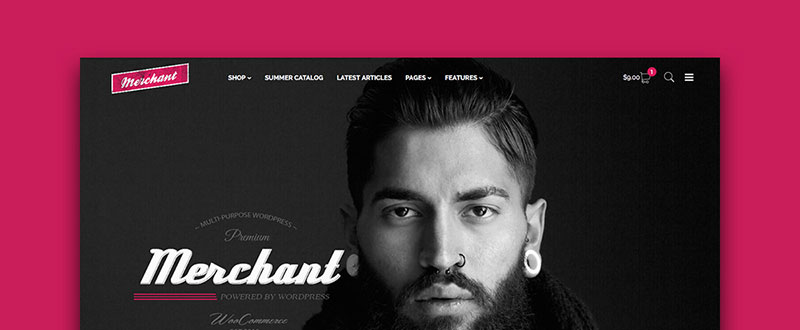
Presenting a mockup is like sending your developer a love letter.
If you believe that your design, or any web design for that matter, is easily transformed into code, you may be working under a misconception. By preparing a mockup or prototype, you can give the developer the opportunity to determine if your design can be coded as is. Or if changes will be necessary before it can be converted to either HTML5/CSS3 or your language of choice.
- It’s good practice to create separate mockups for inner pages, or if the only difference lies in the icons, export them separately. When supplying several mockups, you should organize them just as you would organize your design files.
- Size mockup graphics just as they need to appear in the website. This applies to the inner pages as well as to the homepage or special landing pages.
- Identify interaction states and label buttons, form fields, and inputs as needed.

Prototyping is a great platform for testing interaction feasibility and performance.
- Make it a point to test all interactions before submitting a mockup to the developer. The ability to test interactions is one of the major benefits of mockups. And you can even use low-fidelity mockups can to show developers content dependencies.
Don’t worry too much about fine-tuning the visual details in your mockups. The developer is primarily interested in reviewing and providing feedback on design infrastructure. Prepare to go through several prototype cycles before the developer tells you that everything is good.
How to Use Mockups to Address Responsiveness
Mockups are extremely useful in linking designer creativity with developer logic. This is particularly true when dealing with more complex issues – and responsiveness is one of them. You can avoid many downstream problems related to responsiveness, by starting first with mobile displays. And creating a mockup for every screen size that a visitor will encounter.

Create mockups for all standard screen sizes.
Not all design elements behave in the same way when a display is changed from landscape to portrait, or vice versa. And not every design element will fit neatly on a smaller screen, so there will be some design choices to be made.
- Which, if any, logos, icons, or graphics elements can be allowed to change in size, location, or both?
- Will font size and line height variations become a problem as screen sizes change.
- Will navigation system that is fine for a PC display perform as expected on a smartphone or tablet?
- Will sidebars and footer content display correctly for all screen sizes? Or will they be partially eclipsed or disappear altogether on smaller screens?
A mobile-first approach when preparing mockups for a developer is a smart approach to take. Especially if you start small and scale up; adding elements as you progress.
How to Be Certain You’ve Selected the Best Coders to Work With
You’ve already seen why selecting a remote development agency makes good sense. And I showed you the steps you should take to ensure you will have a good working relationship with the agency you’ve chosen. How then, do you go about determining which agency will be the right one for you?
Review and analyze their portfolios, and verify that the services offered include those that you need.
Look into each company’s history. Take note of how many years the company has been in business, and the size and makeup of its clientele. You might want to narrow your choices down to those companies that have been serving clients around the globe for many years. Including large companies or well-known corporations.
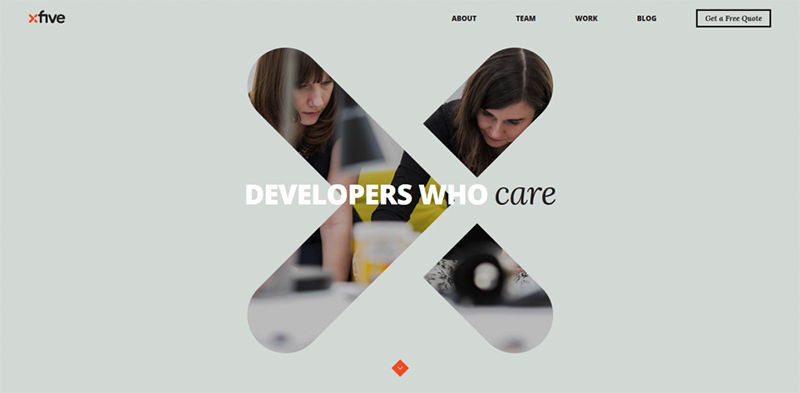
Read the testimonials. Developers that have been in business for some time should be able to supply testimonials from high-powered clients. And testimonials that have some meat on them.
Check the prices. Developers that advertise flat rates often charge fees for what they regard as extras. Your best approach would be to provide an outline of your project and request a quote. Comparison shopping never hurts.
Chemistry counts. When you are looking for a developer who is willing and able to act as a partner and as an extension to your design team. Ask plenty of questions about how an agency does business. If you don’t get satisfactory answers, look elsewhere.
Take a minute to make a mindset change. Tell yourself that, while you may be seeking a service, what you really want is a partner. Xfive, with 10 years of global development activity, has what it takes. And the Xfive team will be delighted to serve as your trusted partner, and a brilliant one at that.
Just ask Microsoft, Fox, Twitter, of eBay what they think about having a cool partner like Xfive to work with.
Better yet, if you want to get a taste as to how the Xfive team will treat your project, and treat you – send them an overview of your project.
Read More at All You Need to Know When Working with Remote Developers