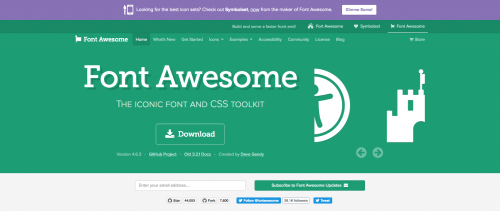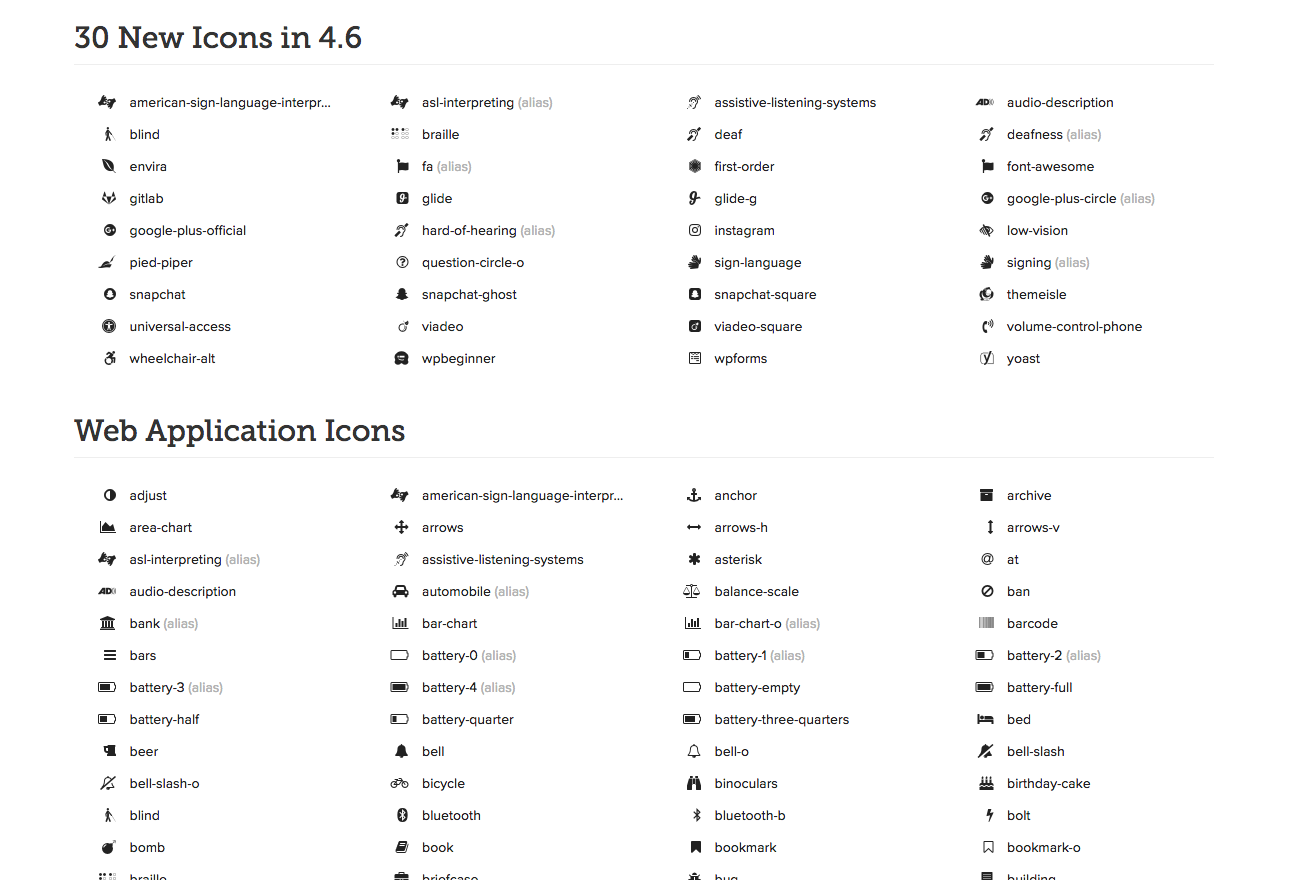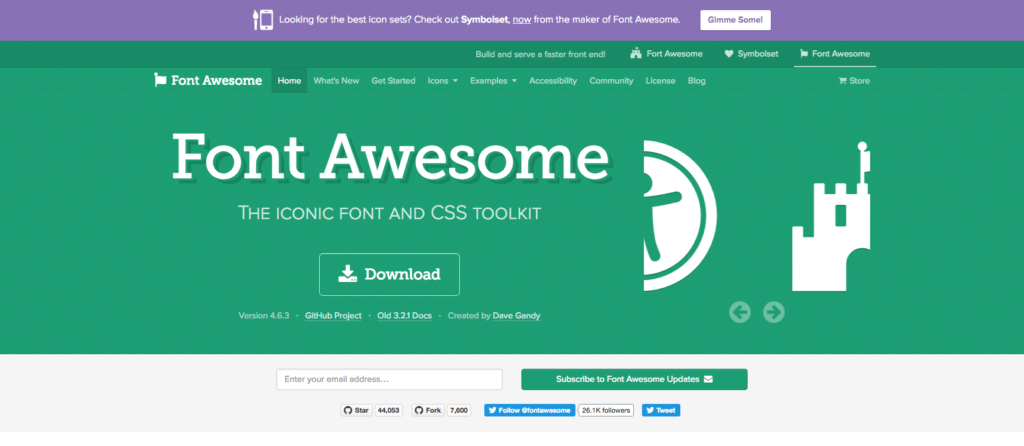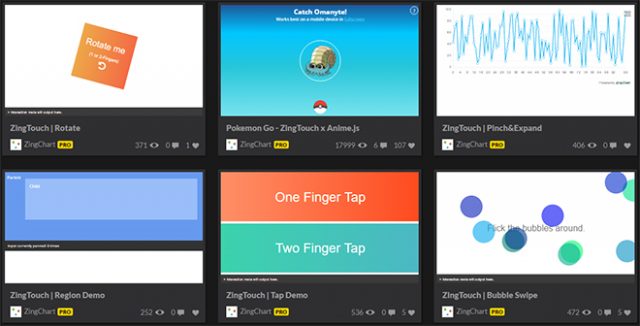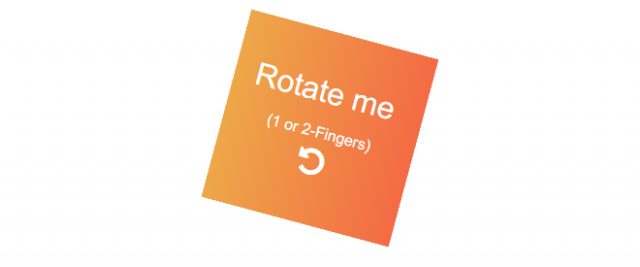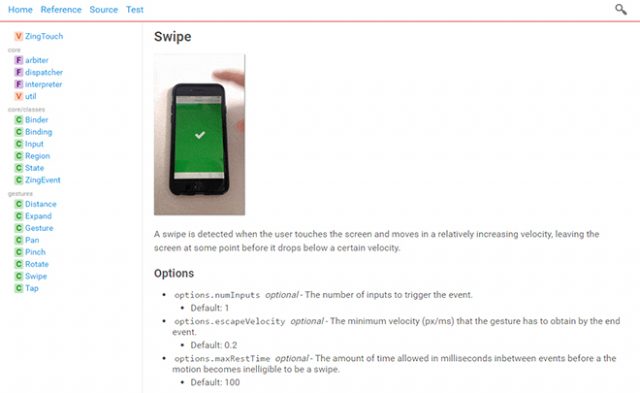In this month’s edition of what’s new for designers and developers, we’ve included productivity apps, email marketing apps, UI kits, CMSs, startup resources, color tools, mobile apps, website building tools, graphic design apps, and much more. And as always, we’ve also included some awesome new free fonts!
Almost everything on the list this month is free, with a few high-value paid apps and tools also included. They’re sure to be useful to designers and developers, from beginners to experts.
If we’ve missed something that you think should have been on the list, let us know in the comments. And if you know of a new app or resource that should be featured next month, tweet it to [@cameron_chapman](http://twitter.com/cameron_chapman) to be considered!
Chat UI Design Kit
Form Bucket
Form Bucket offers form handling and automation for static websites. Redirect users to any URL and style forms with your markup and CSS.

Coworkies
Coworkies helps connect members of coworking spaces so they can grow their network and find work opportunities. You can share knowledge, discover the coworking scene around you, and more.

Pluck
Pluck lets you find people tweeting about a topic you choose, and then automatically sends a timely, relevant email to them.

Tooltip.io
Tooltip.io offers in-app messaging for user support. Answer frequent user questions inline with relevant, timely messages, all without writing code.

EME
EME is an elegant markdown editor. It includes editor and preview panes (view either or both), and multiple export options.

Blog Owl
Having a hard time coming up with blog topic ideas? Blog Owl will send you ideas and suggestions right to your inbox.

How Much to Make a Logo
Ever wondered how much branding should really cost? How Much to Make a Logo asks a series of questions to give a rough estimate of what your branding project should cost.

Freeter
Freeter makes it easier to work on multiple projects at once. It offers tons of features to streamline your workflow.

Mobile App Revenue Calculator
Want to know how much money you could make with your ad-supported mobile app? SurveyMonkey’s Mobile App Revenue Calculator will tell you with just some basic information about the monthly active users and ad impression info.

The Security Checklist
The Security Checklist is a vital resource for developers who want to make sure their sites are as secure as possible.

Onesheet CRM
Onesheet CRM is a simple, easy-to-use, and free customer relationship management program for use with Google Sheets. It’s perfect for tracking sales and leads in your small business.

Product Pages
Product Pages is a curated gallery of beautiful product pages from around the web. New sites are added regularly.

Website Downloader
Website Downloader lets you download the source code of any website. Studying other people’s code is a great way to learn how to develop your own sites and apps.

Startupvalue
Startupvalue lets you value your startup like a VC or banker would. Just answer a few questions to find out your valuation in minutes.

PANTONE Studio
PANTONE Studio is a free iOS app that makes it simple to convert inspiration around you to PANTONE colors, build and test palettes, and share color palettes with others.

BitBlox
BitBlox is a low-cost website building and hosting service. It has a drag-and-drop website builder, with no coding skills necessary.

Sans Francisco
Sans Francisco is a collection of tools to help designers create better experiences. It includes tools for user research, typography, color palettes, iconography, stock photos, inspiration, prototyping, and more.

IncludeWP
IncludeWP is a directory of the best open-source frameworks for developing WordPress plugins and themes.

Screenful Power-Up for Trello
Screenful Power-Up for Trello helps you work better in Trello. It gives you visual dashboards and automated reports for sharing.

The Ultimate Guide to Google Sheets
The Ultimate Guide to Google Sheets, from Zapier, will turn you into a spreadsheet expert. It includes hundreds of functions and the core tools you need.

Idea Buddy
Idea Buddy is your source for ideas. Enter an idea, get ten back. They have over 2500 ideas in the system so far and counting.

LaunchKit
Launchkit is a set of web-based tools for mobile app development for creating, launching, and monitoring apps. And now it’s been open-sourced!

Drift
Drift is an AI-powered bot that helps you better engage with visitors to your website and build customer relationships. It integrates with Slack, WordPress, HubSpot, and more.

Postleaf
Postleaf is a simple, beautiful blogging platform with inline editing. It has a beautiful UI, is fully responsive, and is easy to install.

Talla
Talla is a virtual assistant you can add to your company’s Slack. It helps with communication, automation, and coordination for your team.

Dual
Dual is a strategic two-player game about sequential thinking and logic. It’s a lot like programming, minus the coding.

Redbeard
Redbeard is a native app development framework that’s boiler-plate-free. It includes tons of components and works with Objective-C and Swift.

Tech Ladies
Tech Ladies connects women with the best jobs in tech, and connects companies with the best women tech makers. Above all, though, it’s a supportive community of women in tech from around the world.

99 Deductions
99 Deductions is a freelancers dream come true come tax time. It breaks down a bunch of possible deductions you might have based on your job.

Canva iPhone App
Canva, the simple to use graphics editor and design software, is now available as an iPhone app. While not as fully-featured as the web app, it’s still one of the easiest-to-use graphics programs available for iOS.

Simpla
Simpla is an “open content ecosystem” aimed to replace your CMS. It’s framework-agnostic, standards driven, and has both free and paid plans.

Pitchcard
Pitchcard makes it easy to pitch your idea, get feedback, and find collaborators. You can explore ideas, offer help, and maybe even be part of the next big thing.

Umhlanga Font
Umhlanga is a free sans serif typeface with a condensed form and glyphs with plenty of character.

Sonder Font
Sonder is a font family that includes both serif and sans serif versions that work beautifully together, in rough and regular styles.

Gothvetica Font
Gothvetica is a merging of Gotham and Helvetica, and takes a form that is exactly in between the two.

Phalanx Font
Phalanx is a hand-drawn, distressed typeface available on a name-your-own-price basis.

Bananas Font
Bananas is a free script font with a vintage vibe.

Azade Font
Azade is a display brush font with a grungy look that’s available in either PSD or AI format for personal use.

Magnolia Script Font
Magnolia Script is an elegant free script font with support for multiple languages, including basic Latin, West European diacritics, Baltic, Romanian, Cyrillic, and more.

St. Jacques Font
St. Jacques is a mid-century modern all-caps typeface with a super thin sans serif appearance and a low crossbar that gives it an art deco vibe.

Paul Grotesk Font
Paul Grotesk is a modern san serif typeface with three weights available for free for personal use.

Casual Font
Casual is a free serif typeface that is classy and elegant, perfect for fashion brands.

Source