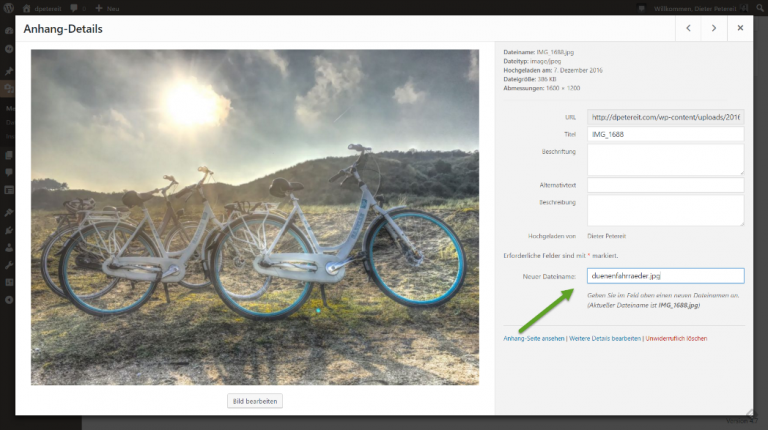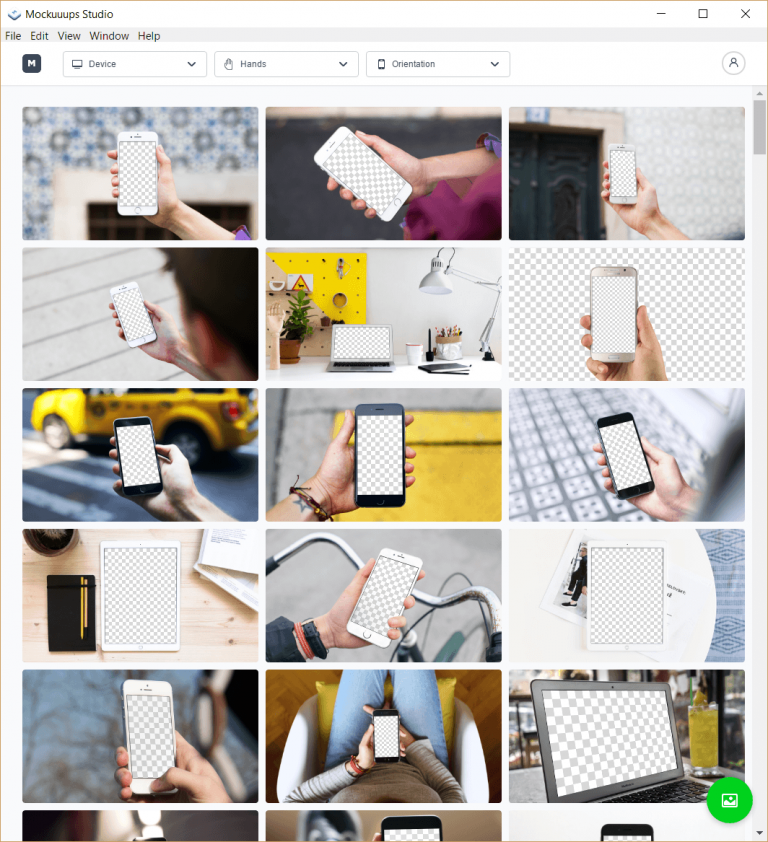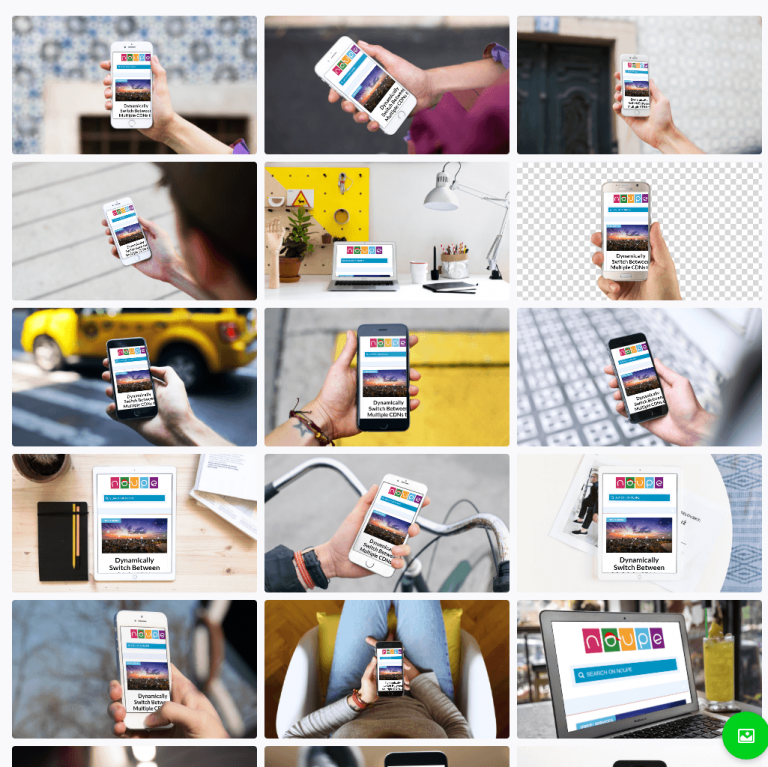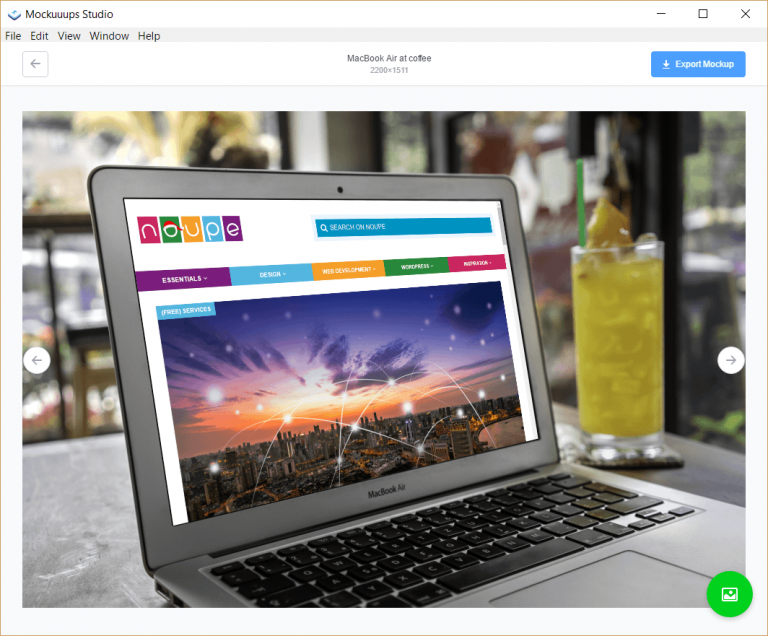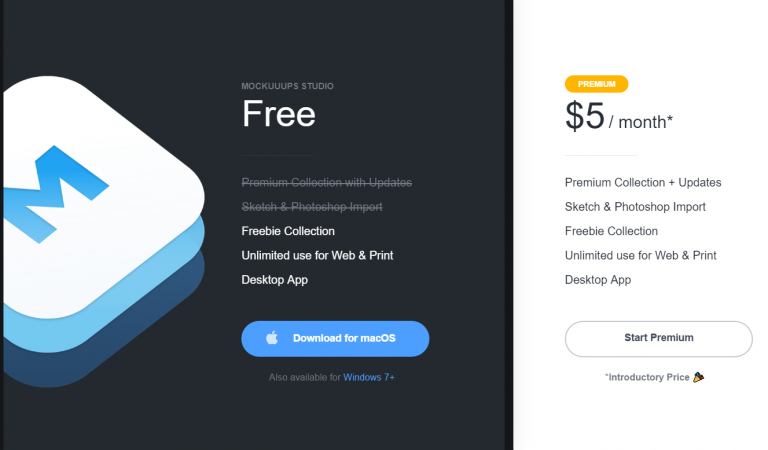The simple way to get better at design
Design, by its very nature, is there to be judged. We do it every day—whether it’s our own creation, or that of someone else. When we see something, we’re looking at it and forming an opinion (positive or negative).
So, those of us who do this type of work for a living do understand that it’s all part of the gig. Clients will of course give their opinions about what we have created for them. Our job is generally two-fold:
- Communicate with the client as to why we made specific design choices and back up our methods with supporting evidence. For example, perhaps a client doesn’t like the placement of a search field. You might point out that you placed it in that particular spot as research shows more users will utilize the feature.
- Make sure you’ve done your best to ensure the client’s happiness with your work. Whether they come around to your way of thinking or not, you still need to put forth your best effort to help them achieve their goal.
There’s a certain amount of give-and-take in the design process when working with a client. But that’s to be expected when you’ve been hired by someone to represent their brand.
However, in recent times, designers have also become subject to another kind of criticism: one they voluntarily sign up for.
Putting your work on display for the design community
Beyond the usual client feedback, there are “community critique” websites. Many designers are choosing to submit their work to sites like Behance or Awwwards – places where the community at large (and a jury in the case of Awwwards) can offer both critique and some creative inspiration.
Both communities, although a bit different in methodology, are quite popular. Behance is run by Adobe and is completely free to use. Besides websites, they also feature varied types of media such as photography, architecture and fashion. You can upload your work via their site or directly from Photoshop CC. Community members can vote up and comment on submitted works, while Behance curators create featured galleries showing the best of the best.

Awwwards differs in that they focus solely on websites and they also charge for submissions. After submission, your site will be evaluated by a panel of eight judges and can also be voted on by members of the community. But only community member voters with a specific amount of “status” points to their credit actually count towards the final verdict. If you do well enough, you may even get featured as a “Site of the Day”, and included in their yearly book.

Sharing is caring
… having your work critiqued by other design professionals can also make you a better designer.
There is some truly outstanding work being shared. It’s hard not to find inspiration when browsing through the submissions. If you decide to join in the fun, you may find that you’ve made a positive impact on someone else. Even if you don’t win any formal honors, inspiring others is a reward in its own right.
It’s also entirely possible that, if your work becomes popular, your career may get a real boost. Behance, for example, has an area of their site for job postings. Granted, the competition is fierce. But if the right person sees your creations, it could lead to some big opportunities.
Going through the whole process of having your work critiqued by other design professionals can also make you a better designer. Helpful tips from others can point out some different techniques or help you to clean up some inconsistencies in your work. Little things like this can make a big difference in the finished product.
Potential pitfalls?
While there are lots of positive attributes, these communities are not completely risk-free. For one, the joys of putting yourself out there to be judged may not be for everyone. We sensitive types might not be ready or willing to handle low ratings—or worse—unflattering comments.
Thankfully, scanning the comments section of various Behance listings showed mostly positive and uplifting messages from other members. Initially, one of my biggest fears when peering into these communities was that anyone could come in and say derogatory things about another person’s project (this is the internet, after all). But that didn’t seem to be the case. It could be the result of a friendly community combined with top-notch comment moderation.
In fact, the only minor annoyance in the comments section is the self-promotion from other designers (“Great work! Please click here to see my profile.”). Oh well, you can’t blame people for trying.
As for low ratings, well, that could be tough to take. To some, it could feel devastating to see their hard work panned. On the bright side, it may be a good motivator to continue learning and improving your skills.
Go ahead, put yourself out there
Until recently, I hadn’t taken the time to look into sites like Behance or Awwwards. I have to say that my initial reaction to the thought of these community critique sites was one of concern. I thought that perhaps they’d be equivalent to the trolling we so often see on social media. Pleasantly enough, I was wrong!
For many, submitting your work for review can be a very positive experience. At the bare minimum, you’ll have the opportunity to see how you stack up against some of the best designers out there. That can lead to a growth in your skills and perhaps even a boost for your career as a whole.
Still, this may not be the best fit for every personality. Criticism, even if it’s well-meaning, can be difficult to hear. But even if you’re not interested in submitting your own projects, I encourage you to take a look around at the quality of work on display in these communities. You’ll undoubtedly find yourself inspired by what you see. Plus, you may even get a shot of confidence from discovering that you’re capable of doing similarly well in your own projects.
Both Awwwards and Behance appear to be well-run communities. You can feel confident that your participation in them (whether you submit something or not) will be very worthwhile.
| LAST DAY: Mega Bundle of 48 Vintage, Grunge Fonts – only $19! |