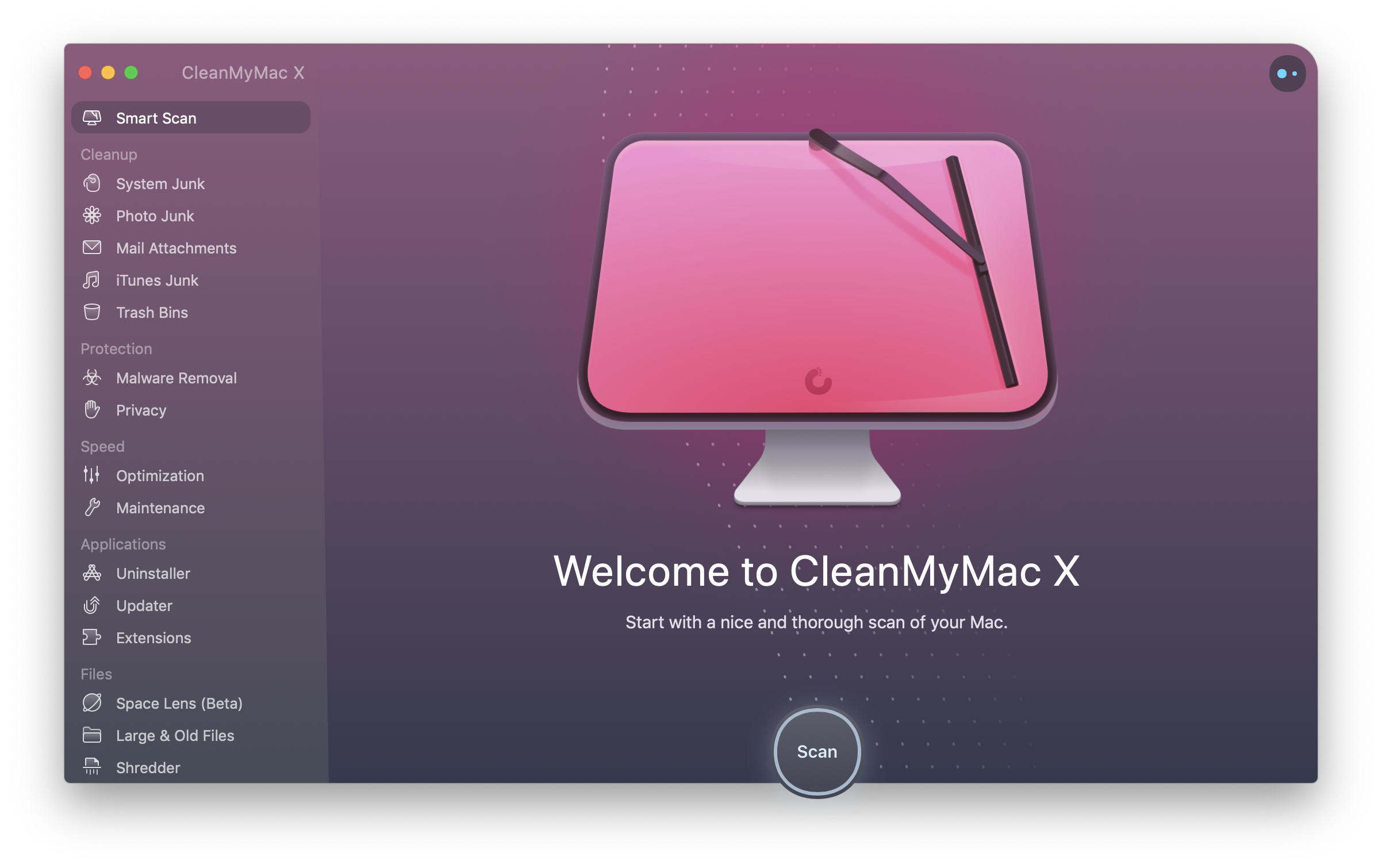How I Use CleanMyMac X
[Chris]: I’m a lifelong Mac user. Ever since our family upgraded from a Commodore 128 to an Apple Macintosh Performa 636 (CD) when I was in middle school, I’ve never owned or worked on anything other than a Mac. I’m pretty dedicated to running a clean, fast, optimized, safe, and organized machine. If I was a woodworker, my truck would probably be a mess, but my shop would probably be in perfect shape. Organized pegboard of tools, swept floor, and sharp tools.
If it seems off to see a review of this Mac software seems here on a web development blog, it shouldn’t. Keeping a clean machine makes sure we can do out job without anything getting in the way. Just look up what Abraham Lincoln had to say about sharpening axes.
I really like CleanMyMac X. I’ve used it for years and years, and it is my primary tool for helping me keep a clean shop.
The cornerstone of CleanMyMac X is to regularly run a scan of your whole system and follow its recommendations for what to clean up. The scan only takes a few minutes, even on my machine, which is pretty loaded with files including god-knows how many node_modules folders and such. Plus, it provides an alert once it finishes.
Then you get a bit of an overview of things CleanMyMac X can help you with, and away you go.
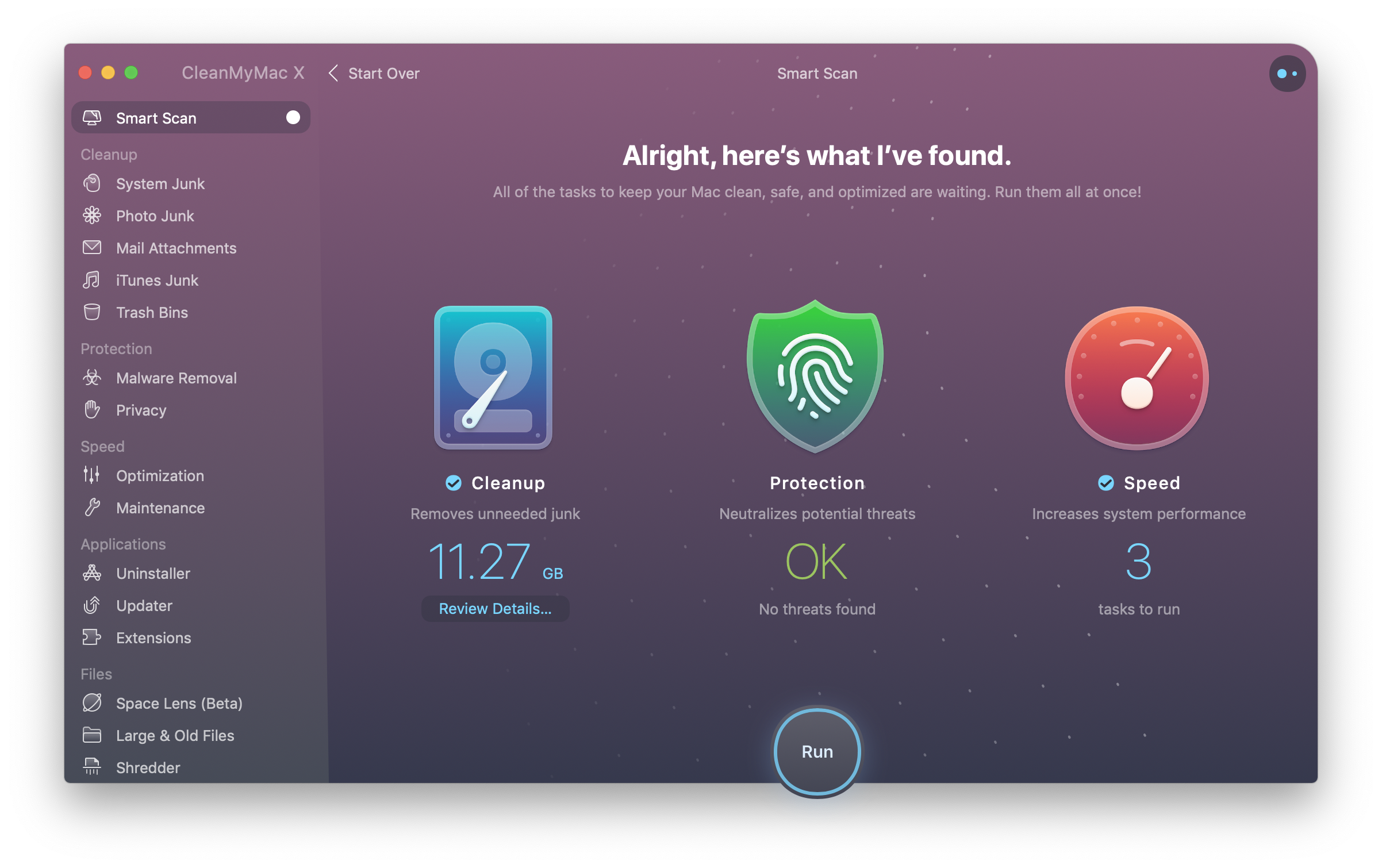
Give it another few minutes to do its thing, and a boatload of the heavy lifting will be done for you.
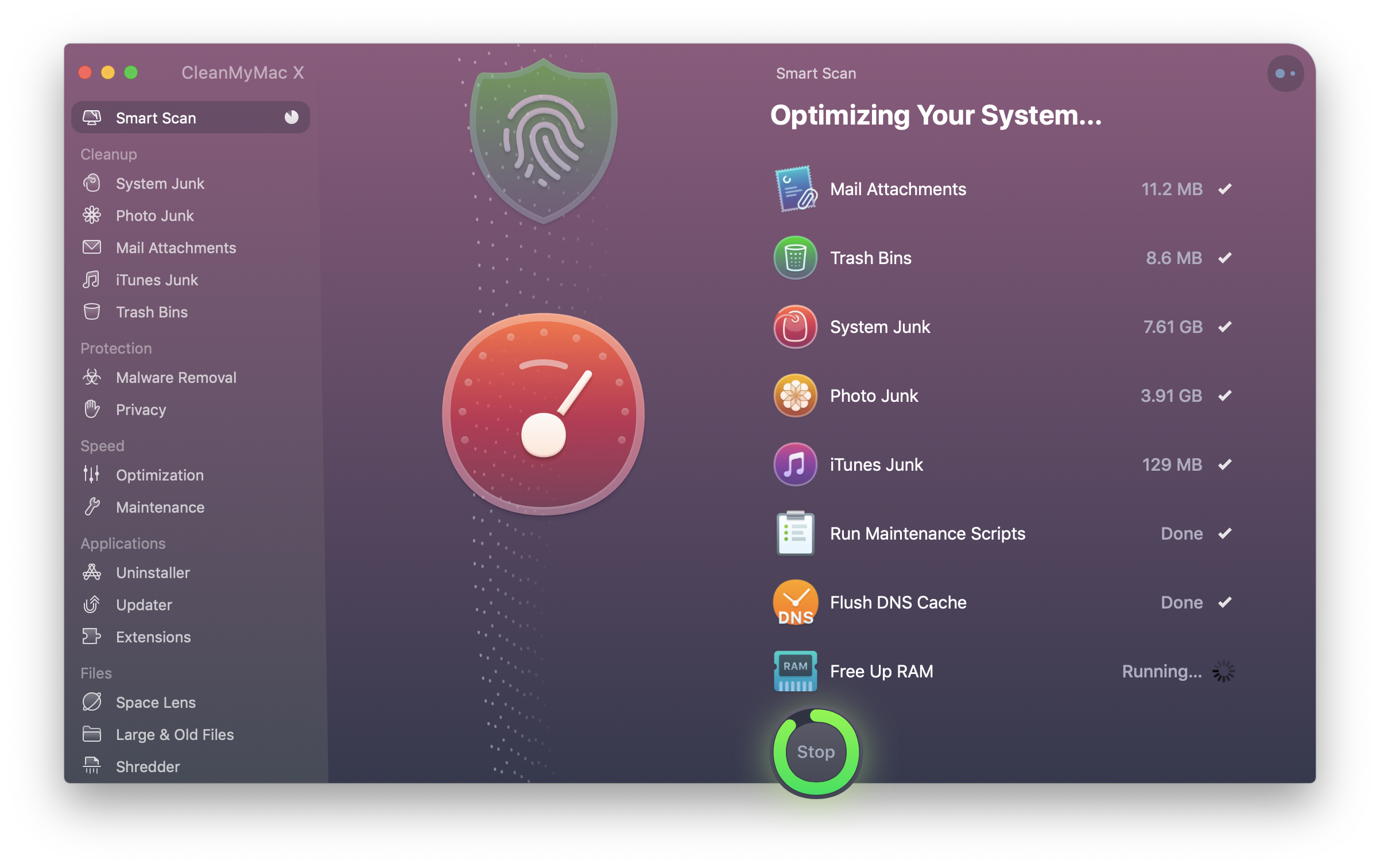
Clearing up hard drive space is one of CleanMyMac X’s superpowers
If you haven’t run it in a while (particularly on your first-ever run), you’re going to be clearing many, many gigabytes of unused junk off your system. That’s a lot of space, making this tool a godsend if you’re dealing with space issues on your hard drive, as I certainly have.
But what I’ve found is that tracking down big and old files is the best way to clear up space. They have a feature that literally does exactly that, which helps me track down giant files that I have zero use for anymore. I find stuff like enormous log files, old SQL dumps I don’t need any more, original media recordings that have already been backed up. That kind of thing.
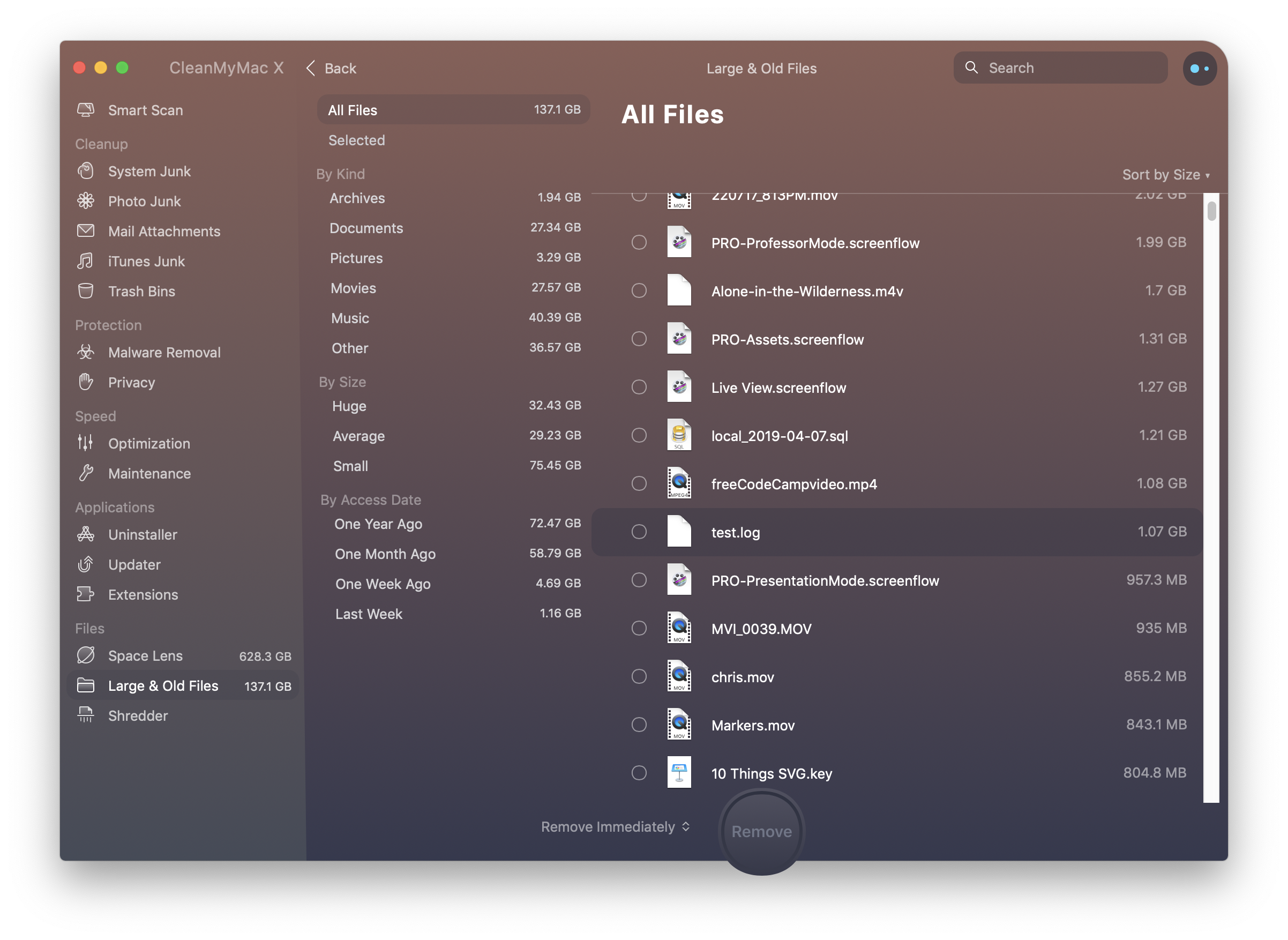
The new Space Lens feature is great to helps you visualize the biggest hoarders on your system. It helped me discover that the largest offenders on my system were recordings for CodePen Radio, which could easily be removed from my system with no harm.
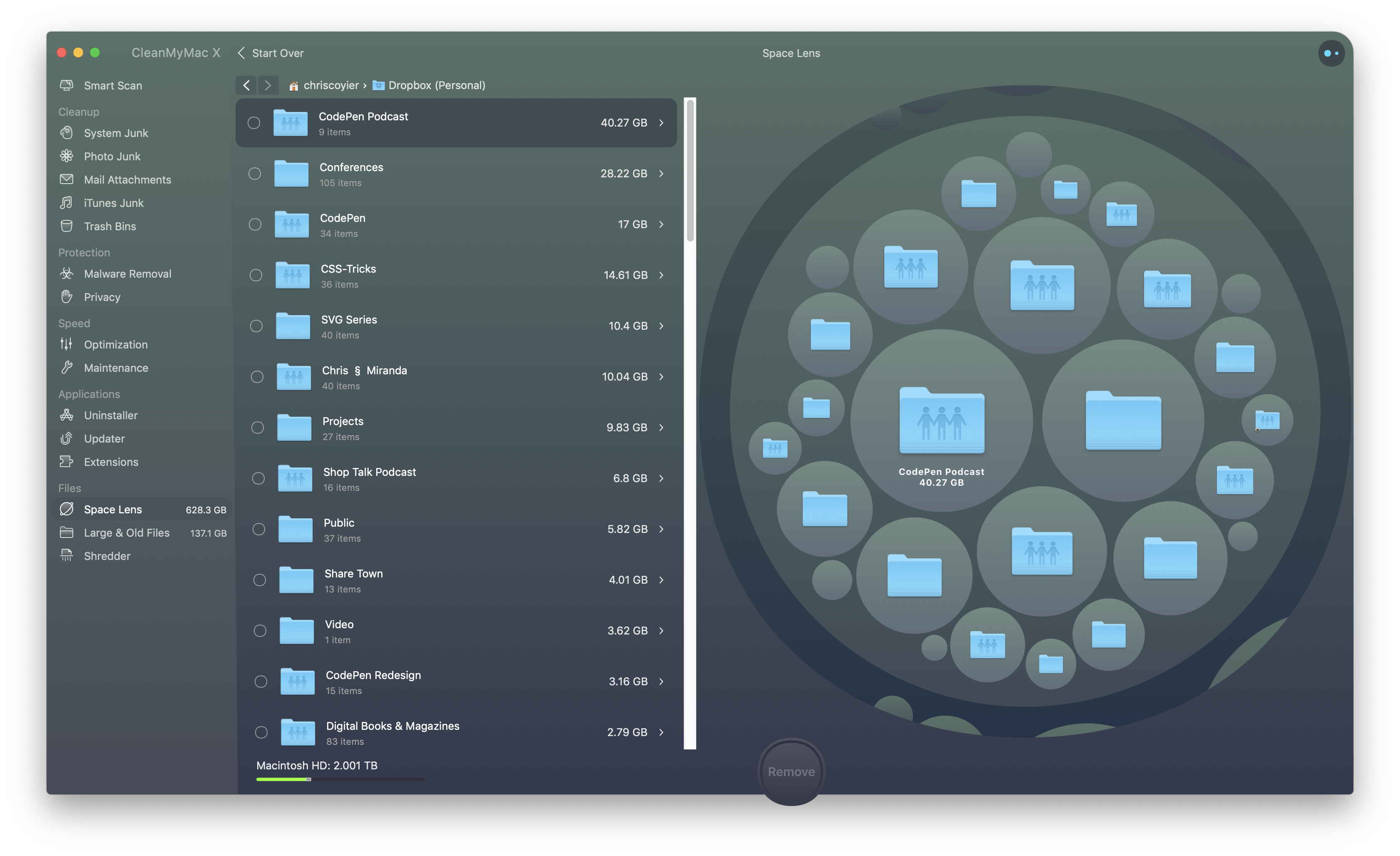
Dropbox has a “selective sync” feature that allows me to keep some files backed up, but not keep them locally on my Mac. CleanMyMac X gives me hints on the best directories to use for certain files.

Nuking applications correctly
I used to rely on a little tool called AppZapper to delete apps, because it had this neat feature where it would entirely clean up after the app. Not only would the app be gone, but any files strewn across the entire system that relate to that app as well, of which there might be a dozen… or more.
I don’t need that anymore because CleanMyMac X does this automatically! Say I’m cleaning out my Applications folder and find an app that I just don’t use whatsoever. I can simply drag that application to the trash. CleanMyMac X will notice that I did that and help me delete it correctly.
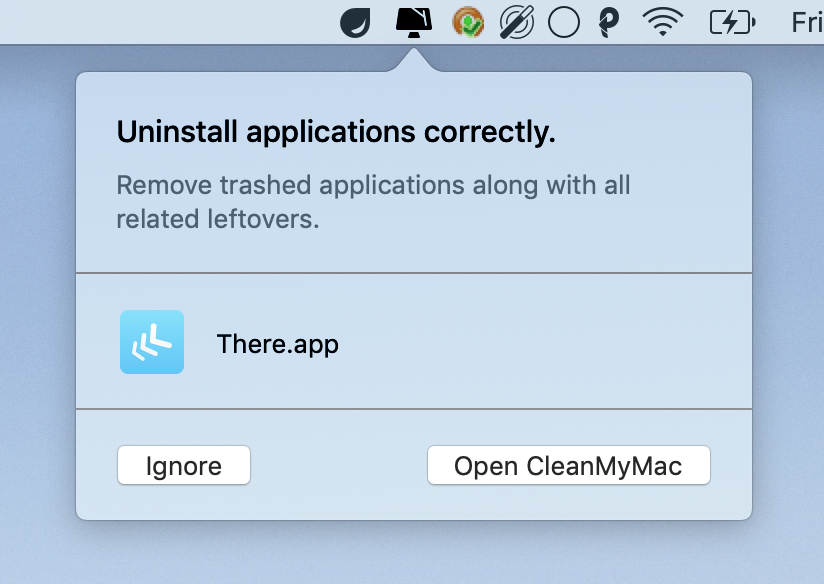
Popping over to the app, I can see exactly what it’s doing:
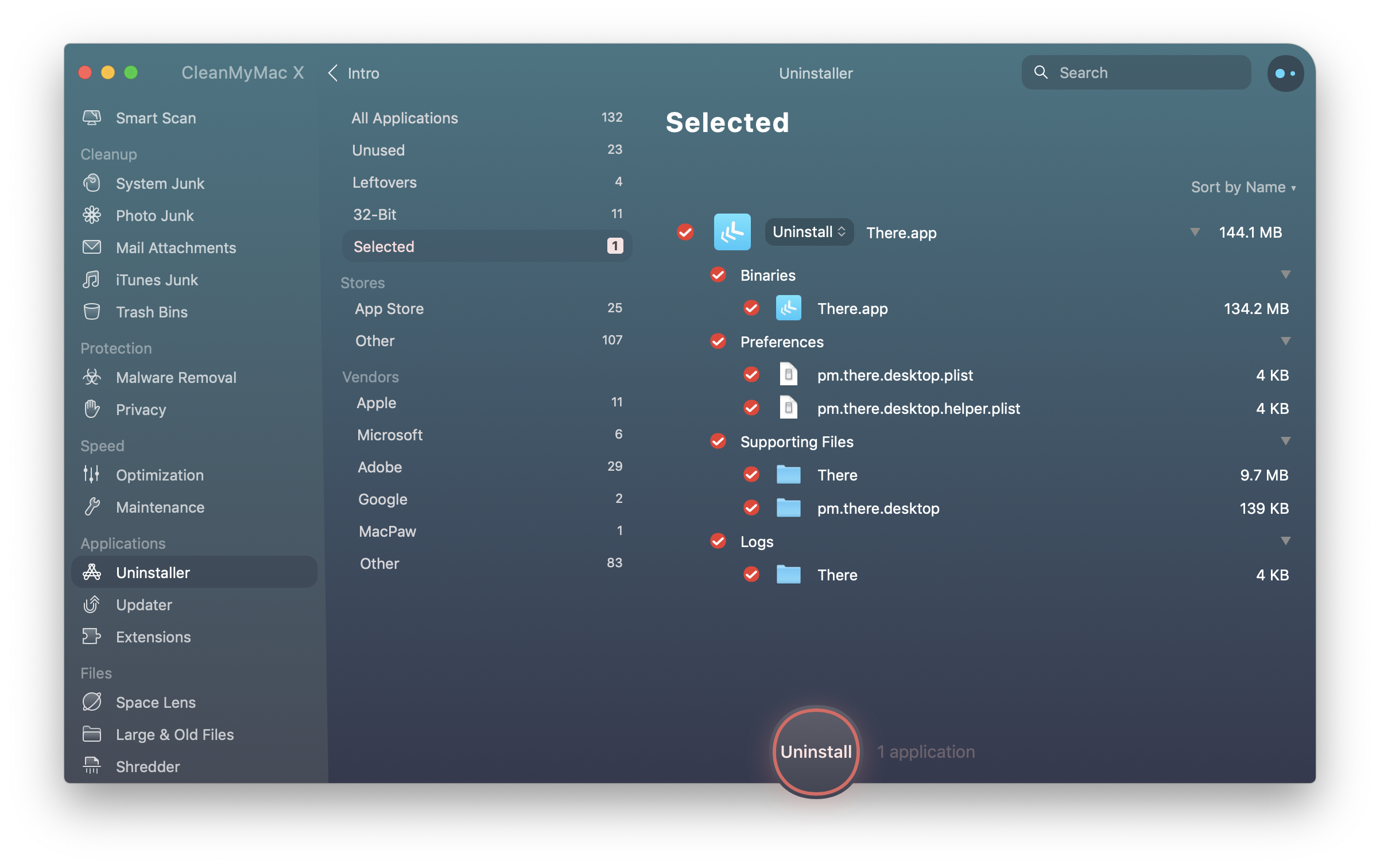
Saving myself from a restart
I can’t quite explain why, but sometimes my machine feels bogged down. It runs slowly and every task seems to take forever. The dreaded Mac beachball seems to happen for even the simplest of things. Maybe it’s because of how many different development environments I spin up and down, coupled with the fact that I only restart once a week… if that. Who knows.
Restarting usually does make for a snappier machine, but sometimes I really want to avoid it. Like, when I’m in the middle of some long-running task, or I’m trying to complete a thought, or I only have 30 minutes left in my work day and I want to use them to do work. I’ve found the reason for the slowness usually has to do with my RAM usage peaking out, and amazingly, CleanMyMac X has a one-click solution for that right in the handy-dandy menu bar app:
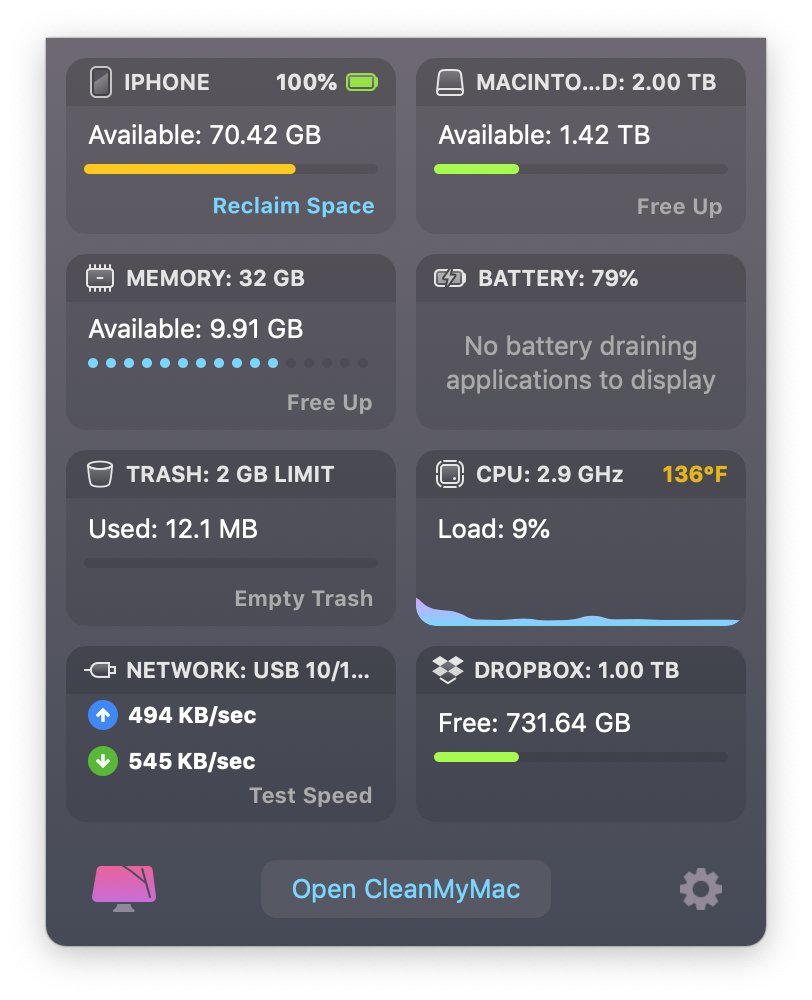
This machine that I’m writing on and that I just took that screenshot with is brand-spanking new. I went with 32 GB of RAM because my old machine came with 16 GB and had these RAM issues constantly. In that screenshot above, you can see I’m using 23 GB of RAM just sitting here hardly doing anything other than typing up this blog post. ?. But I can get a lot of that back after “freeing up” RAM.
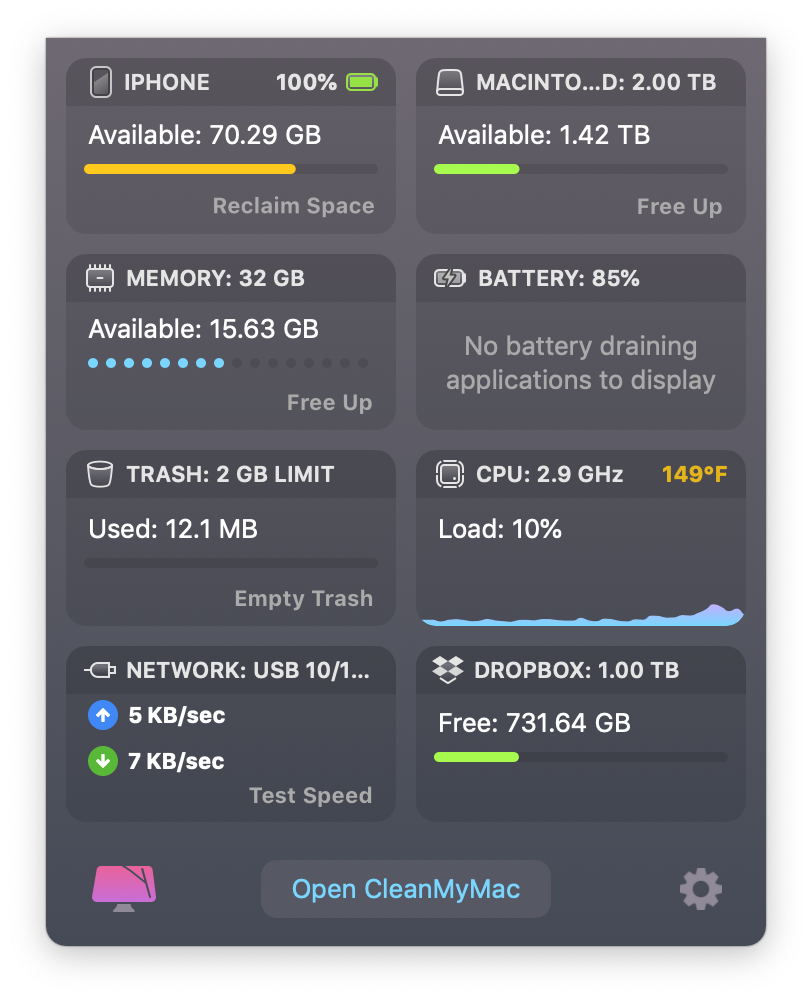
CleanMyMac X will even remind me of low RAM, among other things, and help you prevent that from causing bigger issues.
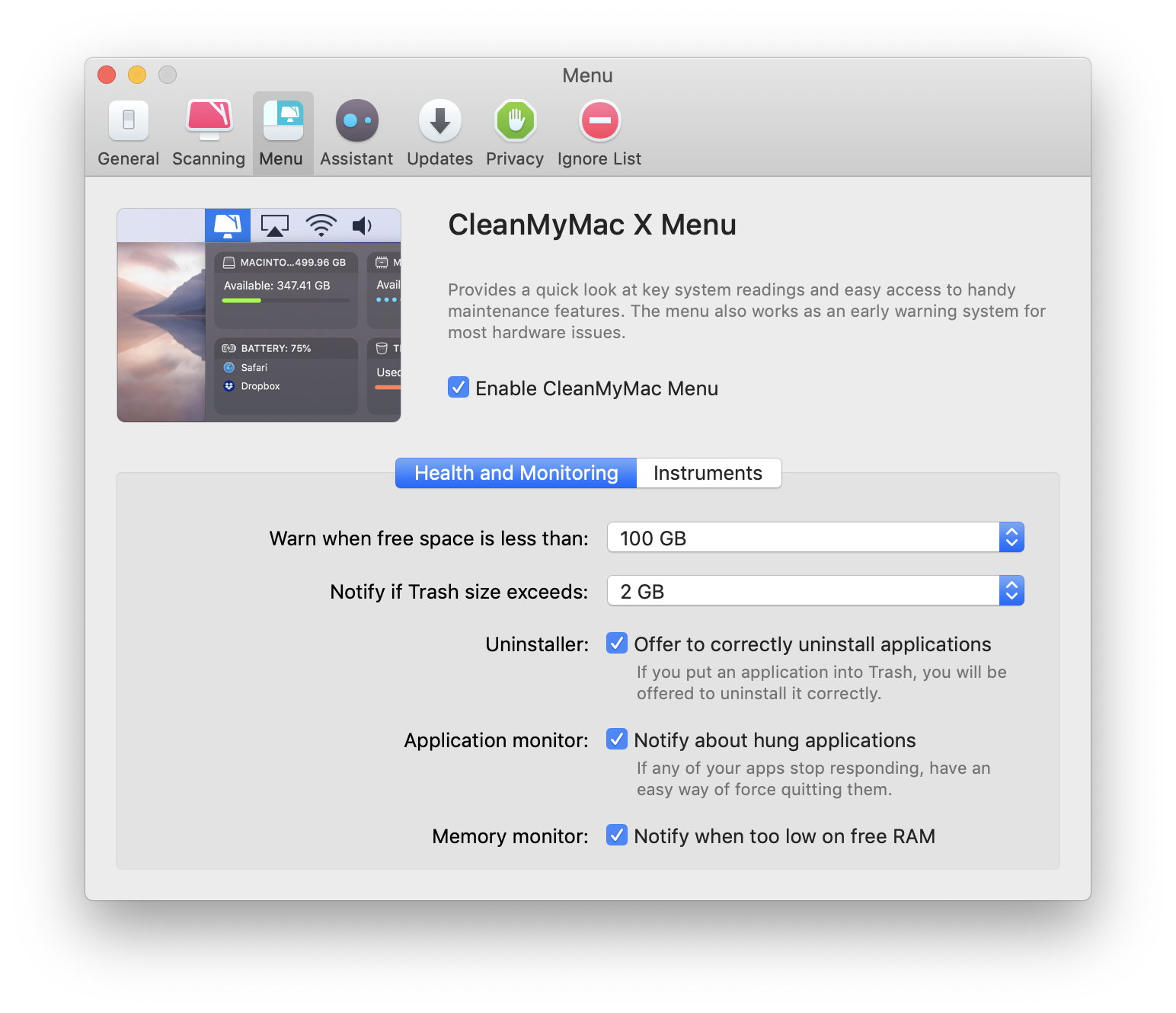
I find CleanMyMax X pretty dang reliable and valuable. I’m grateful for that since trust is paramount with an application like this. I’m not just going to let any app scour my hard drive, delete files and have this general kind of access. I wouldn’t want to be in a position where I really needed an app like this right away and had to choose something without being able to lean on years of trust.
The post How I Use CleanMyMac X appeared first on CSS-Tricks.