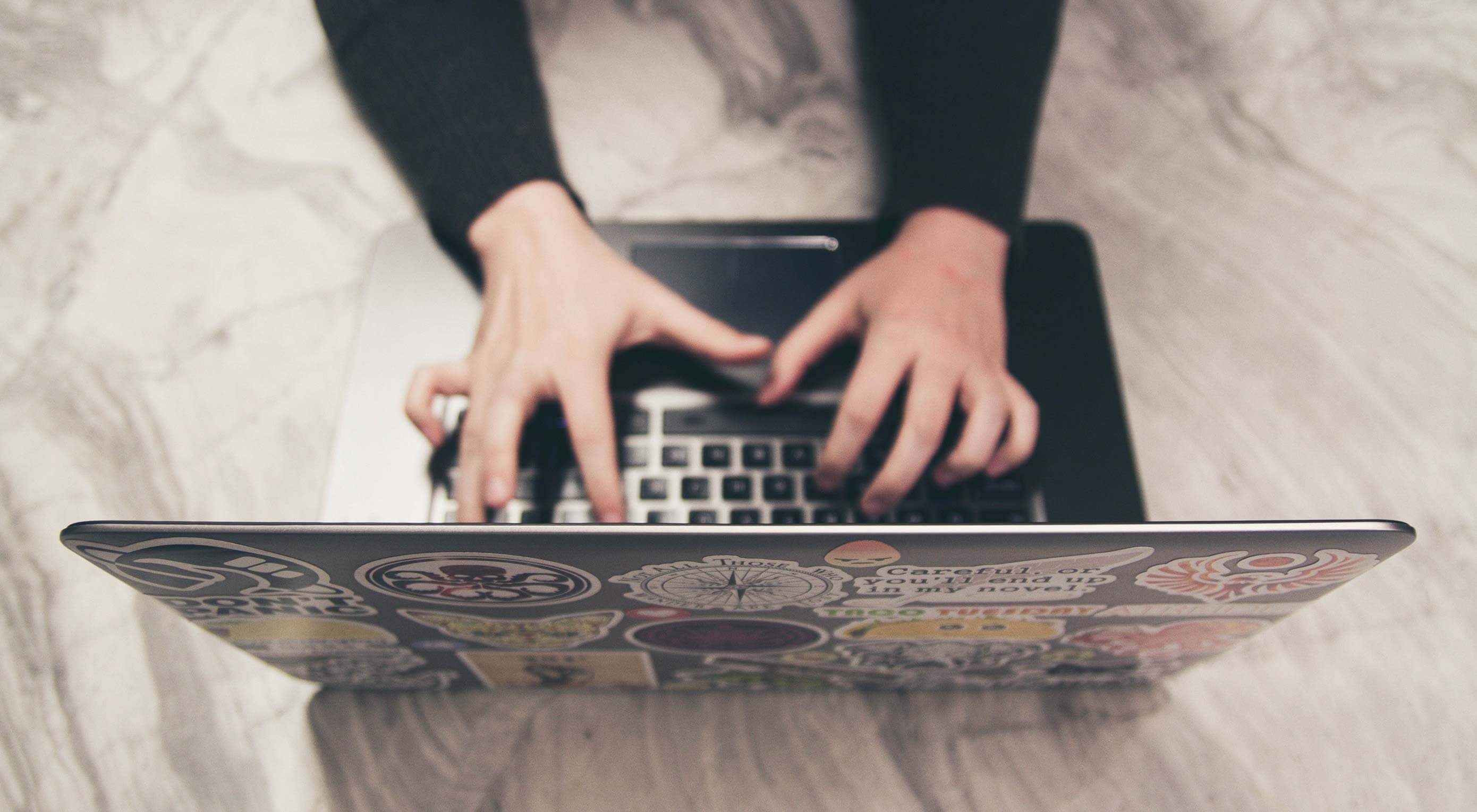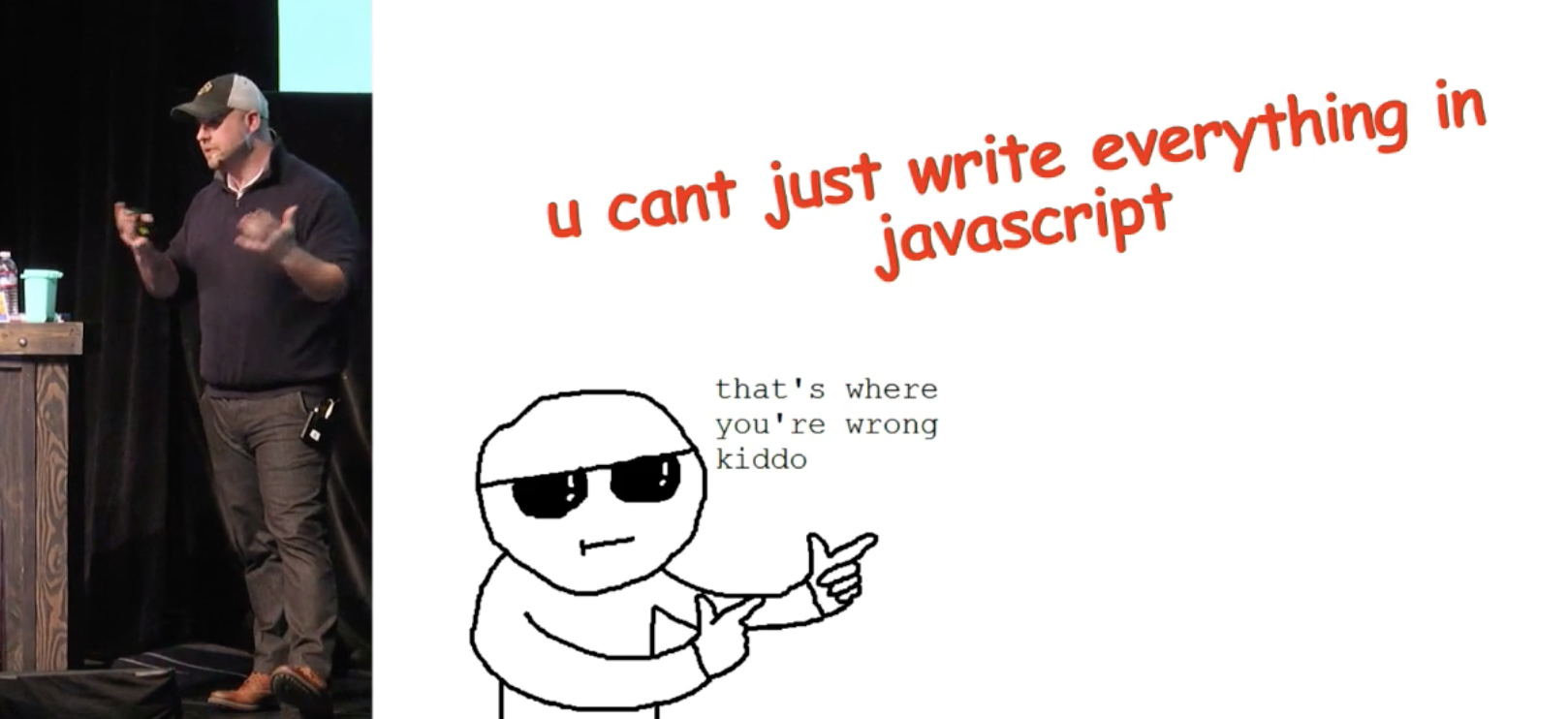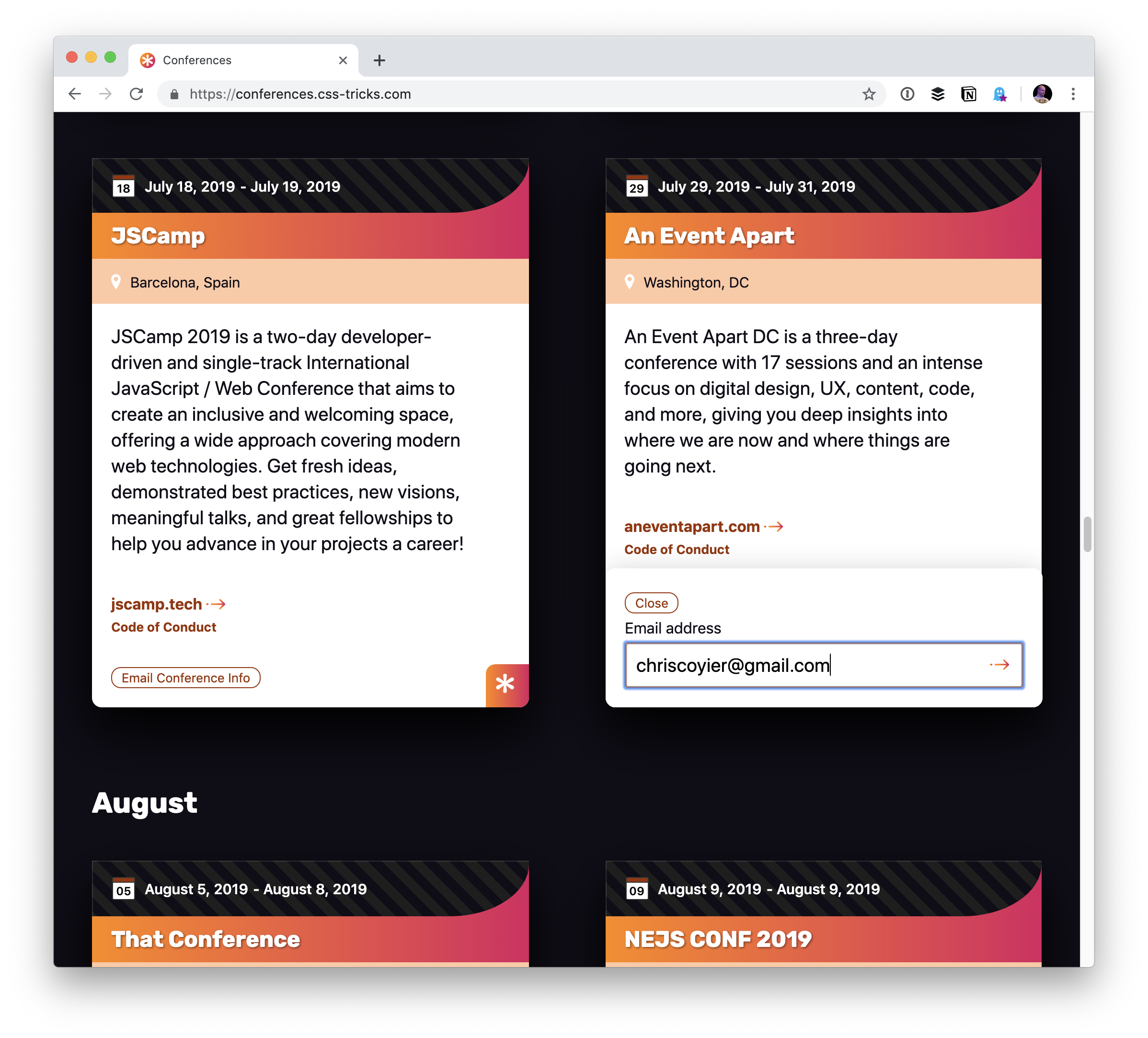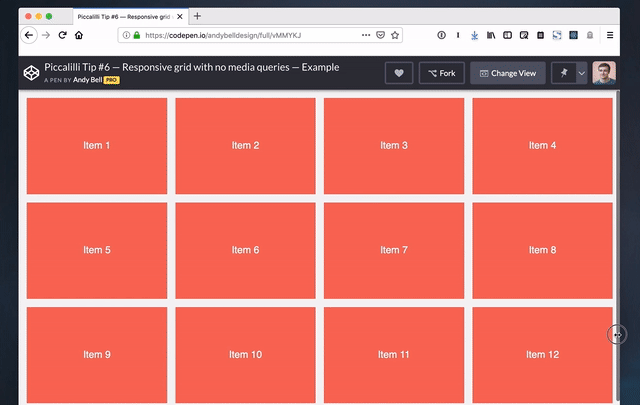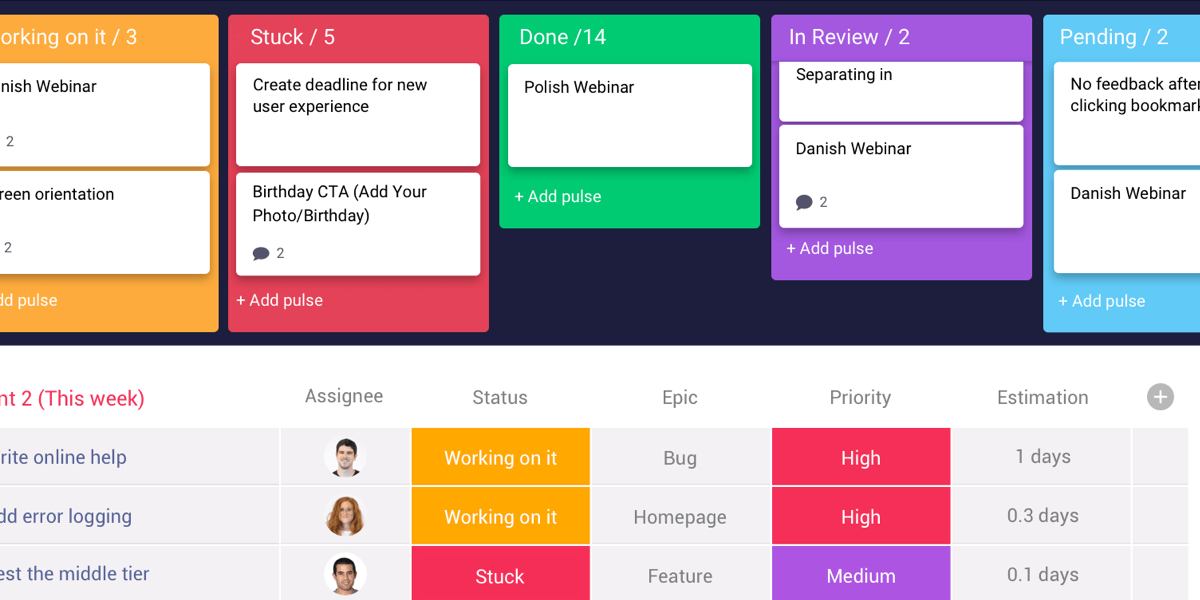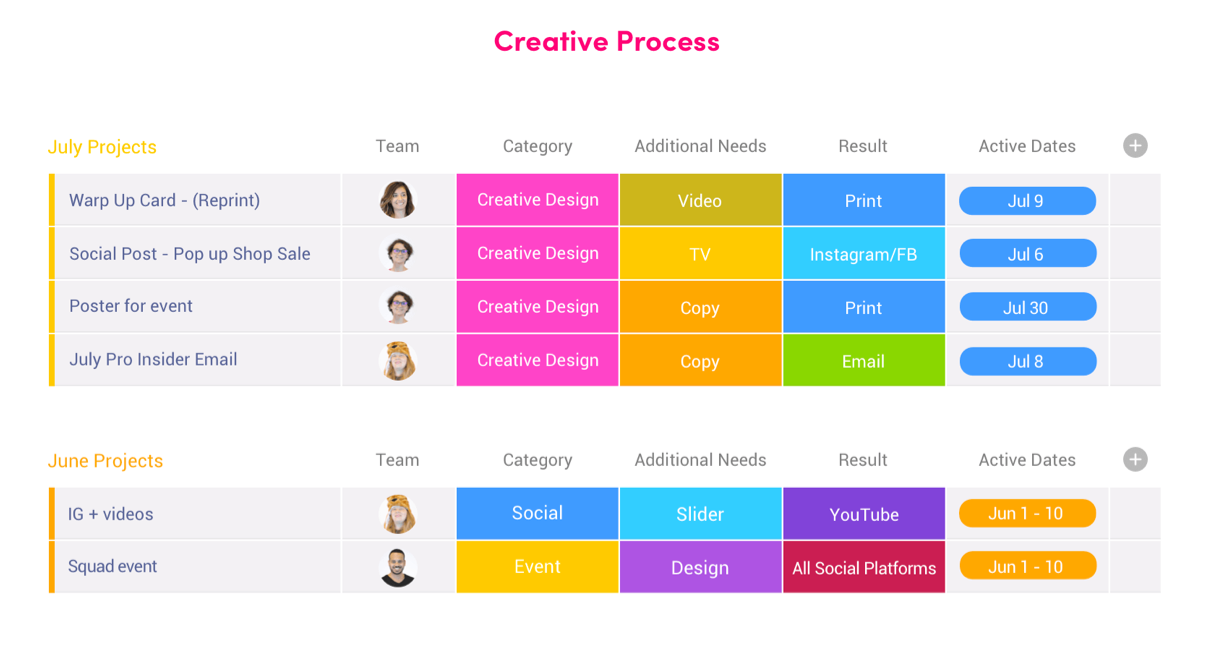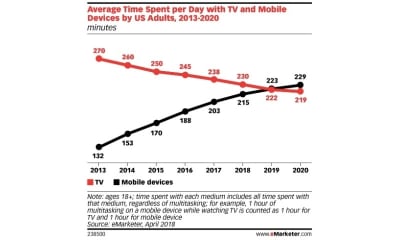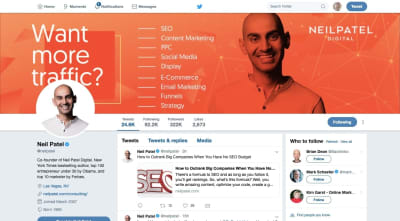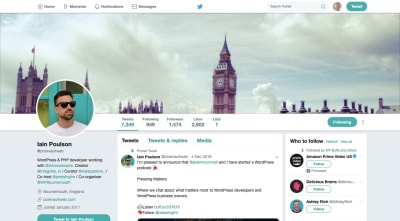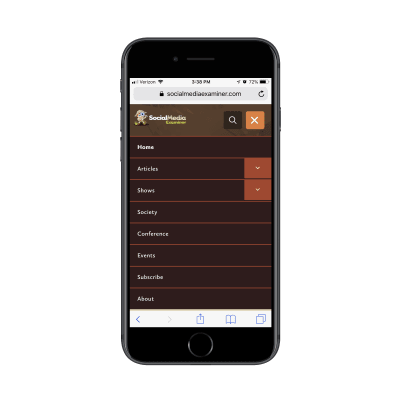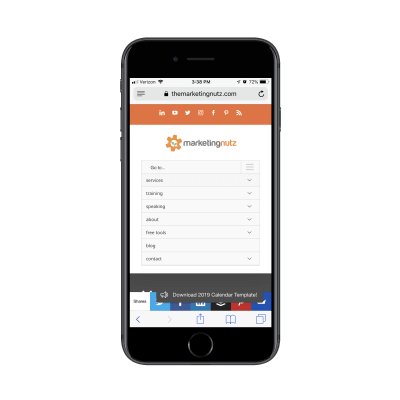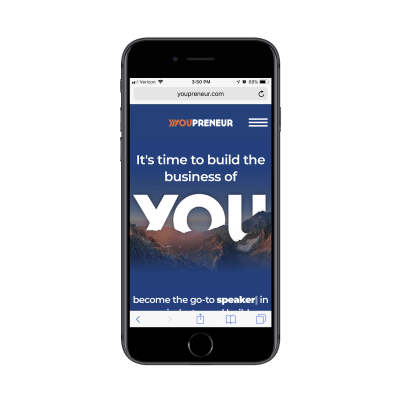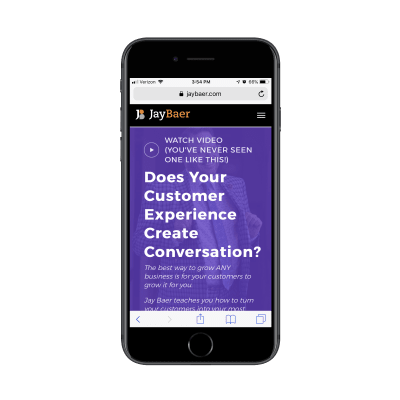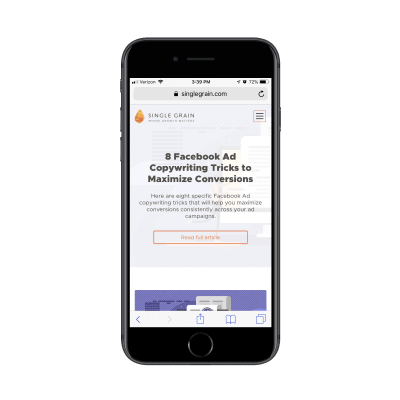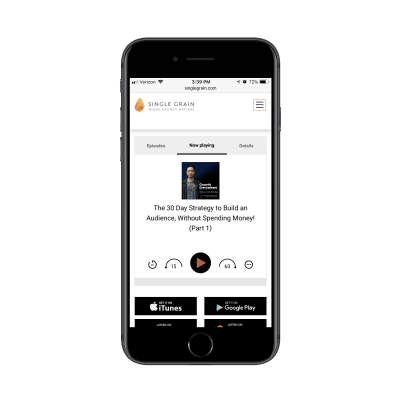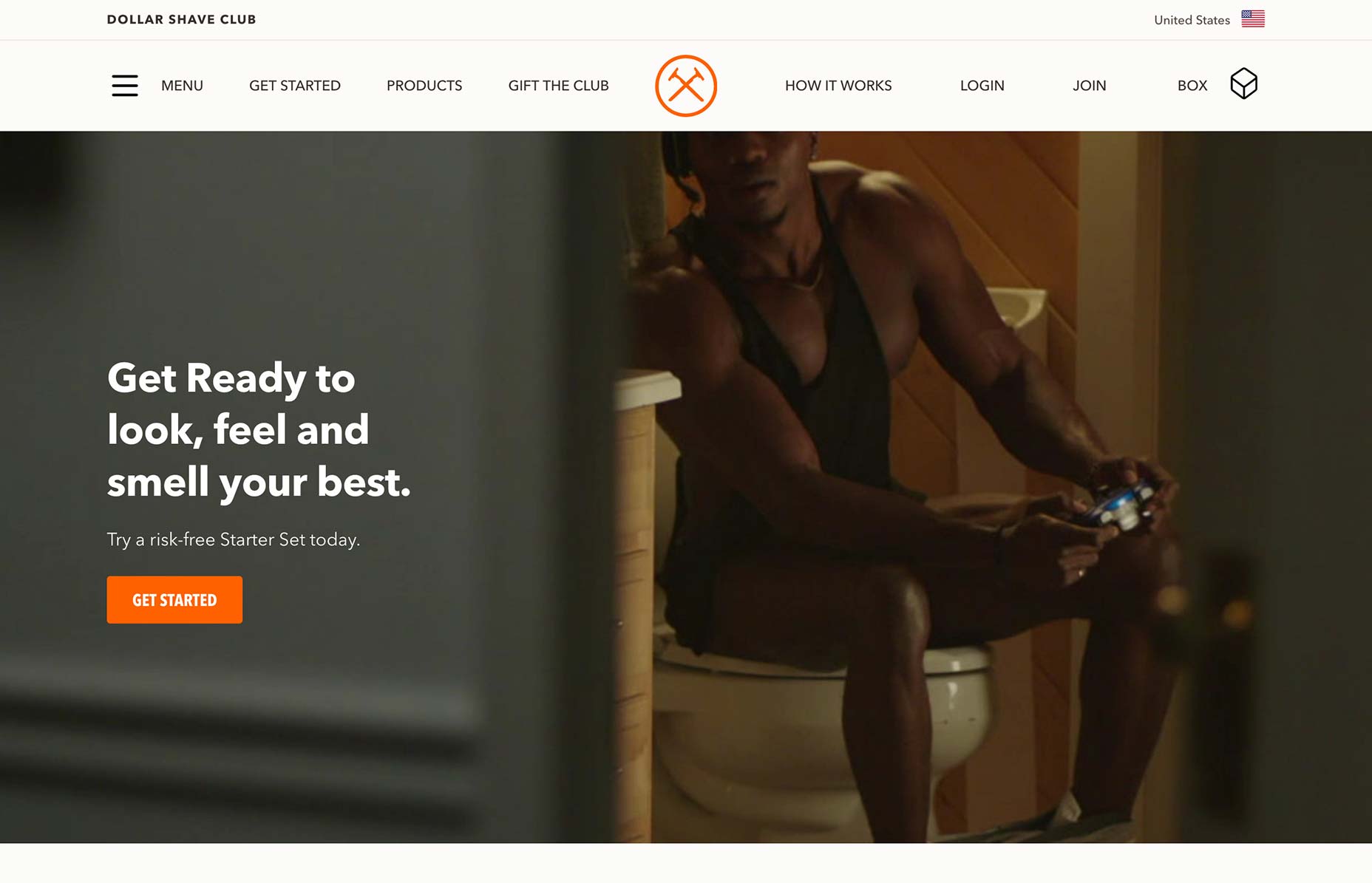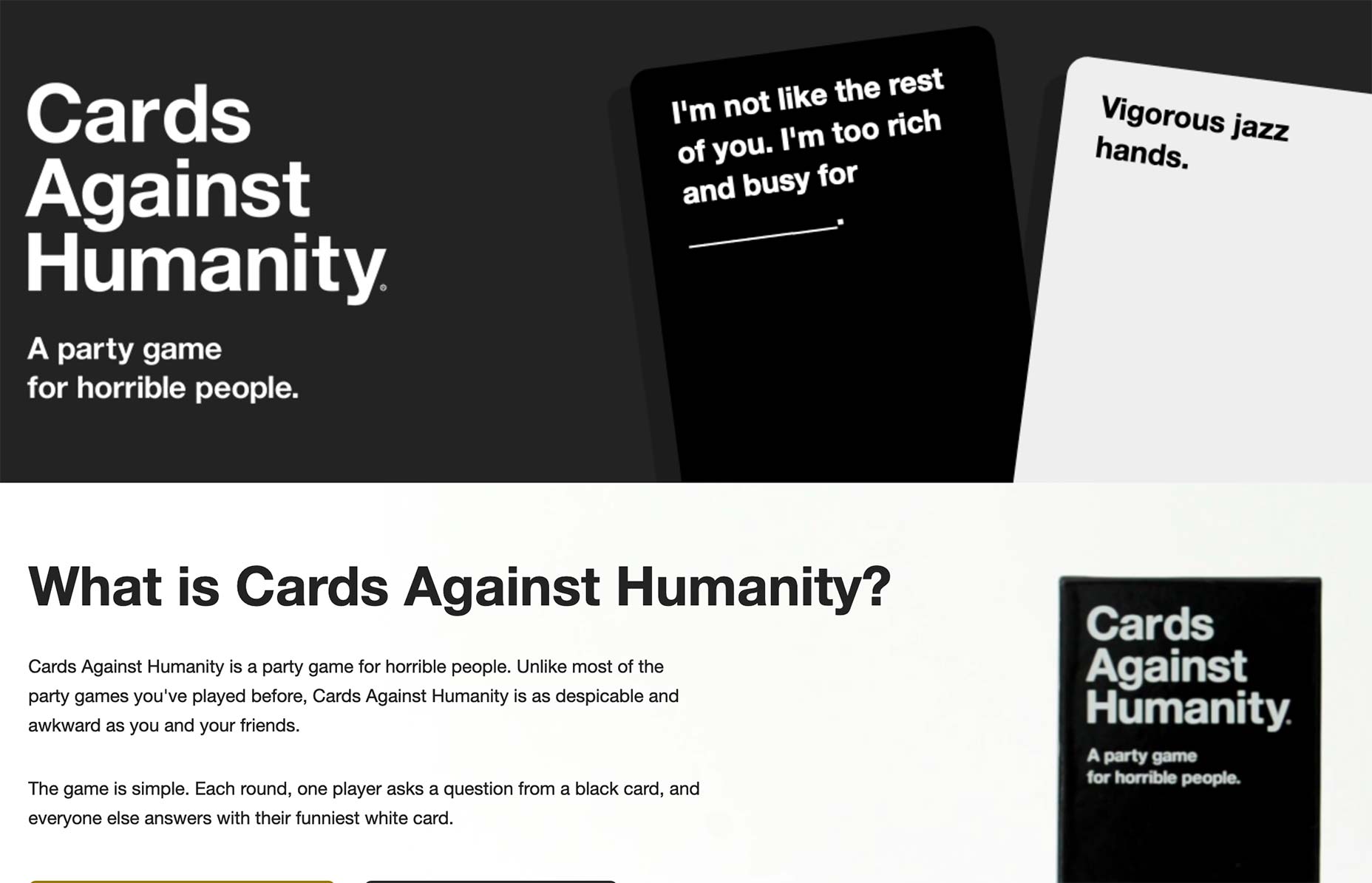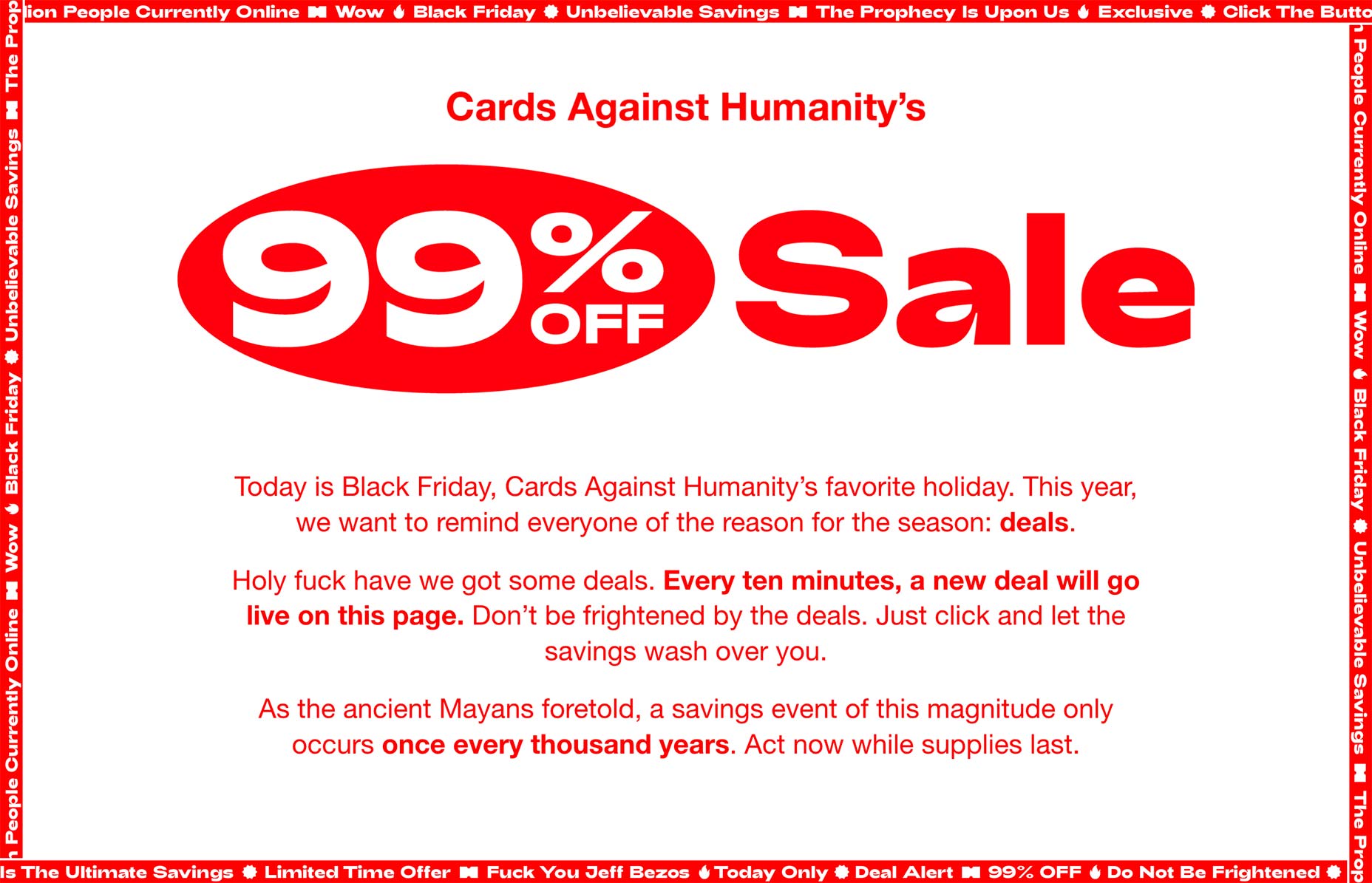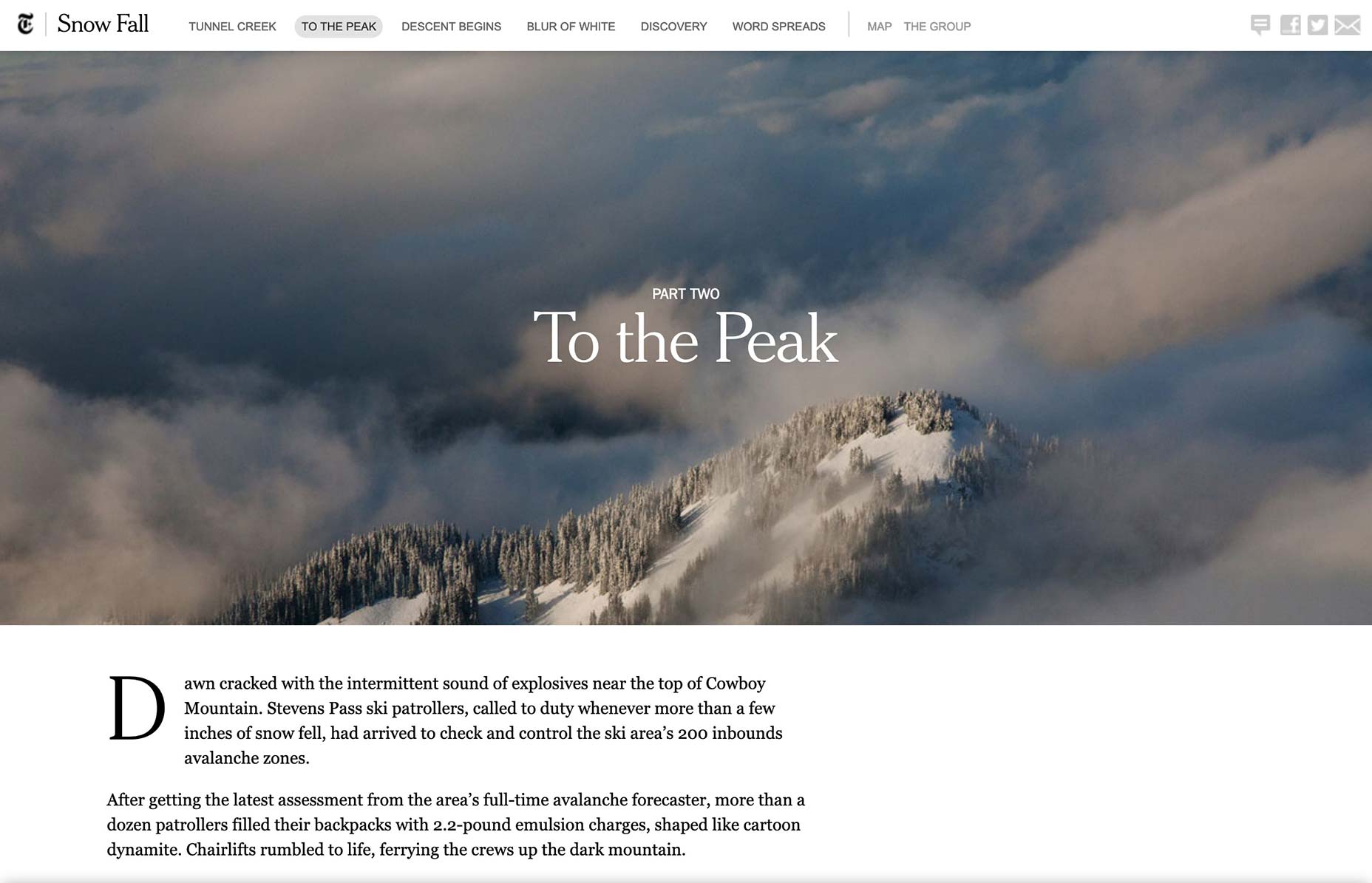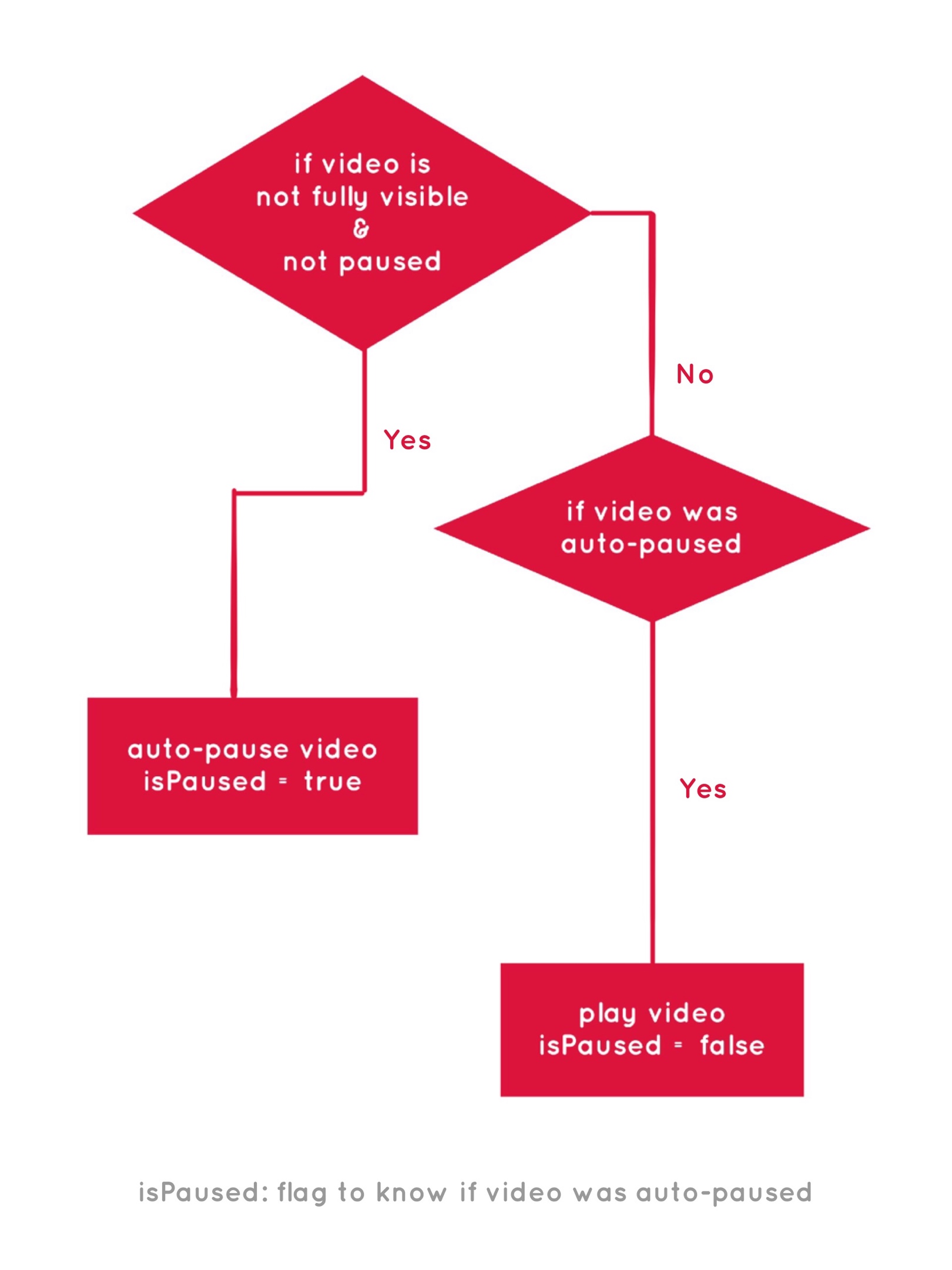Everything You Always Wanted to Know About WordPress (But Were Afraid to Ask)
WordPress is the most used CMS across the world today. It has attained the number one position because it is so simple to use and maintain, not only from a designer’s point of view, but also from the end user’s perspective.
In this article, we will look at a few different questions people have about WordPress. Some may seem downright silly, some a little technical, and some questions will be the ones that you yourself always wanted to ask!
How did we come up with the questions?
I simply searched for the term “WordPress” and Google suggested what people usually ask in its “People also ask” section from within the search result page itself.
So, let’s get the basics out of the way before we move on:
How Do I Start Using WordPress?
To create a self-hosted WordPress site you first need to download a copy of the latest version of WordPress.
Once you have the files, you need a place where you can host those digital files securely. You need a location that is always accessible online, a web server. This is going to be the home of your WordPress/Website files.
If you are just starting out, you can buy shared hosting which is relatively inexpensive. And you can move up to a VPS, Dedicated, or Cloud-based solutions as your needs increase with the popularity of your website.
Next, you need to invest in a domain name. It is the address that users will type to access your website.
Usually, both can be purchased through the same hosting company or through different vendors. Once you have these in place, you can easily install WordPress manually or using the famous 5-minute installation.
If you want to host locally on your computer you will need to download XAMPP on your PC or Mac. It will create the environment necessary to run WordPress locally. Usually, WordPress is set up on your localhost for development purposes only.
If that all sounds too complex, then you can simply create your blog or website on WordPress.com. It may be the best option when you are starting out.
Is It Free To Use WordPress?
WordPress is absolutely free to use both for personal and commercial use. As they say on their site:
Beautiful designs, powerful features, and freedom to build anything you want. WordPress is both free and priceless at the same time.
Though the software itself is free, you will still need associated services to put up a site of your own. And those can cost you money.
These associated services include a domain name, hosting, and the time offered by a WordPress professional to design and maintain your site.
This cost can be minimized by not hiring a designer and rather choosing a theme of your own, either free or paid. And investing in a little time understanding how to use & customize it. (Themes control the layout and design of your WordPress site.)
How Much Does It Cost To Build A WordPress Website?
As I mentioned in the above point, there are some costs that are incidental to setting up a WordPress site. And these include the cost of domain and hosting.
Domain names cost an average of around $10 per year. And hosting can cost you as low as $4 to $5 per month. All in all, it should not cost you more than $100 per year.
The other one-time associated cost lies with designing the site. If you download a free theme and learn to use it and customize it, then you avoid the most significant cost in setting your own site or blog.
Or you can hire a freelancer who can setup and customize your theme for a few hundred dollars. Of course, there is no upper limit to what you can pay a design agency in developing a customized theme for you.
It all depends on what you want to do with your site, and your budget.
How Long Does It Take To Build A WordPress Website?
The answer to this question would depend on the type of website you are building.
If you are just installing WordPress and applying a new theme to a blog and customizing the logo, header, and footer. The whole process could be completed within 4-5 hours’ time.
For a WordPress site, customizations could take longer. As you will have content to be updated for each of the pages too. 10-20 hours should be enough for this task.
If you are building a theme from scratch, I would break it up like this:
- Approximately 24-30 hours for designs for the homepage, internal page layout, archive pages, and the blog page.
- Coding the theme would take another 40 to 48 hours
- For testing and final touches, keep aside 10 more hours.
(If you are building a larger site, it would inevitably take longer.)
Keep in mind that these are only estimates. And when working with a real client these estimates could be stretched beyond your wildest imaginations. No joking here.
What Are The Benefits Of Using WordPress?
There are innumerable benefits to using WordPress over other Content Management Systems. Listing a few of them briefly below:
- Easy and intuitive to use: Using WordPress is easy and involves very minimal learning curve if any at all. And if you are a designer or a developer, the same holds true for you too. You will be up and running with the necessary skills to service your clients in no time at all.
- Easy to setup: You will be surprised with the fewer steps you need to set it up on your web server or localhost. It usually takes less than 5 minutes to do this.
- Lightweight and speedy: WordPress is lightweight right out of the box. It is around a 10MB download when you first download it from WordPress.org site. And therefore, very easy to handle in terms of uploading it to your server, backing it up, moving from one server to another, it occupies less space, runs faster etc.
- Highly scalable: With the right infrastructure and resources you can scale it up to several hundreds and thousands of users at the same time. So, no surprise that some of the most used sites like TechCrunch, The New Yorker, Sony Music, Time Inc, and many other significant names use WordPress.
- Most popular CMS: When it comes to its popularity, it is the number one. Today it powers 32% of all sites on the internet. This far exceeds the market share of any other CMS available today.
- Easily add features and functionality: WordPress can be easily extended to add more features and functionality as per your need. And you can do that easily with the help of plugins without knowing how to program or code in WordPress. Plugins are bits of software that can be easily installed on your existing WordPress site to add additional features and functionality.
The other advantages of using WordPress include a thriving WordPress community, active development of the product, free software (also for commercial use), easy to find answers to your WordPress questions, active support through community Forum, a mature and stable product etc. The list of advantages goes on and on.
How Do Beginner Blogs Make Money?
I doubt that you would start making money as soon as you start a blog. If you are just starting out, then, of course, there is a long way to go for you.
The process of generating income from your blogs would generally be in this sequence:
First, you would have to start a blog. You buy a domain and hosting and install WordPress. You choose WordPress as it is the best blogging platform out there. Then you choose a theme of your liking and your blog is ready.
But a blog is not a blog unless you have some useful content there. So, you have some niche or demographics that you want to cater to. That is a good strategy because then you would know exactly what type of content you want to create. Ideally one should focus on creating content that solves some problems and helps change the lives of your audience for the better.
Next step would be to get your content in front of your audience. Sharing on social media, engaging with your audience, a bit of on-page optimization, a bit of SEO, and lots of time and patience.
Once your blog starts to become popular. When the readership increases with time, it is time to start monetizing now. Monetization could be in the form of advertisements, AdSense from Google, affiliate marketing etc.
It is not easy. But nothing worthwhile in life ever is, right? It takes a lot of hard work, learning, and patience to create a sustainable income stream from your online blog. But it is totally doable if you are up for it.
Do I Need Hosting For WordPress?
All websites need hosting to be accessible over the internet. Therefore, yes you need hosting for WordPress.
If you sign up for a blog or a website at WordPress.com, then the hosting is already configured for you. You don’t have to buy your own hosting separately. You simply register a subdomain with them as part of the signup process and start treating it as your own blog or website.
However, for the self-hosted option, you need to download the WordPress files from the WordPress.org site. You are more in control of your website with this option, and therefore, you are responsible for everything that is needed to run your website.
And that includes Hosting.
Is WordPress A Website Builder?
WordPress is not a website builder. It is a Content Management System (CMS).
Website builders are more like visual editors. You drag and drop an element on a page, and you can see exactly how the page is going to look. While with WordPress the design is already set. The theme you have chosen for the site will control the appearance and layout of the site.
With a site builder, you expect to be able to change the site design as you deem fit. But with a WordPress site, this expectation is not there. It is understood that the design is already in place. You focus more on the content part of it, i.e. adding and editing content on the site.
Site builders are easier to use in terms of design changes, but site builders are less flexible in terms of what they can accomplish. WordPress, on the other hand, is very flexible and can be extended in many ways to add more features and functionality through programming & plugins.
However, if you like the idea of the convenience of a site builder, you might enjoy WordPress’ latest innovation: Gutenberg. Gutenberg is a completely new way to design WordPress sites, along the lines of a site builder.
Is WordPress Good For SEO?
It is indeed the most SEO friendly CMS out there today. It takes care of so much of the SEO stuff just out of the box that you don’t really need to be an expert to create SEO friendly pages and posts on your blog. They are automatically created for you.
For example, it creates pretty permalinks for all posts and pages. It also gives you the option to manually alter the URL yourself, so you are in full control. When you have a meaningful URL, both humans and bots can understand better what the page is all about.
Image resizing and optimization is also handled by WordPress. It takes care of URL canonicalization and other necessary HTML markups so that you won’t have to worry about them.
It would also generate a page title automatically for you. However, there are numerous SEO plugins that you can install that can handle this process in a smoother way.
All in all, WordPress today is one of the best SEO friendly Content Management Systems out there.
Final Thoughts
In this article, I have answered many of the questions that people frequently ask on WordPress. As you know, it is an overwhelmingly popular CMS and people have many questions about it.
Did I answer your question? I hope so. If not, then feel free to ask them in the comments below. I look forward to answering them for you.
Featured image via Unsplash.
| Add Realistic Chalk and Sketch Lettering Effects with Sketch’it – only $5! |