14 Best Collaboration Tools to Boost Teams’ Productivity
Being productive doesn’t have to be rocket science. However, if you’re not using tools that empower your team, you could be creating more work for yourselves.
The key is a collaboration, and unfortunately, a lot of classic workplace software doesn’t lend itself to this.
I speak from experience: I’ve been in workplaces where we were all siloed in our own apps and workflows, and having traditional email and document tools only compounded the problems.
In this guide, we will go over some collaboration-based tools that can help teams in any industry, with any project management style, work more efficiently.
Airtable
If you need to organize a lot of tasks, share files, or plan projects, spreadsheets might not be the first thing to come to mind. However, Airtable offers a fresh and modern approach to the classic spreadsheet. In Airtable, each piece of data becomes a “record” that you can expand and interact with, and team members can easily access, comment on, or even upload files to a record.

Airtable allows you to assign records to collaborators as tasks, so it doubles as a project management system. I’ve worked in places where Airtable was a hub for editing copy, sharing photos, and planning assignments. Airtable integrates with Box for document sharing.
Pros:
- Is fast and sleek.
- Offers templates to help you get the most out of it.
- Allows you to create different “views” of your data
Cons:
- Can be time-consuming or daunting to set up
- Places some of the most useful features behind a paywall.
- Is on the expensive side
Brief
Distraction is the number-one killer of productivity, but it’s more likely to happen if you’re having to check multiple apps for project files. Brief solves this problem by keeping messages, files, and tasks all in one place.
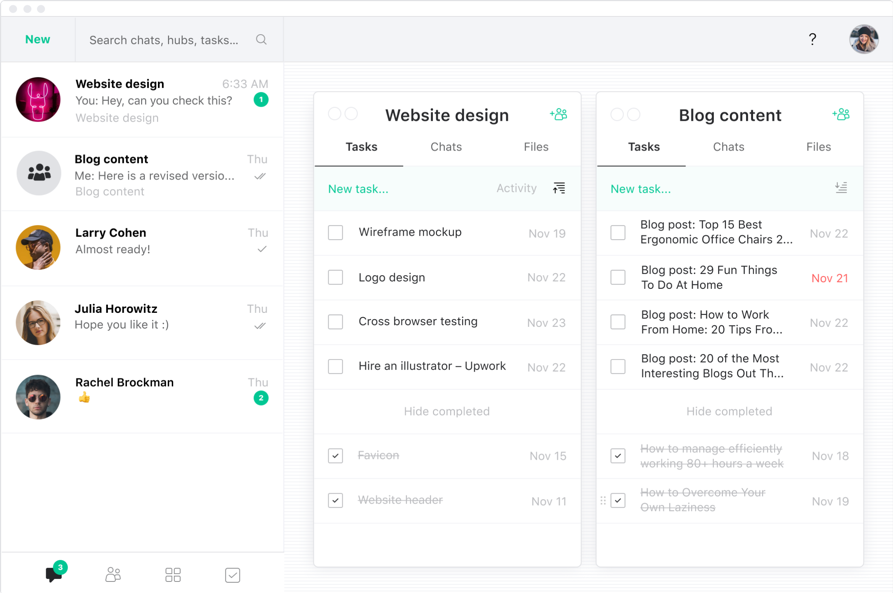
Brief allows team members to organize around activity hubs, rather than forcing them to keep track of project files in multiple places.
Pros:
- Converts messages into tasks
- Offers easy chat functions
- Is intuitive with a simple, attractive design
- Allows team members to quickly share large files
- Integrates with Zoom for phone calls
- Is free to use
Cons:
- Doesn’t integrate with many other third-party apps
Chanty
If you find that all your time is being taken up by drafting messages, Chanty is a good solution for you. It uses AI to help you communicate with your team and stores all your messages for easy access.
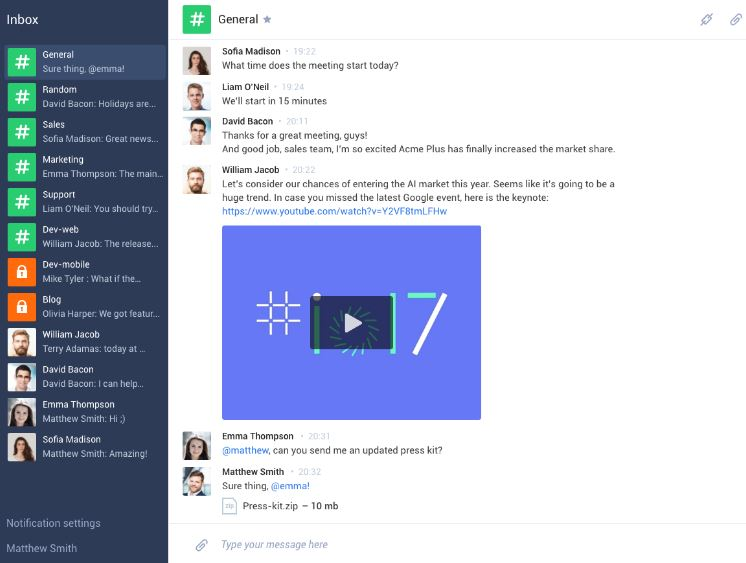
Chanty also offers voice calls and integrations with other apps so that it can become a central communication hub.
Pros:
- Allows you to easily search past messages
- Is simple and easy to use
Cons:
- Has limited third-party integrations or capacity for task management
Dropbox
Although its name suggests that it’s simply a file sharing service, Dropbox offers easy, reliable storage solutions. Even better, it enables collaboration by allowing team members to comment on files. One of its tools, Paper, allows cloud-based document creation and management.
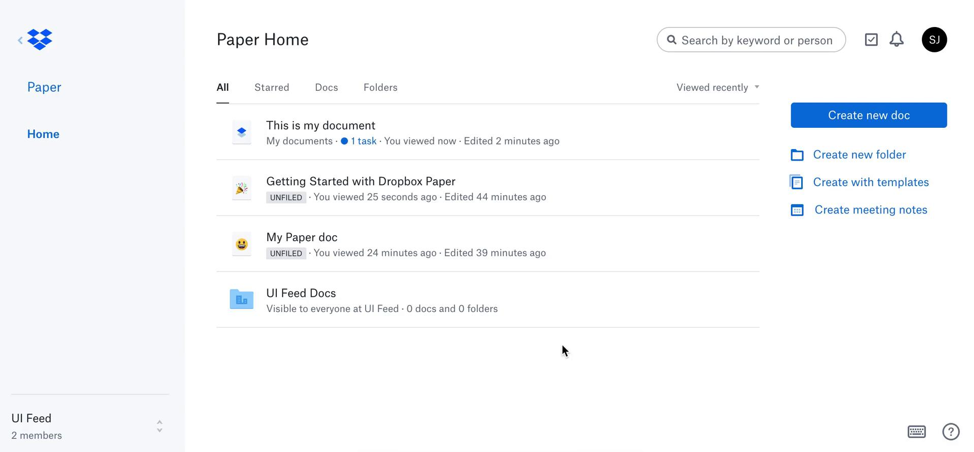
Dropbox is available across platforms and devices, so you’re never far from your work. It’s essential to people in communications- or design-oriented offices.
Pros:
- Offers a free plan with 2GB of storage
- Allows collaboration among Mac and Windows users
- Uses Office Online for easy editing of stored files
- Includes document recovery
Cons:
- Requires paid plan for more storage
- Is sometimes slow to sync
Evernote
Evernote started its career as a notes app, but its collaborative power lies in its lesser known features, such as its “work chat” that allows team members to quickly share notes or files. Evernote permits you to attach PDFs, Word docs, tasks, and reminders to any note, so it can be used as a project management system. I’ve used it to work on drafts with editors, create shared to-do list, and share meeting notes with team members.
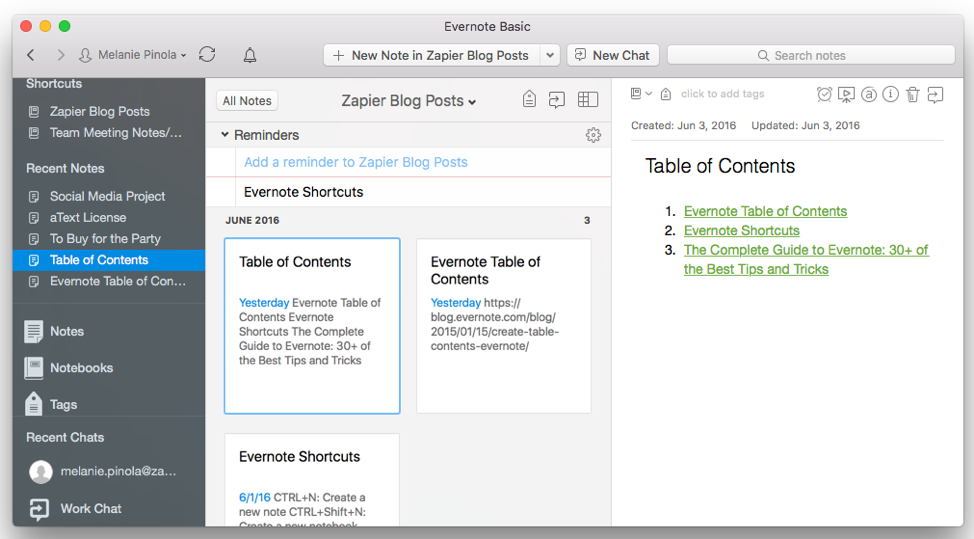
Evernote offers desktop, mobile, and web-based apps so that your work is always synced and ready to go.
Pros:
- Provides ample storage
- Includes browser “web clipper” to quickly save articles and screenshots
- Lets your organize by tags
- Can search for text inside images and PDFs attached to notes
Cons:
- Requires paid plan for more storage
Flock
Flock is primarily a messaging tool, but allows collaborators to organize chats by channels that can be tied to certain projects or teams. It also offers video calls and screen sharing to help facilitate remote collaboration or communicate with clients.
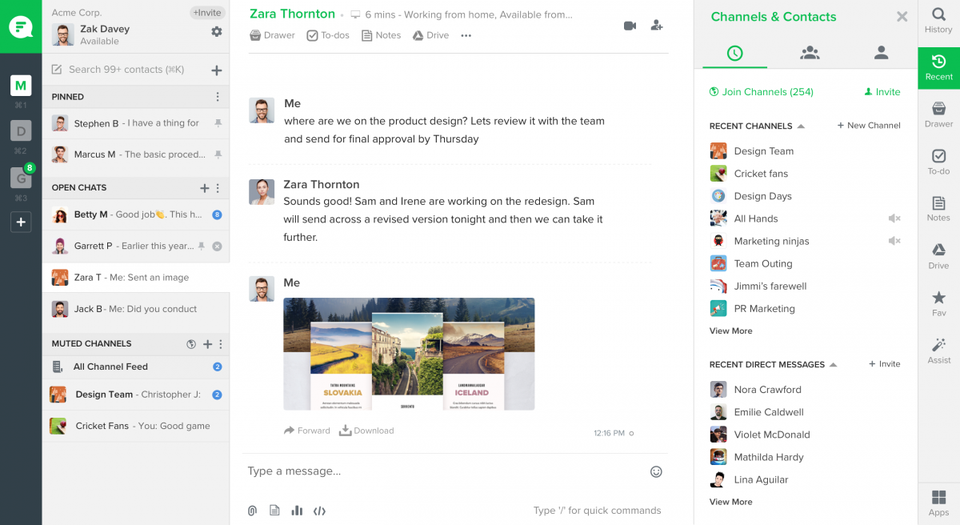
Flock also offers tasks, notes, and reminders, and so it can double as a project management app.
Pros:
- Is quick-loading
- Permits keyword search throughout messages
- Allows you to organize messages and save time
Cons:
- Doesn’t integrate with many third-party apps
GitHub
For programmers, few apps are as useful as GitHub. It allows collaborators to comment on code, create “forks” into new versions, and propose or roll back changes.
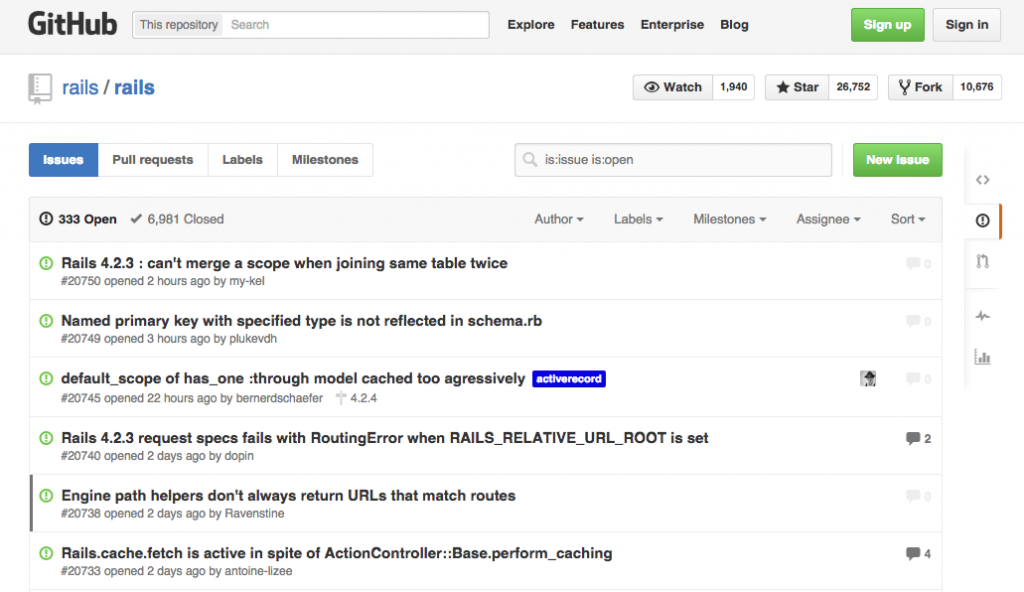
GitHub is also a robust project management system that allows tasks to be assigned and files to be shared among teams. The GitHub community includes a knowledge base and forum to help collaborators grow their skills.
Pros:
- Includes private repositories
- Facilitates both short- and long-term planning
- Tracks changes and enables a transparent development process
Cons:
- Requires paid upgrade for some features
Hightail
I’ve worked on a lot of teams where video projects were common, and it was always a pain to share super-large files. Hightail is a great way to get the latest footage or draft to your collaborators because it also allows you to gather feedback.
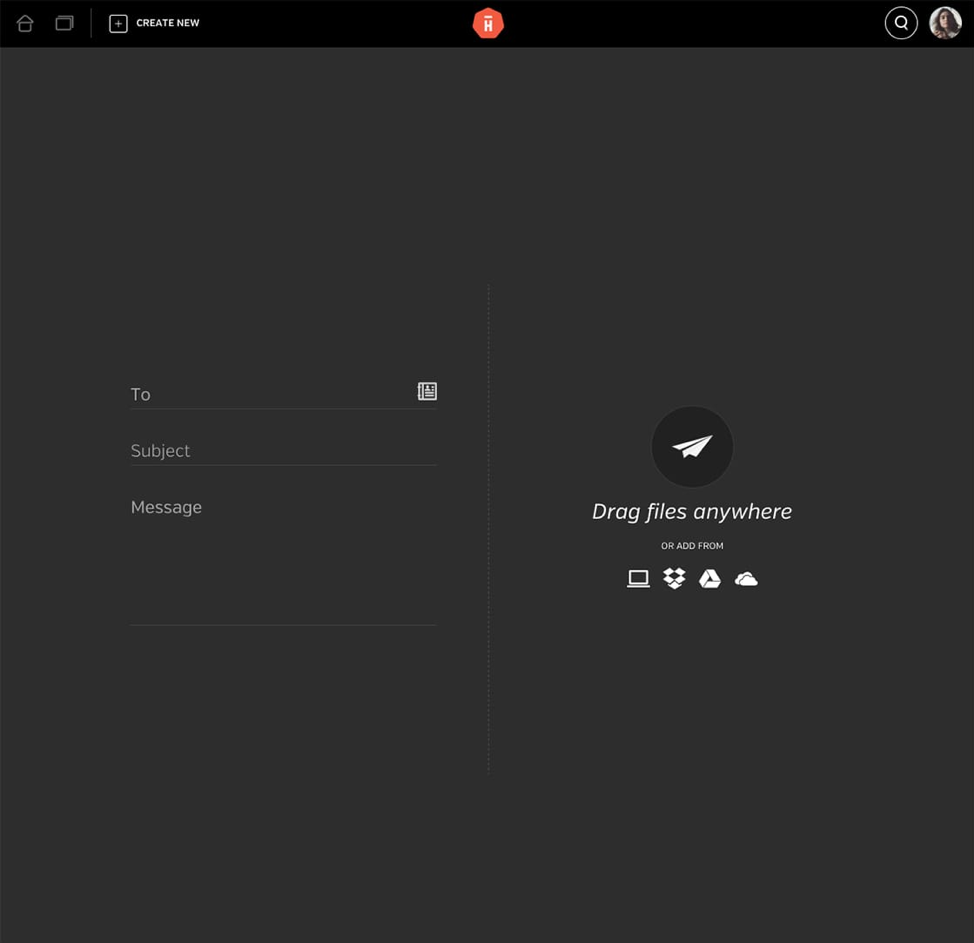
Even better, you don’t have to download space-hogging files to your hard drive; Hightail allows you to review them right in your browser.
Pros:
- Offers unlimited online file storage if you upgrade
- Quickly sends even large files
- Offers security features to help keep unwanted eyes off your projects
Cons:
- Requires you to upgrade to share files more than 100MB in size, store unlimited files, or make files available for longer than 7 days
Microsoft Teams
Teams is Microsoft’s solution for collaborators tired of swapping Word documents or PowerPoints through email. This comprehensive app combines work chat, video conferencing, and file sharing to help streamline the collaborative process.
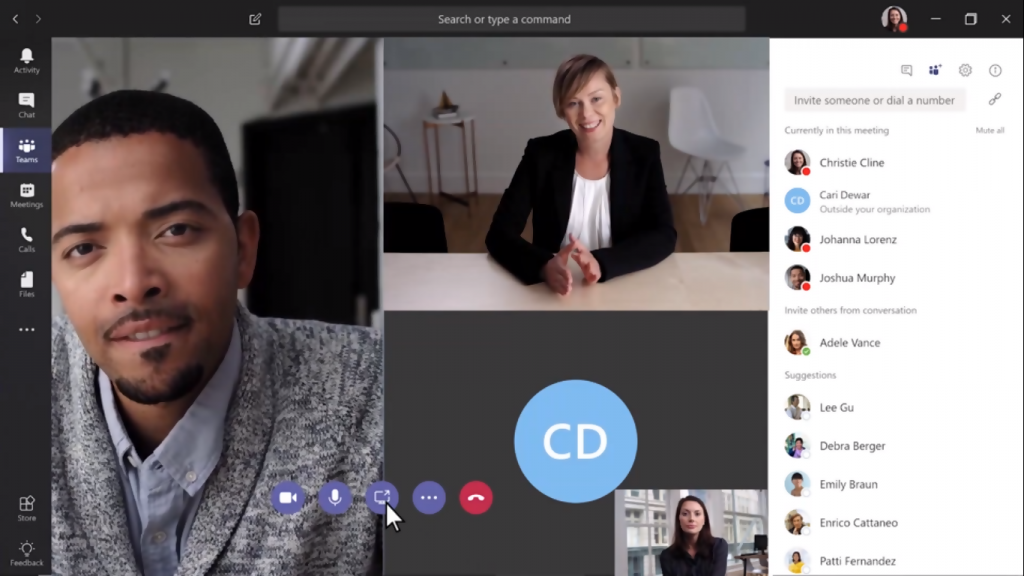
Even better, Microsoft Teams allows people outside your team to join virtual meetings, which makes it a great way to communicate with clients.
Pros:
- Integrates with all the Office 365 apps
- Includes cloud storage solutions
Cons:
- Is not intuitive to use
Slack
Slack is a communication app with a twist: it allows you to form channels to help organize messages, but it also uses bots to send you notifications, automate communications, and create polls. The Slack App Directory provides bots to help transform Slack into a project management system. Slack also integrates with a variety of third-party apps.
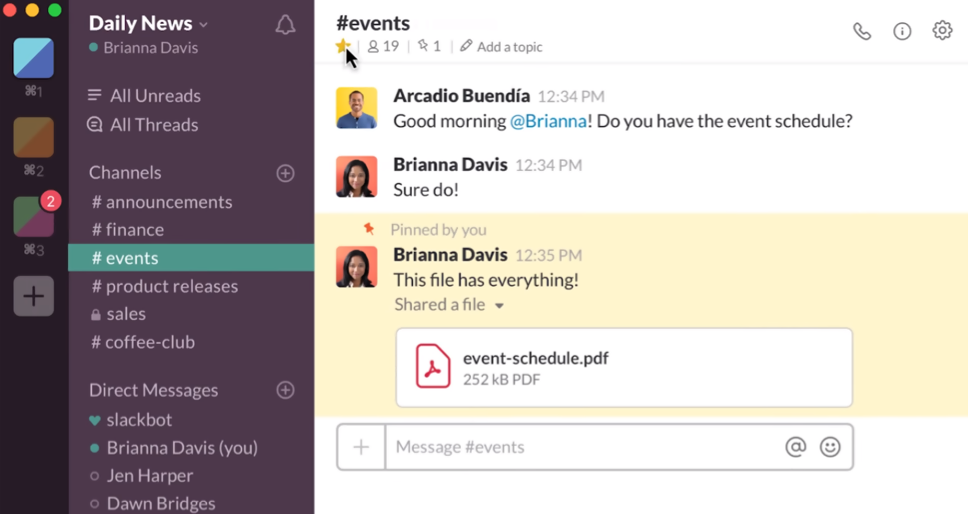
Most importantly, Slack allows you to break out your messages into threads and share large files. I’ve been amazed by how quickly Slack can share even video files that are several minutes long!
Pros:
- Allows you to search past messages and shared files
- Includes one-on-one chats
- Is customizable and attractive
- Has bots to help streamline your workflow
Cons:
- Requires a paid plan to retain full message history
Trello
Trello is a task management system at its core, but it facilitates collaboration by allowing commenting and file sharing. Its large directory of “power ups” allows you to integrate third-party apps such as Evernote or Dropbox and expand the functionality of its “cards.” In my experience, Trello is great for Kanban project management but also for mood boarding and digital content management.
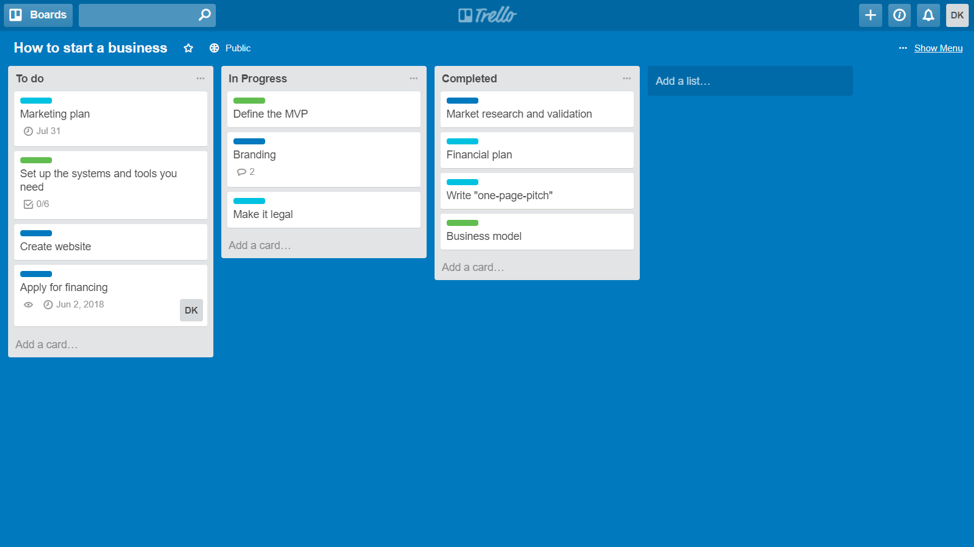
To help keep your team on track, Trello allows you to set due dates for any card and set up email reminders.
Pros:
- Customizable, drag and drop interface
- Offers mobile, desktop, and web-based apps
- Is free to use with up to one “power up” per board
Cons:
- Requires paid upgrade for more power ups and to have more than 10 shared boards
WebEx
If you’ve got remote team members or clients, face-to-face meetings can be challenging. WebEx offers fast, high-quality video conferencing and screen sharing to help you all stay on the same page.
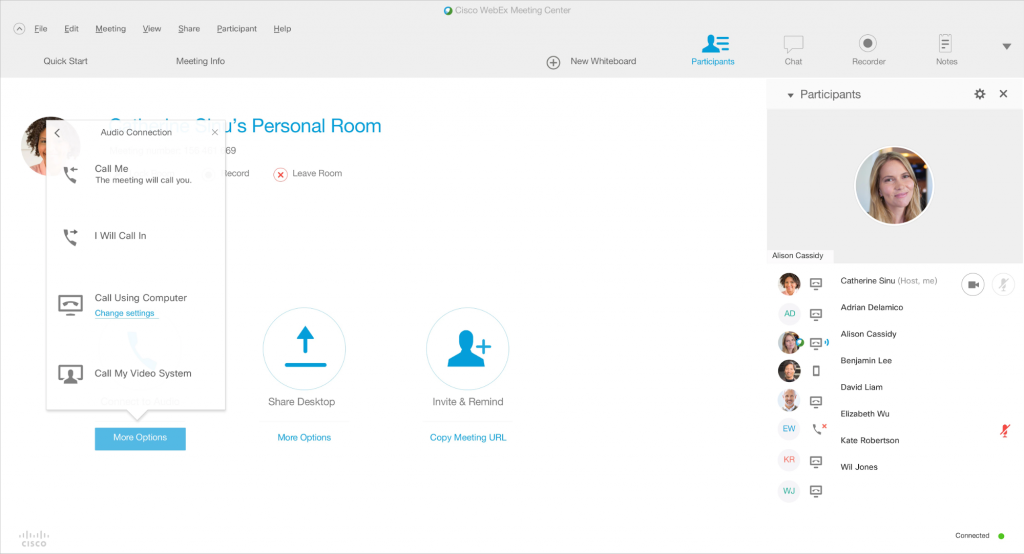
The tool also includes chat and file sharing options.
Pros:
- Is simple and easy to use
- Allows different chat rooms
- Includes a virtual whiteboard to facilitate brainstorming sessions
Cons:
- Is a little pricey
- Is buggy on some browsers
Wunderlist
At first glance, Wunderlist seems like a simple to-do app. However, I’ve discovered that it offers a remarkable way to collaborate: it allows tasks to be assigned to team members, and you can attach images, documents, and notes to any task. You can set due dates, recurring tasks, and reminders.

You can create unlimited shared lists, and you can add hashtags to any to-do to provide yet another way to organize them. For example, I have shared lists for different teams, but if I want to see all graphic design-related tasks, I simply click on the #graphicdesign hashtag.
Pros:
- Is intuitive, quick-loading, and customizable.
- Allows you to create tasks with natural language (e.g. “call Susan tomorrow at 10am” will create a task with the appropriate due date and reminder)
- Lets you identify subtasks for any to-do.
- Is available on desktop, mobile, and on its web-based app.
Cons:
- Doesn’t allow you to set dependencies or link tasks to each other.
Zoho
Zoho includes a huge number of apps for any business. Its core functionality includes its email, which integrates with its task management system. It’s great for team collaboration because it allows you to share emails by simply tagging team members. You can also annotate emails or turn them into tasks.
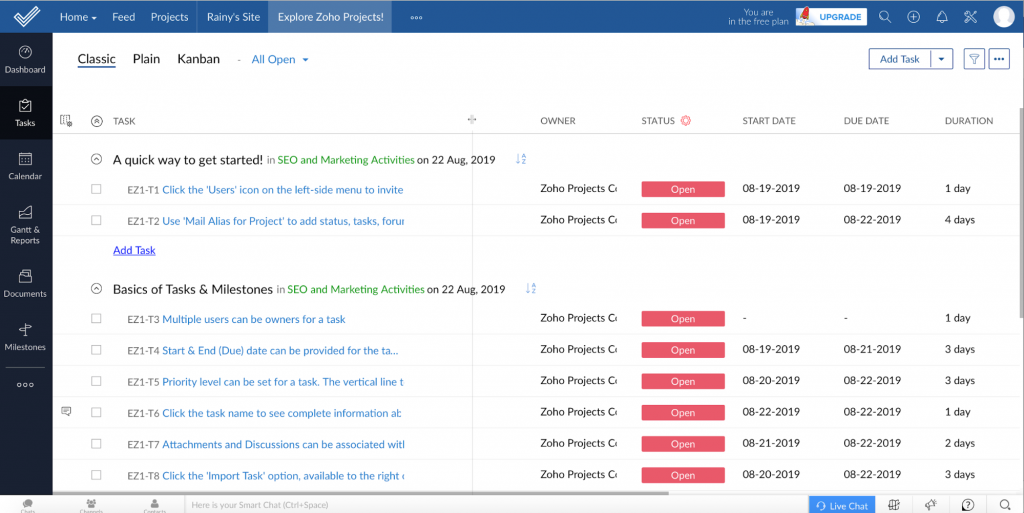
Zoho also includes video conferencing, code collaboration, and client management tools.
Pros:
- Is a full-featured office suite, with many options available for free
- Offers a combined approach to tasks and email
- Includes mobile and web-based apps
Cons:
- Is a little intimidating and clinky to set up
- Requires paid upgrade for a lot of the apps.
Conclusion
These tools blend different technologies and methodologies to offer your team a seamless experience that can facilitate collaboration. Most are cloud-based or offer cross-platform or web apps so that your team and clients can be on board no matter what device they’re using. And best of all, they all enable quick file sharing, messaging or commenting, and synchronization to give you peace of mind.
