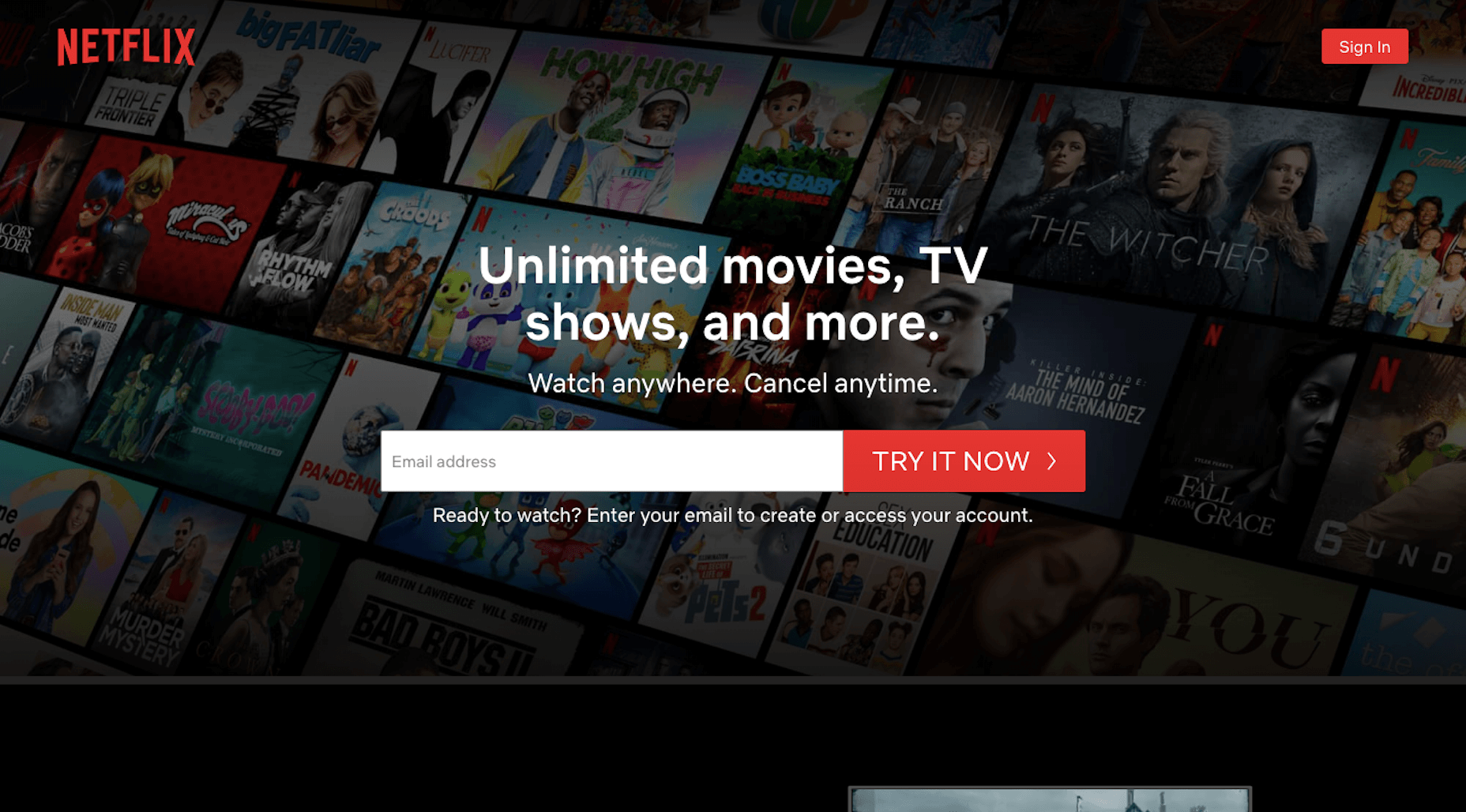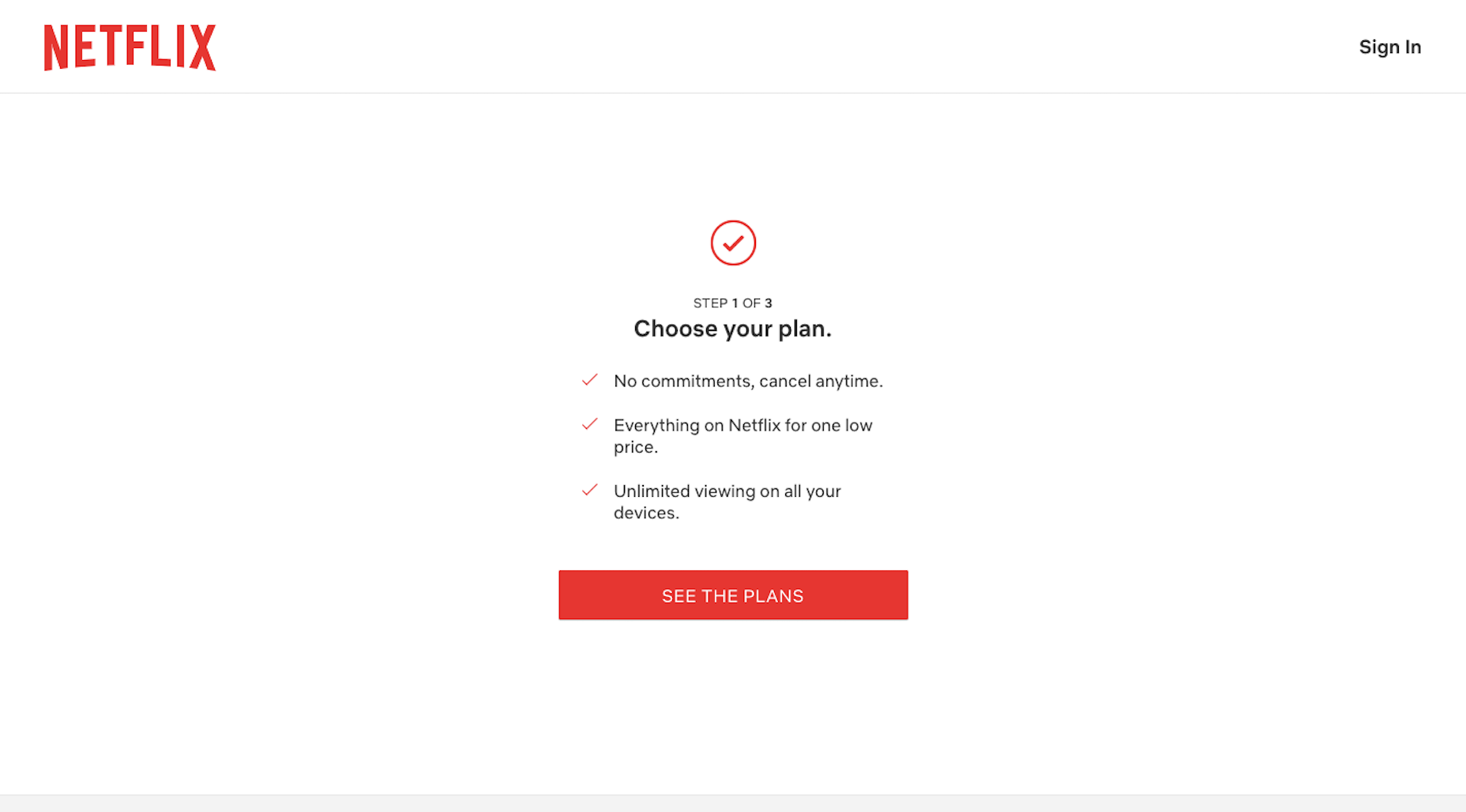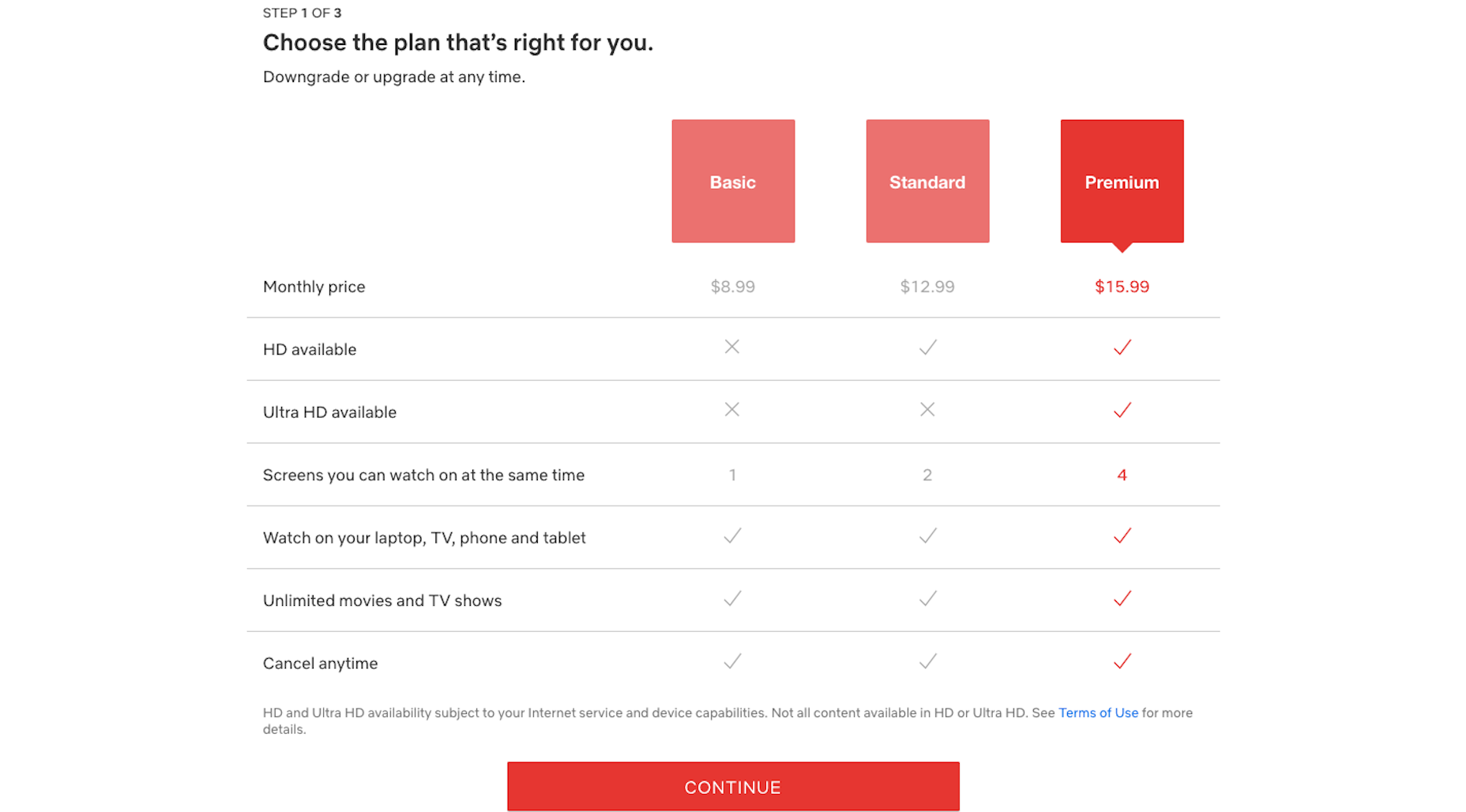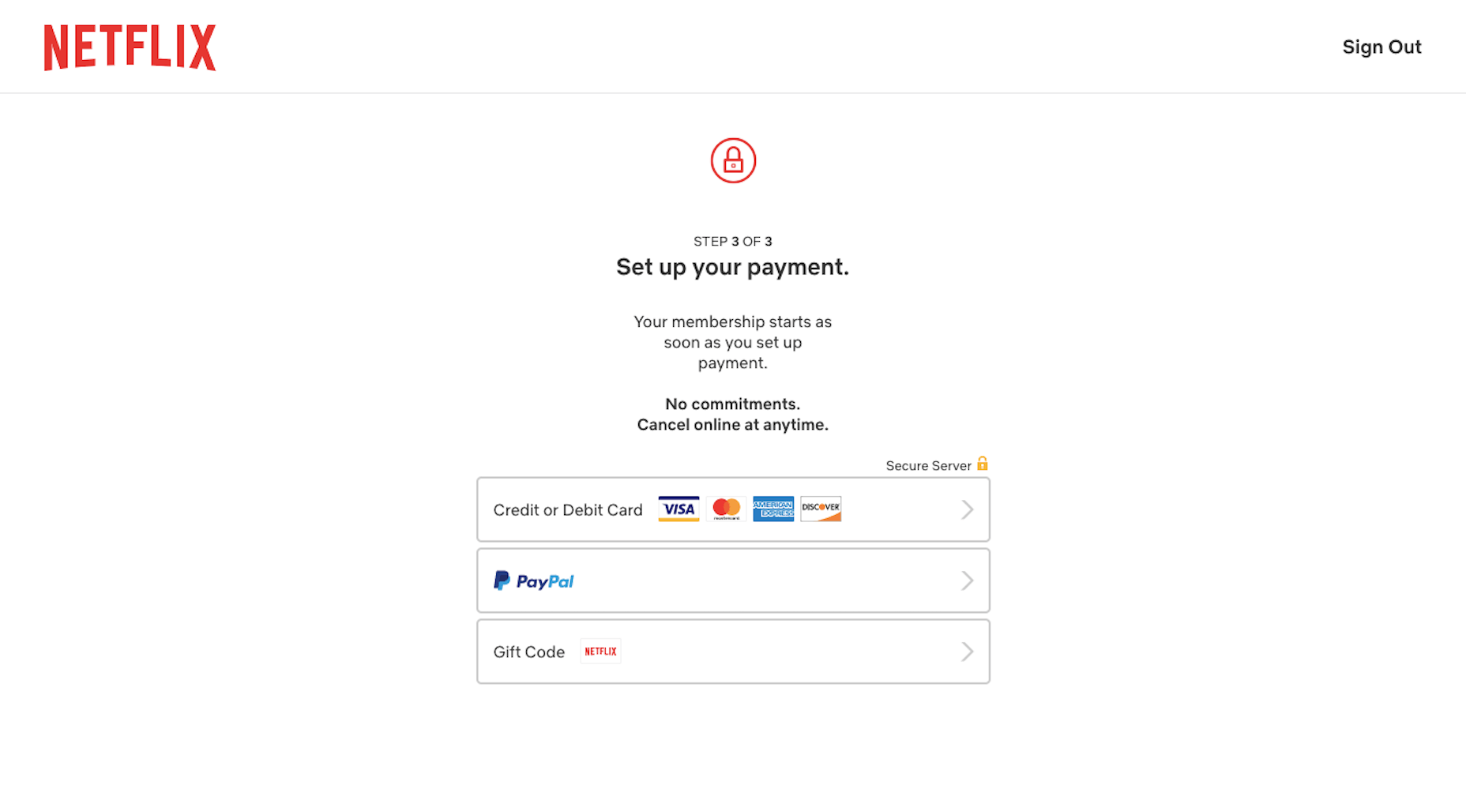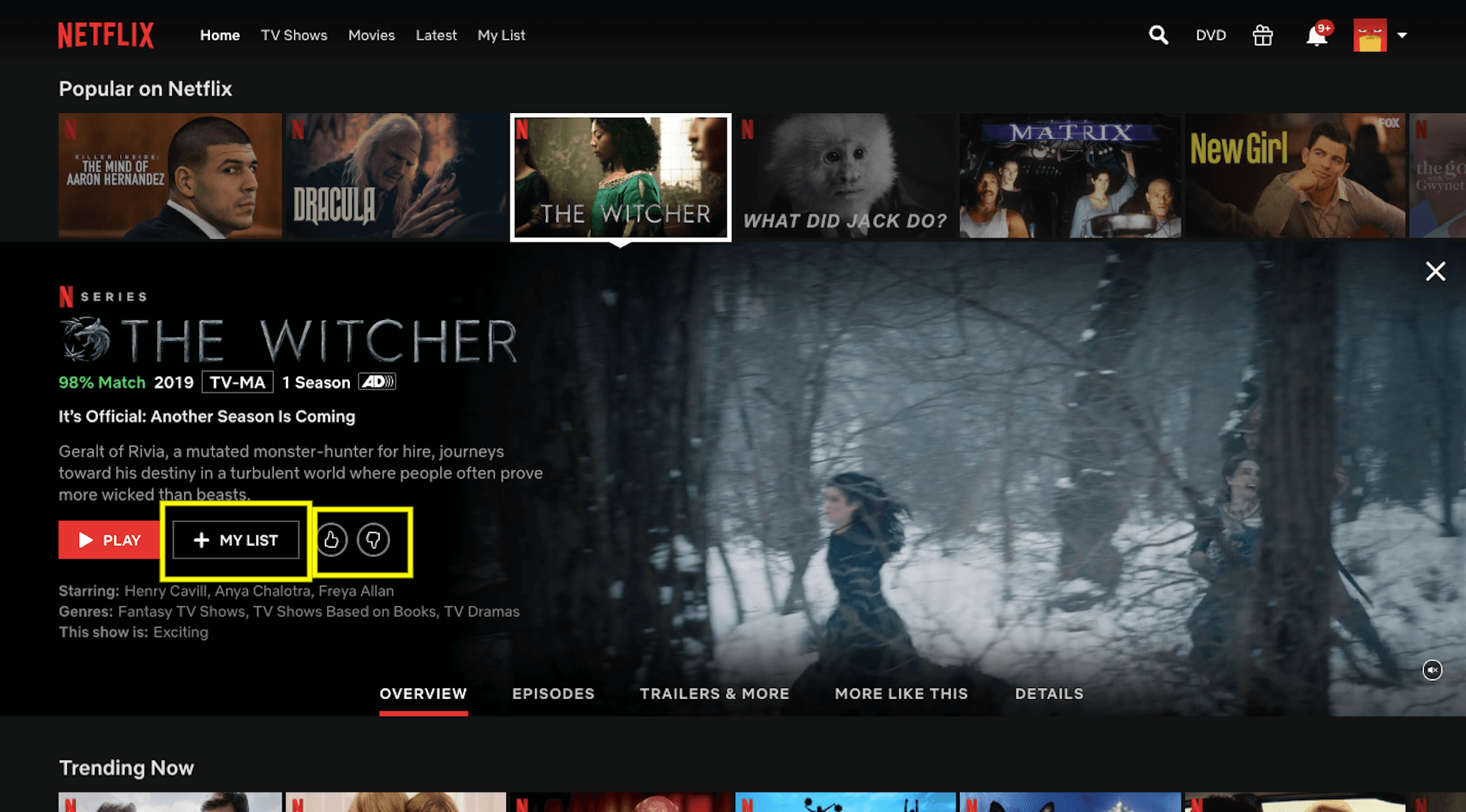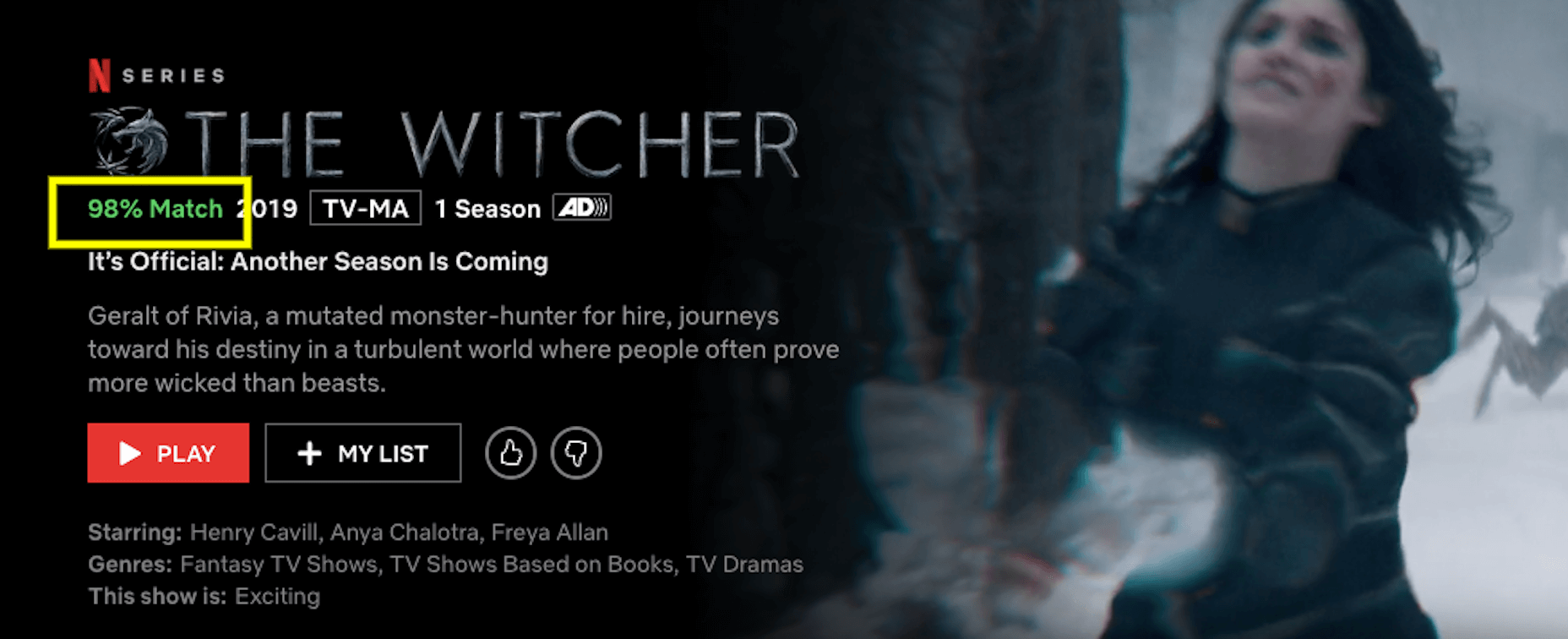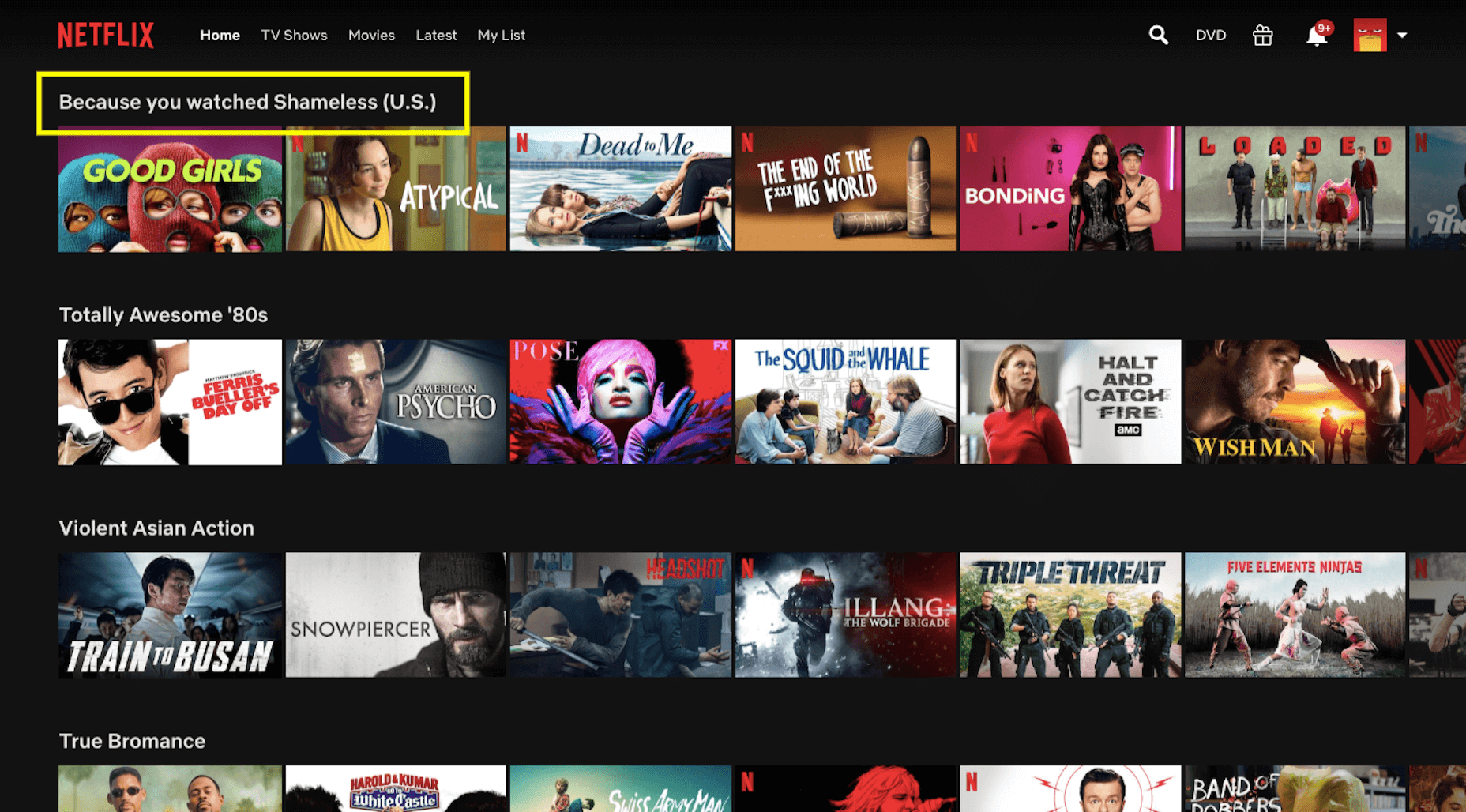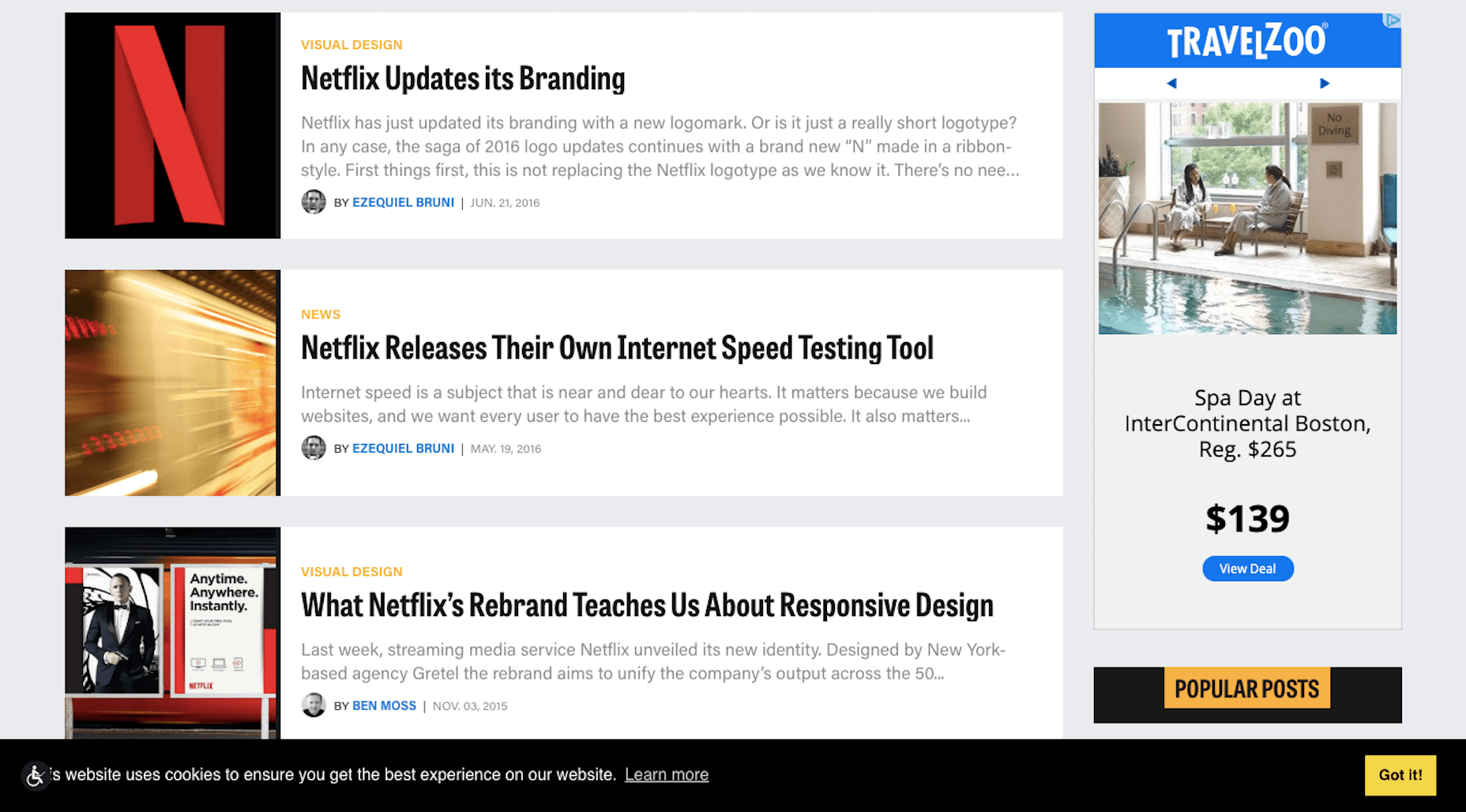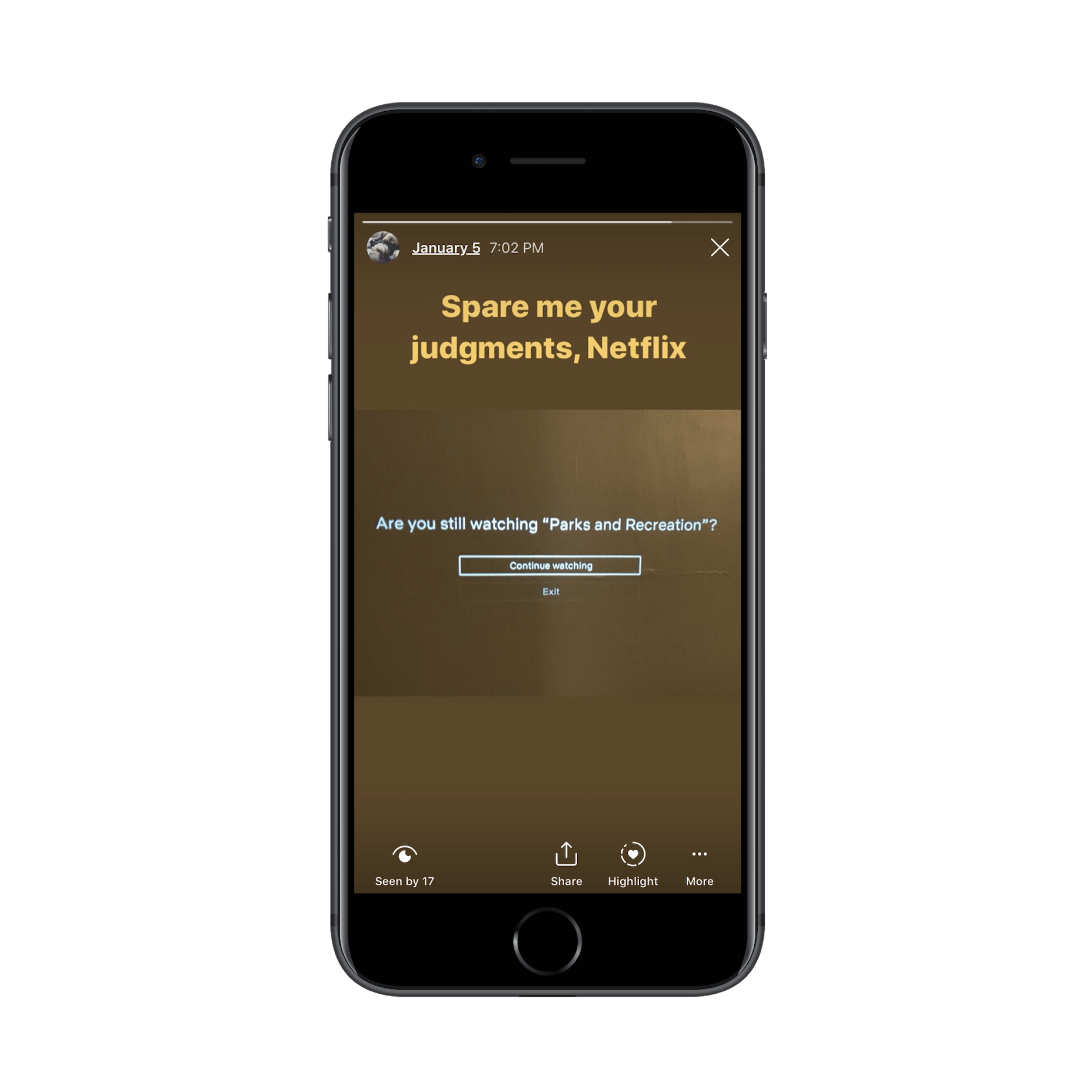12 Best Free UX/UI Prototyping Tools for Web/App Designers in 2020
A good prototyping tool can not only bring your design idea into life with ease. It also helps you to test, demonstrate, iterate and share your design ideas with your teams and stakeholders effortlessly.
However, there are so many prototyping tools out there with different levels of functions. To find the most suitable prototyping tool can be time-consuming.
To help you out, we will introduce 12 of the best free prototyping tools in 2020, including their pros and cons, prices, and compatible platforms, for you and your team to choose the perfect prototyping tool with ease.
First, how to choose the right prototyping tool?
Before getting started to evaluate prototyping tools on the market one by one, you should firstly know how to choose the right prototyping tool.
Here are key factors that you should consider while choosing a UX/UI prototyping tool:
1. Figure out what you or your team need
Which tool you will finally choose often depends on what you or your team really need. So, the first thing for you now is to figure out your purpose for choosing a prototyping tool.
For example, if you merely want to draw out your design ideas and iterate on your own, you only need a free prototyping tool with simple UI elements and basic prototyping features.
But, if you want to make a high-fidelity prototype to test your final product and iterate with your whole team, a high-fidelity prototyping tool with a powerful collaboration feature is exactly what you need.
So, before checking different prototyping tools on the market, it is better for you to make a list of all your or your team’s needs.
2. What key features will it offer?
While choosing from various prototyping tools, you should remember to check their key features carefully based on your requirement list. If one or two of them can meet your needs perfectly, it would be great. If not, also don’t be sad. You still have other factors to consider yet.
3. Will you need to collaborate with your team?
Team collaboration is essential for product teams to create a brilliant web/app prototype these days. So, while choosing a prototyping tool, you should also check whether it supports team collaboration and management.
A good prototyping tool often makes it easy to share a project and get feedback quickly. Any changes about the projects sometimes will also be synced to the whole team instantly.
4. How long will it take to learn and use the tool?
The learning curve of a prototyping tool also matters. A tool with an easier learning curve is a better choice for you and your team to get started quickly.
So, before making a decision, it is best for you to download and give the tool a try for checking its learning curve.
5. How much will it cost?
The cost is the most important factor you should take into consideration. No matter whether you will choose a monthly, yearly or perpetual payment plan, the tool that suits your best is the right one for you. You should always compare prices of different tools and never be blinded by their features or prices.
6. Does it provide instant after-sale service?
While using a prototyping tool, it is quite possible to encounter some usage problems or bugs. These days, the after-sale support becomes very important. So, before making a decision, you should consult about the after-sale support service clearly.
Overall, we hope these main factors will help you choose a perfect prototyping tool quickly.
12 Best free UX/UI prototyping tools you should know in 2020
1. Sketch – Create high-fidelity prototypes with super details on Mac
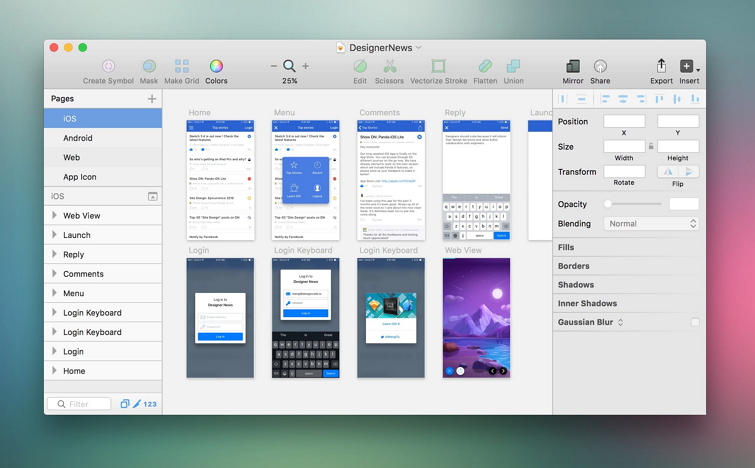
Price: 30-day free trial; 99$ for a one-year license
Platform: Mac
Make prototypes for: Websites & iOS/Android apps
Sketch is a vector-based design tool that allows you to create high-fidelity web/app prototypes and polish the interface details with ease. With simple geometric elements, color tools, Mac-like toolbar, you can learn it fast even when you’ve never used it before.
Moreover, as one of the most widely-used design tools for UI/UX designers, there are also many plugins created to improve your prototypes and streamline your design process.
For example, with iDoc plugin for Sketch, you can easily export your web/app designs and assets to iDoc for online previewing, commenting, collaborating and handoff.
Pros:
- Rich tools to create high-fidelity interfaces
- Offer useful collaboration feature, such as Sketch Cloud syncing and sharing
- Work well with Illustration assets
- Use its Symbol feature to design UI assets and elements for reuse
Cons:
- Mac only
- One device per license
- Not so good to create a fully interactive web/app prototype
- Limited collaboration features
So, it is good to create high-fidelity prototypes with simple animations at the very early design stage.
2. PS – Create static prototypes with super details on Windows
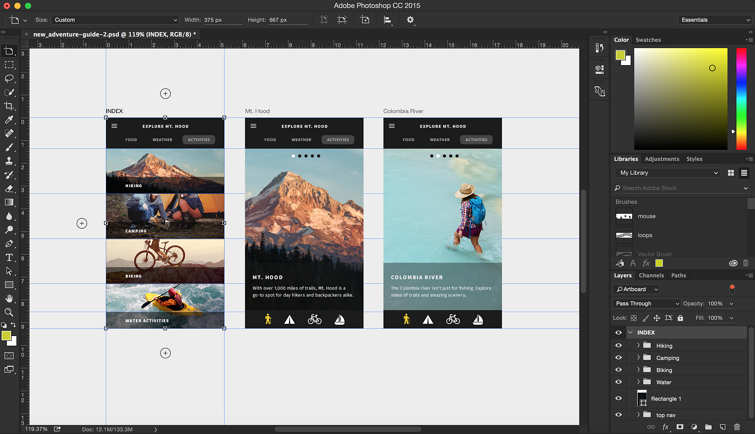
Price: 7-day free trial; 239.88$ for a one-year license
Platform: Windows
Make prototypes for: Websites & iOS/Android apps
Adobe Photoshop, a professional pixel-based photo editing tool, is also another widely-used design tool for UI/UX designers to build web/app prototypes with super details. It offers many photo, video and photography editing tools, allowing you to draw out your web/app interface from very tiny layers.
Pros:
- Offer rich cutting-edge tools, such as drawing and typography tools
- Integrate with many famous image, video and design tools
- Support 3D design capacity
- Provide synced libraries and Cloud documents
Cons:
- A high learning curve
- No design collaboration feature
- Raw updates or untested Beta Versions
So, at the very early design stage, PS is perfect for you to create static prototypes, and present your design ideas to other team members, clients and stockholders.
3. Adobe XD – Create simple, animated prototypes for webs/apps
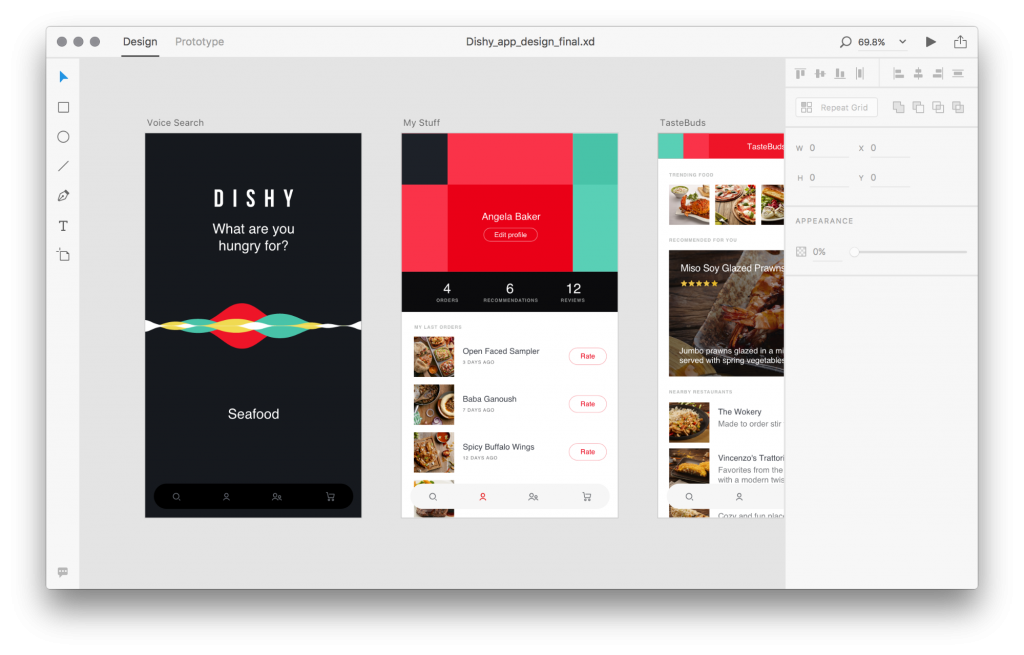
Price: Free version(1 project, 2GB Cloud storage); $9.98 per month
Platform: Windows & Mac
Make prototypes for: Mobiles & Websites
Adobe XD is a UX prototyping tool that allows you to quickly create designs for your websites, mobile apps and voice interfaces without codes. It also supports collaborating with files and sharing in a view-only mode.
Pros:
- Minimal and easy-to-use interface
- Time-saving features like symbols and grids
- Allow you to link pages with drag-and-drop
- Work with plenty of plugins and app integration, like Photoshop
- Support simple voice interactions
- Free for Creative Cloud users
Cons:
- It helps making interactions between pages only
- No customized shapes to create your desired web/app interfaces
- No way to get CSS codes
So, it is best for you to create a simple, animated mobile app prototype for better design collaboration.
4. Balsamiq – Create simple wireframes and prototypes with clicks
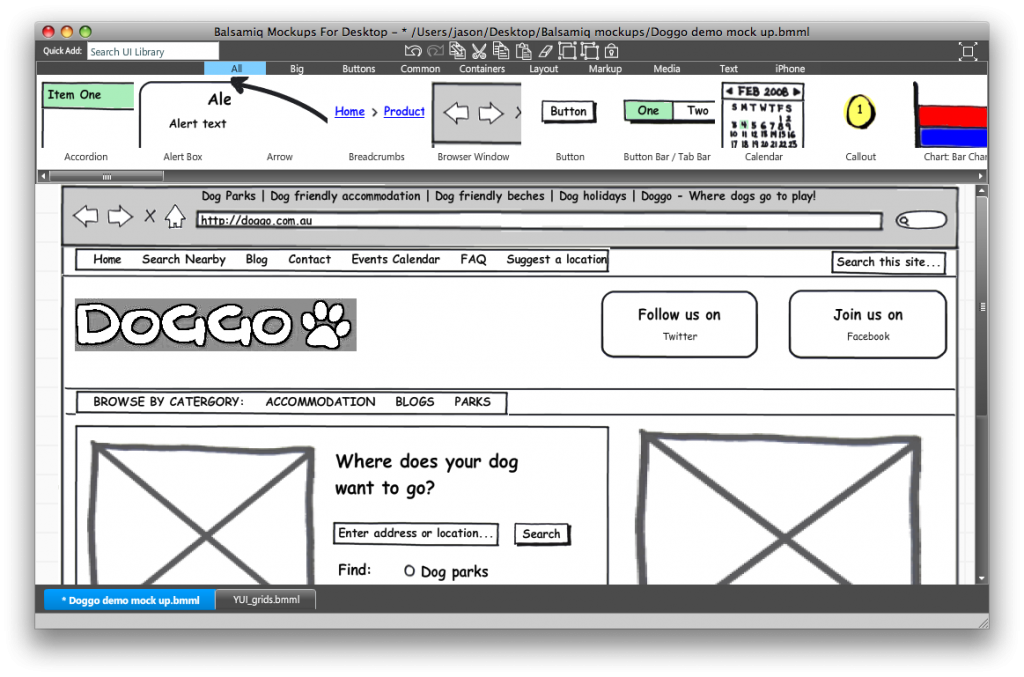
Price: 30-day free trial; $9 per month
Platform: Windows & Mac
Make prototypes for: Mobiles & Websites
Balsamiq is a rapid wireframing tool that allows you to create web/app wireframes and low-fidelity prototypes with simple clicks. It reproduces the experience of sketching everything on a notepad or whiteboard by using a computer.
Pros:
- Provide hundreds of built-in UI components and icons
- Drag and drop to create simple prototypes
- Link pages to make simple interactions
- Share your designs with PDF or PNG images
- Integrate with Confluence and JIRA
Cons:
- Focus on the main structures and contents of webs/apps only
- Limited sharing and collaborating features
- Limited interactive prototyping
So, it is good to visualize and iterate your design ideas quickly on your own at the very early design stage.
Of course, if you love the feeling of drawing everything out on a notepad or whiteboard, this tool is also perfect for you.
5. Mockplus – Create fully interactive web/app prototypes easier and faster
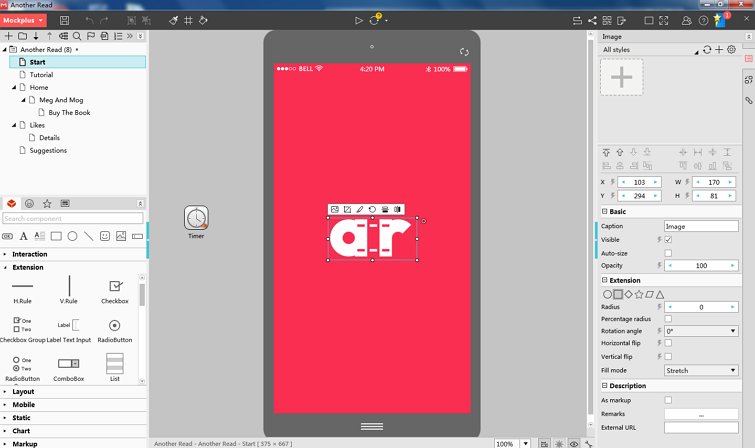
Price: 7-day free trial; $199 for a one-year license
Platform: Windows & Mac
Make prototypes for: Mobiles & Websites
Mockplus is a rapid prototyping tool that allows you to translate your design ideas into fully interactive prototypes, test, share and iterate within minutes. It offers both personal and collaboration projects to create all possible web/app prototypes based on different purposes.
My favorite aspect of this tool is its easy-to-use interface. Everything can be done with simple clicks or drag-and-drop.
Pros:
- Clean and easy-to-use interface
- Powerful web/app component, component style, icon and template libraries
- Rich UI animation, transition and interaction options
- Support team collaboration and management
- Integrate with Sketch and iDoc (an online design collaboration platform)
- 8 ways to preview, share and test prototypes on computers and mobiles
Cons:
- Some users think it is a little bit laggy while in use
If you want to visualize your design ideas quickly and work with your team to test, share, get feedback and iterate in one tool, Mockplus is ideal for you to streamline your entire prototyping process.
6. Flinto – Create clickable prototypes on Mac
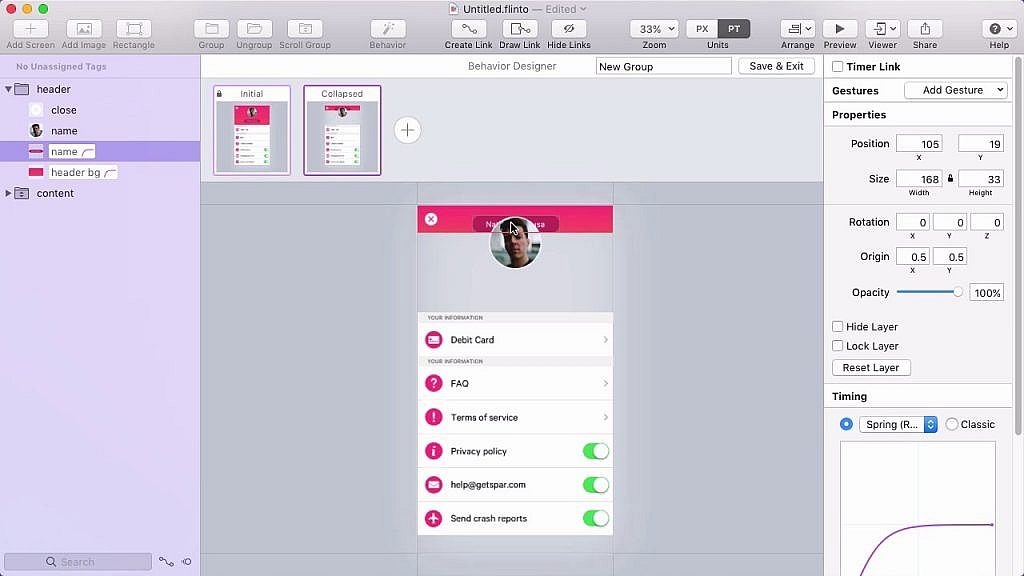
Price: 14-day free trial; $99 for a one-year license
Platform: Mac
Make prototypes for: Mobiles & Websites
Flinto is a Mac app that allows designers to create animated and clickable web/app prototypes quickly. With rich transitions, animations, gestures, it is good to create a fully interactive prototype.
Pros:
- Support 3D transformation
- Provide rich transitions, animations and gestures
- Support creating scrolling area with clicks
- Offer powerful drawing tools to create simple prototype with ease
- Allow you to import design from Sketch and Figma
- Export prototypes as videos or GIF for sharing
Cons:
- Mac only
7. Framer x – Create interactive, high-fidelity prototypes on Mac
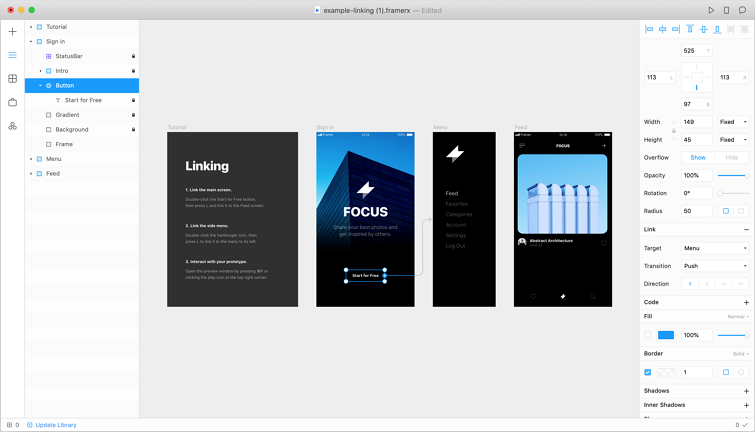
Price: 14-day free trial; $12 for a one-month license
Platform: Mac
Make prototypes for: Mobiles & Websites
Framer x is a new prototyping tool that allows you to bring ideas into life. Prototyping and creating interactions are super easy. Moreover, what makes this tool special is that it allows you to write React components. So, if you are React fans, this tool is a good option.
Pros:
- Provide an extensive component library
- Rich community support, like Dropbox, SnapChat, Twitter, etc
- Support 3D effects or momentums
- All component or prototype related codes can be directly used
Cons:
- Mac only
8. MockFlow – Create rough wireframes or sitemaps quickly online
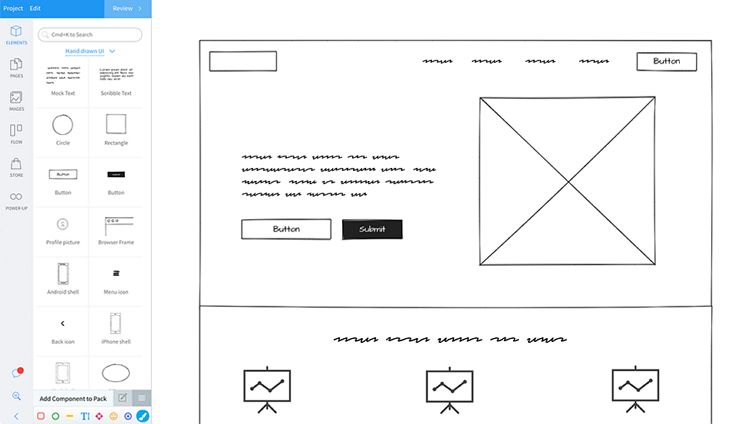
Price: Free version: (1 project, 2 reviewers per project) ; $14 for a one-month license
Platform: Mac & Windows
Make prototypes for: Mobiles & Websites
MockFlow is an online wireframing tool that allows you to design and collaborate user interfaces and user flows easily. You can get access to thousands of pre-built components and layouts to make any web/app UIs quickly. It is ideal to create a raw sitemap or main structures of your web/app at the brainstorming stage.
Pros:
- A powerful pre-built component and layout library
- Support design online sharing, commenting and approving
- Integrate with many leading apps for better collaboration, like Slack, Trello, Confluence, etc
Cons:
- No way to add animations or interactions
9. Moqups – Create wireframe, diagrams and prototypes online
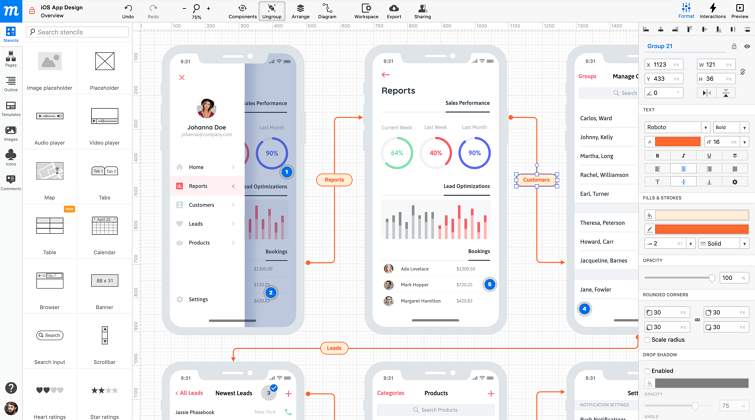
Price: 30-day free trial; $20 for a one-month license
Platform: Mac & Windows
Make prototypes for: Mobiles & Websites
Moqups is a web-based prototyping tool that helps you create wireframes, mockups, diagrams and prototypes, share and collaborate with your team in real-time.
Pros:
- A comprehensive library of widgets and smart-shapes
- A built-in library with hundreds of pre-designed icon
- Drag and drop elements to create your prototypes
- Rich font and styling options
- Organize your projects easily
- Integrate with tools, like Dropbox, Google Drive and Slack
Cons:
- Limited hotspots so that you cannot make fully interactive prototypes.
- There is a learning curve
- A little bit laggy for some users
10. Axure – Create professional and real-life prototypes
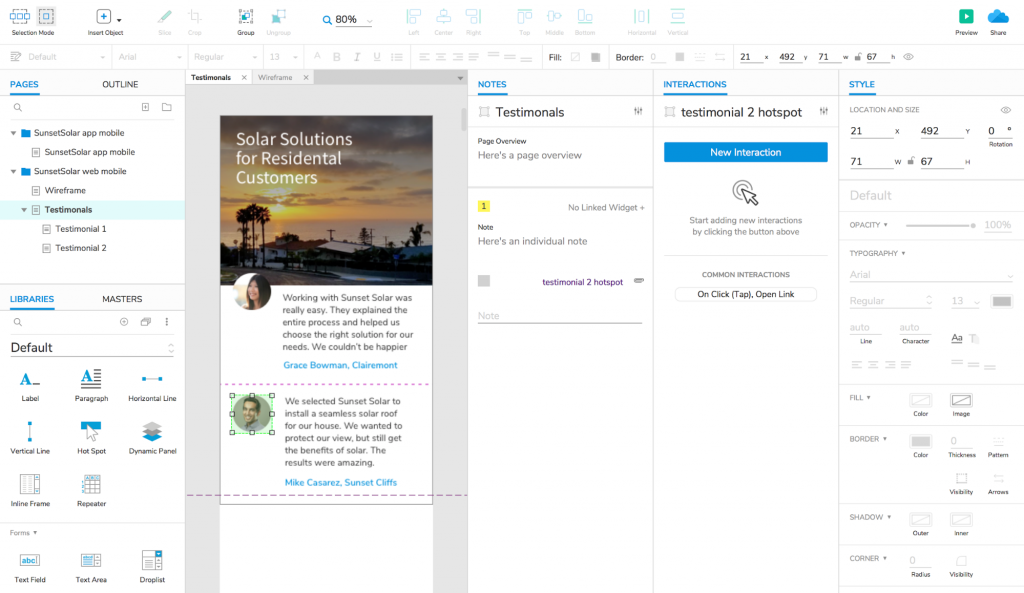
Price: 30-day free trial; $29 for a one-month license
Platform: Mac & Windows
Make prototypes for: Mobiles & Websites
Axure is used by most UI/UX designers to create professional and real-life prototypes. It offers powerful and comprehensive features to create dynamic contents, conditional flows, animations, adaptive view and more. Product team can also comment and collaborate designs online.
Pros:
- Powerful component libraries to create prototypes from scratch
- Rich animation options to make smart interactions
- Create prototypes in different fidelity levels with ease
- Build interactions from Sketch assets
- Easily share and gather feedback
Cons:
- Work slowly with large files or images
- It is complicated for design beginners to learn and use
11. InVision – Import images and create prototypes collaboratively online
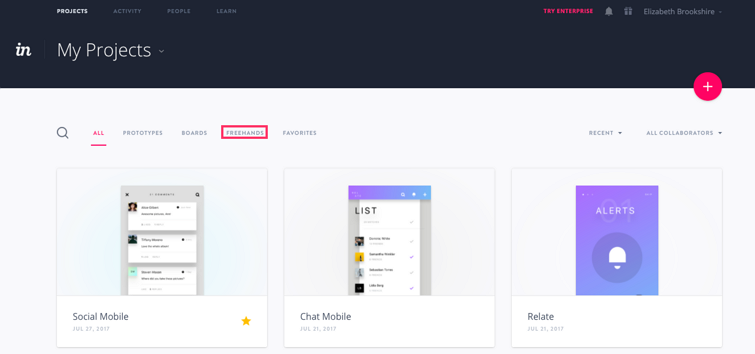
Price: Free version (1 prototype); $15 for a one-month license
Platform: Mac & Windows
Make prototypes for: Mobiles & Websites
InVision is a popular prototyping tool that focuses more on design collaboration. While using, you can easily import your designs from Sketch or PS, and add transitions/animations to create interactive prototypes. And then, other team members can comment on screens and leave feedback.
Pros:
- Provide advanced transitions and animations
- Share prototype links to get feedback
- Comment and leave feedback rightly on design pages
- Integrate with Sketch and PS
Cons:
- Lack tools to create interface details
- A little bit difficult to get started at first time
12. Zeplin – Create interactions, collaborate and handoff online
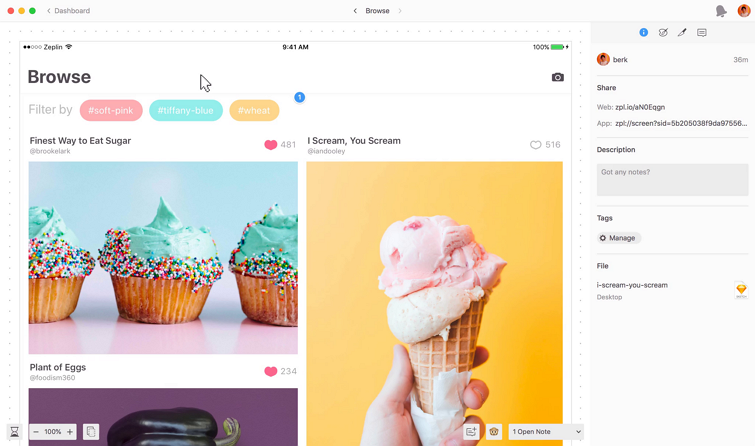
Price: Free version (1 prototype); $17 for a one-month license
Platform: Mac & Windows
Make prototypes for: Mobiles & Websites
Zeplin is a design tool that allows you to upload web/app designs, add simple interactions, collaborate and handoff designs online with your team. In comparison with the above mentioned prototyping tools, Zeplin focuses more on design collaboration and handoff process between designers and developers.
So, if you or your team mean to create prototypes, iterate, test, collaborate and handoff them to developers online, this tool is ideal for you.
Pros:
- Easy to import images and link them as you wish
- Automatically generate design resources, like specs and assets
- Comment on designs and leave feedback
- Unify and reuse design systems online
- Download assets in one click
- Inspect and export code snippets with ease
Cons:
- It does not offer any tools to create prototypes from scratch. You need to use other design tools, like PS or Sketch, to make interface details and import them for later collaboration and handoff.
Wrap Up
Those are 12 of the best free prototyping tools in 2020 that you should try. We hope they can simplify your design process and help you create a great product smoothly.