Using Mobx As A State Manager In React Native Applications
Using Mobx As A State Manager In React Native Applications
Fortune Ikechi 2020-08-26T11:00:00+00:00
2020-08-27T08:20:13+00:00
State management is an integral part of developing JavaScript applications especially React and React Native applications. In this tutorial, we are going to learn how to use the MobX library for state management; understand the core concepts, some use cases and build a simple example.
Note: Basic knowledge of Javascript and React Native will be of great benefit as you work through this tutorial.
Using MobX In React Applications
State is the data that your component(s) is working with — it holds the data that a component requires and it dictates what a component renders. State management is the process of managing how the state gets updated and passed from one component to another. Monitoring and working with data in an application can be difficult and that’s the need for state management libraries. Handling all the data for your application can be a little daunting especially when your application grows in size and complexity, building your own state management tool is not just time-consuming but difficult, This is why you might want to use a state management library.
However, it is important to know that state isn’t the only data that a component renders, components can also render props passed down to it.
Options For State Management
State management libraries for React Native applications include; React Context API, Redux, MobX and Unstated Next.
Although these state managers each have their advantages and disadvantages, I personally recommend MobX because of its simplicity, minimal boilerplate code — it doesn’t require you change your code, this is because in its core, MobX is and looks like JavaScript; you don’t need a change of architecture to support it (unlike Redux and to a lesser extent Context).
In fact it’s such an invisible abstraction that in many cases if you take out all of the MobX code — the @observable, @computed, @action and observer decorators, your code will work exactly the same (though it’ll have some performance issues) and it’s not limited to a global state. These are some reasons to go forward with MobX as a state manager of choice for your React Native applications.
Although it’s also important to note some issues with using MobX as a state manager, some of which include its avoidance of rules on how to implement it and MobX can be difficult to debug especially when you change state directly in a component without using the @actions parameter.
What Is MobX?
According to the official documentation, MobX is a battle-tested library that makes state management simple and scalable by transparently applying functional reactive programming. MobX treats your application like a spreadsheet. The logic is that Anything that can be derived from the application state, should be done automatically.

Core Principles And Concept Of MobX
MobX differentiates itself from other state managers with the following concepts.
1. State
State is the data your application holds — it’s roughly the entire contents of its memory. This also applies to your components.
2. Derivations
In MobX, anything that can be derived from the state without interactions is a derivation. Examples of derivations include:
- User interface,
- Backend add-ons such as changes to a server.
MobX has two mains types of derivations:
- Computed values
Computed values are mostly values that can be derived from a current state using pure functions. - Reactions
Reactions in derivations are side effects that happen as a results of changes in your application state. They are similar to a computed value, but instead of producing a new value, a reaction produces a side effect for things like printing to the console, making network requests, incrementally updating the React component tree to patch the DOM, and so on.
A golden rule when using MobX is that when creating a value based on the current state, use a computed value.
3. Actions
Unlike derivations, actions are code that cause changes to an application state — code that changes the state. They are anything that modifies the state. With MobX you can make it explicit in your code, Actions are mostly user events such as inputs, backend data pushes or even scheduled events.
To better understand Actions, let’s look at an example from the MobX documentation.
class Ticker {
@observable tick = 0
@action
increment() {
this.tick++ // 'this' will always be correct
}
}
const ticker = new Ticker()
setInterval(ticker.increment, 1000)Here, we set an @observable tick with an initial value of 0. Next, we created a function increment that is also an action that updates the initial value once a tick is made every second.
Observables In MobX
Observables or observable values in MobX are mostly JavaScript primitives, plain objects, classes, arrays and maps. They’re mostly used by first declaring an observable and adding a value to it and then calling it by adding an @observable as shown below:
observable(value)
@observable classProperty = valueStore Architecture Approach In MobX
MobX principal architecture includes parts and ideas such as services, store, view models and containers — some of which are explained below.
- Service
This is usually a function called from a container; they can be used to get data from APIs and be added to the store. - Store
As the name implies, this is the central place of the state used by an application. Usually in MobX, these include the observables, variables, actions and computed properties. - Container
This callsserviceand puts data from View Model to View Component as React props (should be marked with@observerdecorator).
MobX In React And Native Applications
For learning purposes, in this tutorial, we are going to build a simple list app that will allow a user to add, view, and delete list items. We will be using MobX as a state manager in this application to add lists, update and delete them from the app state. However, it’s important to note that you already understand the basic concepts of JavaScript and React.
Without further ado, let’s start!
Setting Up Your Environment
Now that we know how what MobX is and how it works, let me walk you through setting up your project.
First, let’s create a project with the following, write the following code on your terminal to initialise a project:
npx create-react-app listappThe above code will create a bare React application using the create-react-app package. Move into the project directory:
cd listappFor this app, we will need three components:
TitleInput
This will contain the title for our project and an input form for adding lists.List
This will be an input form that would allow a user to add a list. It will have an add button to add our list items.ListsDisplay
This component will display all of the user list items and also a delete button that’s automatically generated when a user adds a list item.
We will use a Store.js to contain the app state and methods to modify it similar to Redux. Let’s outline what they will be used for.
mobx
This is the state manager we will be using for this project.mobx-react
This is the official React bindings for MobX.bootstrap
We will be using bootstrap version 4.5 to style our project.uuid
This is used to automatically create keys for deleting lists.
Having done that, let’s go ahead and install these packages. I will be installing them with an npm alternative done in yarn:
yarn add mobx mobx-react bootstrap@4.5.0 uuidOnce the packages are installed, we will start our app in development mode by running the code below in our terminal:
yarn startSetting Up Our App Store
Let’s create a store for our project. First, create a file in the root directory of our project called ListStore, this will be the central location of our app state.
For this app, we will need to create a ListStore in order not to repeat ourselves when we use it in other app components.
/*** src/Store.js ***/
import { observable, action, computed } from "mobx";
import { v4 } from "uuid";
export class List {
@observable value
@observable done
constructor (value) {
this.id = v4()
this.value = value
}
}
export class ListStore {
@observable lists = []
@observable filter = ""
@action addList = (value) => {
this.lists.push(new List(value))
}
@action deleteList = (list) => {
this.lists = this.lists.filter(t => t !== list)
}
@computed get filteredLists () {
const matchCase = new RegExp(this.filter, "i")
return this.lists.filter(list=> !this.filter || matchCase.test(list.value))
}
}In the code above, we imported three functions from mobx.
observable
This holds a variable which can be updated in the event of a change in state.action
Used to modify the application state.computed
Values that can be derived from the existing state or other computed values, it changes after a state gets modified.
The class List has two object values which are done and value which will hold the initial state of the app and the modification in the case of changes.
We want our new list to automatically create a key so that we can automatically get a delete button once a list is created, Here uuid is used to automatically create keys in our application.
Next, we added an addList function that will add lists when clicked by using the .push() method to push the list in the array we already created in the @observable lists array.
The deleteList function accepts List as a property which is supposed to be the item the user wants to remove. Then we set the value of this.Lists to a new array after we have removed the selected item.
Both addLists and deleteList are actions because they modify the state of our app when changes are made.
Initializing The MobX Store
Next on our list is to import our store in our App.js and use it in our project.
import React from 'react';
import Navbar from "./components/navbar";
import ListDisplay from "./components/ListDisplay";
import {ListStore} from './ListStore';
function App() {
const store = new ListStore()
return (
<div>
<Navbar store={store}/>
<ListDisplay store={store}/>
</div>
);
}
export default App;Here we imported the TitleInput and ListDisplay components. Then we initialized the store in our App.js in order to be able to pass it as props to the TitleInput and ListDisplay components.
Normally this will throw an error because we’ve not worked on the other components, so let’s do that. Let’s build out the ListDisplay component.
ListDisplay
This component displays all of our added lists and also automatically generates a delete button once a new list is added.
import React from 'react'
import List from "./List";
import { observer } from 'mobx-react';
function ListDisplay(props) {
const { deleteList, filteredLists } = props.store
return (
<div>
<div className="container">
{filteredLists.map(list => (
<List key={list.id}
list={list}
deleteList={deleteList}
/>
))}
</div>
</div>
)
}
export default observer(ListDisplay)For this component, we created a function ListDisplay and made it an observer, we also destructure the list and deletelist functions from the store, by doing this, we made it easier to pass then as object props.
Next, we map through filteredLists to return the lists, which we then use in building the individual list by passing the returned item as props to the List component.
Once done, our component should look like this with lists added:
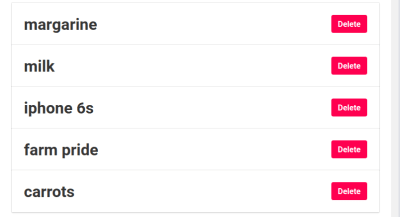
Next is to add a List and TitleInput components.
List Component
Just like our other components, our List component will export the list as an observer in order to help the store watch it for changes.
import React from 'react'
import { observer } from 'mobx-react'
function List(props) {
return (
<div className="card">
<div className="card-body">
<div className="d-flex justify-content-between
align-items-center">
<p className={`title ${props.list.done
? "text-secondary" : ""}`}>
{props.list.value}
</p>
<div>
<button
onClick={props.deleteList.bind(this, props.list)}
className="btn btn-danger
font-weight-bold py-2 px-5 ml-2">
Delete
</button>
</div>
</div>
</div>
</div>
)
}
export default observer(List)I used the bootstrap to create cards in the first set of divs and also align the delete icon to move towards the right-hand side of the app. First, we created a card component to handle our list and then we created a button tag for the delete button that will accept two objects of this and pass a prop to the list, this will on click, will remove the selected list item from the lists in the page.

Next is to our TitleInput which will contain our input form for adding lists and the title for the project.
TitleInput
Similar to our other projects, we will be adding an @observer function so that the component will be able to accept props from the app Store.
import React, { useState } from 'react'
import { observer } from 'mobx-react'
function Navbar(props) {
const [value, setValue] = useState("")
const {addList} = props.store
const prepareAddList = (e) => {
e.preventDefault()
addList(value)
setValue("")
}
return (
<div className="container mt-3">
<h1 className="title">List App</h1>
<form onSubmit={prepareAddList} className="form-group">
<div className="row ml-lg-2">
<input className="form-control-lg col-12 col-lg-9
col-sm-12 mr-3 border border-secondary"
value={value} type="text" onChange={(e) =>
setValue(e.target.value)} placeholder="Enter list"
/>
<button className="col-lg-2 col-5 col-sm-5 mt-2
mt-lg-0 mt-sm-2 btn btn-lg btn-success
font-weight-bold">
Add to List
</button>
</div>
</form>
</div>
)
}
export default observer(Navbar)First, we initialized an initial state. Using React Hooks, we added an initial state called values which we set to an empty string. We use this to hold the value of what is entered in the input field. To know more about React Hooks, you can check out this article by David Abiodun.
Then we called an object for adding lists to the store addList and passed it as props from the app store.
Next we created a function preparedAddList to accept an event object for the input forms, we also added a button for adding the lists manually on click.
Almost done, we need to restart our project server by running:
yarn startAnd our TitleInput should look like this:

We are now done with all of our app components, so let’s assemble it in our App.js. To do that, we need to import our components titleInput and ListDisplay. We also need to import our store from the Store component.
In order for MobX to work in our App, we need to pass the MobX store as props in our App and individual components so that they get the properties and functions in the store.
import React from 'react';
import Navbar from "./components/navbar";
import ListDisplay from "./components/ListDisplay";
import {ListStore} from './ListStore';
function App() {
const store = new ListStore()
return (
<div>
<Navbar store={store}/>
<ListDisplay store={store}/>
</div>
);
}
export default App;Our app should look like this when completed:

Conclusion
MobX is a great state manager especially for React-based applications, building our list app, we’ve learned the basic concepts of MobX, state, derivations, and actions. A working version of this app can be found here:
You can take this further by using MobX in the next application you build that involves the management of state. I’d love to see what new things you come up with. You can read more on MobX and state management applications in the references below.
Resources And References
- “React Native with MobX — Getting Started,” Nader Dabit, Medium
- “Concepts & Principles” MobX (official documentation)
- “Best Practices With React Hooks,” Adeneye David Abiodun, Smashing Magazine
(ks, ra, yk, il)