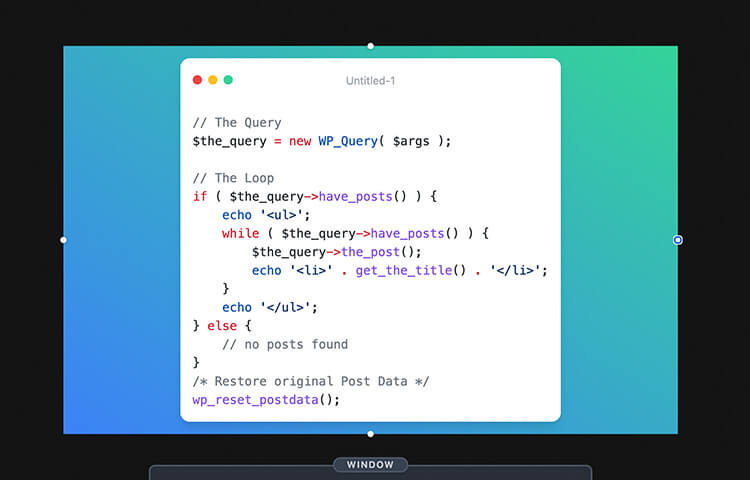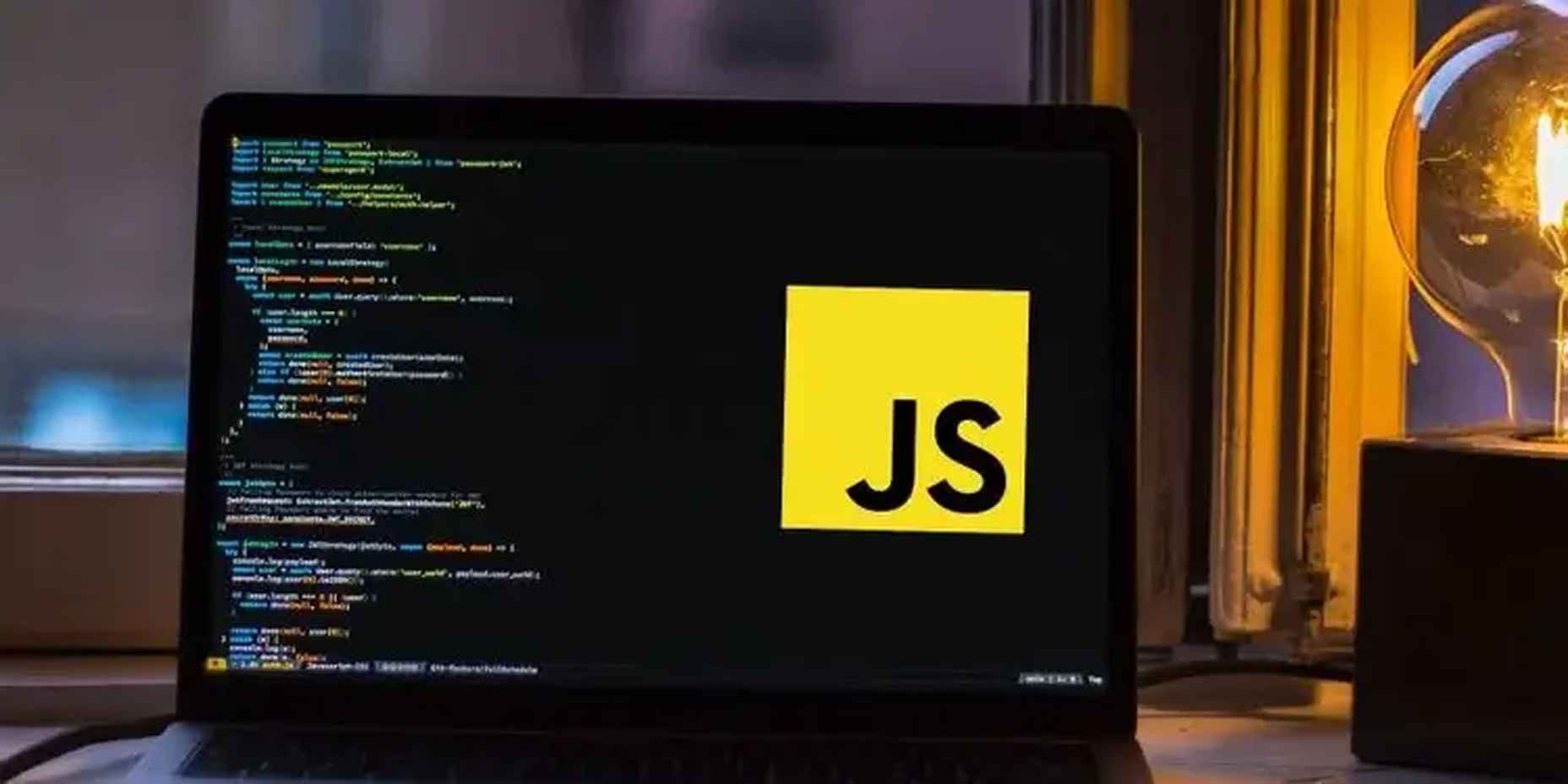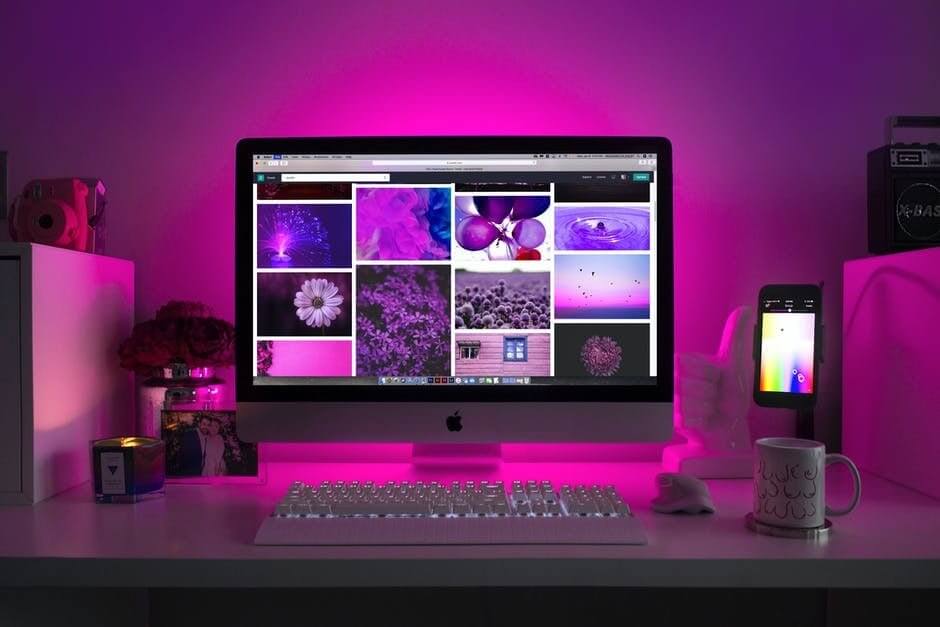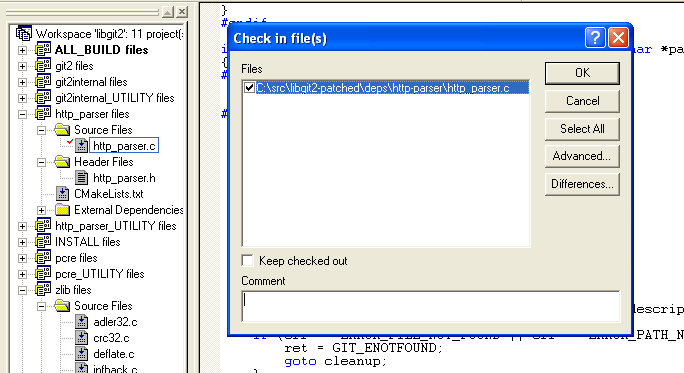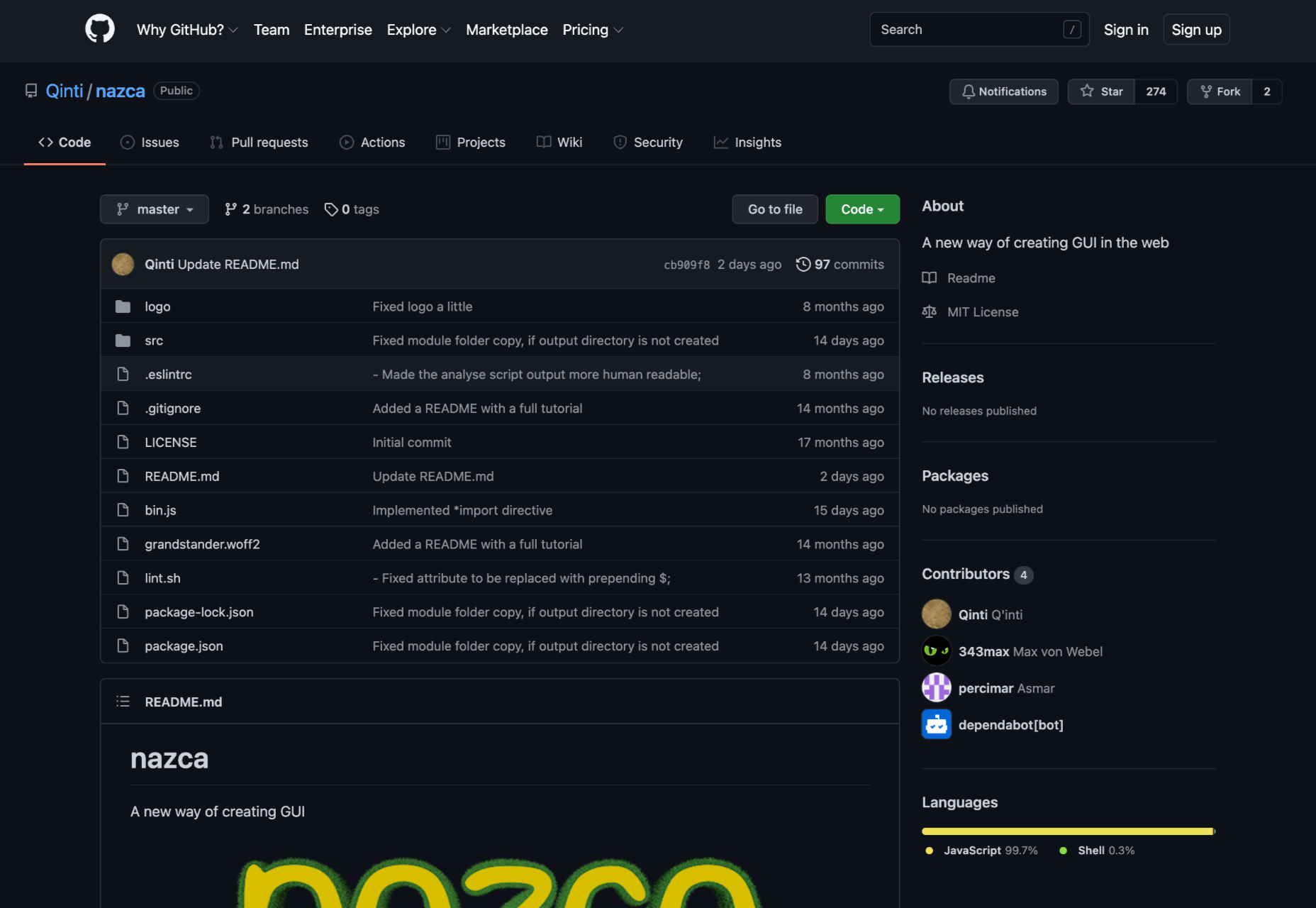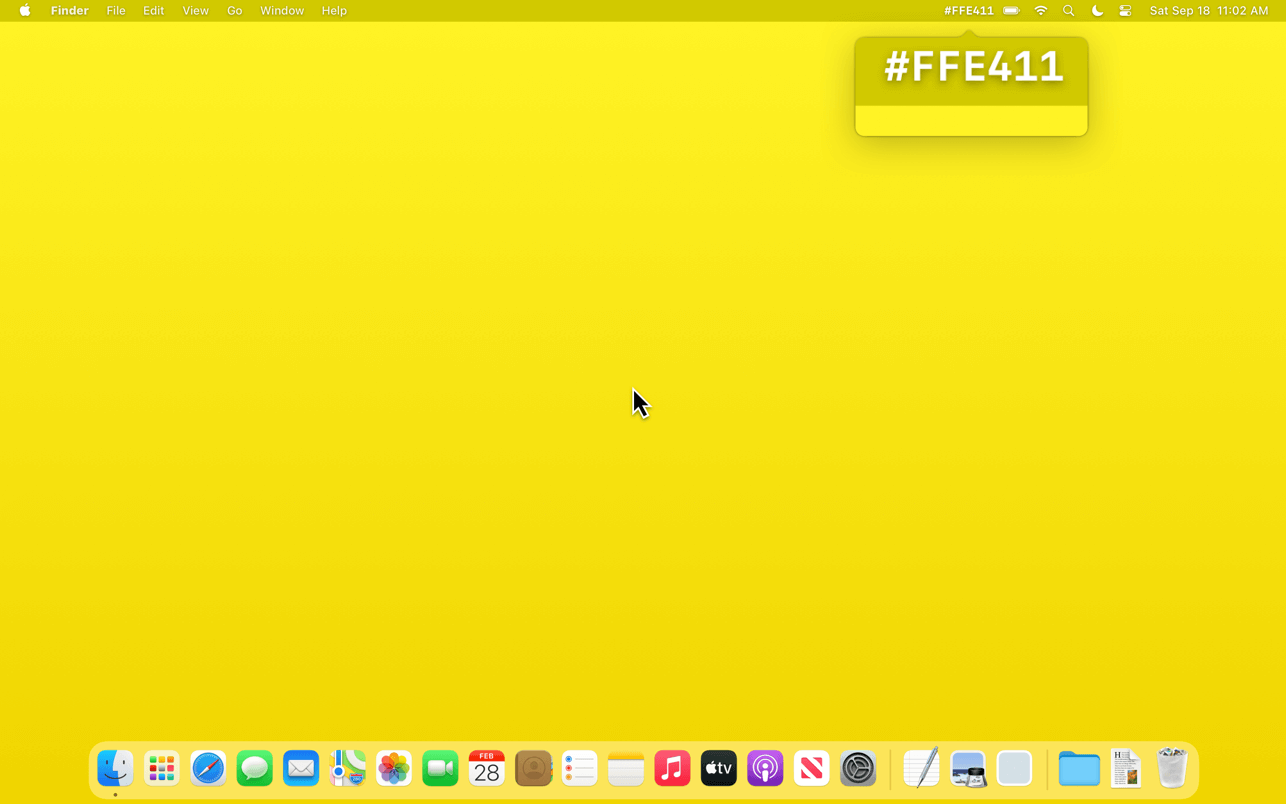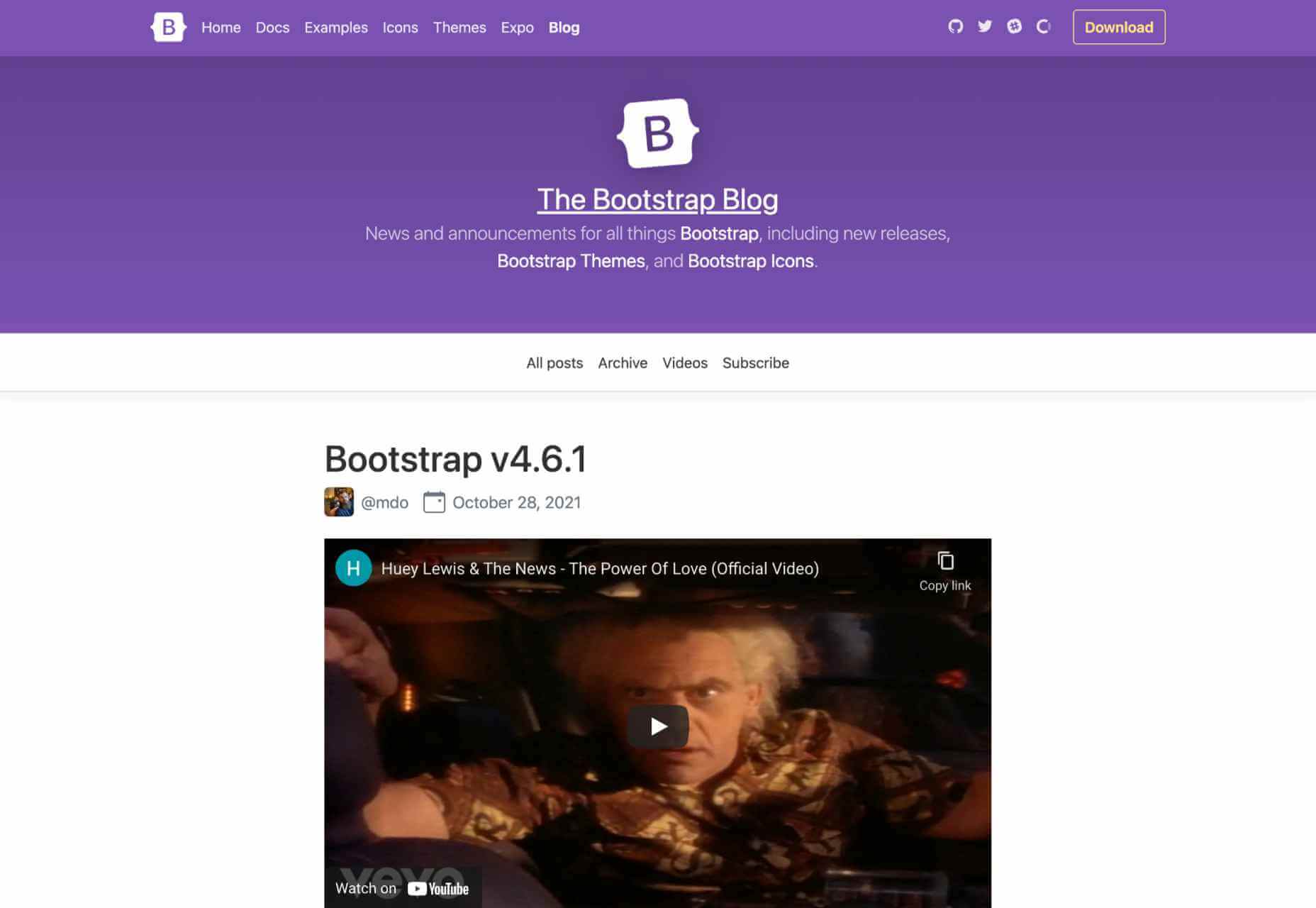Creating A Social Media Funnel: A Step-By-Step Guide
Social media is a channel to engage with your target audience and build a community around your brand.
To build a relationship with your audience, you need to do more than just share social media content. You need to develop that relationship by connecting with your audience across multiple channels.
That’s where a social media funnel comes into play.

This step-by-step guide will teach you everything you should know about creating and refining a social media funnel.
Identify Your Target Audience
Before kicking off your marketing campaign, spend time defining your target audience. There are approaches you can take. Start by creating a simple customer persona that represents your ideal customer.
The customer persona contains a mixture of demographic information, geographical locations, and qualitative data. It looks like this:
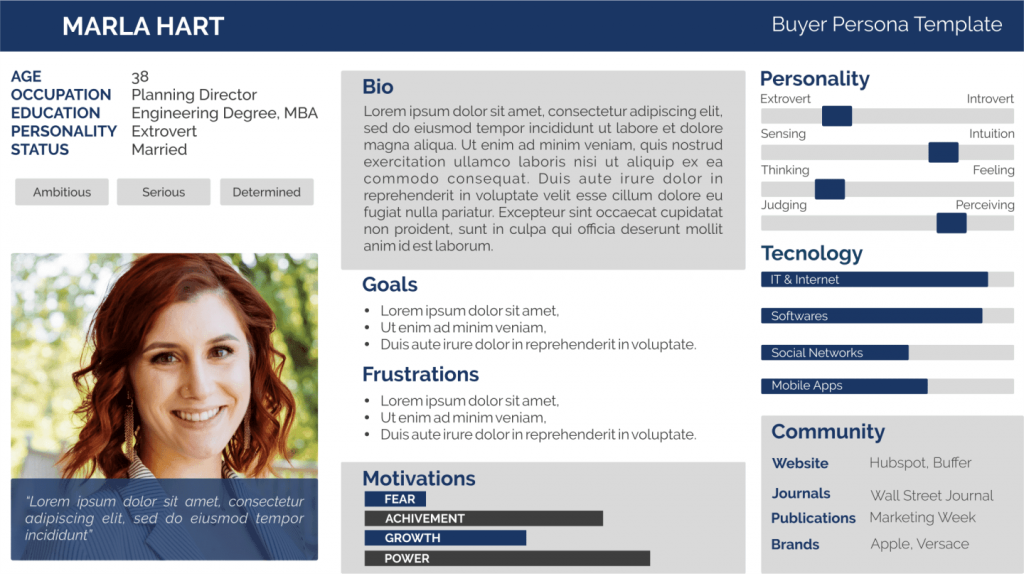
You can build upon your customer persona using a tool like SightX.
Creating a customer persona is critical because your funnel needs to align with your audience’s interests and pain points. The more you know your audience, the more likely you’ll design a social media funnel that converts. Also, using a social media marketing proposal can help you generate more followers and increase brand awareness. It is an additional way to get your message out there.
Design Your Marketing Funnel
Once you’re clear on your target audience, start picturing your hypothetical funnel. In general, a social media marketing funnel will aim to generate sales or other conversions.
The conversion could be getting people to follow you on another social media channel, sign up to your email list, or something else. You’ll generally send the visitor from social media to a landing page to achieve this.
Draw the basic outline of your social media funnel. Keep it simple.

Don’t add upsells and complicated features at this stage until you test your funnel. You can add these things after testing and validating.
To generate that conversion, you need to provide something your target audience would find valuable—for example, you might provide a content upgrade or promise valuable information through a webinar. You’ll have to use webinar platforms for this.
Shopify, an eCommerce platform, uses webinars a lot. Check out their Facebook post on an upcoming webinar on eCommerce:
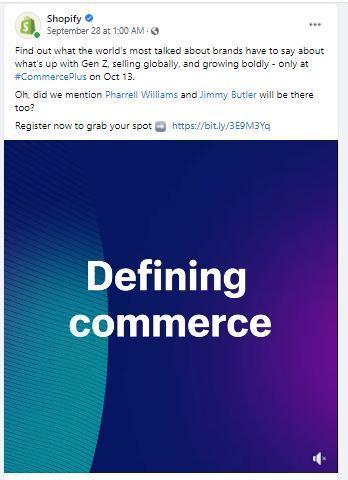
The goal, however, isn’t just to get people to the Shopify website and to sign up for the webinar. Once you click on the social media link to register, you’re directed to a landing page, which will take you to something like this when you click on the sign-up button:
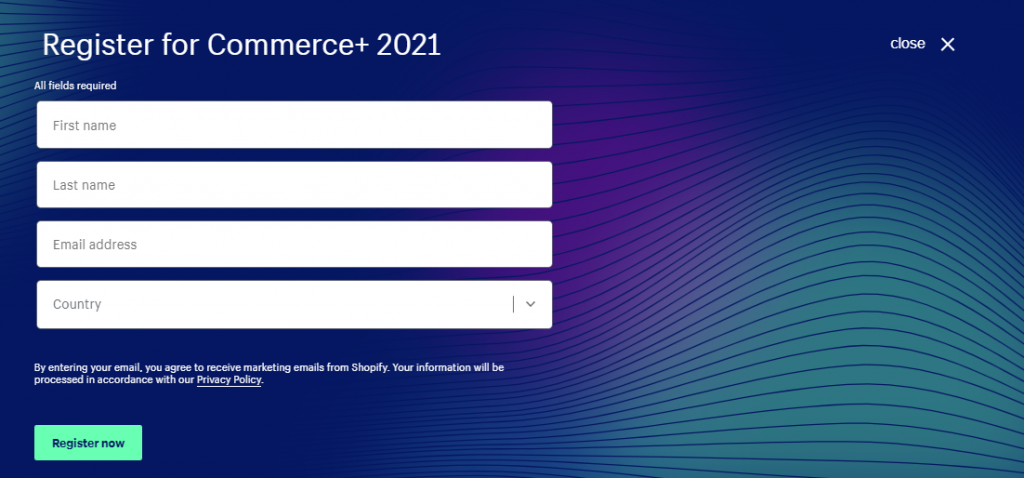
Notice that Shopify asks for your email address. Then there’s that disclaimer that you agree to receive Shopify’s marketing emails when you enter your email address. In other words, Shopify’s goal is also to build its email list.
You can also offer an incentive like a discount. Or maybe you’ll offer a tripwire product to get people to buy something before offering the actual product or service you want to promote.
Once you’re happy with your funnel, it’s time to create your marketing and sales material.
Create Your Social Media Marketing Funnel
Your social media marketing funnel should be simple to start with. You need to create content for social media and a landing or sales page where you generate your conversion.
Whether you’re using paid ads or sharing content organically, there are three levers to your marketing funnel. You have the targeting, ad copy and visuals, and the landing page experience. The better you can align these three, the more likely you’ll create a successful social media funnel.
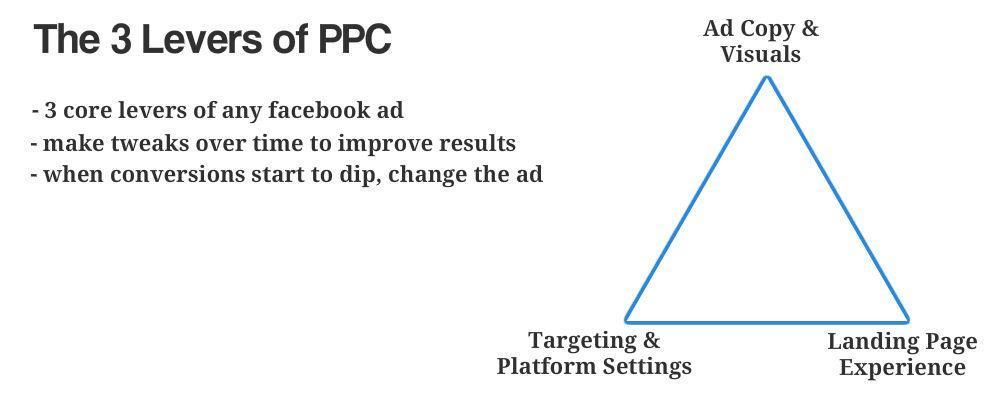
Your social media copy will need to stand out in a busy social feel. To get the conversion to occur on your landing page, your social copy and the landing page copy need to align. You also want to provide a smooth user experience, which means your branding needs to be on point.
Let me illustrate with an example from Walmart.
Walmart’s goal for this social media post appears to be two-fold: to promote its newest collaboration for increased brand awareness and get people to the Walmart website, to hopefully get them to make a purchase.
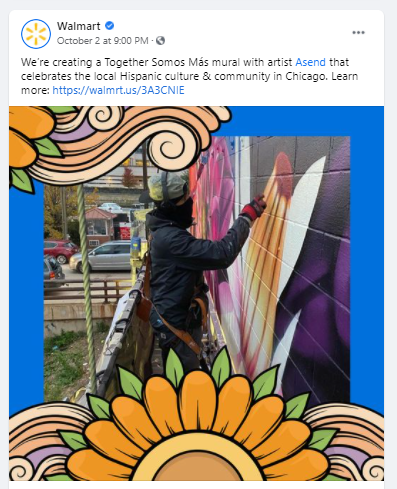
When you click on the link, you’re directed to the Walmart website:
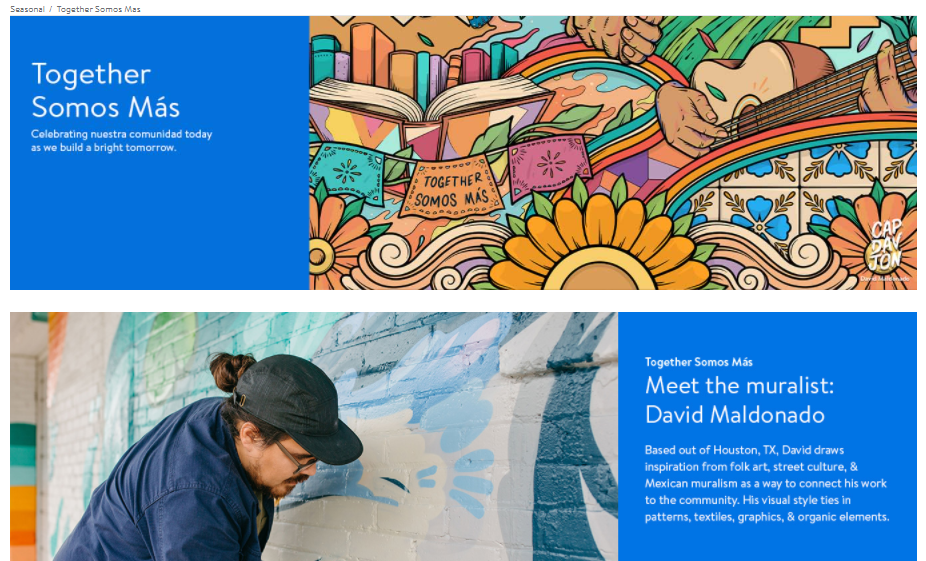
Notice how the copy and the visuals on social media and the website align?
But how do you create good social media copy? Here are some tips:
- Consider the scrolling experience: You need to make a person stop scrolling and focus on your social media content.
- Simplify: Define the point you want to make.
- Test and revise: Update and revise your content using data to track the effectiveness of your social media content.
Creating a successful landing page, meanwhile, is difficult. You create the first version of your page based on intuition. If you don’t have much experience creating sales or landing pages, use a proven template and update the copy and imagery.
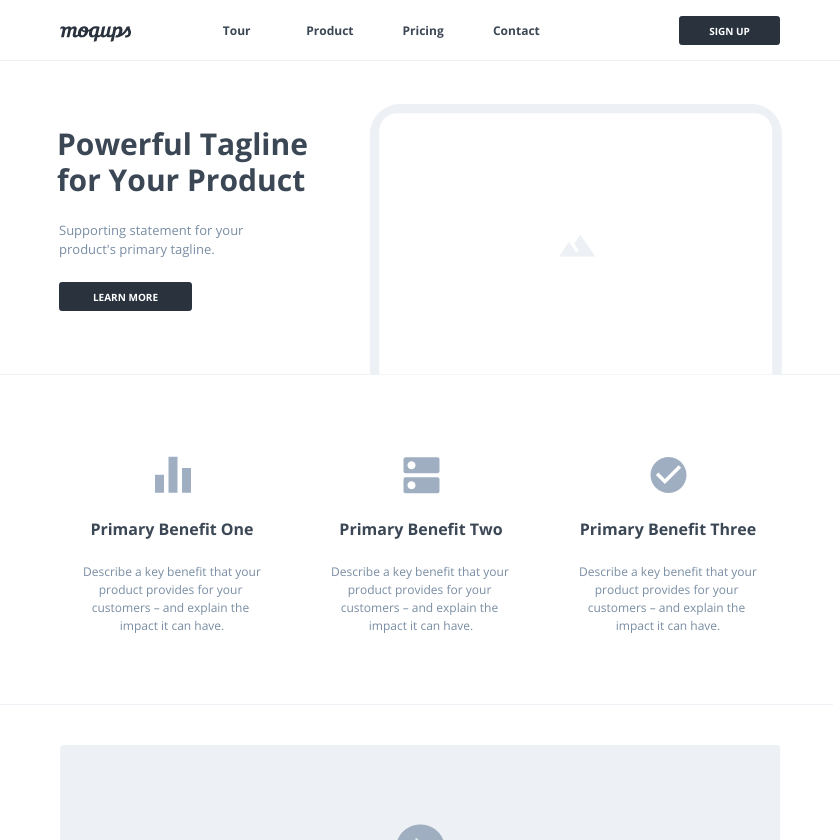
Finally, set up a tracking pixel on your landing page. You want to gather as much information about your audience as possible from the start. That way, if you want to kick off a paid retargeting campaign, you can do so fast.
Test Your Funnel
Once your social media funnel is in play, analyze how the page is performing. You’ll want to track how people engage with your social media content and review the landing page experience and conversion rate.
There are tools you can use to monitor social media and landing page experience. Most channels have comprehensive analytics data you can review. For landing pages, you can use tools like heatmaps and screen recordings to see what people do on your sales or landing page.
Make changes to your social media funnel if things aren’t going to plan. Optimize your funnel for conversions. Once you’re satisfied with the results, start building out your funnel. For example, by running social media retargeting ads, setting up effective email campaigns using email templates, creating upsells, among others.
This ad by Alienware is running on Instagram. The visuals are eye-catching.
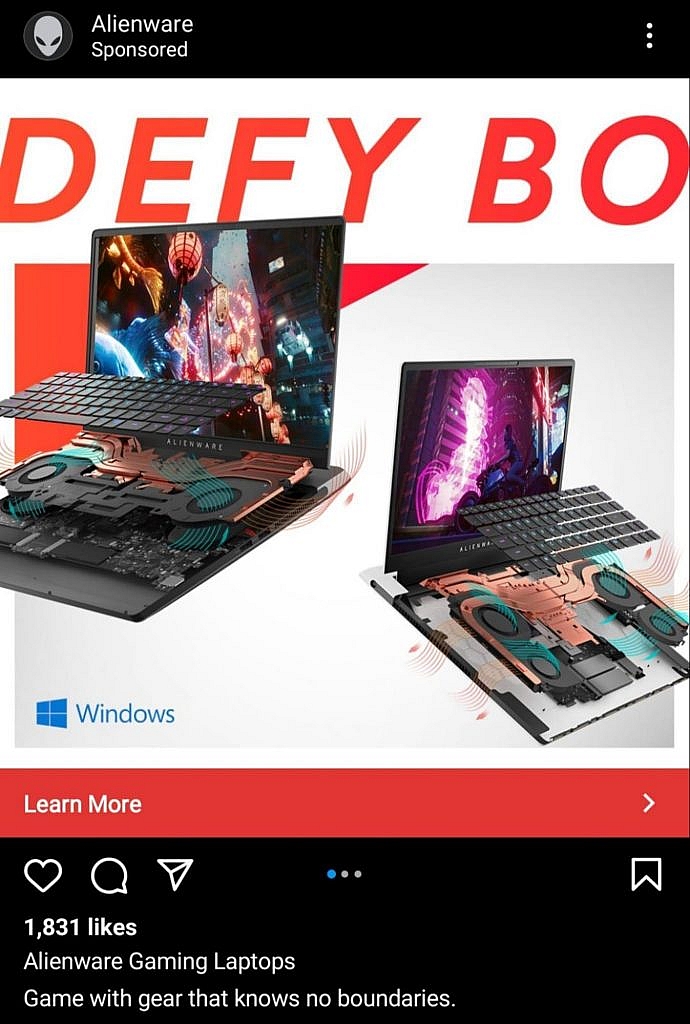
The imagery aligns with the target audience’s interest. It is designed to grab the attention of someone interested in technical specifications and hardware. Click on the link, and you are taken to the following landing page.
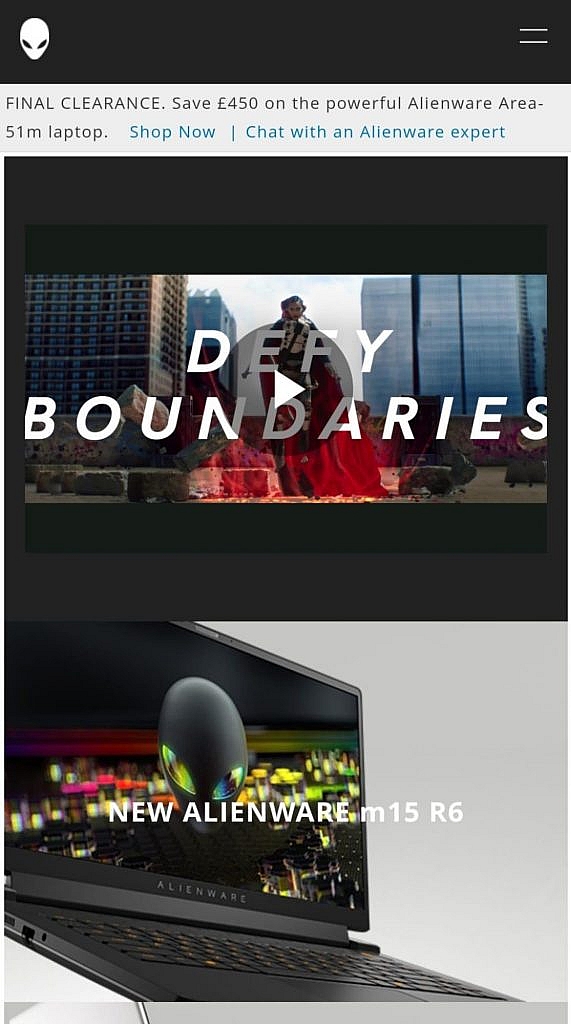
Notice that the tagline is repeated once more on the landing page. The visual branding of the page is consistent with the ad.
At the top of the page are a countdown timer and special offer. That’s an effective way to create Fear Of Missing Out (FOMO), which boosts conversions. The page is also optimized for mobile. That’s critical as most people browse Instagram through their phones.
Here’s another example of a social media funnel, this time from Ray-Ban.
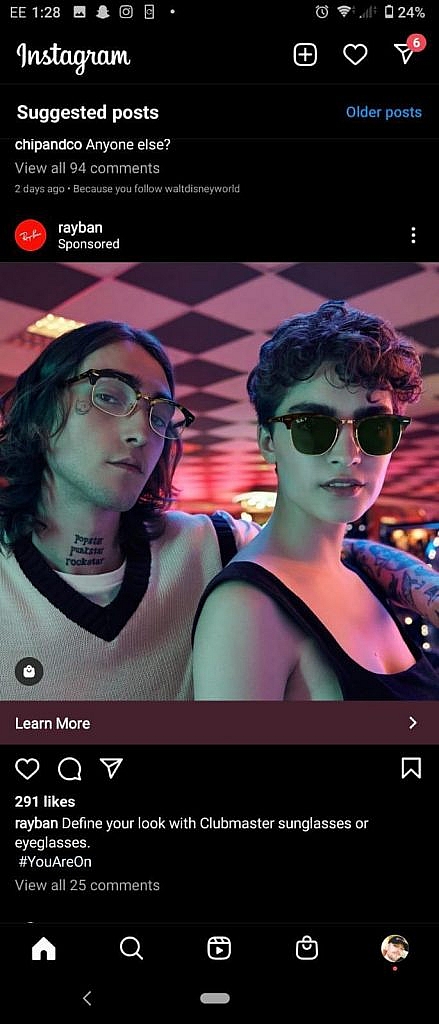
The presentation is in line with the interests of the target audience. Both the image and copy generate interest, too.
When you click on the link, you’re taken to this landing page.
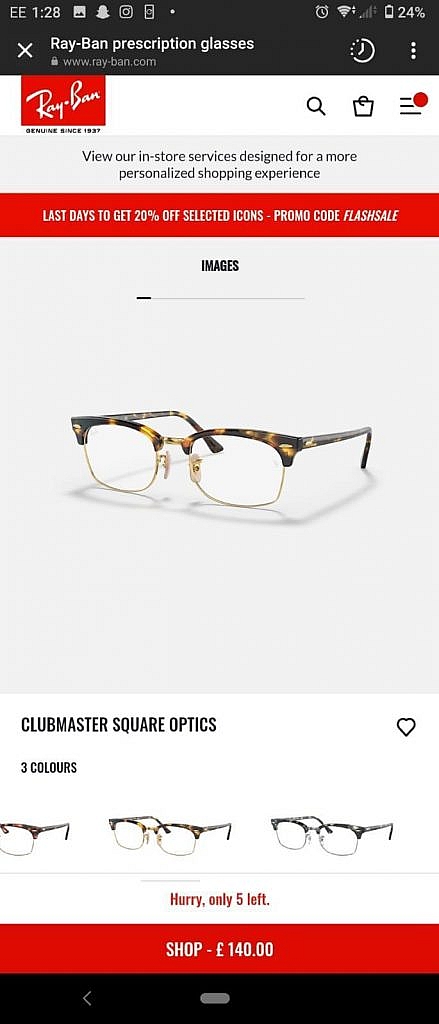
The landing page presents another photo of the same glasses. That serves to nurture the initial interest that caused the click-through to the website.
The 20% off promo code at the top of the page provides a powerful incentive to browse the catalog. The warning of limited stock provides the buyer with a feeling of FOMO. It’s an effective method of boosting conversions.
Aim For Customer Engagement & Retention
The ideal outcome in a successful social media funnel would be a perpetual cycle of customer retention.
Introducing social media to your marketing funnel is about more than pushing sales. It’s also about generating conversions and engagement. Social media is about building a personal community around your brand, constantly developing a stronger relationship with your audience.
Satisfied customers are likely to re-enter the funnel with a smooth customer experience, appealing brand tone, and powerful branding. Alternatively, they may go on to recommend your business to their friends and family.
Be prepared for the possibility that a customer -who is not yet converted- might decide to look up your company at a later date, bypassing the social media stage. So, it’s best to ensure your website is appearing high in search results.
There are many ways to rank higher in Google search results. One proven strategy is link building through guest posts. Your team can produce guest posts, or you can turn to an external guest post service for support.
In Closing
The secret to a successful social media funnel is to come prepared.
Know your audience before starting. Building a customer persona will allow you to refine your marketing content, catering to your audience’s specific needs or interests.
Pay attention to how your audience is interacting with your social media channels. Don’t be afraid to make changes to your content if user engagement is low. If a marketing campaign has no traction, be ready with a replacement.
Make sure the transition to your landing or splash page is seamless. If you don’t have much experience creating sales or landing pages, you can use a template to get you started.
Follow these tips, and your social media funnel will generate the best results.