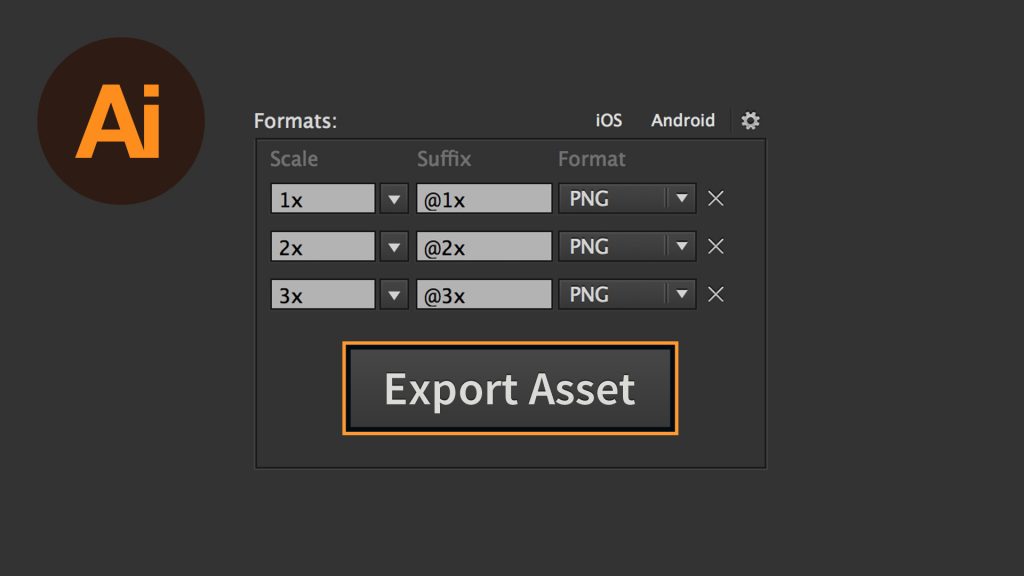Quickly Export Assets in Illustrator
In this tutorial, we’re going to learn how to quickly export multiple assets in Adobe Illustrator.
The Steps (1-7)
1. Open your design file in Illustrator.
2. Go to Window > Asset Export, and the Asset Export Panel will appear. From here you can Drag each individual element within your design into the space at the top of this panel to add it to the list of assets to be exported. Grouped objects within Illustrator will be added as a single asset.
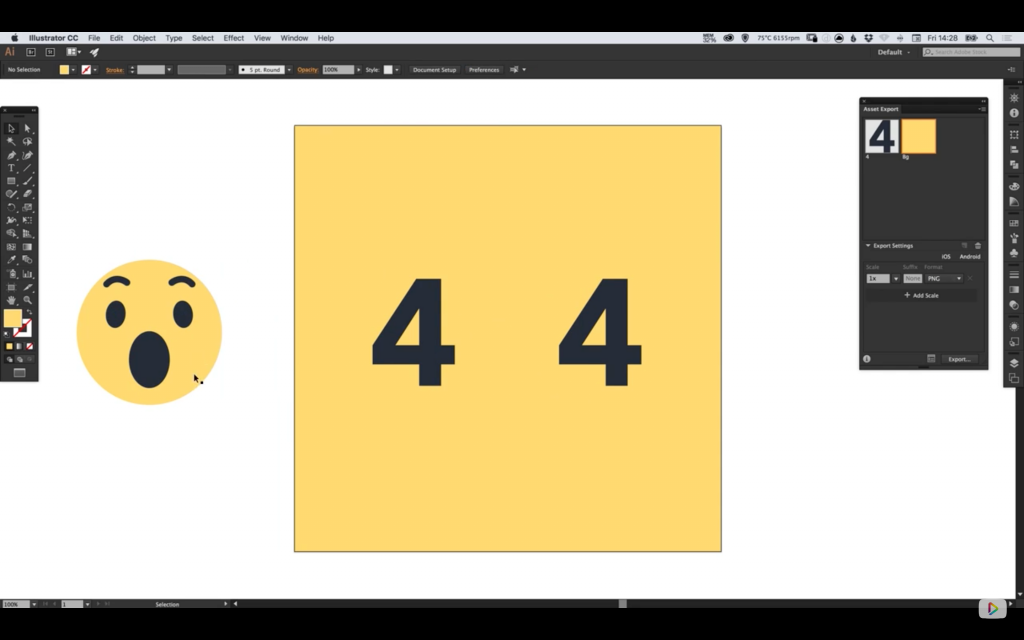
3. Double-clicking on an asset name, eg. ‘Asset 1′, will allow the asset to be renamed. The asset name will also make up part of the filename after being exported.
4. Go to File > Export > Export for Screens, and select the Assets tab. You can also select the icon at the bottom of the Asset Export Panel to display the same window that contains more options.
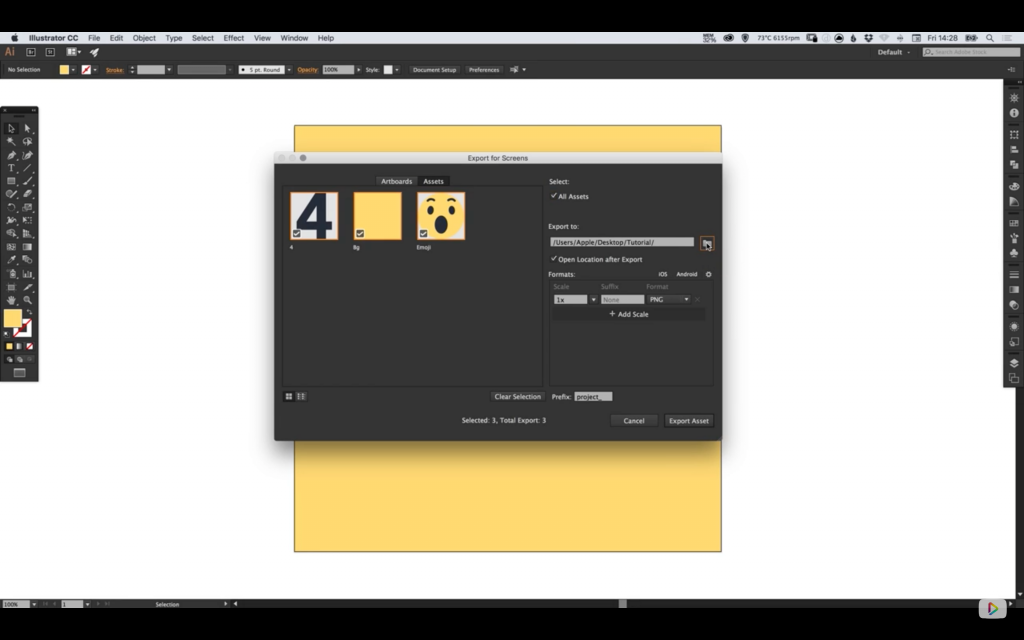
5. You can also added a Prefix that will be displayed at the beginning of the file name, and a Suffix that will be displayed at the end.
6. By selecting the folder icon you can specify a location that the assets will be exported to, and also select the iOS and Android presets, in addition to viewing more format options by Left-clicking on the ‘cog’ icon alongside.
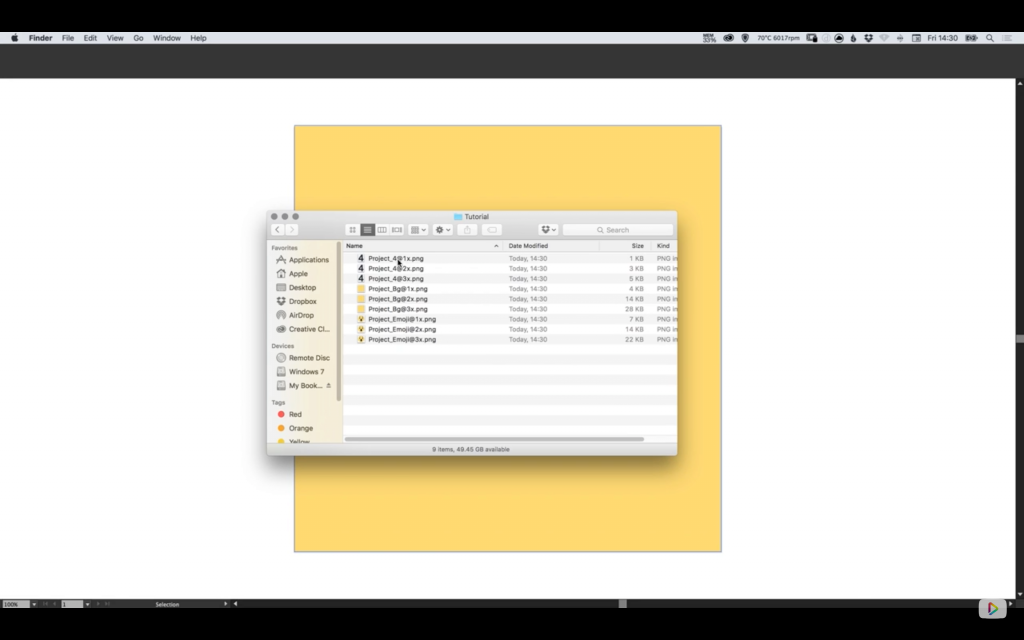
7. To export in more formats simply select Add Scale and enter the Scale, Suffix and Format. Once you’re happy with your selection, go ahead and select Export Asset, to export the selected assets in all of the specified sizes.
Download Adobe Illustrator.
Read More at Quickly Export Assets in Illustrator