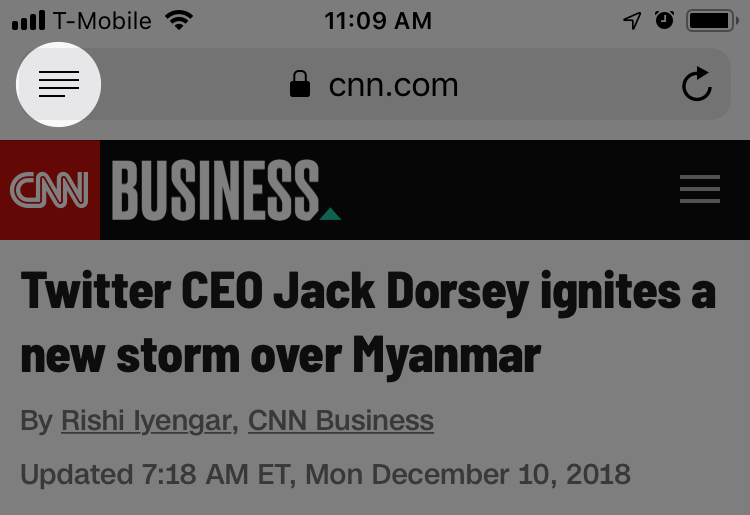Reader Mode: The Button to Beat
As a young nerd, I loved to immerse myself in digital worlds, learning the ins and outs of the rules someone else had created for me (intentionally or not). But the older and crankier I get, the more I find myself losing patience when navigating these “delightful” experiences.
This fascination was great for my eventual career as a designer, but unfortunately, it was also like teaching someone kerning—once you learn how to quantify a bad user experience, you can’t go back.
These days, I’m an impatient grump who doesn’t want to take work home. I just want to get in, get what I need, and get out. If there’s any delight I’m experiencing, it’s lost on me because I had such an effortless and annoyance-free time that it simply doesn’t stand out.
One of the features I find myself turning to over and over again is Safari’s Reader Mode. I read a lot of news, and with that comes a lot of bullshit. I now tap the cryptic little icon almost reflexively, confident that I’ll be transported to a land where I can focus on what matters most to me: content.
Tapping this button transports me to a land free of newsletter signup modals, surveys, pop-ups, pop-unders, flashing ad banners, automatically-playing video, app install prompts, breaking news alerts, passive-aggressive interstitials, and faux notification permission banners. It slices through the undesirable and unnecessary with ease; the Alexander the Great to the Gordian Knot that is poor user interface design.
Firefox also offers this reading mode. So does Edge. I find myself using it more and more on my laptop with every passing day—especially for reading long-form articles, like this piece. I’d be very surprised to see Chrome institute one natively, as Google is ultimately in the advertising business.
I’m not going to talk about how to best craft your content for Reader Mode. Mandy Michael already covered this in her article, Building websites for Safari Reader Mode and other reading apps. She’s great, and it is a must-read piece.
Building with accessible HTML standards is not a dead-end skill. Far from it. If you spend the effort to craft your experiences with a mind to semantics from the start, your content will be able to adapt to specialized reading modes, as well as whatever the future holds with little to no additional effort. Today’s Reader Mode could be tomorrow’s smart bathroom mirror.
Spending the effort is an important point: Good design isn’t about forcing someone to walk a tightrope across your carefully manicured lawn. Nor is it a puzzle box casually tossed to the user, hoping they’ll unlock it to reveal a hidden treasure. Good design is about doing the hard work to accommodate the different ways people access a solution to an identified problem.
For reading articles, the core problem is turning my ignorance about an issue into understanding (the funding model for this is a whole other complicated concern). The more obstructions you throw in my way to achieve this goal, the more I am inclined to leave and get my understanding elsewhere—all I’ll remember is how poor a time I had while trying to access your content. What is the value of an ad impression if it ultimately leads to that user never returning?
But this isn’t a website about digital media strategy, nor is it one about user conversion. This is a website about CSS and front-end development. What we’re going to discuss is how to keep people like me from hitting that button by relying on this nifty programming language the W3C so wisely gave us. Because if you don’t, all that other stuff—your newsletter signup boxes, your comments, your related articles, your engagement—will be cut away.
Inclusivity
What you want to do first is cast a wide net. The more people you can proactively accommodate from the outset, the more people you don’t unintentionally alienate. Our design choices should be invisible—we’re not trying to say, “this is for you.” That should be self-evident. What we’re trying to avoid are scenarios where someone encounters something that communicates, “this is for someone else.”
It’s not too difficult, provided you know what to look out for. Carie Fisher outlines the bulk of it in her brilliant post, Designing Accessible Content: Typography, Font Styling, and Structure.
Priority
A basic paragraph style is the wellspring from which all your other type decisions should flow. It’s probably the most common and frequently invoked content type a website has, so it’s important to treat it with the care and respect it deserves. The web is typography, after all.
Heydon Pickering wrote about styling paragraphs way back when in 2011 with his post, The Perfect Paragraph. And here’s the thing: eight years later, this is all still solid advice (sheesh, I’ve been doing this for awhile). When you make design decisions that work with the grain of the web platform, you gain the confidence that you’re creating resilient, robust, and accessible solutions that last.
The neat part about this is that it frees up time to do other things, say reading about gender bias and the undervaluing of HTML and CSS. If anything, do it for me. I am honestly not sure I can handle another case of 2,000 lines of JavaScript used to recreate position: absolute;.
Circumstance
Form
Even though responsive design is nearly a decade old at this point(!), we still seem to ignore a lot of the wisdom Ethan Marcotte so nicely teaches us for free. He’s a smart guy, you should pay attention to what he has to say.
After a complete lack of breakpoints, perhaps the biggest offender I still come across with regards to responsive design is the assumption that a small viewport means teeny-tiny type. Typically, the opposite is true. Small devices are made to be worn or carried, meaning that we move them in physical space to get them into a comfortable reading position. This is the opposite of a larger, more stationary device, such as a monitor, where we move our body to accommodate it instead.
A comfortable reading position means not forcing someone to hold a phone two centimeters away from their face. Ergonomics aren’t likely to change, but devices will. Because of that, you should craft your breakpoint names to be abstract. I personally like names that keep usability in mind, so something along the lines of, “wrist, palm, lap, desk, wall.” It helps keep the user’s circumstance top-of-mind, and moves you away from associating only certain kinds of content as being viable on certain kinds of devices.
These ergonomically-derived designs can be achieved with the help from people like Rachel Andrew, whose in-depth explorations of CSS grid help us understand the power behind a real CSS layout system. Sass experts like Miriam Suzanne then teach us how to use True to codify these layouts and reliably integrate them into our larger Sass systems.
You also want to avoid fallacious device sniffing approaches, or making gross assumptions about a user’s circumstances and capabilities. Just let me increase and decrease that type size. Reader Mode lets me, so I’m going to get there one way or another.
Connection
The other thing you need to think about is how that ideal paragraph design actually gets served to a device. A big part of that involves loading our fonts, and ensuring that the loading process prioritizes user experience.
Text
Text downloads quickly; a lot faster than other exotic kinds of content. Browsers will render it gleefully, as it is historically the most important part of the payload. This means that the Reader Mode button is going to show up a lot faster than that distracting auto-playing video of talking heads so thoughtfully jammed into the bottom right-hand corner of my viewport.
And what if we’re on a slow, intermittent, and/or metered connection? Top-of-the-line MacBooks still have to use hotel wifi, just like everyone else.
You want to keep the page from jumping around when our paragraph font loads. This prevents the terrible experience of forcing me to scroll around to rediscover my place as things shift into place. It also helps prevent me from mis-clicking, taking me away from what I want to read because I had the audacity to interact with the page before the bitcoin miners are deployed (thankfully, good people like Laura Kalbag can help us with that one).
The temptation to hit that Reader Mode button is strong, because when I see the main text of the page show up, I know I can easily and reliably avoid all these potential issues.
Helen V. Holmes wrote Type is Your Right!, a beautiful article that effortlessly blends typographic history, capability, and performance. Notably, she discusses how to manage the Flash of Invisible Text (FOIT) and Flash of Unstyled Text (FOUT) to best corral all the aforementioned issues. In response, Monica Dinculescu made Font style matcher, a fantastic tool that lets you bend, stretch, squish, squash, and torture type in ways that would make your stodgy typography professor faint, all in the service of preventing layout jank.
Images
You can (and should) make all sorts of clever optimizations to ensure we’re delivering our images as efficiently as possible. But what happens while I’m waiting for those images to show up? What if they never do?
Since you’re a responsible, inclusive web professional, you’ve already made sure to include alternative text descriptions for our image content. Ire Aderinokun teaches us that you can take that one step further and style broken images. Now even the content that isn’t working as intended looks good. No brittle, overwrought JavaScript here—just good, old fashioned progressive enhancement.
The other type of image you want to consider are icons. There’s lots of reasons to not use icon fonts. Adding one more reason to toss on the pile: icon fonts may not hold up in Reader Mode, as they are constructed using text glyphs. When Reader Mode passes over a page, it may convert the glyph to use the font you specify. This could make for a disastrous experience, especially if the icon is used to communicate critical functionality (e.g. “Press the Home button (?) to return to the main menu.”).
To avoid this issue, Sara Soueidan teaches us how to convert those icon fonts to SVG . But you know what? She’s so much more than just a SVG expert. She’s an incredible UX developer, and you’d do well to read up on what she’s written. I, for one, have learned a ton.
Control
To help make my reading experience as comfortable as possible, Reader Mode allows me to adjust things like the typeface, the text and background colors, the font size and line height, and the number of words per line. This is great. I’ll frequently toggle back and forth between light and dark backgrounds depending on the time of day.
I also wear glasses, and I know that the older I get, the worst my vision will be. Thanks to Jennifer Aldrich‘s writing, I know that this is the norm. After all, we’re all just temporarily abled. I might also need something like Windows High Contrast Mode one day. Thanks to Amelia Bellamy-Royds, I now know how to make my content be the best it can be when viewed in that mode.
The web is flexible. Working on it means getting over your ego and learning to let go. That means accepting that the medium will never be pixel perfect. It means embracing technology like relative units, and more importantly, philosophies like Intrinsic Web Design. That’s brought to us by Jen Simmons, a tireless and passionate advocate for web standards.
I’d love to read your website. I’d love for your harmonious typography to quietly usher me into a flow state, making me forget I was even browsing your site at all.
The post Reader Mode: The Button to Beat appeared first on CSS-Tricks.