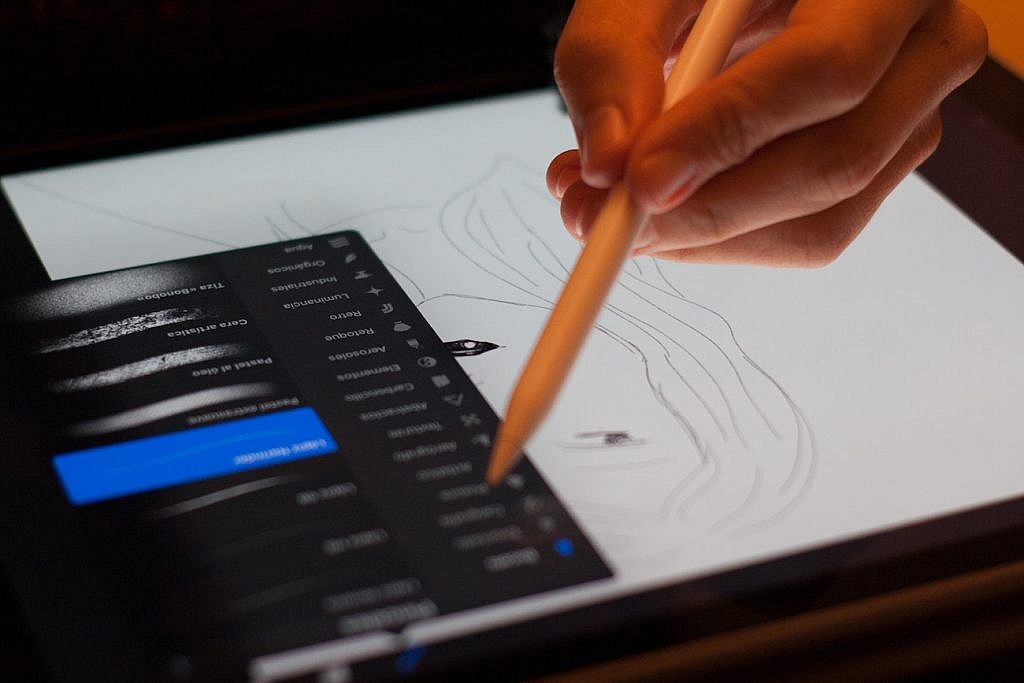Top Drawing and Art Apps for iPads
To create a digital drawing, beginning artists need apps that can give them the best tools to practice. Depending on your specific needs, different drawing, painting, and art apps focus on different aspects of the art. We’ve compiled a list of top drawing apps in the market, some of which are free.
Here are a few drawing apps you should check out:
- Pigment. Pigment is an adult coloring app that works on iPhone, iPad, and Android. The app provides a realistic experience that simulates using paper and pencil. With tools like a pencil, a marker, an airbrush, a paintbrush, etc., you can draw whatever you want. The app is also compatible with Apple Pencil on the iPad. Pigment provides more than 4,000 coloring pages, such as mandalas, floral designs, animals, geometric patterns, and more. There are also more than 300 designs, 34 color palettes, and 11 brushes for you to use.
- Sketch – Draw & Paint. Sketch is a fun drawing app by Sony that works on both Android and iOS. Beginners can use the app, as it’s very intuitive. Sketch has a large community of users who inspire each other with new creations every day. Artists can use advanced tools like layers to create art. Other tools in the app include a background selector, a color tool, and smudge, among others.
- RoughAnimator. This app is built for people who are interested in creating hand-drawn animations. It can run on all platforms and is easy enough for beginners to use. There are professional tools like unlimited layers, adjustable exposure length, custom brushes, audio and video import, etc. RoughAnimator supports various styluses like Apple Pencil, Adonit, Wacom, and more. The files from this photo app can be imported to Adobe Flash/Animate, After Effects, and Toon Boom Harmony.
- Dotpict – Easy to Pixel Arts. Dotpict is a niche drawing app where you can create pixel art. The app works on both Android and iOS devices. Dotpict has features like undo, redo, canvas zoom, easy sharing, and autosave to create stunning art pieces.
- ibisPaint. ibisPaint has dubbed itself “the social drawing app” because it allows users to share their drawing process. The app aims to make drawing fun and collaborative. It can be used on smartphones and tablets with various operating systems. ibisPaint also has desktop-level features that allow you to draw exactly what you want. With ibisPaint, you can create manga drawings with tools like screen tone, frame divider, and text input. Choose from more than 140 realistic brushes, 30 high-quality filters, and 2,100 other freebies.
- PaperColor: Paint, Draw Sketchbook & PaperDraw. Draw and doodle with a “real” paintbrush using this app. Artists can even add their signatures to drawings with the help of the app’s pen tool. Add text, a custom cover, a custom background color, and cool backgrounds to your drawing. Additional app features can be accessed through in-app purchases.
- uMake. Built for the iPad, this app is for drawing and modeling 3D designs. uMake brings the power of desktop CAD to the iOS tablet. Using sketch plans, you can quickly create 3D lines in space, and auto surfacing makes creating 3D objects faster and easier. You can customize uMake to your preferences. The app includes a library of tutorials that make it easy to learn how to use.
- Clip Studio Paint for Manga. This popular drawing and painting iPad app is most suitable for manga and comics. Clip Studio Paint has many pens and brushes that enable you to create realistic art. Using the vector formats, you can scale drawings without compromising quality. There are several rulers for drawing and sketching, and the app supports Apple Pencil and Wacom bamboo sketch. Artists can create their own colors for filling tools.
- Brushes Redux. An iOS-only app, Brushes Redux is built on an OpenGL-based painting engine that provides a smooth and responsive experience. The app has a simple interface that supports all retina devices. Some of the app’s core features include full-screen painting, record and replay painting, and 14 parameterized brush shapes. You can use up to 10 layers, plus you can lock and hide them if needed. You can also adjust the opacity level in the layers, and duplicate, rearrange, and merge layers. The app allows you to save all of your files to Dropbox. You can also import and export brushes in different file formats.
No matter your skill level or interest, there’s an app out there for you. Start with one of these to see which one best suits your drawing style.
Categories: Others