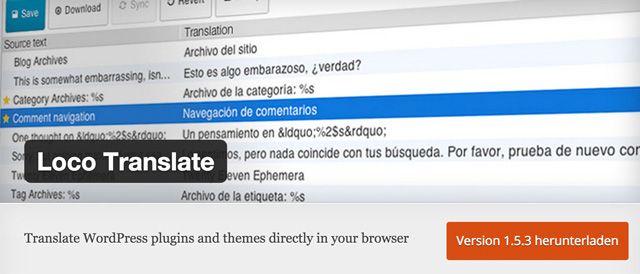Loco Translate: Localize WordPress Themes and Plugins Easily
Until now, the plugin “CodeStyling Localization” was the measure of all things concerning the translation of WordPress themes or plugins. Unfortunately, the plugin will not be developed any further and can not be received from the WordPress plugin index. Finding a suitable replacement is not easy. I more or less randomly found the plugin “Loco Translate” and was positively surprised. It is easy to use and cleanly designed. It convinced me enough to make me want to introduce you to this plugin in detail.
The Loco Translate Plugin
The plugin supports the translation of themes and plugins directly from within the WordPress admin interface. It also offers support for PO features, comments, references, and plural forms. Configurable PO file backups are also possible.
- Developer: Tim Whitlock
- Actively developed: Yes
- Latest Version from: 24th of July 2015
- Cost: free, downloadable via WordPress.org
- License: GNU GENERAL PUBLIC LICENSE
- Unwanted effects in conjunction with other plugins: none known
- Developer Homepage: not available
- Download on WordPress.org
Loco Translate: It’s Really This Simple
After the installation of the plugin, there is a new main menu button entitled “Loco Translate”. There, you will find a page that lists up all your installed plugins and themes as well as their respective translations. There is also a page with settings for the plugin. However, the settings can be ignored, as none are necessary.
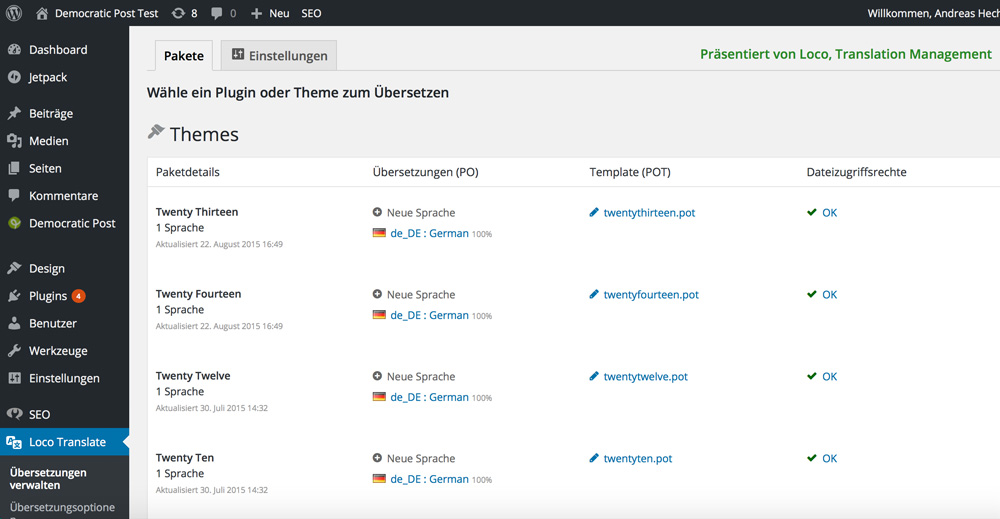
This main overview also shows you if the data access rights are sufficient to generate translations. When you don’t see a green check, you should directly set the required rights on your server or web hosting package via an (S)FTP program.
On the main menu, you can see the installed themes in the top area. Below that, you’ll see the installed plugins. Any plugin or theme displaying the options “New Language” and “New Template” is not prepared for translation. That means that there is no code within the plugin that can be translated. In these cases, you need to edit the code to prepare translations beforehand.
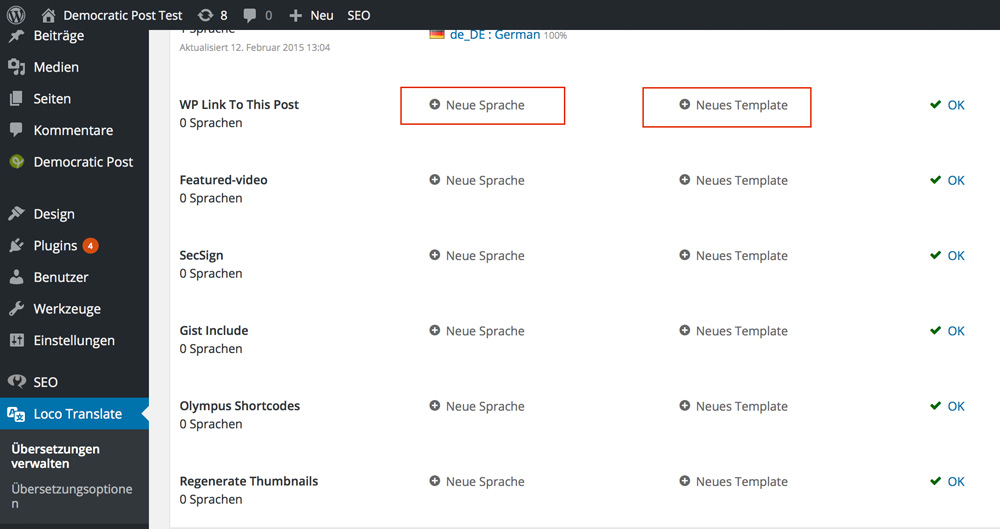
Translating a WordPress Plugin or Theme
Now, scroll down the main overview until you find the theme or plugin that you want to localize. You have the option to optimize a poor translation or to add another language altogether.
The big advantage of Loco Translate is that no theme data has to be read like it was the case with CodeStyling Localization. Clicking the respective language file or the link “New Language” is enough.
To correct an insufficient translation just click the language data that you want to fix.
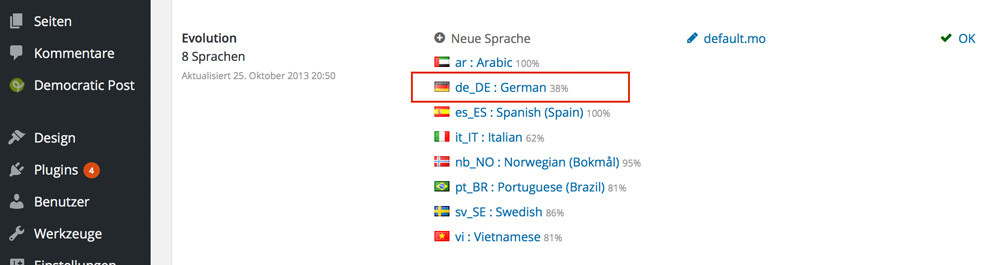
A new language can be added quickly via the link “New Language.” The following screen will appear:
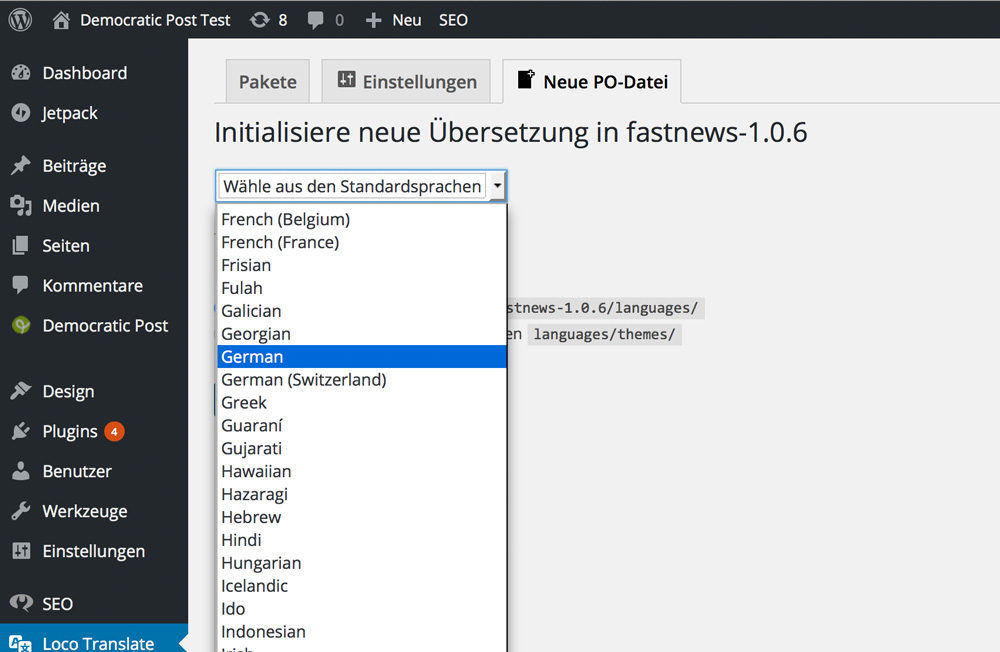
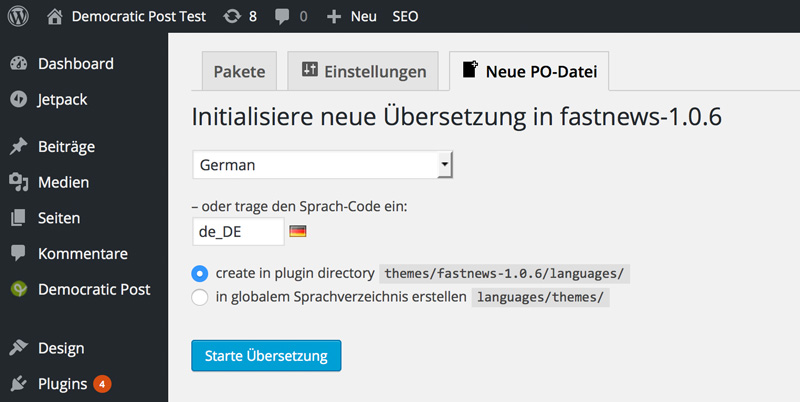
Should you know the correct language code, you can also directly enter it. In this example, the code is “de_DE” for an intended translation to German.
Starting a Translation
After clicking the button “Start Translation”, you are immediately good to go.
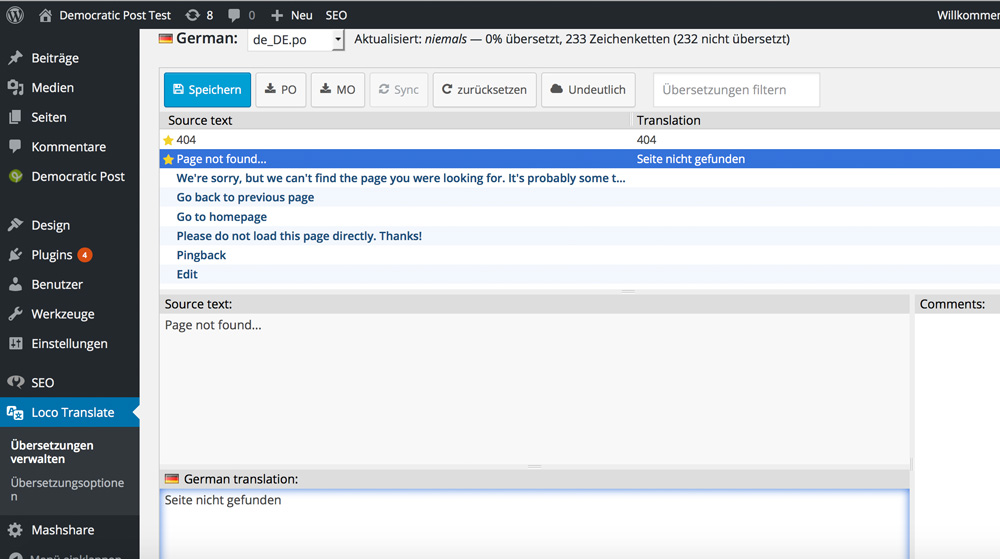
In the upper box, you find the original texts and in the lower box you enter the translation. Already translated passages are marked with a star in front of the original text.
When you’re done translating, just click the button “Save” from the top menu.

Now you will see a green message, saying that the PO file has been saved, and the MO file has been compiled. The theme or plugin is now translated, which you can easily prove by accessing your website.
Conclusion
The looks of the translation page could use some work. I would prefer if the windows were not underneath but next to each other. Maybe this will be done in the future. Other than that, Loco Translate is a plugin that is much easier to use than CodeStyling Localization or just about any other tool ever was. Loco Translate is thought-through and simple. I wholeheartedly recommend it!
(dpe)
 Your Online Store With WooPress – the Responsive WordPress Theme
Your Online Store With WooPress – the Responsive WordPress Theme WP Recycle: Fresh Perspectives for Starving WordPress Plugins
WP Recycle: Fresh Perspectives for Starving WordPress Plugins E-commerce with WordPress: Create Your Own Online Shop Easily
E-commerce with WordPress: Create Your Own Online Shop Easily Free WordPress Plugins: The Top10 of November 2015
Free WordPress Plugins: The Top10 of November 2015 New and Unspent: 10 Fresh Free WordPress Plugins (Edition: April 2015)
New and Unspent: 10 Fresh Free WordPress Plugins (Edition: April 2015) 10 Fresh Free WordPress Plugins (Edition: June 2015)
10 Fresh Free WordPress Plugins (Edition: June 2015)