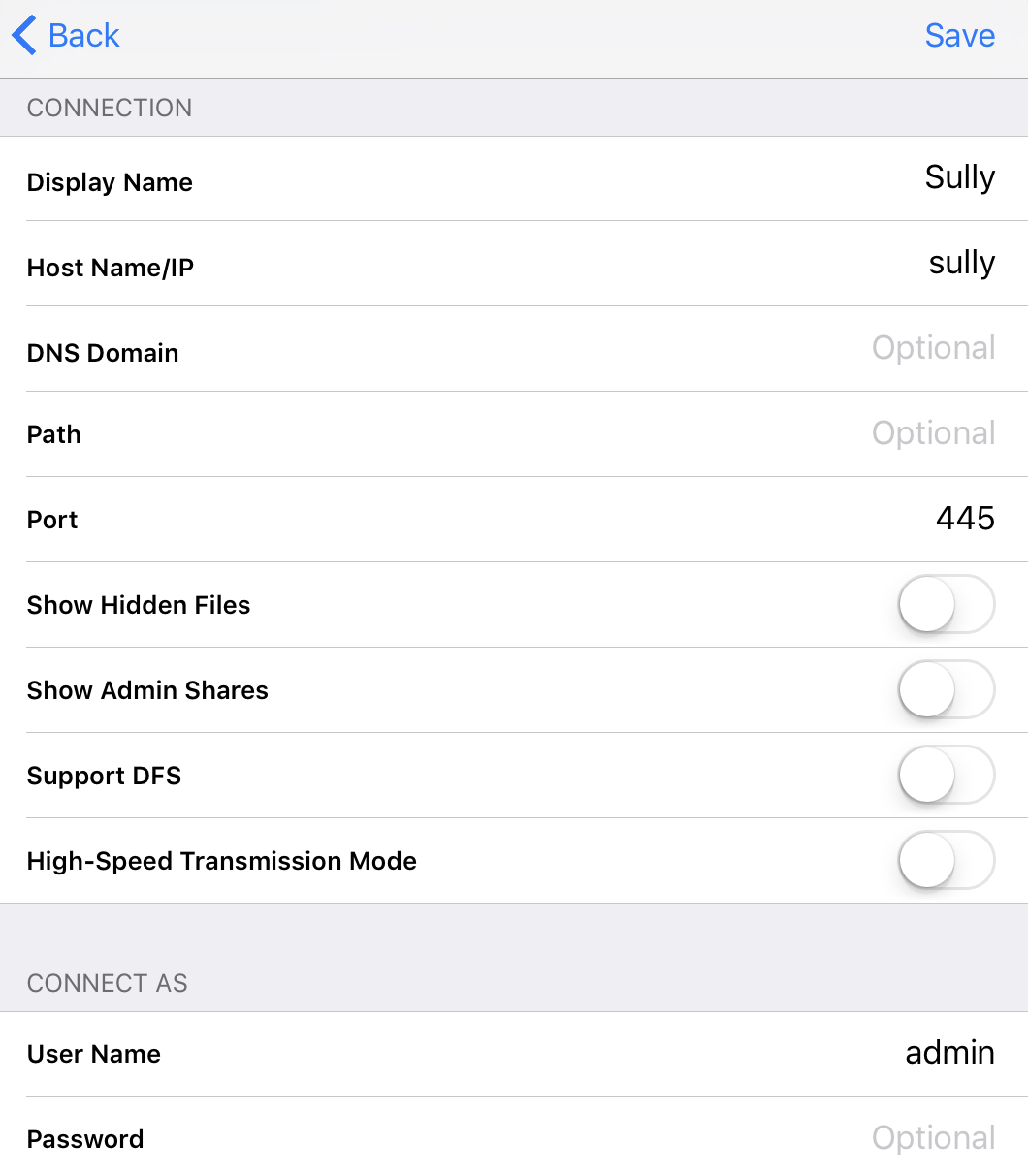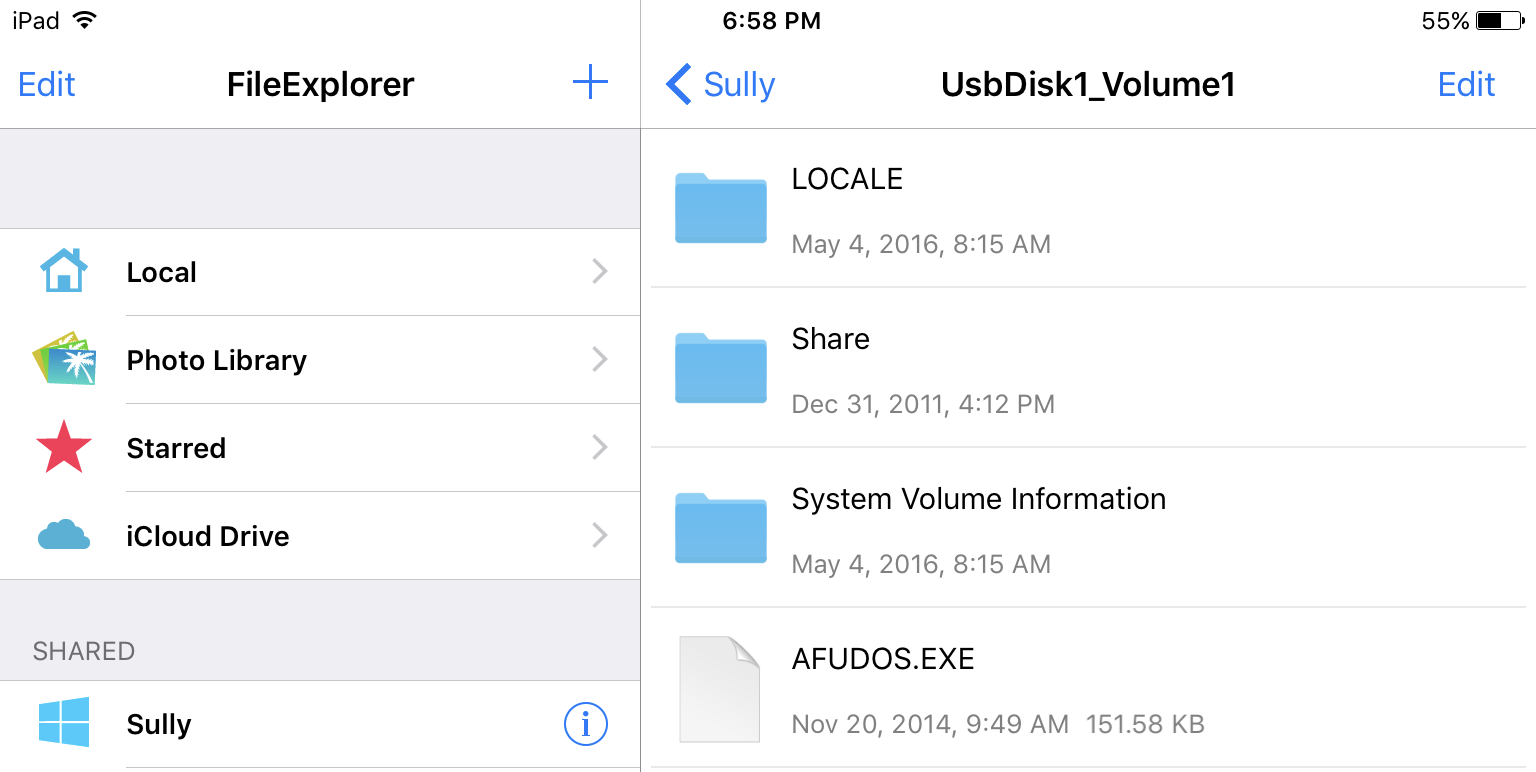Your Own Personal WiFi Storage
Our kids have reached the age – at ages 4, 4, and 7 respectively – that taking longer trips with them is now possible without everyone losing what’s left of their sanity in the process. But we still have the same problem on multiple hour trips, whether it’s in a car, or on a plane – how do we bring enough stuff to keep the kids entertained without carting 5 pounds of books and equipment along, per person? And if we agree, like most parents, that the iPad is the general answer to this question, how do I get enough local media downloaded and installed on each of their iPads before the trip starts? And do I need 128GB iPads, because those are kind of expensive?
We clearly have a media sharing problem. I asked on Twitter and quite a number of people recommended the HooToo HT-TM05 TripMate Titan at $40. I took their advice, and they were right – this little device is amazing!
- 10400mAh External Battery
- WiFi USB 3.0 media sharing device
- Wired-to-WiFi converter
- WiFi-to-WiFi bridge to share a single paid connection
The value of the last two points is debatable depending on your situation, but the utility of the first two is huge! Plus the large built in battery means it can act as a self-powered WiFi hotspot for 10+ hours. All this for only forty bucks!
It’s a very simple device. It has exactly one button on the top:
- Hold the button down for 5+ seconds to power on or off.
- Tap the button to see the current battery level, represented as 1-4 white LEDs.
- The blue LED will change to green if connected to another WiFi or wired network.
Once you get yours, just hold down the button to power it on, let it fully boot, and connect to the new TripMateSith WiFi network. As to why it’s called that, I suspect it has to do with the color scheme of the device and this guy.
I am guessing licensing issues forced them to pick the ‘real’ name of TripMate Titan, but wirelessly, it’s known as TripMateSith-XXXX. Connect to that. The default password is 11111111 (that’s eight ones).
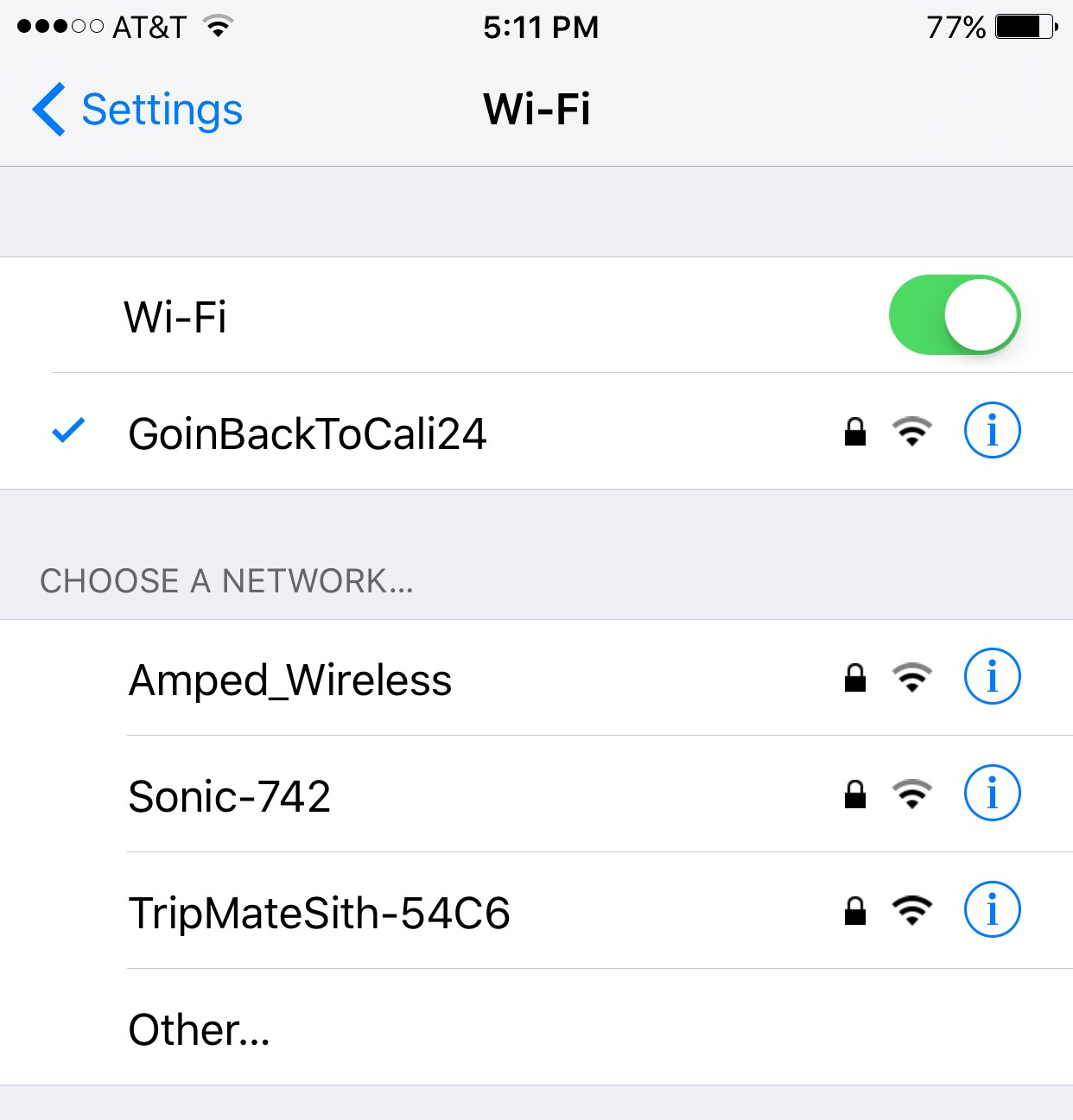
Once connected, navigate to 10.10.10.254 in your browser. Username is admin, no password.
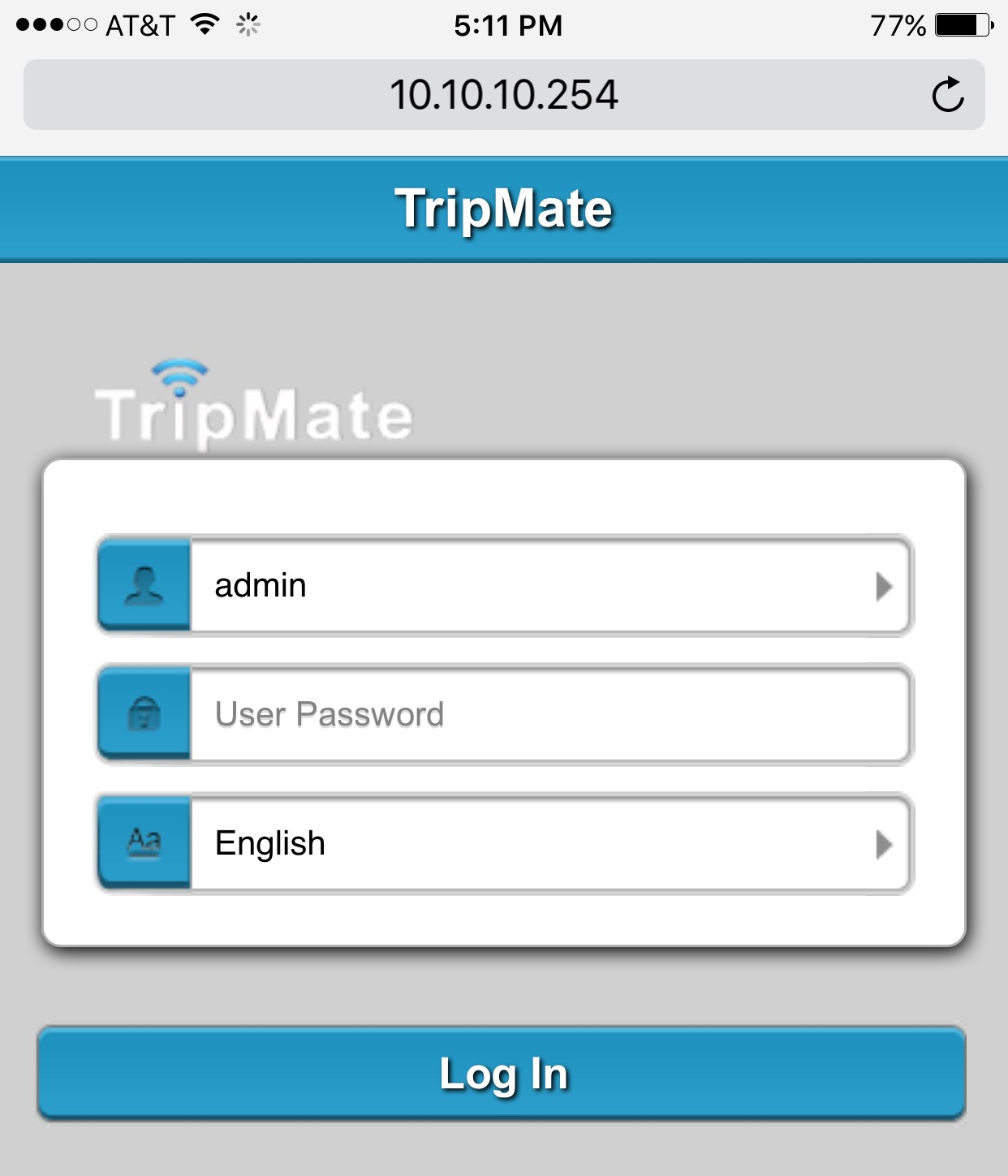
This interface is totally smartphone compatible, for the record, but I recommend you do this from a desktop or laptop since we need to upgrade the firmware immediately. As received, the device has firmware 2.000.022 and you’ll definitely want to upgrade to the latest firmware right away:
- Make sure a small USB storage device is attached – it needs local scratch disk space to upgrade.
- You’d think putting the firmware on a USB storage device and inserting said USB storage device into the HooToo would work, and I agree that’s logical, but … you’d be wrong.
- Connect from a laptop or desktop, then visit the Settings, Firmware page and upload the firmware file from there. (I couldn’t figure out any way to upgrade firmware from a phone, at least not on iOS.)
Storage
For this particular use, so we can attach the storage, leave it attached forever, and kinda-sorta pretend it is all one device, I recommend a tiny $32 128GB USB 3.0 drive. It’s not a barn-burner, but it’s fast enough for its diminutive size.
In the past, I’ve recommended very fast USB 3.0 drives, but I think that time is coming to an end. If you need something larger than 128GB, you could carry a USB 3.0 enclosure with a traditional inexpensive 2.5″ HD, but the combination of travel and spinning hard drives makes me nervous. Not to mention the extra power consumption. Instead, I recommend one of the new, budget compact M.2 SSDs in a USB 3.0 enclosure:
- 480GB M.2 2280 SATA SSD ($130)
- M.2 SATA to USB 3.0 Enclosure ($23)
I discovered this brand of Phison controller based budget M.2 SSDs when I bought the Scooter Computers and they are surprisingly great performers for the price, particularly if you stick with the newest Phison S10 controller. And they run absolute circles around large USB flash drives in performance! The larger the drive, believe me, the more you need to care about this, like say you need to quickly copy a bunch of reasonably new media for the kids to enjoy before you go catch that plane.
Settings and WiFi
Let’s continue setting up our HooToo Tripmate Titan. In the web interface, under Settings, Network Settings, these are the essentials:
-
In Host Name, first set the device name to something short and friendly. You will be typing this later on every device you attach to it. I used
mullyandsullyfor mine. -
In Wi-Fi and LAN
-
pick a strong, long WiFi password, because there’s very little security on the device beyond the WiFi gate.
-
set the WiFi channel to either 1, 6, or 11 so you are not crowding around other channels.
-
set security to WPA2-PSK only. No need to support old, insecure connection types.
-
There’s more here, if you want to bridge wired or wirelessly, but this will get you started.
Windows
Connect to the HooToo’s WiFi network, then type in the name of the device (mine’s called sully) in Explorer or the File Run dialog, prefixed by .

The default user accounts are admin and guest with no passwords, unless you set one up. Admin lets you write files; guest does not.
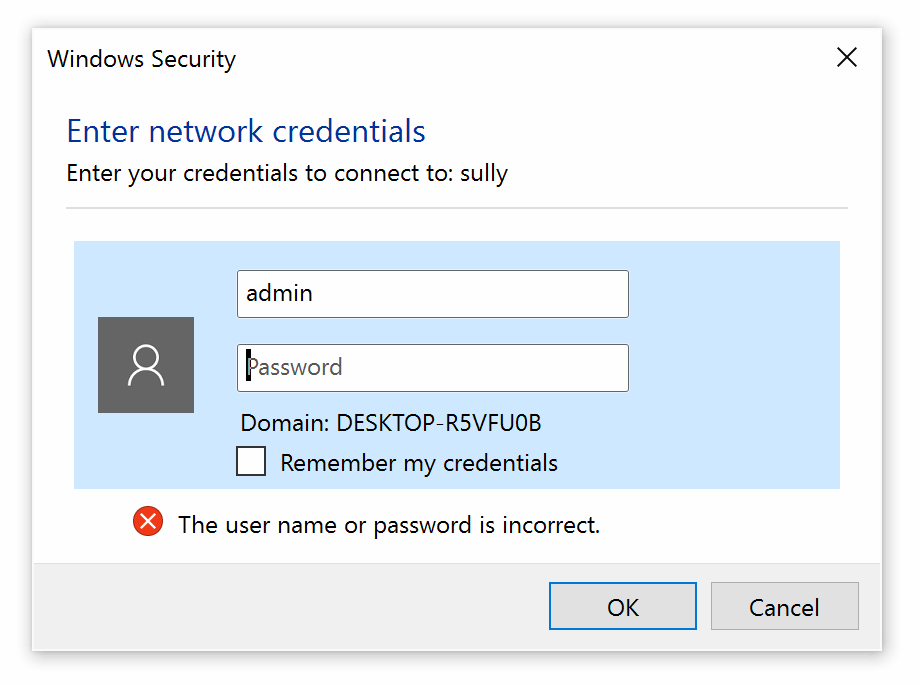
Once you connect you’ll see the default file share for the USB device and can begin browsing the files at UsbDisk1_Volume1.
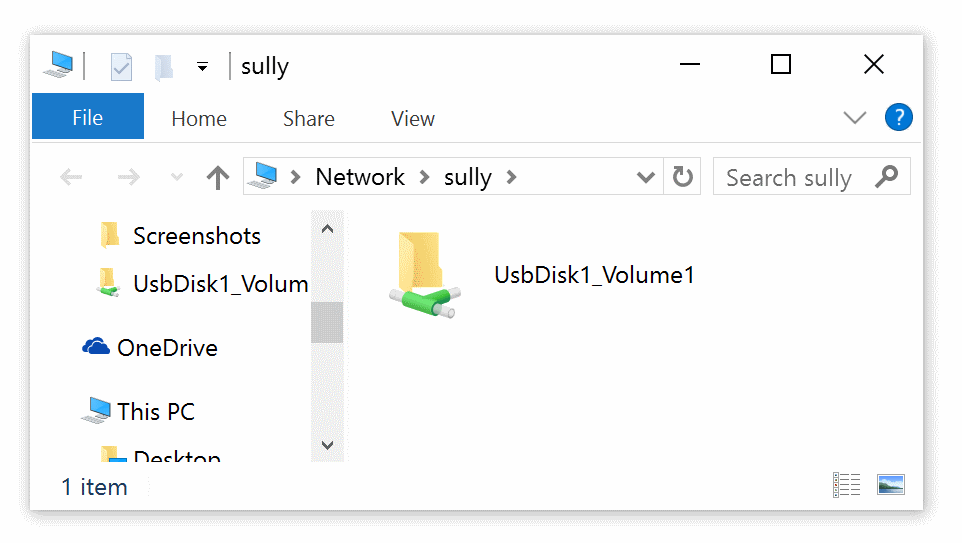
iOS
I use the File Explorer app for iOS, though I am sure there are plenty of other alternatives. It’s $5, and I have it installed on all my iOS devices.
Connect to the HooToo’s WiFi network, then add a new Windows type share via the menu on the left. (I’m not sure if other share types work, they might, but that one definitely does.) Enter the name of the device here and the account admin with no password. If you forget to enter account info, you’ll get prompted on connect.
Once set up, this connection will be automatically saved for future use. And once you connect, you can browse the single available file share at UsbDisk1_Volume1 and play back any files.
Be careful, though, as media files you open here will use the default iOS player – you may need a third party media player if the file has complex audio streams (DTS, for example) or unusual video encoders.
Caveats
For some reason, with a USB 3.0 flash drive attached, the battery slowly drains even when powered off. So you’ll want to remove any flash drive when the HooToo is powered off for extended periods. I have no idea why this happens, but I was definitely able to reproduce the behavior. Kind of annoying since my whole goal was to have “one” device, but oh well.
This isn’t a fancy, glitzy Plex based system, it’s a basic filesystem browser. Devices that have previously connected to this WiFi network will definitely connect to it when no other WiFi networks are available, like say, when you’re in a van driving to Legoland, or on a plane flying to visit your grandparents. You will still have to train people to visit the File Explorer app, and the right device name to look for, or create a desktop link to the proper share.
But in my book, simple is good. The HooToo HT-TM05 TripMate plus a small 128GB flash drive is an easy, flexible way to wirelessly share large media files across a ton of devices for less than 75 bucks total, and it comes with a large, convenient rechargeable battery.
I think one of these will live, with its charger cable and a flash drive chock full of awesome media, permanently inside our van for the kids. Remember, no matter where you go, there your … files … are.
| [advertisement] Building out your tech team? Stack Overflow Careers helps you hire from the largest community for programmers on the planet. We built our site with developers like you in mind. |