Stay Gold, America
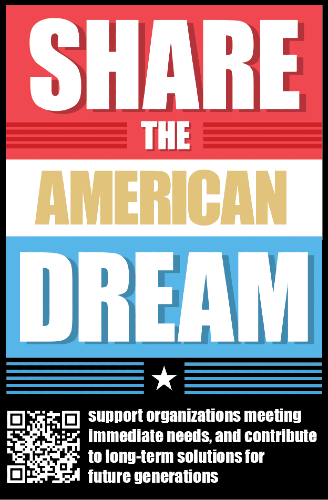
I never thought my family would be able to do this. My parents are of hardscrabble rural West Virginia and rural North Carolina origins. They barely managed to claw their way to the bottom of the middle class by the time they ended up in Virginia. Unfortunately, due to the demons passed on to them by their parents, my father was an alcoholic and my mother participated in the drinking. She ended up divorcing my father when I was 16 years old. It was only after the divorce that my parents were able to heal themselves, heal their only child, and stop the drinking, which was so destructive to our family. If the divorce hadn’t forced the issue, alcohol would have inevitably destroyed us all.
My parents may not have done everything right, but they both unconditionally loved me. They taught me how to fully, deeply receive love, and the profound joy of reflecting that love upon everyone around you.
I went on to attend public school in Chesterfield County, Virginia. In 1992 I graduated from the University of Virginia, founded by
We are at an unprecedented point in American history, and I’m concerned we may lose sight of the American Dream:
- The costs of housing, healthcare, and education have soared far beyond the pace of inflation and wage growth.
- We are a democracy, but 144 million Americans – 42% of the adults who live here – do not vote and have no say in what happens.
- Wealth concentration has reached historic levels. The top 1% of households control 32% of all wealth, while the bottom 50% only have 2.6%.
We must act now to keep the dream alive. Our family made eight $1 million donations to nonprofit groups working to support those most currently in need:
- Team Rubicon – Mobilizing veterans to continue their service, leveraging their skills and experience to help Americans prepare, respond, and recover from natural disasters.
- Children’s Hunger Fund – Provides resources to local churches in the United States and around the world to meet the needs of impoverished community members.
- PEN America – Defends writers against censorship and abuse, supports writers in need of emergency assistance, and amplifies the writing of incarcerated prisoners. (One of my personal favorites; I’ve seen the power of writing transform our world many times.)
- The Trevor Project – Working to change hearts, minds, and laws to support the lives of young adults seeking acceptance as fellow Americans.
- NAACP Legal Defense and Educational Fund – Legal organization with a historic record of advancing racial justice and reducing inequality.
- First Generation Investors – Introduces high school students in low-income areas to the fundamentals of investing, providing them real money to invest, encouraging long-term wealth accumulation and financial literacy among underserved youth.
- Global Refuge – Supporting migrants and refugees from around the globe, in partnership with community-based legal and social service providers nationwide, helping rebuild lives in America.
- Planned Parenthood – Provides essential healthcare services and resources that help individuals and families lead healthier lives.
I encourage every American to contribute soon, however you can, to organizations you feel are effectively helping those most currently in need here in America.
We must also work toward deeper changes that will take decades to achieve. Over the next five years, my family pledges half our wealth towards long term efforts ensuring that all Americans continue to have access to the American Dream.
I never thought my family would be able to do this. My parents are of hardscrabble rural West Virginia and rural North Carolina origins. They barely managed to claw their way to the bottom of the middle class by the time they ended up in Virginia. Unfortunately, due to the demons passed on to them by their parents, my father was an alcoholic and my mother participated in the drinking. She ended up divorcing my father when I was 16 years old. It was only after the divorce that my parents were able to heal themselves, heal their only child, and stop the drinking, which was so destructive to our family. If the divorce hadn’t forced the issue, alcohol would have inevitably destroyed us all.
My parents may not have done everything right, but they both unconditionally loved me. They taught me how to fully, deeply receive love, and the profound joy of reflecting that love upon everyone around you.
I went on to attend public school in Chesterfield County, Virginia. In 1992 I graduated from the University of Virginia, founded by Thomas Jefferson.
During college, I worked at Safeway as a part-time cashier, earning the federal minimum wage, scraping together whatever money I could through government Pell grants, scholarships, and other part-time work to pay my college tuition. Even with lower in-state tuition, it was rocky. Sometimes I could barely manage tuition payments. And that was in 1992, when tuition was only $3,000 per year. It is now $23,000 per year. College tuition at a state school increased by 8 times over the last 30 years. These huge cost increases for healthcare, education, and housing are not compatible with the American Dream.
Programmers all over the world helped make an American Dream happen in 2008 when we built Stack Overflow, a Q&A website for programmers creating a shared Creative Commons knowledge base for the world. We did it democratically, because that’s the American way. We voted to rank questions and answers, and held elections for community moderators using ranked choice voting. We built a digital democracy – of the programmers, by the programmers, for the programmers. It worked.
With the guidance of my co-founder Joel Spolsky, I came to understand that the digital democracy of Stack Overflow was not enough. We must be brave enough to actively, openly share love with each other. That became the foundation for Discourse, a free, open source tool for constructive, empathetic community discussions that are also Creative Commons. We can disagree in those discussions because Discourse empowers communities to set boundaries the community agrees on, providing tools to democratically govern and strongly moderate by enforcing these boundaries. Digital democracy and empathy, for everyone.
In order for digital democracy to work, we need to see each other through our screens.
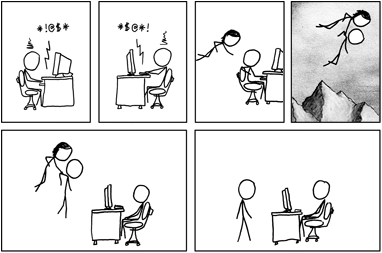
We often behave online in ways we never would in the real world because we cannot see the person on the other side of the screen. But as our world becomes more digital, we must extend our kindness through that screen.
I’ve always felt Stack Overflow and Discourse are projects for the public good that happen to be corporations. I probably couldn’t have accomplished this in any other country, and I was rewarded handsomely for a combination of hard work and good luck. That’s what the American Dream promises us.
We built it, and people came. I earned millions of dollars. I thought that was the final part of the American Dream. But it wasn’t.
I recently attended a theater performance of The Outsiders at my son’s public high school. All I really knew was the famous “stay gold” line from the 1983 movie adaptation. But as I sat there in the audience among my neighbors, watching the complete story acted out in front of me by these teenagers, I slowly realized what staying gold actually meant: sharing the American Dream.
In the printed program, the director wrote:
This play is a reminder that strength lies not just in overcoming hardships but in staying true to ourselves and lifting up those around us.
We hope you feel the raw emotions, sense the camaraderie, and connect with the enduring themes of resilience, empathy, and unity. Whether you’ve read this story recently, long ago, or not at all, I hope you are able to find inspiration in the strength and passion of youth. Thank you for being part of this journey with us.
I believe deeply in sharing The American Dream. It is the foundation of our country, the second paragraph in our Declaration of Independence, written by the founder of the public university I attended:
We hold these truths to be self-evident, that all men are created equal, that they are endowed by their Creator with certain unalienable Rights, that among these are Life, Liberty and the pursuit of Happiness.
But the American Dream is not always available to every American. Its meaning can be distorted. Jimi Hendrix captured this distortion so eloquently in his rendition of our national anthem.
We are still trying to live up to those ideals today. In November 2024, enough of us voted for people who interpret the dream in a way that I don’t understand.
34% of adults in America did not exercise their right to vote. Why? Is it voter suppression, gerrymandering causing indifference, or people who felt their vote didn’t matter? The 7.6% that are ineligible to vote are mostly adults living in America who have not managed to attain citizenship, or people convicted of a felony. Whatever the reasons, 42% of adults living in America had no say in the 2024 election. The vote failed to represent everyone.
I think many of the Americans who did vote are telling us they no longer believe our government is effectively keeping America fair for everyone. Our status as the world’s leading democracy is in question. We should make it easier for more eligible Americans to vote, such as making election day a national holiday, universal mail in voting, and adopting ranked choice voting so all votes carry more weight. We should also strengthen institutions keeping democracy fair for everyone, such as state and local election boards, as well as the Federal Election Commission.
It was only after I attained the dream that I was able to fully see how many Americans have so very little. This much wealth starts to unintentionally distance my family from other Americans. I no longer bother to look at how much items cost, because I don’t have to. We don’t have to think about all these things that are challenging or unreachable for so many others. The more wealth you attain, the more unmistakably clear it becomes how unequal life is for so many of us.
Even with the wealth I have, I can’t imagine what it would feel like to be a billionaire. It is, for lack of a better word, unamerican.
In 2012, the top 1% of Americans held 24% of our country’s wealth. By 2021, the top 1% of Americans held 30%. So many have so little, while a tiny few have massive, wildly disproportionate wealth, which keeps growing. Now the global top 1% hold nearly twice as much wealth as the rest of the world combined.
I grew up poor in America, inspired by the promise of the American Dream that I could better myself and my family by building things that mattered:
Work is service, not gain. The object of work is life, not income. The reward of production is plenty, not private fortune. We should measure the prosperity of a nation not by the number of millionaires, but by the absence of poverty, the prevalence of health, the efficiency of the public schools, and the number of people who can and do read worthwhile books.
Our version of capitalism delivered so much wealth to my family for my hard work in co-founding two successful companies. My partner and I gladly paid our full taxes, and we always planned to give most of our remaining wealth to charities when we pass, following the Warren Buffet Philanthropic Pledge:
More than 99% of my wealth will go to philanthropy during my lifetime or at death.
I admire Buffett, but even having only a tiny fraction of his $325 billion fortune, to me this pledge was incomplete. When would this wealth be transferred?
Last year he amended the pledge, giving all his wealth at death to a charitable trust run by his children, aged 71, 69, and 66, who do not make for natural charitable bedfellows. I am only holding back enough wealth for my children so they can afford college educations and buy a home. I am compelled to, because being a parent is the toughest job I’ve ever had, and I am concerned about their future.
November 5th raised the stakes. It is now time to allocate half the wealth I was so fortunate to be dealt within the next five years, not just for my own family, but for all my fellow Americans.
Our government seems to be slower and slower at delivering change due to the increased polarization of our two party system. The last meaningful constitutional amendment we’ve managed to pass in the last 60 years was the 26th amendment in 1971, lowering the voting age to 18 and giving more people a voice in our democracy.
Political polarization is at historically high levels and rising. In a two party system, this level of polarization is counterproductive and even dangerous. Do we all still believe in the same American Dream?
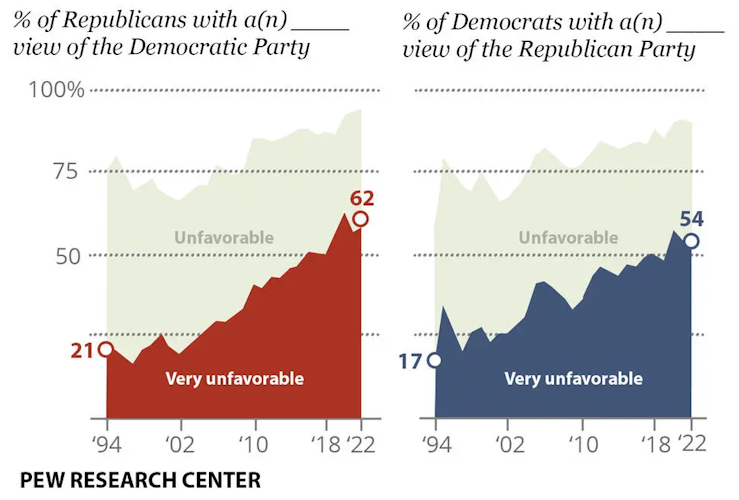
I’ve always loved the ideals behind the American Dream, though we continually struggle to live up to them. They are worth fighting for, even if it means making “good trouble”. We must come together and believe in our shared American Dream so deeply that we can improve our democracy… but which dream?
The American Dream contains the path of hate, and the path of love. Throughout our history, one hand is always fighting the other. Which path are we choosing?
Our family pledges half our wealth toward an American Dream founded on love.
Here are some starting points for longer term efforts:
- We can support organizations making it easier for Americans to vote for a new Congress in two years and a new president in four years. My concern is damage to our democratic institutions may happen so quickly that our votes could matter even less within the coming years.
- We could fund nonprofits that have a proven track record of protecting democratic institutions.
- We could found a new organization loosely based on the original RAND Corporation, but modernized like Lever for Change. We can empower the best and brightest to determine a realistic, achievable path toward preserving the American Dream for everyone, working within the current system or outside it.
- All states are shades of purple, not fully red or blue. We have more in common on specific policies than we realize. It would be very difficult to draw borders if we split. I know what divorce feels like, and we don’t want this. Let’s come together through our shared American Dream.
- We can start with change in our local communities. Vote in your own city, county, and state elections. Support local independent journalism and media. Find a local organization doing work you admire, ask what they need, and help them meet those needs. Listen to the stories of fellow volunteers, listen to the stories of the people you’re serving – that is the heart of Democracy.
We’ve already completed the eight $1 million donations listed above to help those most immediately in need. Within the next five years, half of our family wealth will support longer term efforts. There is no single solution, so let’s work together. I will gladly advise and empower others working towards the same goal.
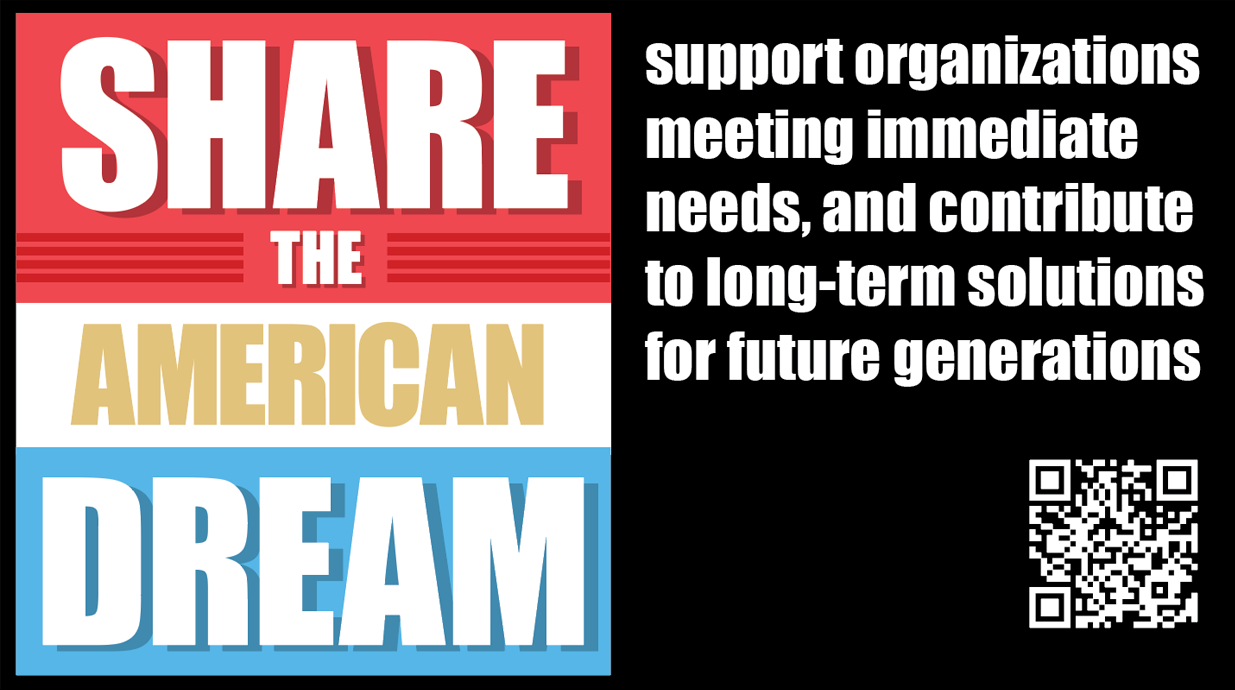
Please join us in Sharing the American Dream:
- Support organizations you feel are effectively helping those most in need across America right now.
- Within the next five years, also contribute public dedications of time or funds towards longer term efforts to keep the American Dream fair and attainable for all our children.
Stay gold, America.
(I could not have done this without the support of my partner Betsy Burton and the rest of my family. I’d also like to thank Steve McConnell, whose writing inspired me to start this blog in 2004. So many people from all walks of life generously shared their feedback to improve this post. We wrote it together. Thank you all.)



