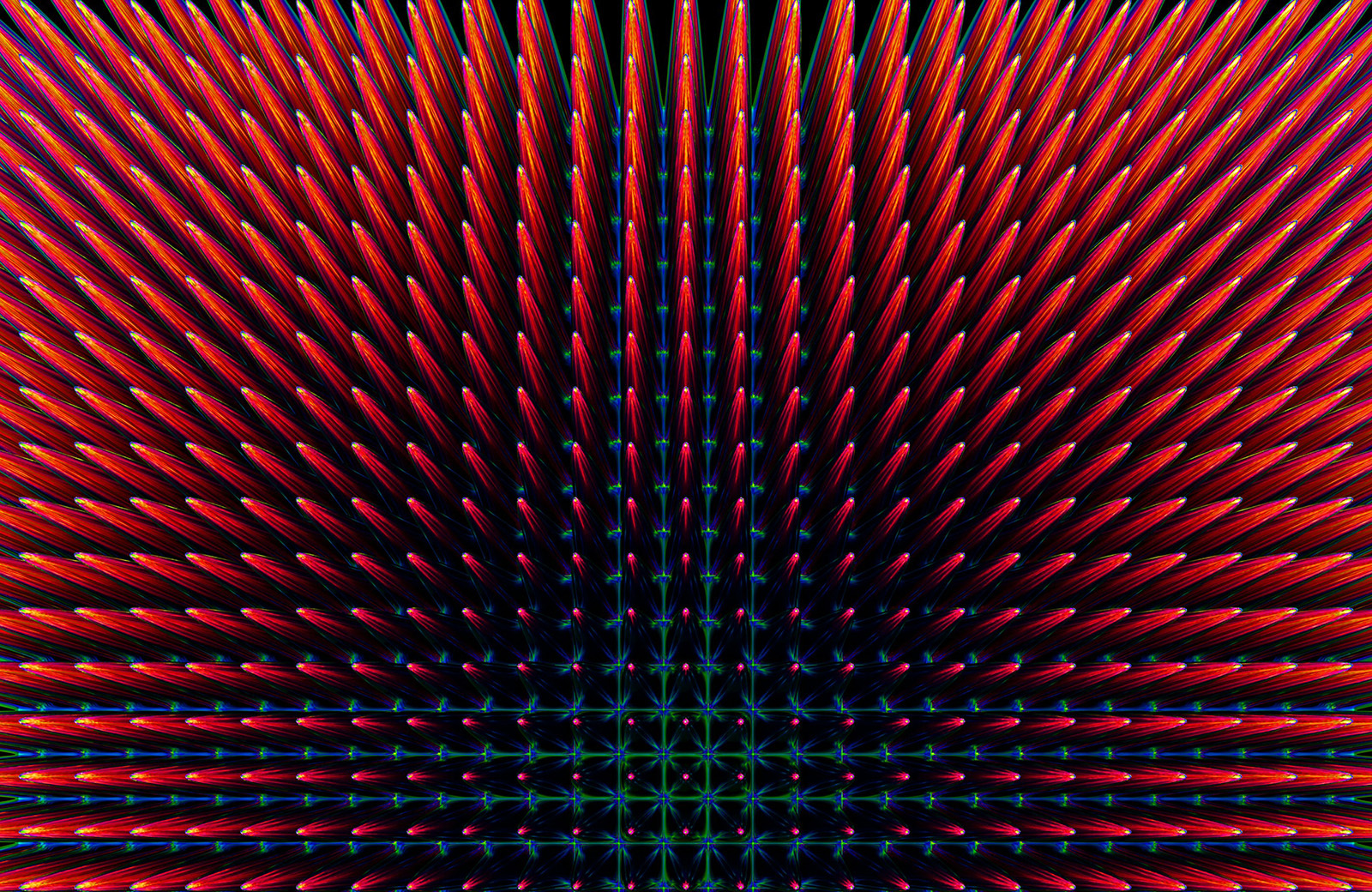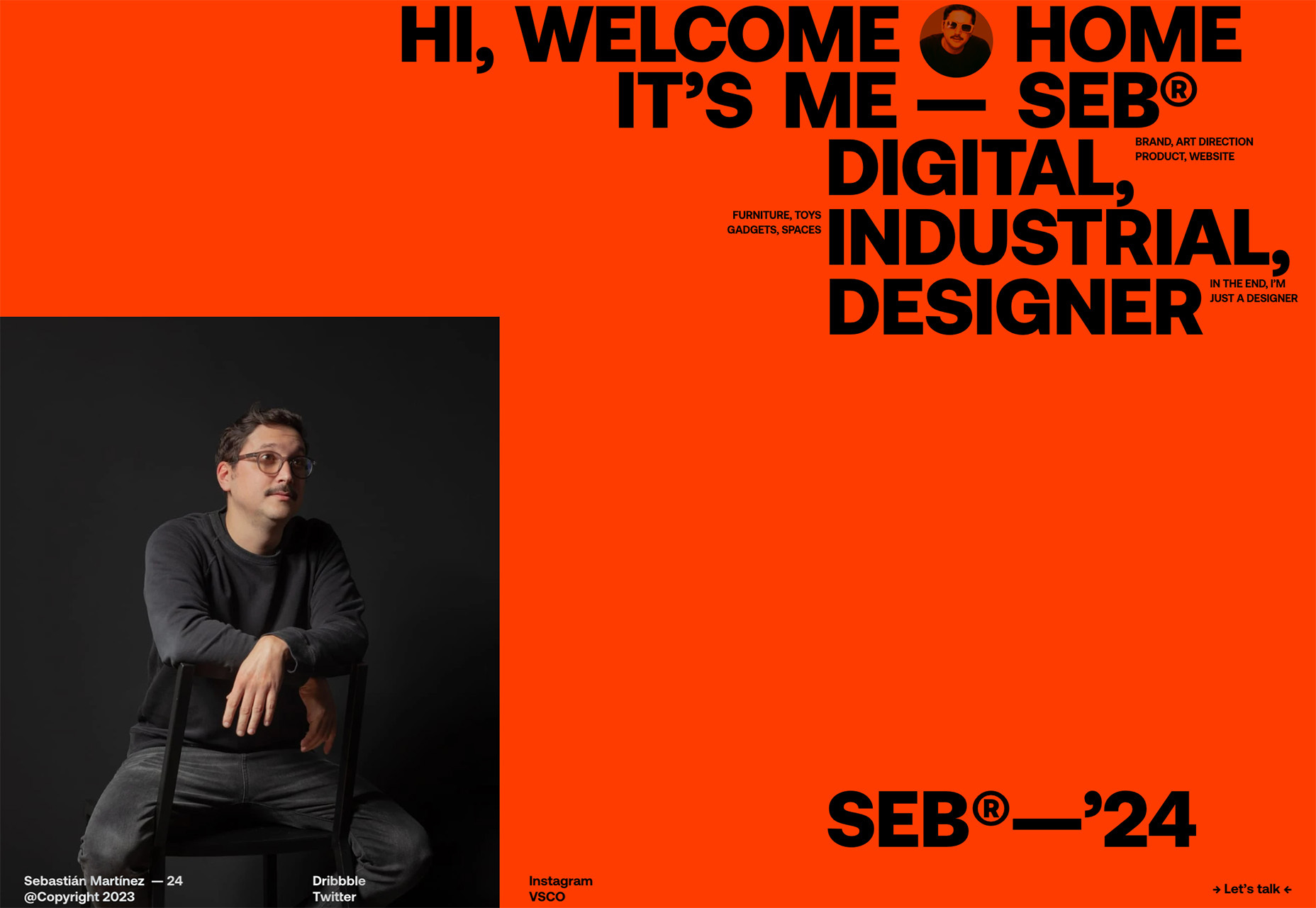Web accessibility can be challenging, particularly for clients unfamiliar with tech or compliance with The Americans With Disabilities Act (ADA). My role as a digital designer often involves guiding clients toward ADA-compliant web designs. I’ve acquired many strategies over the years for encouraging clients to adopt accessible web practices and invest in accessible user interfaces. It’s something that comes up with nearly every new project, and I decided to develop a personal toolkit to help me make the case.
Now, I am opening up my toolkit for you to have and use. While some of the strategies may be specific to me and my work, there are plenty more that cast a wider net and are more universally applicable. I’ve considered different real-life scenarios where I have had to make a case for accessibility. You may even personally identify with a few of them!
Please enjoy. As you do, remember that there is no silver bullet for “selling” accessibility. We can’t win everyone over with cajoling or terse arguments. My hope is that you are able to use this collection to establish partnerships with your colleagues and clients alike. Accessibility is something that anyone can influence at various stages in a project, and “winning” an argument isn’t exactly the point. It’s a bigger picture we’re after, one that influences how teams work together, changes habits, and develops a new level of empathy and understanding.
I begin with general strategies for discussing accessibility with clients. Following that, I provide specific language and responses you can use to introduce accessibility practices to your team and clients and advocate its importance while addressing client skepticism and concerns. Use it as a starting point and build off of it so that it incorporates points and scenarios that are more specific to your work. I sincerely hope it helps you advance accessible practices.
General Strategies
We’ll start with a few ways you can position yourself when interacting with clients. By adopting a certain posture, we can set ourselves up to be the experts in the room, the ones with solutions rather than arguments.
Showcasing Expertise
I tend to establish my expertise and tailor the information to the client’s understanding of accessibility, which could be not very much. For those new to accessibility, I offer a concise overview of its definition, evaluation, and business impact. For clients with a better grasp of accessible practices, I like to use the WCAG as a point of reference for helping frame productive discussions based on substance and real requirements.
Aligning With Client Goals
I connect accessibility to the client’s goals instead of presenting accessibility as a moral imperative. No one loves being told what to do, and talking to clients on their terms establishes a nice bridge for helping them connect the dots between the inherent benefits of accessible practices and what they are trying to accomplish. The two aren’t mutually exclusive!
In fact, there are many clear benefits for apps that make accessibility a first-class feature. Refer to the “Accessibility Benefits” section to help describe those benefits to your colleagues and clients.
Defining Accessibility In The Project Scope
I outline accessibility goals early, typically when defining the project scope and requirements. Baking accessibility into the project scope ensures that it is at least considered at this crucial stage where decisions are being made for everything from expected outcomes to architectural requirements.
User stories and personas are common artifacts for which designers are often responsible. Use these as opportunities to define accessibility in the same breath as defining who the users are and how they interact with the app. Framing stories and outcomes as user interactions in an “as-when-then-so” format provides an opening to lead with accessibility:
As a user, when I __, then I expect that __, so I can _.
Fill in the blanks. I think you’ll find that user’s expected outcomes are typically aligned with accessible experiences. Federico Francioni published his take on developing inclusive user personas, building off other excellent resources, including Microsoft’s Inclusive Design guidelines.
Being Ready With Resources and Examples
I maintain a database of resources for clients interested in learning more about accessibility. Sharing anecdotes, such as clients who’ve seen benefits from accessibility or examples of companies penalized for non-compliance, can be very impactful.
Microsoft is helpful here once again with a collection of brief videos that cover a variety of uses, from informing your colleagues and clients on basic accessibility concepts to interviews with accessibility professionals and case studies involving real users.
There are a few go-to resources I’ve bookmarked to share with clients who are learning about accessibility for the first time. What I like about these is the approachable language and clarity. “Learn Accessibility” from web.dev is especially useful because it’s framed as a 21-part course. That may sound daunting, but it’s organized in small chunks that make it manageable, and sometimes I will simply point to the Glossary to help clients understand the concepts we discuss.
And where “Learn Accessibility” is focused on specific components of accessibility, I find that the Inclusive Design Principles site has a perfect presentation of the concepts and guiding principles of inclusion and accessibility on the web.
Meanwhile, I tend to sit beside a client to look at The A11Y Project. I pick a few resources to go through. Otherwise, the amount of information can be overwhelming. I like to offer this during a project’s planning phase because the site is focused on actionable strategies that help scope work.
Leveraging User Research
User research that is specific to the client’s target audience is more convincing than general statistics alone. When possible, I try to understand those user’s needs, including what they expect, what sort of technology they use to browse online, and where they are geographically. Painting a more complete picture of users — based on real-life factors and information — offers a more human perspective and plants the first seeds of empathy in the design process.
Web analytics are great for identifying who users are and how they currently interact with the app. At the same time, they are also wrought with caveats as far as accuracy goes, depending on the tool you use and how you collect your data. That said, I use the information to support my user persona decisions and the specific requirements I write. Analytics add nice brush strokes to the picture but do not paint the entire view. So, leverage it!
The big caveat with web analytics? There’s no way to identify traffic that uses assistive tech. That’s a good thing in general as far as privacy goes, but it does mean that researching the usability of your site is best done with real users — as it is with any user research, really. The A11Y Project has excellent resources for testing screen readers, including a link to this Smashing Magazine article about manual accessibility testing by Eric Bailey as well as a vast archive of links pointing to other research.
That said, web analytics can still be very useful to help accommodate other impairments, for example, segmenting traffic by age (for improving accessibility for low vision) and geography (for improving performance gaps for those on low-powered devices). WebAIM also provides insights in a report they produced from a 2018 survey of users who report having low vision.
Leaving Room For Improvements
Chances are that your project will fall at least somewhat short of your accessibility plans. It happens! I see plenty of situations where a late deadline translates into rushed work that sacrifices quality for speed, and accessibility typically falls victim to degraded quality.
I keep track of these during the project’s various stages and attempt to document them. This way, there’s already a roadmap for inclusive and accessible improvements in subsequent releases. It’s scoped, backlogged, and ready to drop into a sprint.
For projects involving large sites with numerous accessibility issues, I emphasize that partial accessibility compliance is not the same as actual compliance. I often propose phased solutions, starting with incremental changes that fit within the current scope and budget.
And remember, just because something passes a WCAG success criterion doesn’t necessarily mean it is accessible. Passing tests is a good sign, but there will always be room for improvement.
Commonly Asked Accessibility Questions
Accessibility is a broad topic, and we can’t assume that everyone knows what constitutes an “accessible” interface. Often, when I get pushback from a colleague or client, it’s because they simply do not have the same context that I do. That’s why I like to keep a handful of answers to commonly asked questions in my back pocket. It’s amazing how answering the “basics” leads to productive discussions filled with substance rather than ones grounded in opinion.
What Do We Mean By “Web Accessibility”?
When we say “web accessibility,” we’re generally talking about making online content available and usable for anyone with a disability, whether it’s a permanent impairment or a temporary one. It’s the practice of removing friction that excludes people from gaining access to content or from completing a task. That usually involves complying with a set of guidelines that are designed to remove those barriers.
Who Creates Accessibility Guidelines?
The Web Content Accessibility Guidelines (WCAG) are created by a working group of the World Wide Web Consortium (W3C) called the Web Accessibility Initiative (WAI). The W3C develops guidelines and principles to help designers, developers, and authors like us create web experiences based on a common set of standards, including those for HTML, CSS, internationalization, privacy, security, and yes, accessibility, among many, many other areas. The WAI working group maintains the accessibility standards we call WCAG.
Who Needs Web Accessibility?
Twenty-seven percent of the U.S. population has a disability, emphasizing the widespread need for accessible web design. WCAG primarily focuses on three groups:
- Cognitive or learning disabilities,
- Visual impairments,
- Motor skills.
When we make web experiences that solve these issues based on established guidelines, we’re not only doing good for those who are directly impacted by impairment but those who may be impaired in less direct ways as well, such as establishing large target sizes for those tapping a touchscreen phone with their hands full, or using proper color contrast for those navigating a screen in bright sunlight. Everyone needs — and benefits from — accessibility!
Further Reading
How Is Web Accessibility Regulated?
The Americans with Disabilities Act (ADA) is regulated by the Civil Rights Division of the U.S. Department of Justice, which was established by the Civil Rights Act of 1957. Even though there is a lot of bureaucracy in that last sentence, it’s reassuring to know the U.S. government not only believes in web accessibility but enforces it as well.
Non-compliance can result in legal action, with first-time ADA violations leading to fines of up to $75,000, increasing to $150,000 for subsequent violations. The number of lawsuits for alleged ADA breaches has surged in recent years, with more than 4,500 lawsuits filed in 2023 against sites that fail to comply with WCAG AA 2.1 alone — roughly 500 more lawsuits than 2022!
Further Reading
How Is Web Accessibility Evaluated?
Web accessibility is something we can test against. Many tools have been created to audit sites on the spot based on WCAG success criteria that specify accessible requirements. That would be a standards-based evaluation using WCAG as a reference point for auditing compliance.
WebAIM has an excellent page that compares different types of accessibility testing, reporting, and tooling. They are also quick to note that automated testing, while convenient, is not a comprehensive way to audit accessibility. Automated tools that scan websites may be able to pick up instances where mistakes in the HTML might contribute to accessibility issues and where color contrasts are insufficient. But they cannot replace or perfectly imitate a real-life person. Testing in real browsers with real people continues to be the most effective way to truly evaluate accessible web experiences.
This isn’t to say automated tools should not be part of an accessibility testing suite. In fact, they often highlight areas you may have overlooked. Even false positives are good in the sense that they force you to pause and look more closely at something. Some of the most widely used automated tools include the following:
These are just a few of the most frequent tools I use in my own testing, but there are many more, and the WAI maintains an extensive list of available tools that are worth considering. But again, remember that automated testing is not a one-to-one replacement for testing with real users.
Checklists can be handy for ensuring you are covering your bases:
Accessibility Benefits
When discussing accessibility, I find the most effective arguments are ones that are framed around the interests of clients and stakeholders. That way, the discussion stays within scope and helps everyone see that proper accessibility practices actually benefit business goals. Speaking in business terms is something I openly embrace because it typically supports my case.
The following are a few ways I would like to explain the positive impacts that accessibility has on business goals.
Case Studies
Sometimes, the most convincing approach is to offer examples of companies that have committed to accessible practices and come out better for it. And there are plenty of examples! I like to use case studies and reports in a similar industry or market for a more apples-to-apples comparison that stakeholders can identify with.
That said, there are great general cases involving widely respected companies and brands, including This American Life and Tesco, that demonstrate benefits such as increased organic search traffic, enhanced user engagement, and reduced site load times. For a comprehensive guide on framing these benefits, I refer to the W3C’s resource on building the business case for accessibility.
What To Say To Your Client
Let me share how focusing on accessibility can directly benefit your business. For instance, in 2005, Legal & General revamped their website with accessibility in mind and saw a substantial increase in organic search traffic exceeding 50%. This isn’t just about compliance; it’s about reaching a wider audience more effectively. By making your site more accessible, we can improve user engagement and potentially decrease load times, enhancing the overall user experience. This approach not only broadens your reach to include users with disabilities but also boosts your site’s performance in search rankings. In short, prioritizing accessibility aligns with your goal to increase online visibility and customer engagement.
Further Reading
The Curb-Cut Effect
The “curb-cut effect” refers to how features originally designed for accessibility end up benefiting a broader audience. This concept helps move the conversation away from limiting accessibility as an issue that only affects the minority.
Features like voice control, auto-complete, and auto-captions — initially created to enhance accessibility — have become widely used and appreciated by all users. This effect also includes situational impairments, like using a phone in bright sunlight or with one hand, expanding the scope of who benefits from accessible design. Big companies have found that investing in accessibility can spur innovation.
What To Say To Your Client
Let’s consider the ‘curb-cut effect’ in the context of your website. Originally, curb cuts were designed for wheelchair users, but they ended up being useful for everyone, from parents with strollers to travelers with suitcases. Similarly, many digital accessibility features we implement can enhance the experience for all your users, not just those with disabilities. For example, features like voice control and auto-complete were developed for accessibility but are now widely used by everyone. This isn’t just about inclusivity; it’s about creating a more versatile and user-friendly website. By incorporating these accessible features, we’re not only catering to a specific group but also improving the overall user experience, which can lead to increased engagement and satisfaction across your entire customer base.
Further Reading
SEO Benefits
I would like to highlight the SEO benefits that come with accessible best practices. Things like nicely structured sitemaps, a proper heading outline, image alt text, and unique link labels not only improve accessibility for humans but for search engines as well, giving search crawlers clear context about what is on the page. Stakeholders and clients care a lot about this stuff, and if they are able to come around on accessibility, then they’re effectively getting a two-for-one deal.
What To Say To Your Client
Focusing on accessibility can boost your website’s SEO. Accessible features, like clear link names and organized sitemaps, align closely with what search engines prioritize. Google even includes accessibility in its Lighthouse reporting. This means that by making your site more accessible, we’re also making it more visible and attractive to search engines. Moreover, accessible websites tend to have cleaner, more structured code. This not only improves website stability and loading times but also enhances how search engines understand and rank your content. Essentially, by improving accessibility, we’re also optimizing your site for better search engine performance, which can lead to increased traffic and higher search rankings.
Further Reading
Better Brand Alignment
Incorporating accessibility into web design can significantly elevate how users perceive a brand’s image. The ease of use that comes with accessibility not only reflects a brand’s commitment to inclusivity and social responsibility but also differentiates it in competitive markets. By prioritizing accessibility, brands can convey a personality that is thoughtful and inclusive, appealing to a broader, more diverse customer base.
What To Say To Your Client
Implementing web accessibility is more than just a compliance measure; it’s a powerful way to enhance your brand image. In the competitive landscape of e-commerce, having an accessible website sets your brand apart. It shows your commitment to inclusivity, reaching out to every potential customer, regardless of their abilities. This not only resonates with a diverse audience but also positions your brand as socially responsible and empathetic. In today’s market, where consumers increasingly value corporate responsibility, this can be a significant differentiator for your brand, helping to build a loyal customer base and enhance your overall brand reputation.
Further Reading
Cost Efficiency
I mentioned earlier how developing accessibility enhances SEO like a two-for-one package. However, there are additional cost savings that come with implementing accessibility during the initial stages of web development rather than retrofitting it later. A proactive approach to accessibility saves on the potential high costs of auditing and redesigning an existing site and helps avoid expensive legal repercussions associated with non-compliance.
What To Say To Your Client
Retrofitting a website for accessibility can be quite expensive. Consider the costs of conducting an accessibility audit, followed by potentially extensive (and expensive) redesign and redevelopment work to rectify issues. These costs can significantly exceed the investment required to build accessibility into the website from the start. Additionally, by making your site accessible now, we can avoid the legal risks and potential fines associated with ADA non-compliance. Investing in accessibility early on is a cost-effective strategy that pays off in the long run, both financially and in terms of brand reputation. Besides, with the SEO benefits that we get from implementing accessibility, we’re saving lots of money and work that would otherwise be sunk into redevelopment.
Further Reading
Addressing Client Concerns
Still getting pushback? There are certain arguments I hear time and again, and I have started keeping a collection of responses to them. In some cases, I have left placeholder instructions for tailoring the responses to your project.
“Our users don’t need it.”
Statistically, 27% of the U.S. population does have some form of disability that affects their web use. [Insert research on your client’s target audience, if applicable.] Besides permanent impairments, we should also take into account situational ones. For example, imagine one of your potential clients trying to access your site on a sunny golf course, struggling to see the screen due to glare, or someone in a noisy subway unable to hear audio content. Accessibility features like high contrast modes or captions can greatly enhance their experience. By incorporating accessibility, we’re not only catering to users with disabilities but also ensuring a seamless experience for anyone in less-than-ideal conditions. This approach ensures that no potential client is left out, aligning with the goal to reach and engage a wider audience.
“Our competitors aren’t doing it.”
It’s interesting that your competitors haven’t yet embraced accessibility, but this actually presents a unique opportunity for your brand. Proactively pursuing accessibility not only protects you from the same legal exposure your competitors face but also positions your brand as a leader in customer experience. By prioritizing accessibility when others are not, you’re differentiating your brand as more inclusive and user-friendly. This both appeals to a broader audience and showcases your brand’s commitment to social responsibility and innovation.
“We’ll do it later because it’s too expensive.”
I understand concerns about timing and costs. However, it’s important to note that integrating accessibility from the start is far more cost-effective than retrofitting it later. If accessibility is considered after development is complete, you will face additional expenses for auditing accessibility, followed by potentially extensive work involving a redesign and redevelopment. This process can be significantly more expensive than building in accessibility from the beginning. Furthermore, delaying accessibility can expose your business to legal risks. With the increasing number of lawsuits for non-compliance with accessibility standards, the cost of legal repercussions could far exceed the expense of implementing accessibility now. The financially prudent move is to work on accessibility now.
“We’ve never had complaints.”
It’s great to hear that you haven’t received complaints, but it’s important to consider that users who struggle to access your site might simply choose not to return rather than take the extra step to complain about it. This means you could potentially be missing out on a significant market segment. Additionally, when accessibility issues do lead to complaints, they can sometimes escalate into legal cases. Proactively addressing accessibility can help you tap into a wider audience and mitigate the risk of future lawsuits.
“It will affect the aesthetics of the site.”
Accessibility and visual appeal can coexist beautifully. I can show you examples of websites that are both compliant and visually stunning, demonstrating that accessibility can enhance rather than detract from a site’s design. Additionally, when we consider specific design features from an accessibility standpoint, we often find they actually improve the site’s overall usability and SEO, making the site more intuitive and user-friendly for everyone. Our goal is to blend aesthetics with functionality, creating an inclusive yet visually appealing online presence.
Handling Common Client Requests
This section looks at frequent scenarios I’ve encountered in web projects where accessibility considerations come into play. Each situation requires carefully balancing the client’s needs/wants with accessibility standards. I’ll leave placeholder comments in the examples so you are able to address things that are specific to your project.
The Client Directly Requests An Inaccessible Feature
When clients request features they’ve seen online — like unfocusable carousels and complex auto-playing animations — it’s crucial to discuss them in terms that address accessibility concerns. In these situations, I acknowledge the appealing aspects of their inspirations but also highlight their accessibility limitations.
That’s a really neat feature, and I like it! That said, I think it’s important to consider how users interact with it. [Insert specific issues that you note, like carousels without pause buttons or complex animations.] My recommendation is to take the elements that work well &mdahs; [insert specific observation] — and adapt them into something more accessible, such as [Insert suggestion]. This way, we maintain the aesthetic appeal while ensuring the website is accessible and enjoyable for every visitor.
The Client Provides Inaccessible Content
This is where we deal with things like non-descriptive page titles, link names, form labels, and color contrasts for a better “reading” experience.
Page Titles
Sometimes, clients want page titles to be drastically different than the link in the navigation bar. Usually, this is because they want a more detailed page title while keeping navigation links succinct.
I understand the need for descriptive and engaging page titles, but it’s also essential to maintain consistency with the navigation bar for accessibility. Here’s our recommendation to balance both needs:
-
Keyword Consistency: You can certainly have a longer page title to provide more context, but it should include the same key terms as the navigation link. This ensures that users, especially those using screen readers to announce content, can easily understand when they have correctly navigated between pages.
-
Succinct Titles With Descriptive Subtitles: Another approach is to keep the page title succinct, mirroring the navigation link, and then add a descriptive tagline or subtitle on the page itself. This way, the page maintains clear navigational consistency while providing detailed context in the subtitle. These approaches aim to align the user’s navigation experience with their expectations, ensuring clarity and accessibility.
Links
A common issue with web content provided by clients is the use of non-descriptive calls to action with phrases and link labels, like “Read More” or “Click Here.” Generic terms can be confusing for users, particularly for those using screen readers, as they don’t provide context about what the link leads to or the nature of the content on the other end.
I’ve noticed some of the link labels say things like “Read More” or “Click Here” in the design. I would consider revising them because they could be more descriptive, especially for those relying on screen readers who have to put up with hearing the label announced time and again. We recommend labels that clearly indicate where the link leads. [Provide a specific example.] This approach makes links more informative and helps all users alike by telling them in advance what to expect when clicking a certain link. It enhances the overall user experience by providing clarity and context.
Forms
Proper form labels are a critical aspect of accessible web design. Labels should clearly indicate the purpose of each input field, whether it’s required, and the expected format of the information. This clarity is essential for all users, especially for those using screen readers or other assistive technologies. Plus, there are accessible approaches to pairing labels and inputs that developers ought to be familiar with.
It’s important that each form field is clearly labeled to inform users about the type of data expected. Additionally, indicating which fields are required and providing format guidelines can greatly enhance the user experience. [Provide a specific example from the client’s content, e.g., we can use ‘Phone (10 digits, no separators)’ for a phone number field to clearly indicate the format.] These labels not only aid in navigation and comprehension for all users but also ensure that the forms are accessible to those using assistive technologies. Well-labeled forms improve overall user engagement and reduce the likelihood of errors or confusion.
Brand Palette
Clients will occasionally approach me with color palettes that produce too low of contrast when paired together. This happens when, for instance, on a website with a white background, a client wants to use their brand accent color for buttons, but that color simply blends into the background color, making it difficult to read. The solution is usually creating a slightly adjusted tint or shade that’s used specifically for digital interfaces — UI colors, if you will. Atul Varma’s “Accessible Color Palette Builder” is a great starting point, as is this UX Lift lander with alternatives.
We recommend expanding the brand palette with color values that work more effectively in web designs. By adjusting the tint or shade just a bit, we can achieve a higher level of contrast between colors when they are used together. Colors render differently depending on the device and screen they are on, and even though we might be using colors consistent with brand identity, those colors will still display differently to users. By adding colors that are specifically designed for web use, we can enhance the experience for our users while staying true to the brand’s essence.
Suggesting An Accessible Feature To Clients
Proactively suggesting features like sitemaps, pause buttons, and focus indicators is crucial. I’ll provide tips on how to effectively introduce these features to clients, emphasizing their importance and benefit.
Sitemap
Sitemaps play a crucial role in both accessibility and SEO, but clients sometimes hesitate to include them due to concerns about their visual appeal. The challenge is to demonstrate the value of site maps without compromising the site’s overall aesthetic.
I understand your concerns about the visual appeal of sitemaps. However, it’s important to consider their significant role in both accessibility and SEO. For users with screen readers, a sitemap greatly simplifies site navigation. From an SEO perspective, it acts like a directory, helping search engines effectively index all your pages, making your site more discoverable and user-friendly. To address the aesthetic aspect, let’s look at how major companies like Apple and Microsoft incorporate sitemaps. Their designs are minimal yet consistent with the site’s overall look and feel. [If applicable, show how a competitor is using sitemaps.] By incorporating a well-designed sitemap, we can improve user experience and search visibility without sacrificing the visual quality of your website.
Accessible Carousels
Carousels are contentious design features. While some designers are against them and have legitimate reasons for it, I believe that with the right approach, they can be made accessible and effective. There are plenty of resources that provide guidance on creating accessible carousels.
When a client requests a home page carousel in a new site design, it’s worth considering alternative solutions that can avoid the common pitfalls of carousels, such as low click-through rates, increased load times, content being pushed below the fold, and potentially annoying auto-advancing features.
I see the appeal of using a carousel on your homepage, but there are a few considerations to keep in mind. Carousels often have low engagement rates and can slow down the site. They also tend to move key content below the fold, which might not be ideal for user engagement. An auto-advancing carousel can also be distracting for users. Instead, we could explore alternative design solutions that effectively convey your message without these drawbacks. [Insert recommendation, e.g., For instance, we could use a hero image or video with a strong call-to-action or a grid layout that showcases multiple important segments at once.] These alternatives can be more user-friendly and accessible while still achieving the visual and functional goals of a carousel.
If we decide to use a carousel, I make a point of discussing the necessary accessibility features with the client right from the start. Many clients aren’t aware that elements like pause buttons are crucial for making auto-advancing carousels accessible. To illustrate this, I’ll show them examples of accessible carousel designs that incorporate these features effectively.
Further Reading
Pause Buttons
Any animation that starts automatically, lasts more than five seconds, and is presented in parallel with other content, needs a pause button per WCAG Success Criterion 2.2.2. A common scenario is when clients want a full-screen video on their homepage without a pause button. It’s important to explain the necessity of pause buttons for meeting accessibility standards and ensuring user comfort without compromising the website’s aesthetics.
I understand your desire for a dynamic, engaging homepage with a full-screen video. However, it’s essential for accessibility purposes that any auto-playing animation that is longer than five seconds includes a pause button. This is not just about compliance; it’s about ensuring that all visitors, including those with disabilities, can comfortably use your site.
The good news is that pause buttons can be designed to be sleek and non-intrusive, complementing your site’s aesthetics rather than detracting from them. Think of it like the sound toggle buttons on videos. They’re there when you need them, but they don’t distract from the viewing experience. I can show you some examples of beautifully integrated pause buttons that maintain the immersive feel of the video while ensuring accessibility standards are met.
Conclusion
That’s it! This is my complete toolkit for discussing web accessibility with colleagues and clients at the start of new projects. It’s not always easy to make a case, which is why I try to appeal from different angles, using a multitude of resources and research to support my case. But with practice, care, and true partnership, it’s possible to not only influence the project but also make accessibility a first-class feature in the process.
Please use the resources, strategies, and talking points I have provided. I share them to help you make your case to your own colleagues and clients. Together, incrementally, we can take steps toward a more accessible web that is inclusive to all people.
And when in doubt, remember the core principles we covered:
-
Show your expertise: Adapt accessibility discussions to fit the client’s understanding, offering basic or in-depth explanations based on their familiarity.
-
Align with client goals: Connect accessibility with client-specific benefits, such as SEO and brand enhancement.
-
Define accessibility in project scope: Include accessibility as an integral part of the design process and explain how it is evaluated.
-
Be prepared with Resources: Keep a collection of relevant resources, including success stories and the consequences of non-compliance.
-
Utilize User Research: Use targeted user research to inform design choices, demonstrating accessibility’s broad impact.
-
Manage Incremental Changes: Suggest iterative changes for large projects to address accessibility in manageable steps.